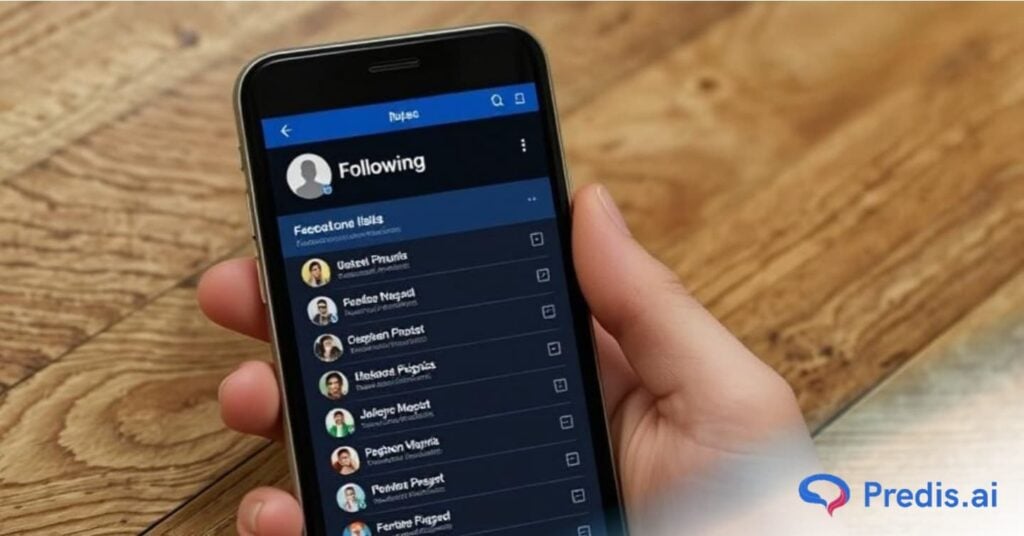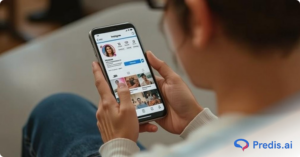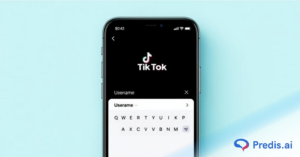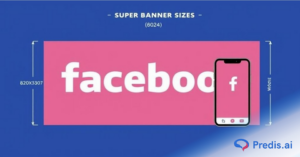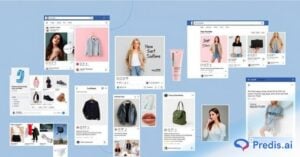Have you ever wanted to know who you follow on Facebook? It can be surprising how easy it is to lose track of all the pages and people you’ve clicked ‘Follow’ on. You’re not alone if you’ve found yourself wondering, “Who exactly am I following?”
But don’t worry!
Figuring out who you’re following on Facebook is pretty simple. This is important because it affects what shows up on your newsfeed – the stuff you see when you open up Facebook. Whether it’s your favorite celebrities or your friends’ posts, who you follow on Facebook matters.
In this guide, we’ll walk you through the step-by-step process to see who you follow on Facebook using both desktop and mobile. Plus, we’ll cover tips on managing your following list, customizing your news feed, and even stopping automatic follows. Let’s dive in!
What Does the Following List Mean on Facebook?
Facebook users spend an average of 30.9 minutes daily scrolling through posts, engaging with content, and interacting with others. But have you ever wondered what happens when you follow someone instead of adding them as a friend?
The following list on Facebook includes all the profiles, pages, and groups you follow. Unlike friend connections, following someone means you can see their public posts and updates in your News Feed without being friends. This feature is useful for staying updated on influencers, celebrities, brands, and even friends whose posts you don’t want to miss.
Following vs. Friending on Facebook
- Following: You see their public posts, but they don’t have access to yours (unless they follow you back).
- Friending: You mutually connect and can see each other’s private posts (based on privacy settings).
- Pages and Public Figures: You automatically follow them when you like their page.
Your following list allows you to customize your feed based on your interests. Whether you follow news pages, businesses, or individuals, this list plays a key role in shaping your Facebook experience. If you’re wondering how to see who you follow on Facebook, the next sections will walk you through the process on desktop and mobile!
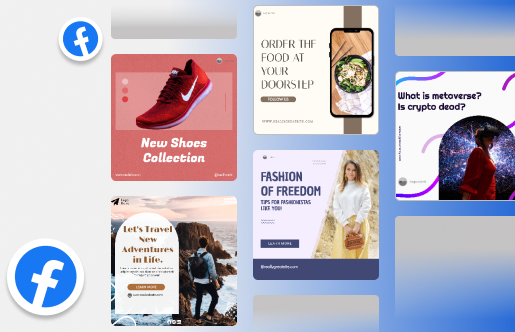
How Do You See Who You Are Following on Facebook?
Keeping track of the people and pages you follow on Facebook is simple. You can view your following list on both desktop and mobile with just a few taps. Below, we’ll guide you through the steps to see who you follow on Facebook using a computer or the Facebook mobile app.
1. How Do I See Who I Am Following on Facebook with a Desktop?
Here is a step-by-step process using your desktop or laptop to see who you follow on Facebook:
- Step 1: Open the Facebook app on your desktop or laptop and then log in to your Facebook account
- Step 2: Visit your profile by clicking on your profile picture, which is located at the top left corner of the Facebook home page.
- Step 3: Go to the Friends Tab just below your Facebook cover photo and view Who You Follow and Who Follows You
- Step 4: Select ‘Following‘ from the menu and get a list of all the people and pages that you’re following and the ones who follow you.
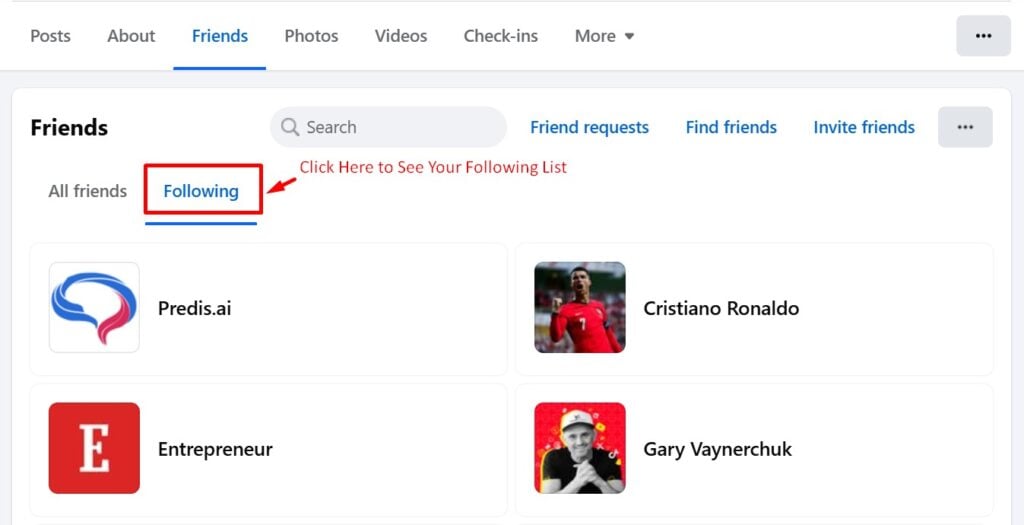
This method helps you to easily find who you follow on Facebook with the desktop site.
2. How to See Who You Follow on Facebook with Mobile App?
Follow these steps to find out who you’re following on Facebook using your mobile device:
- Step 1: Install and open the Facebook App on your Mobile Phone
- Step 2: Click on the profile page, which is located in the top left-hand corner of the page.
- Step 3: Click on the three-dot button and then click on ‘Activity Log‘.
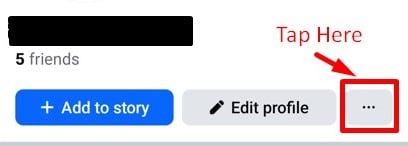
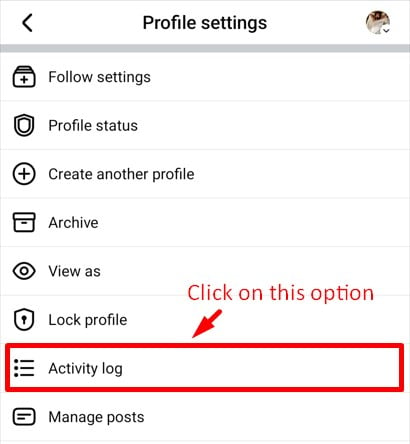
- Step 4: Then select ‘Connections‘ and tap on the drop-down arrow in the ‘Followers‘ section.
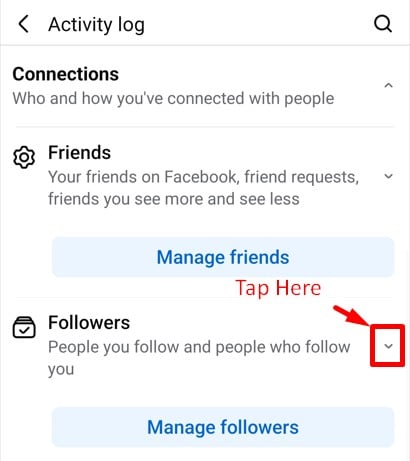
- Step 5: Select ‘Who you’ve followed and unfollowed‘ This will help you find out the user accounts and pages you’ve followed.
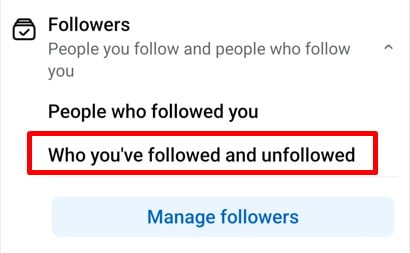
- Step 6: To see who follows you, repeat the same steps and select ‘People who followed you.’
Using the mobile app makes it easy to check and adjust your following list on the go. Now that you know how to find your following list, let’s explore ways to manage your followers and customize your feed for a better social media experience!
If you want to check the number of followers you have on your Facebook profile. You can check out our guide on Check How Many Followers You Have on Facebook.
How to Manage Your Following List on Facebook?
Managing your Facebook following list helps you control your feed, improve privacy, and stay connected with the right people. Whether you want to follow new accounts, unfollow certain users, or check who’s following you, Facebook provides easy ways to do it.
Below, we’ll break down the steps to help you manage your followers and the following list effectively.
1. Following and Unfollowing People on Facebook
How to Follow Someone on Facebook:
- Step 1: Visit their profile on Facebook.
- Step 2: Click the “Follow” button below their name.
- Step 3: Once followed, their public posts will appear in your feed.
How to Unfollow Someone on Facebook:
- Step 1: To stop following a specific person or page, select their name on your Follow list.
- Step 2: Click on the ‘Following‘ button from their profile page.
- Step 3: Select ‘Unfollow‘ to stop seeing their posts in your feed.
Unfollowing does not unfriend someone, but it helps clean up your News Feed if you no longer want to see updates from certain profiles or pages.
2. Customizing Your Facebook Following List
- Step 1: Click on any user profile in your Follow list to visit their profile and view their posts.
- Step 2: If you want to reconnect with them or follow their posts again, simply click ‘Follow‘ on their page.
3. Checking and Managing Your Followers
- Step 1: To view your followers, go back to your profile
- Step 2: Start by clicking your profile icon, and then on the three-dot icon.
- Step 3: Select ‘Activity Log‘ from the menu and then click on ‘Connections’.
- Step 4: This will show options like ‘Friends‘, ‘Followers‘, and ‘Following‘.
- Step 5: Click on the down arrow next to ‘Followers’ and see options like ‘People who followed you’ and ‘Who you’ve followed and unfollowed’.
By managing your Facebook followers, you control your online interactions and tailor your News Feed to show only what you want to see. These simple steps help you maintain a clean and engaging Facebook experience.
Create captivating Facebook videos in seconds with Predis.ai's Free Online Facebook Video Maker - generate videos, captions, and hashtags that captivate your audience.
How to Stop Automatically Following Facebook Users?
Automatic following on Facebook can sometimes lead to an overcrowded News Feed. Filled with content from pages or people you might not even remember following. If you’ve noticed this, it might be time to review your settings and stop automatic following.
How Do I Stop Automatically Following People or Pages on Facebook?
Stopping automatic following is a great way to take control of your Facebook experience. Here’s how you can do this:
- To prevent your feed from cluttering, you can tweak your news feed preferences.
- It’s also helpful to manage your Facebook friends list.
- Turn Off Auto-Follow for Suggested Users.
- Visit and unfollow pages and groups when you like or join them.
These steps will give you more control over who you follow, helping you create a Facebook experience that’s truly tailored to your interests.
These steps allow you to customize your following preferences, ensuring you only follow content that truly interests you.
News Feed Customization Guide
Your Facebook News Feed is where you interact with most of the content from people and pages you follow. However, it’s easy for your feed to become cluttered with posts that don’t really interest you. Customizing your News Feed can help you to see more of what you like and less of what you don’t.
1. How to Customize Your Facebook News Feed?
Customizing your News Feed is a straightforward process that can significantly improve your Facebook experience. Here’s how you can do it:
- Step 1: Start by going to your Facebook home page. Select “Settings and Privacy“.
- Step 2: Click on the “Content Preferences”, and then choose from the available options like Favourites, Snooze, Unfollow, Reconnect, and Manage defaults.
- Step 3: Tap on the preferred option and edit the settings. This will allow you to choose the types of posts you want to prioritize.
Whether you are using the Facebook app or the desktop site, these customization options are available to help you tailor your News Feed to your preferences.
By following these steps, you can ensure that your News Feed is filled with the content you care about most.
2. Cleaning Up Your Facebook News Feed Manually
If you want to streamline your Facebook experience by removing updates from pages or friends you no longer wish to see:
- Step 1: Scroll through your News Feed
- Step 2: Click on the three dots on the post that you don’t wish to see anymore.
- Step 3: Click on ‘Unfollow‘ from the menu.
- Step 4: You can also choose to hide the specific post if you don’t want to view that particular content.
This process takes a little effort, but it ensures a distraction-free and more personalized feed.
3. Unfollowing Everyone in One Click
There may come a time when you want to declutter your Facebook experience by unfollowing people or pages that no longer interest you. While Facebook doesn’t offer a one-click solution to unfollow everyone, discussed above are the best ways to manage your following list more efficiently.
Customizing your Facebook News Feed helps you avoid unnecessary distractions and focus on the content that adds value to your experience. These steps will ensure a more personalized and enjoyable Facebook feed.
Want to know who’s keeping up with your posts? Facebook allows you to check your followers easily. Let’s dive into how you can see who is following you on Facebook.
Can I See Who is Following Me on Facebook?
If you’re curious about who’s following you on Facebook, you’re not alone. Knowing who engages with your content is valuable, whether you’re a casual user, content creator, or business owner.
In this section, you will see how to check your Facebook followers across iOS, Android, and the web. Helping you better understand your online audience and build stronger connections.
1. How to See Your Facebook Followers on the Web
If you’re using Facebook on a web browser, you can view who’s following you. However, you won’t be able to see the total number of followers in one go. Here’s how you can check your followers on the web:
- Step 1: Start by logging into your Facebook account through your preferred web browser.
- Step 2: Once you’re logged in, head over to your profile by clicking on your name or profile picture in the top left corner.
- Step 3: On your Facebook profile page, find the “Friends” tab, located just below your cover photo, and click on it.
- Step 4: In the Friends section, you’ll see an option for “Followers.” Click on this to view a list of people who are following you.
This method is quick and straightforward, giving you easy access to see who’s following your public posts on the web version of Facebook.
2. How to See Your Facebook Followers on iOS
For those using an iPhone or iPad, here’s how to view your Facebook followers:
- Step 1: Launch the Facebook app on your iOS device.
- Step 2: Tap on the menu option at the bottom right of the screen, which will bring up a menu.
- Step 3: Tap on “See your profile,” where you’ll see your name and profile picture.
- Step 4: Scroll down your profile page until you see a section with three horizontal dots labeled “See your About Info.” Click on this option.
- Step 5: In the About Info section, you’ll find the “Followers” option. Tap on it, and next to “Followers,” you’ll see a “See All” option. Tap on this to view all your followers.
This process makes it simple to keep track of who’s following you directly from your iOS device.
3. How to See Your Facebook Followers on Android
If you’re using an Android device, here’s how you can check your Facebook followers:
- Step 1: Open the Facebook app on your Android device and ensure you’re logged in.
- Step 2: Tap on your profile icon located at the top left corner of the screen.
- Step 3: Once on your profile, scroll down and select “See Your About Info” at the bottom of the profile section.
- Step 4: Scroll to the bottom of the About page until you see the “Followers” section. To view all followers, tap on “See All.”
These steps allow you to quickly view who’s following you, helping you manage your connections on Facebook directly from your Android device.
Now that you know how to check and choose your followers on Facebook, it’s time to wrap things up. Let’s go over the key takeaways and answer some frequently asked questions in the next section!
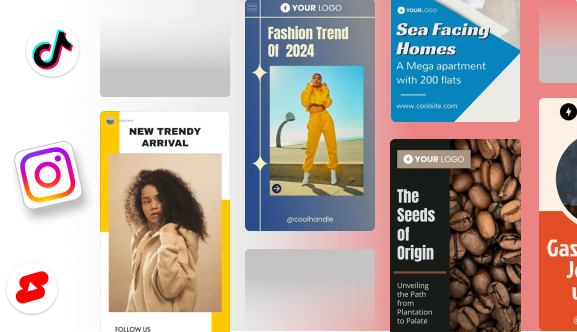
Conclusion
The changes made to the Facebook Following feature have undoubtedly enhanced your experience on the platform. With the ability to curate your News Feed, you have complete control over what content appears, ensuring that it aligns with your interests and preferences.
You now have the opportunity to engage in conversations with posts from individuals and pages that pique your interest, regardless of whether you are acquainted. This benefits both businesses and intriguing personalities, as they can reach a wider audience and enhance communication.
With the introduction of the new “Following” feature, you will come across diverse content and expand your knowledge on subjects that align with your preferences. Remember, Facebook keeps evolving, and this particular feature adds more enjoyment to your time here, making your online world perfectly tailored to your unique style.
If you’re a content creator or business owner looking to optimize your social media strategy, look no further than Predis.ai. With AI-powered tools for content creation, scheduling, and analytics, you can streamline your social media management effortlessly. Sign up today with a free account.
FAQs
To see your following list, go to your Facebook profile, click on “Friends”, then select “Following”. This will display all the people, pages, and profiles you follow.
By default, sending a friend request on Facebook automatically follows the person. To stop this, go to their profile and click “Unfollow” under the “Following” button.
Yes! Visit your Facebook profile, click on “More” under your cover photo, then select “Likes” or “Following” to view the pages you follow.
Facebook doesn’t have a one-click option to unfollow everyone. However, you can manually go through your “Following” list and select “Unfollow” for each profile or page.
Go to your profile, click on “Friends”, and then tap on “Followers” (if available). If you don’t see it, you may not have any followers, or your privacy settings may restrict it.
Use Predis.ai Facebook Post Maker to generate captivating posts that resonate with your audience and reflect your unique style.
Related Articles,
How to Share Facebook Videos on Instagram?
Can you see who views your Facebook videos?
Reasons and Fixes for Facebook news feed not working
How to see posts you liked on Facebook?
How to change a group name on Facebook?