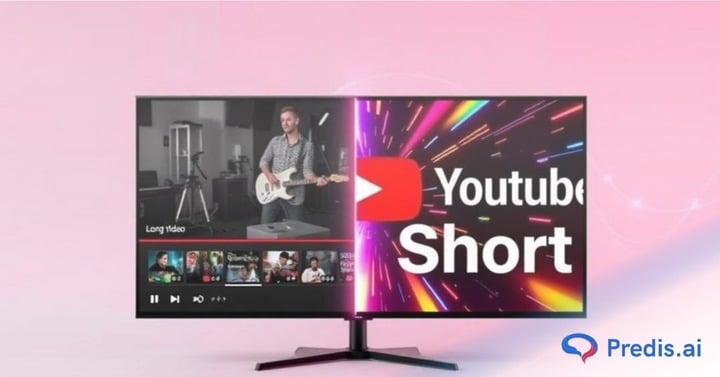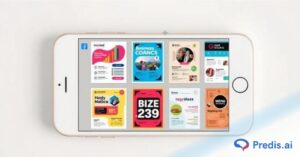Today’s hot topic is “How to Turn YouTube Videos into Shorts?”.
The need for YouTube Shorts has quickly become a game-changer in the world of video content. Since its launch, the short-form video format has skyrocketed in popularity, attracting millions of views daily. With users consuming bite-sized videos at an increasing rate, Shorts has become a powerful tool for content creators looking to boost engagement, grow their audience, and maximize their reach on YouTube.
One of the best ways to take advantage of this trend is by repurposing your existing long-form YouTube videos into Shorts. By doing so, you can breathe new life into older content, reach a broader audience, and drive more traffic to your main channel—all without creating videos from scratch. Whether you’re a seasoned creator or just getting started, turning long-form content into Shorts can help you stay relevant and competitive in the fast-evolving digital landscape.
In this guide, we’ll walk you through the step-by-step process of splitting your YouTube videos into Shorts. We’ll also cover the best tools and techniques to make the process seamless, so you can create high-quality Shorts that capture attention and boost engagement. Let’s get started!
How to Turn YouTube Videos into Shorts With Tools & Software
Repurposing your existing YouTube videos into Shorts is an effective strategy to reach a broader audience and increase engagement. Here’s a comprehensive guide on various methods to split and edit your long-form content into captivating Shorts.
A. Using YouTube’s Built-in Tool
YouTube offers a convenient “Edit into a Short” feature that allows creators to transform existing videos into Shorts directly from the platform.
How to Use the “Edit into a Short” Feature
- Access Your Content: Navigate to your YouTube channel and select the video you wish to convert.
- Initiate the Edit: Below the video title, click on the Remix button and choose Edit into a Short.
- Select the Clip: Use the sliders to choose a segment up to 60 seconds long.
- Enhance Your Short: Add text, filters, or music to make your Short more engaging.
- Publish: Once satisfied, click Next, add details like the title and visibility settings, and then publish your Short.
Limitations of the Built-in Tool
- Editing Constraints: The feature offers basic editing capabilities, which might not suffice for creators seeking advanced effects or transitions.
- Mobile-Only Access: As of now, this feature is primarily available on mobile devices, limiting desktop editing.
B. Using Video Editing Software
For more control and advanced editing options, dedicated video editing software can be utilized.
Free Tools
- CapCut: A user-friendly editor offering a range of features suitable for creating Shorts.

How to Use:
- Import your video into CapCut.
- Set the aspect ratio to 9:16 for vertical viewing.
- Trim and edit the clip to the desired length.
- Add text, filters, and music as needed.
- Export the edited video in high resolution.
- InShot: A mobile app that provides essential editing tools.

Ways to Use:
- Open InShot and import your video.
- Adjust the canvas to a 9:16 aspect ratio.
- Trim the video to under 60 seconds.
- Enhance with stickers, text, and music.
- Save and export the final product.
- iMovie: Ideal for Mac and iOS users, offering straightforward editing features.

How to Use:
- Launch iMovie and create a new project.
- Import your footage into the timeline.
- Crop the video to a 9:16 aspect ratio by adjusting the cropping settings.
- Trim the clip to the desired duration.
- Incorporate titles, transitions, and background music.
- Export the video with the appropriate settings for YouTube Shorts.
Optimizing Your YouTube Shorts for Maximum Reach
Creating YouTube Shorts is just the first step—optimizing them for maximum visibility and engagement is crucial. Here’s how you can make your Shorts stand out:
1. Adding Engaging Captions and Overlays
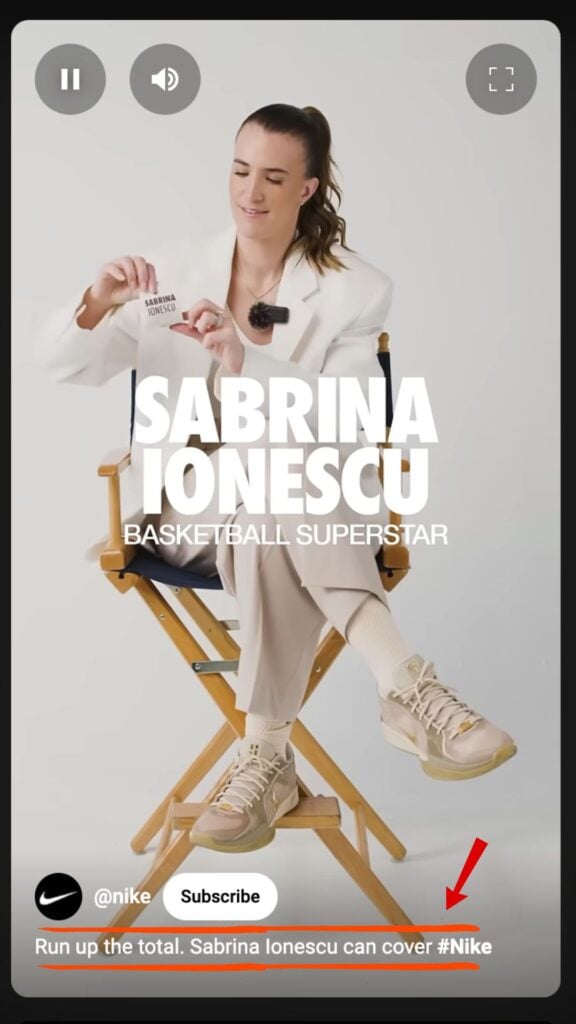
- Many users watch Shorts without sound, so adding captions ensures they understand your message.
- Tools like CapCut, InShot, and YouTube’s auto-caption feature can help generate captions easily.
- Use eye-catching overlays like text pop-ups, arrows, or emojis to highlight key points.
- Keep captions short and readable with a bold, high-contrast font for better visibility.
Example:
If you’re sharing a quick fitness tip, add text like:
🏋️♂️ “3 Easy Exercises for Abs!”
2. Using Trending Audio and Sound Effects

- YouTube Shorts recommends videos with trending sounds, so using viral music can boost visibility.
- Check YouTube’s Shorts Audio Library or explore trending audio from popular Shorts.
- Add background music or sound effects to enhance the video’s energy and keep viewers engaged.
- If you’re using voiceover, balance it well with background music to ensure clarity.
Where to Find Trending Sounds:
- Open YouTube Shorts, tap the “+” button, and explore “Add Sound.”
- Follow influencers or top creators in your niche to see what audio they use.
3. Writing Attention-Grabbing Titles and Descriptions
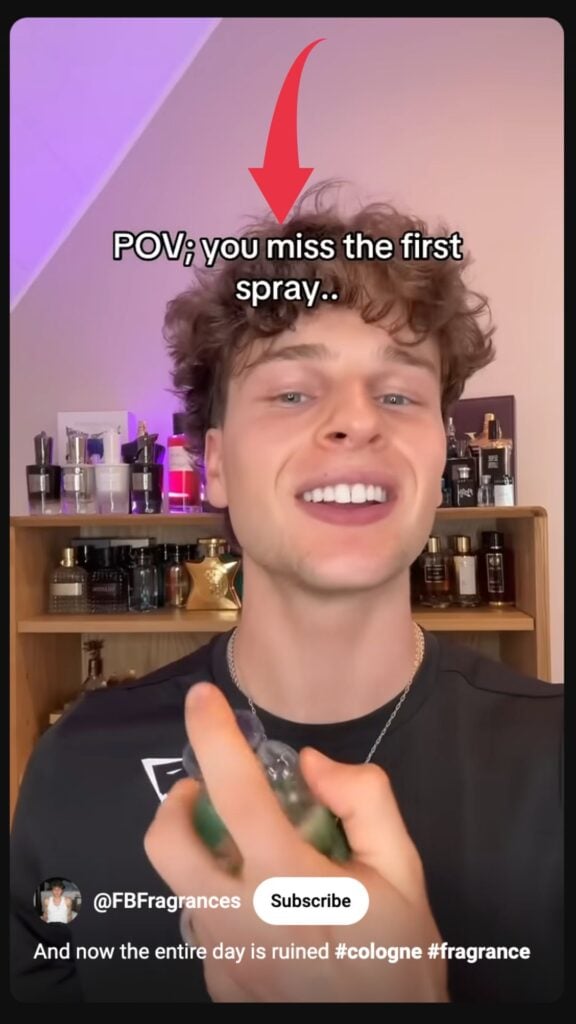
- Keep titles short, catchy, and curiosity-driven.
- Use power words like “Must-Watch,” “Best,” “Quick,” or “Easy” to spark interest.
- Descriptions should include relevant keywords and a call to action.
- Add a link to your full-length YouTube video to drive traffic.
Examples of Strong Titles:
✅ “This Life Hack Will Change Your Mornings! ☕”
🔥 “5-Minute Makeup Routine (You NEED to Try This!)”
4. Choosing the Right Hashtags (#YouTubeShorts, #Shorts)
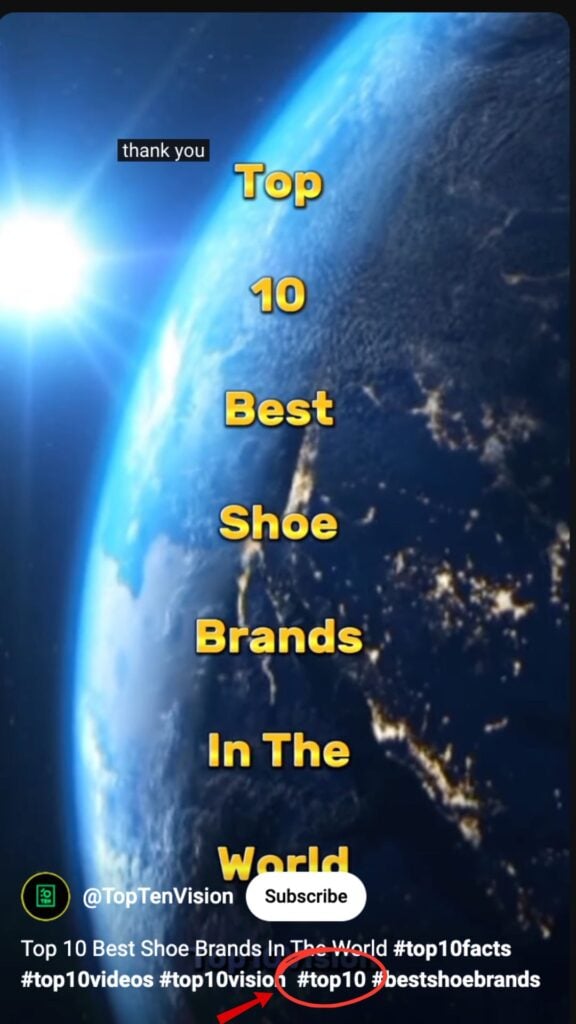
- Always use #YouTubeShorts and #Shorts to get your video into Shorts feeds.
- Use niche-specific hashtags like #FitnessTips, #TechHacks, #ViralTrends for better targeting.
- Keep hashtags relevant—too many can look spammy.
- Research trending hashtags by looking at viral Shorts in your category.
Pro Tip: Use a mix of popular and unique hashtags for the best reach.
Uploading and Publishing Your Shorts
Once you’ve created and optimized your YouTube Short, the next step is uploading and publishing it for maximum reach. Follow this step-by-step guide to upload from both desktop and mobile, set an eye-catching YouTube thumbnail and description, and choose the best posting times for engagement.
1. Step-by-Step Guide to Uploading Your Shorts
A. Uploading from Mobile (YouTube App)
- Open the YouTube App and tap the “+” (Create) button at the bottom.
- Select “Create a Short.”
- Upload or Record a Video:
- To upload, tap “Upload” and select a video under 60 seconds with a 9:16 aspect ratio.
- To record, hold the red record button to capture video in real-time.
- Trim & Edit (if needed) using YouTube’s built-in editor.
- Add Music & Text Overlays to enhance engagement.
- Tap “Next” to proceed to the details section.
- Add a Title, Description, and Hashtags:
- Use #Shorts and relevant keywords for better discoverability.
- Select Visibility: Choose Public, Unlisted, or Private based on your preference.
- Tap “Upload” to publish your Short.
B. Uploading from Desktop (YouTube Studio)
- Go to YouTube Studio and click the “Create” button (Camera icon).
- Select “Upload Videos.”
- Drag and Drop or Select Your Short Video (under 60 seconds, 9:16 aspect ratio).
- Fill in the Title and Description (include #Shorts to help YouTube categorize it).
- Choose a Thumbnail:
- Upload a custom thumbnail or select an auto-generated frame from the video.
- Add Tags and Select a Playlist (optional but recommended for better visibility).
- Under Audience Settings, mark the video as “Made for Kids” or Not Made for Kids.
- Click “Next” and Set Visibility:
- Public: Visible to everyone.
- Unlisted: Only people with the link can watch.
- Private: Only you can see it.
- Click “Publish” to make your Short live.
Learn More Through Our Guide
2. Setting Thumbnails and Descriptions
A. Choosing the Right Thumbnail
- If uploading from a desktop, you can add a custom thumbnail (recommended).
- If uploading from mobile, YouTube does not currently allow custom thumbnails for Shorts. Instead, choose an eye-catching frame from your video.
Best Practices for Thumbnails:
Use bright colors and bold text to grab attention.
Show facial expressions or a clear subject to spark curiosity.
Avoid too much text—keep it short and readable.
B. Writing an Effective Description
- Include a brief summary of the video.
- Add relevant keywords and a call to action (e.g., “Watch the full video here: [link]”).
- Use #Shorts and niche-specific hashtags for discoverability.
Also Read
Key Benefits of Turning Videos into Shorts:
- Increased Visibility – Shorts are heavily promoted by YouTube’s algorithm.
- Higher Engagement – Short, punchy videos keep viewers hooked.
- More Subscribers – Attract a new audience with snackable content.
- Repurpose Existing Content – Get more mileage out of videos you’ve already created.
Now that you know how to split and edit your videos into Shorts, it’s time to experiment and see what works best for your channel! You can also learn how to automate your YouTube shorts in a jiffy.
Remember, whether you’re a beginner or an experienced creator, testing different formats, styles, and optimizations will help you refine your strategy and grow your audience.
Wrapping It Up
The answer to How to Turn YouTube Videos into Shorts is a smart and efficient way to expand your reach, increase engagement, and drive traffic to your main content. By extracting the most engaging moments, optimizing for Shorts’ format, and using the right tools, you can maximize your content’s impact without creating videos from scratch.
Related Content,