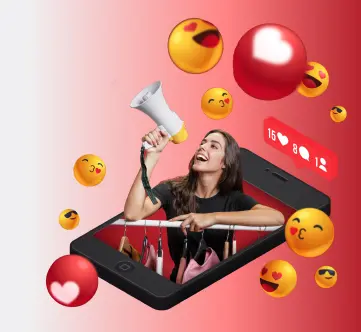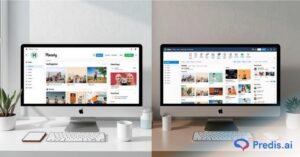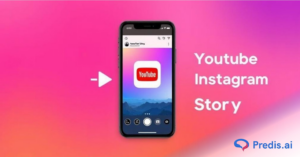Struggling to engage your audience effectively across multiple platforms? Managing separate live streams on Facebook and Instagram can be time-consuming and inefficient. Without a streamlined approach, you may risk missing out on potential viewers and losing valuable engagement opportunities and this results in hindering the growth of your brand. Multistreaming lets you go live on Facebook and Instagram simultaneously, reaching diverse audiences in real-time. It saves your time, boosts visibility, and enhances audience interaction by providing a complete and immersive experience. Master multistreaming and go live on Facebook and Instagram at the same time, amplify your brand’s presence by fostering stronger connections with your followers without much effort!
What is Multistreaming?
Multistreaming refers to the practice of broadcasting live video content to multiple platforms or channels simultaneously. For instance, a user might stream a live video to both Facebook and Instagram at the same time. This ensures maximum reach to the audiences across different social media networks without having to start separate streams.
This method is of a great help to the content creators, businesses, and influencers as it maximizes their reach, engage a larger audience, and saves time by broadcasting to multiple platforms with a single setup. Multistreaming is often done using third-party tools or softwares that support broadcasting to multiple platforms, ensuring that each platform’s viewers can engage with the content live.

Why Multistream on Facebook and Instagram?
Multistreaming on Facebook and Instagram offers numerous benefits for content creators and businesses that aim to grow their online presence. By streaming to both platforms simultaneously, you can reach a larger and more diverse audience, engage followers more efficiently, and save valuable time. Instead of managing separate live streams, you can interact with viewers across both platforms in one go.
Benefits of Multistreaming:
- This expands your audience reach by connecting with followers on both Facebook and Instagram.
- Helps in saving time by engaging with viewers across multiple platforms in one live session.
- Strengthen your brand presence across all the social medias by increasing visibility and engagement.
What are the Requirements for Multistreaming?
To get started, you’ll need the right equipment, a stable internet connection, and the proper tools to manage the stream. Here’s what you will need:
- Necessary Devices and Setup: A good-quality camera or smartphone, microphone, and tripod or mount for stability.
- Stable Internet Connection: A reliable, high-speed internet connection with at least 5 Mbps upload speed. Wired connections are ideal for stability.
- Platforms or Tools for Multistreaming: Third-party tools like Restream, StreamYard, or OBS Studio allow you to stream on both Facebook and Instagram at once.

How To Go Live On Instagram?
Instagram Live is a feature that allows users to go live on the platform and interact with their audience in real-time. This feature was introduced in 2016 and has since become an incredibly popular way for individuals and businesses to make announcements, showcase products, connect with their followers, share information, and build their brands. With Instagram live video, your community can ask questions, react, comment, or simply watch the content in real time.
Steps for going live on Instagram Live:
- You can go live on Instagram by swiping right anywhere in the home feed, and then scroll to the “Live” option at the bottom of the screen.
- To add a title to the Instagram Live video, tap on “Title” located on the left and type in the text. Then tap “Add title.”
- Tap on the Go Live button at the bottom. The number of viewers will be displayed at the top of the screen and comments will appear at the bottom.
- Once you start your live stream on Instagram, your followers will be notified, and they can tune in to watch Instagram Live and interact with you.
- You can also invite other users to join the Instagram livestream as guests, which can be a great way to collaborate and reach a much wider audience.
- Instagram Live offers a few interactive features such as the ability to turn on comments, use filters, and share live streams to your story.
- To end the Instagram Live video, click on the “X” in the top right, then tap “End video” to confirm.
- After the Instagram Live video has ended, you can tap “Share” to add the Instagram Live video to your profile.
- The live stream will be automatically saved to the user’s story after the stream ends, which will give other users the ability to watch the replay.
How To Go Live On Facebook?
Facebook Live is a feature that allows users to go live on the platform and interact with their audience in real time. This feature was introduced in 2015 and has since become a popular way for individuals and businesses to broadcast a conversation or performance, connect with their followers, share information, make announcements, and build their brands.
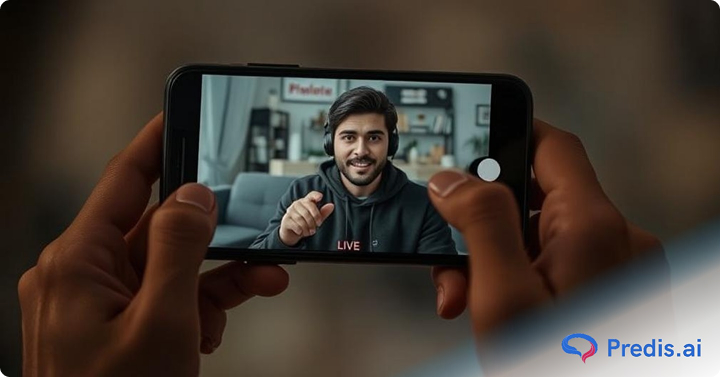
Steps for going live on Facebook Live:
- For personal or business Facebook profiles or Facebook pages, you can go live on Facebook by navigating to your profile or page and tapping the “What’s on your mind?” option at the top of your Facebook Feed. Then tap “Live video”.
- For Facebook Groups, go to the group and tap “Write something”. Then tap “Live video.”
- For Facebook events, go to the event on Facebook, tap “Say something,” then tap “Live Video”
- When you are ready, tap “Go Live” to start the Facebook Live stream.
- Once you start your live stream, your Facebook followers will be notified, and they can tune in to watch and interact with you in real time.
- You can invite users to join the Facebook livestream as guests. Tap the four lines icon located in the bottom right to add features and customizations to the live stream, such as check-in or bringing a friend. You can also tap the wand icon to add an effect to your broadcast.
- Facebook Live offers a few interactive features, such as the ability to turn on comments, use filters, and share the live stream to your Facebook story.
- Facebook Live allows you to use the Live Reactions feature, which enables the audience to share their reaction during the live stream.
- To block viewers in a Facebook Live stream, simply tap and hold the user’s profile picture next to the viewer’s comment. Tap Block to block the Facebook user.
- To end the Facebook Live stream, tap “Finish” to end the Facebook broadcast.
- The live stream will be automatically saved to the user’s profile after the stream ends.
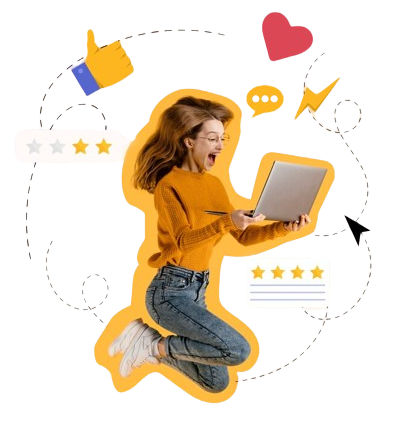
Step-by-Step Guide to Go Live on Both Platforms: Learn How To Multistream!
Broadcasting a live stream to both Facebook and Instagram simultaneously is an increasingly popular activity, with people and businesses constantly competing to boost their engagement, reach, and viewership.Although there’s no official way to do this, there are a few options available to users who want to broadcast to both platforms at the same time.
Here are a few ways you can go live on Facebook and Instagram at the same time:
Using Separate Devices
- To go live on Facebook and Instagram at the same time, users will have to use two phones.
- On one device, they can broadcast to Facebook, while on the other device, they can broadcast to Instagram.
- It is advisable to set the two devices side by side in front of you so that you can see the chat feeds from both platforms. Place the cameras at approximately the same eye level. This is to ensure that you do not look or sound drastically different on the two platforms.
It is important to note that a single phone cannot be used to broadcast content to two different platforms. This is due to technical restrictions.
Using Third-Party Tools
Multistreaming tools simplify the process of broadcasting to multiple platforms.
- One of the options is Vimeo Livestream Studio, which is aimed more at professional productions with multiple ongoing scenes.
- Additionally, there are some third-party multi-streaming tools available, such as StreamYard, Restream, OneStream and Streamlabs etc, that can be customized (unofficially) to broadcast to multiple platforms at the same time.
- These platforms support Facebook, Instagram (via RTMP integration), YouTube, and other popular platforms.
- For these solutions, users will need access to a webcam and microphone. A good quality headset and webcam will provide the best experience for both the host and the audience.
- Connect your Facebook and Instagram accounts through the tool’s interface. Then, configure your stream settings, including video quality, audio, and layout options.
- To enhance your streaming capabilities, you can integrate the live streaming API SDK for seamless connectivity and advanced features across supported platforms.
- Once set up, click “Go Live” to broadcast simultaneously on both platforms. Ensure you check settings and permissions for both accounts before going live
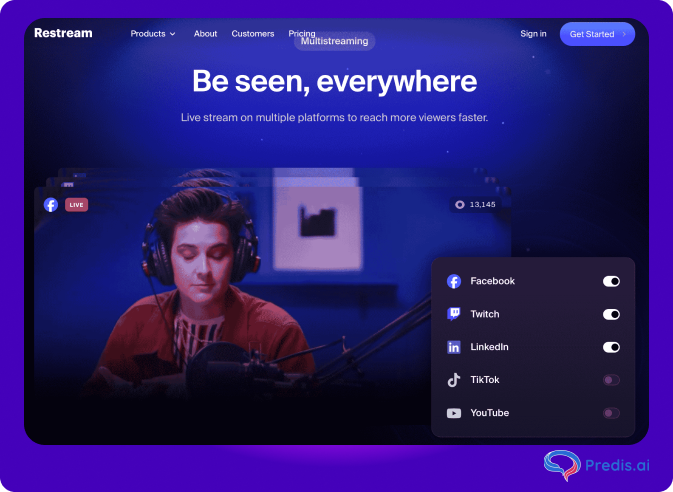
Using Software Solutions
For more control and advanced customization, using software solutions like OBS Studio can be ideal.
- Tools Like OBS Studio for Multistreaming
OBS Studio is a free, open-source software that allows you to stream to multiple platforms, including Facebook and Instagram (using RTMP for Instagram). It gives you more flexibility with streaming settings, video overlays, and scene transitions. - Compatibility Tips for a Smooth Setup
To use OBS Studio for multistreaming:- Set up your live stream scene in OBS Studio with your preferred video sources, overlays, and audio inputs.
- Integrate both Facebook and Instagram accounts using RTMP streaming. For Instagram, you may need to use a third-party service like Yellow Duck (check out the video) to obtain an RTMP URL.
- Test the stream for compatibility and adjust settings like bitrate and resolution for optimal streaming quality.
- Go live once everything is configured, ensuring that both platforms are receiving the signal without issues.
Optimizing Your Livestreams
Consider the following optimization advice to improve the viewer experience and boost interaction from your simultaneous live streaming on Facebook and Instagram:
- Plan Your Content: Before your live stream, compile a content plan and list the key topics you wish to address. A clear format will keep your audience interested and ensure you don’t overlook any significant subjects.
- Promote Your Live Stream: Let people know ahead of time when you plan to do one. Make use of Facebook posts, Instagram Stories, and other social media platforms to build interest and boost the audience.
- Encourage Viewers to Interact: Ask questions, answer comments in real-time, and welcome new viewers.
- Utilize Premium Equipment: Make an investment in a decent camera and microphone. Clear audio and video can greatly enhance the spectator’s experience. Also make sure your internet connection is steady.
- Select a Time: Plan your live streams for the hours of the day when your viewers are most engaged.
- Test Your Setup: Before going live, you need to test your setup to make sure all of your software and equipment are working properly. This keeps the real live stream free of technical issues.
- Engaging Titles and Descriptions: Write engaging titles and descriptions for your live streaming. For viewers, it should be interesting and educational. The use of keywords can also reach a wider audience.
- Employ Visual Aids: To increase interest in your live stream, include visual aids such as presentations, photos, or movies. This will keep your audience interested and help you better show your views.
- Follow Up: Keep interacting with your viewers even after the live stream has finished. Answer messages and remarks, and think about sharing a synopsis or highlights of the live session. In addition to continuing the discussion, this fosters a devoted following.
Tips for Successful Multistreaming
For anyone looking to improve their live streaming, consider the following advanced tips:
- Use Professional Lighting: To improve film quality, spend money on professional lighting. Appropriate lighting can greatly enhance the professionalism of your live stream. Live broadcasters frequently choose ring lights or softbox lighting systems.
- Design a Branded Experience: Give your live streams a polished and unified appearance with overlays, personalized backgrounds, and branded components.
- Cross-Promote: Co-host live streams with influencers or other brands. Cross-promotion helps to develop your community and expose your material to a wider audience.
- Call-to-Actions (CTAs): Include necessary CTAs throughout your live stream. CTAs can increase interaction and conversions. For example, use CTAs that asks your followers to visit your website, subscribe to a newsletter, or follow your account.
- Use Third-Party Tools: Interactive widgets, Q&A sessions, and polls can increase audience participation. While Instagram and Facebook have built-in functionality, third-party apps can give your live streams more engaging components.
- After the live stream, you can consider editing the video into shorter clips or highlights that can be shared across various social media platforms, including Twitter, LinkedIn, and YouTube. Even with the help of Instagram reels, you can create engaging snippets from your live stream to draw more viewers.
Challenges of Multistreaming and How to Overcome Them?
Multistreaming can be a powerful tool, but it does come with its own challenges.
- One common issue that arises is syncing, where the video or audio may lag or become misaligned between platforms.
- To avoid this, you need to ensure your devices or streaming tools are properly configured and test them before going live.
- Managing audience interactions can also be difficult, as it’s harder to keep track of comments and chats on multiple platforms. Using multistreaming tools that consolidate messages in one feed can help with this.
- Lastly, technical hiccups, like connection drops or software glitches, can occur, but having a backup plan and troubleshooting resources will help in ensuring a smooth experience.
Alternatives to Multistreaming
Below are some of the alternatives that you can try instead of multistreaming or going live from different social media platforms at once.
- Pre-recorded Videos: You can share edited and optimized videos across multiple platforms to maintain audience engagement. This ensures high-quality content without the challenges of live streaming.
- Sharing Clips from Live Sessions: Repurposing the most important moments from your live sessions into shorter videos, allows you to engage with your audiences who missed the live broadcast.
- Consistent Interaction: These alternatives allow you to interact with your audience regularly without the complexity of managing multiple live streams at once and helps in boosting your visibility.
Conclusion
Going live on both Facebook and Instagram at the same time can be an effective way to reach a wider audience and increase engagement. StreamYard, Ecamm Live, or OBS Studio can stream to multiple platforms simultaneously, saving you time and effort. Remember that live streaming is more than just about broadcasting. It is about engaging with your audience, building relationships, and growing your brand. Plan your live streams and make use of the interactive features offered by Facebook and Instagram Live. This will help you connect with your audience and increase engagement.
With the right strategy and tools, you can make the most out of live streaming on both Facebook and Instagram. Predis.ai is one such tool that can take care of all your social media requirements. Sign up for a free account to explore Predis.ai’s amazing features today!
Read More,
Hiding Comments on Instagram Live.
How to see timeline on Facebook?