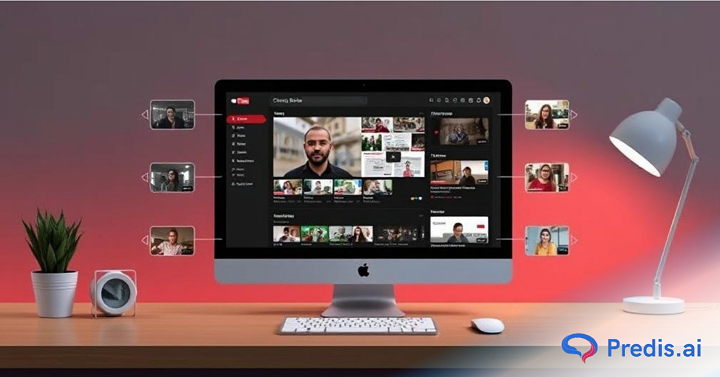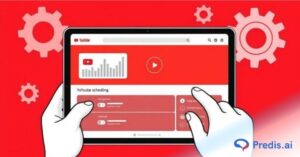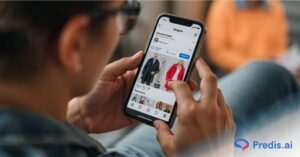YouTube has become a treasure trove for content creators, marketers, and brands. But with millions of videos being uploaded daily, it gets really hard to stay ahead of the competition. You need to be well versed with the smart tools and strategies to best your competitors. This is where YouTube Creator Studio comes into action. With the help of Youtube Creator Studio, you can easily manage, optimize and grow your Youtube channel. Mastering Youtube Creator Studio is very much essential, if you want to grow your channel. It provides insights into how your channel is performing, so that you can easily identify the gaps and optimize your strategies accordingly. Whether you’re a beginner or a seasoned creator, if you are well aware of Creator Studio’s features, you can surely unlock new levels of success.
In this step by step guide, you will learn everything about YouTube Creator Studio, including its key features, and important tips to make the most of it. You will learn everything from analytics and monetization tools to content management and audience engagement. This blog will help you harness the power of Creator Studio to grow your channel like never before. Let’s dive in!
How To Create A Youtube Channel?
Here’s a step-by-step guide to create a YouTube Channel:
- Sign in to YouTube using your Google account. If you don’t have one, create it first.
- Click on your profile picture (at the bottom right, on homepage).
- Just below your name, you will find Create a channel. Click on it and follow the next steps.
- Choose between a personal or brand account.
- A brand account allows multiple users to manage the channel.
- Customize your channel by adding a unique name, engaging description, and a high-quality profile picture.
- Verify your account via phone number to access advanced features like custom thumbnails and live streaming.
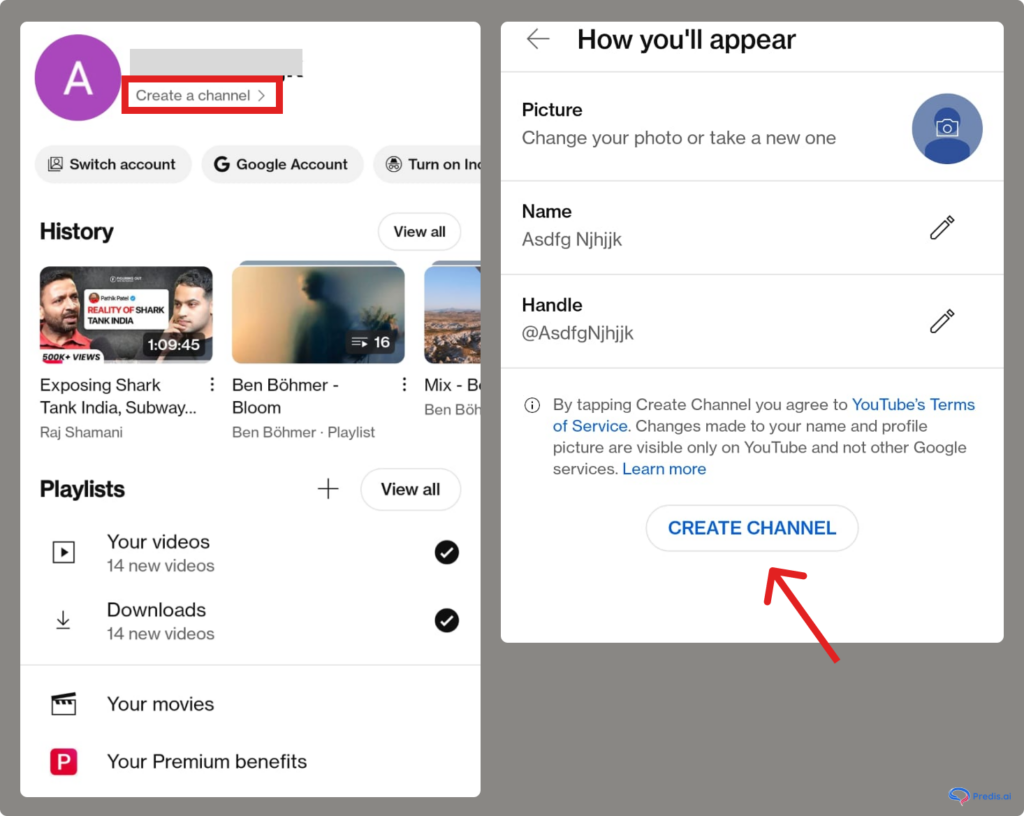
What Is YouTube Creator Studio? A Closer Look
YouTube Creator Studio is the ultimate control panel for YouTube creators. It is like your channel’s mission control, where you can manage, optimize, and analyze every aspect of your content. Whether you’re a beginner or a seasoned creator, Creator Studio is designed to simplify your workflow and help you grow your channel effectively.It’s not just a tool—it’s a one-stop solution for everything from content creation to audience engagement and channel growth.
- YouTube Creator Studio is a dedicated dashboard that provides creators with tools and insights to manage their YouTube channels.
- It’s where you upload videos, monitor performance, engage with your audience, and explore monetization opportunities.
- The primary purpose of Creator Studio is to empower creators by giving them the resources they need to succeed on YouTube.
Stand Out on YouTube Shorts with AI Content 🌟
But how do you find YouTube Studio Creator? It’s a three-step process. Let’s check out:
- Sign in to YouTube using your Google account.
- You will see your profile icon in the right corner. Click on it.
- A dropdown will appear. You can see YouTube Studio.
- Click on it, and boom! You are there (as shown below).
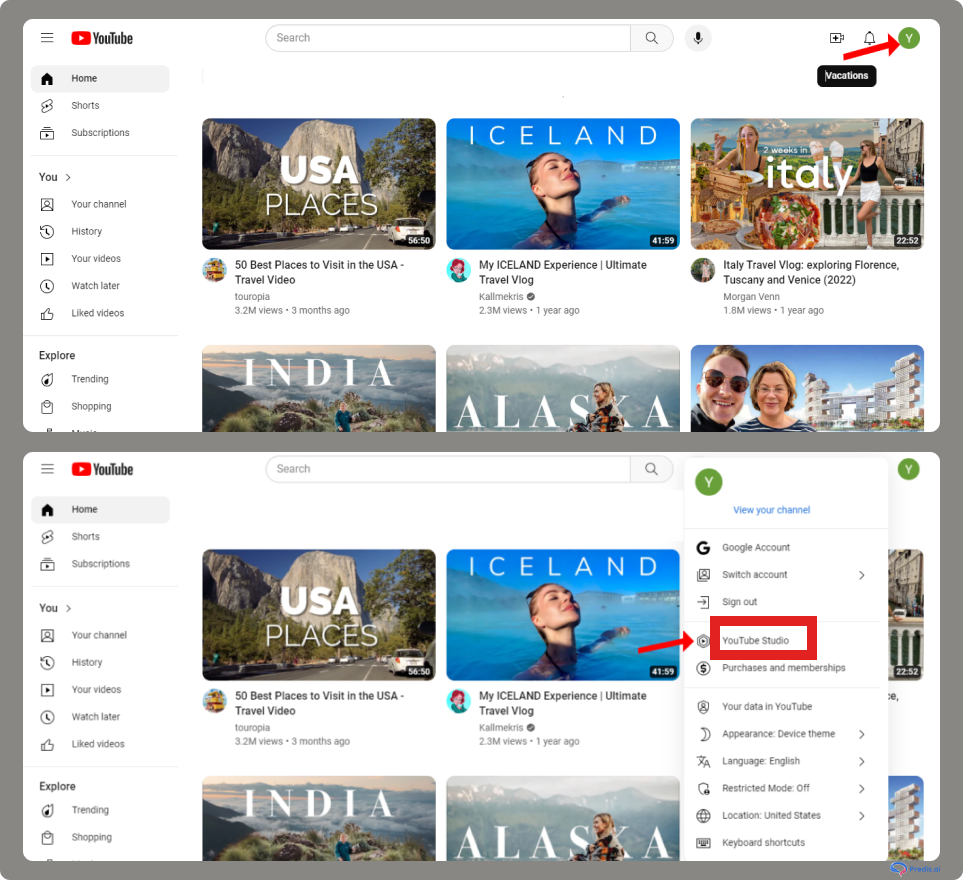
Differences Between The Classic And New Creator Studio
The Classic Creator Studio is YouTube’s older (outdated) content management platform, whereas the New Creator Studio (now called YouTube Studio) is its modern version with more features. The New YouTube Studio enhances content management, analytics, and monetization. All of this makes it a must-use platform for creators! Below are some differences between the both:
| Feature | Classic Creator Studio | New YouTube Studio |
|---|---|---|
| User Interface | Basic, outdated design | Modern, intuitive, and user-friendly |
| Analytics & Insights | Limited data on views, watch time, and subscribers | Advanced analytics, real-time stats, audience retention, and revenue estimates |
| Video Management | Simple video manager with fewer tools | Enhanced video editor with trimming, blurring, and monetization options |
| Monetization Features | Basic ads and Super Chat | Expanded monetization: Merch Shelf, Channel Memberships, YouTube Shorts Fund |
| Live Streaming | Basic live stream controls | Live Control Room with real-time analytics and stream health monitoring |
| Community Features | Limited engagement tools | Improved comments, posts, and engagement insights |
How Does YouTube Creator Studio Help Creators?
YouTube is evolving and expanding, with more than 500 hours of video content uploaded every minute. Cutting through this competition is no easy task. Enter YouTube Creator Studio! YouTube Studio is a powerful tool that gives you a snapshot of your channel’s performance for in-depth analysis. It acts like a central hub to monitor and monetize content via the YouTube Partner Program.
This is how you can use YouTube Studio:
- Channel Management: This tool makes managing your content a breeze. You can also customize your channel’s appearance and branding and add an engaging description.
- Monitor Analytics: Get detailed insights to monitor your content’s performance. Check parameters such as subscribers, real-time views, demographics, and watch time.
- Monetize Your Content: No matter how engaging your content is, there’s no point in not monetizing it. YouTube Creator allows monetizing videos (and Shorts).
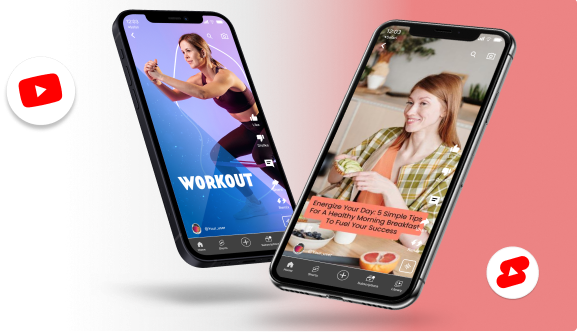
A Step-by-Step Guide to Accessing Creator Studio on Desktop and Mobile
YouTube Creator Studio is the command center for managing your channel, analyzing its performance, and engaging with your audience. You can very easily access your Creator Studio from your desktop and the mobile. Follow the below steps to do so:
Accessing Youtube Creator Studio From The Desktop
- Open the web browser and go to YouTube.com. Sign in to Your YouTube Account. As explained in the above tutorial.
- Go to YouTube Studio. Once signed in, click on your profile picture in the top-right corner.
- From the dropdown menu, select YouTube Studio.
- This will take you directly to the Creator Studio dashboard.
- Explore the Dashboard. You’ll now see an overview of your channel’s performance, recent activity, and quick access to tools like video uploads, analytics, and comments.
On Mobile (YouTube Studio App)
- Download the YouTube Studio App
- If you haven’t already, download the YouTube Studio app from the Google Play Store (Android) or Apple App Store (iOS).
- Sign in to your Account by opening the app and adding your Google account linked to your YouTube channel.
- Access Your Dashboard and explore.
- Once signed in, you’ll land on the app’s home screen, which provides a snapshot of your channel’s performance, recent notifications, and quick links to manage your content.
Features – A Look Inside YouTube Creator Studio
YouTube Creator is a comprehensive tool with several functionalities and features that allow you to manage the channel more effectively. Moreover, these features enable you to customize your channel, engage with your audience, and optimize it for maximum reach. Navigating through multiple functionalities can be a little tricky. We have deconstructed the essential features of YouTube Studio to help you get started in no time:
1. Dashboard
YouTube Creator Studio Dashboard is your first point of contact, where you can track your channel’s performance and identify areas for improvement. Here, you can see real-data data analytics such as:
- You get real-time data to review how your videos are performing.
- Access key video performance metrics such as video views, top videos, watch time, and more.
- You can check out comments and respond appropriately to keep your audience engaged.
- Get the latest updates from YouTube.
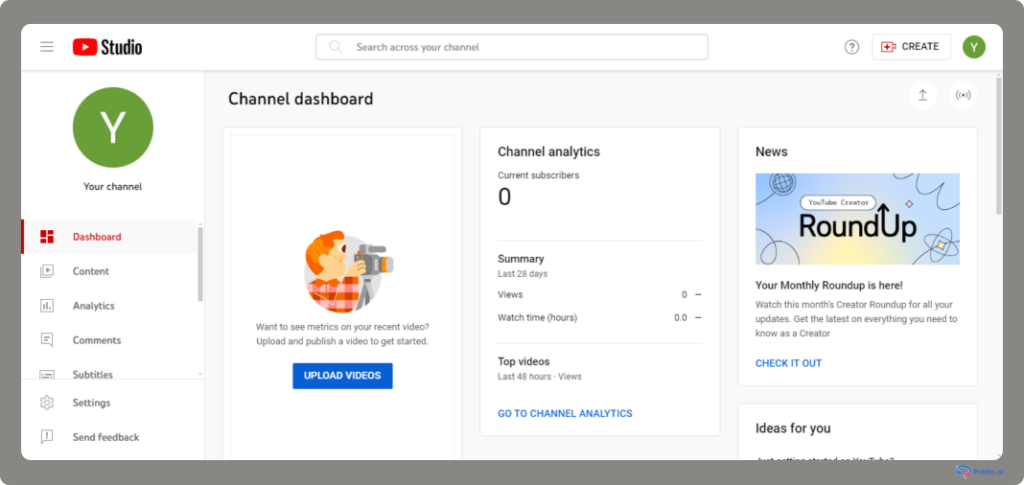
2. Content Management
The content tab on the left side of the dashboard makes it easier to see all your videos and quickly review the various metrics. Additionally, through this tab, content management becomes efficient. You can manage and monitor various content types, such as:
- Videos and Shorts: Upload, monitor, and optimize video and Shorts.
- Live Streaming: Live stream videos or podcasts effortlessly. You can manage the live streams, interact with live audiences, and review their performance.
- Create Playlists: Create a playlist to allow your audience to sift through your content easily.
- Podcasts: Are you a podcaster? YouTube Studio provides a feature to publish and organize podcast episodes.
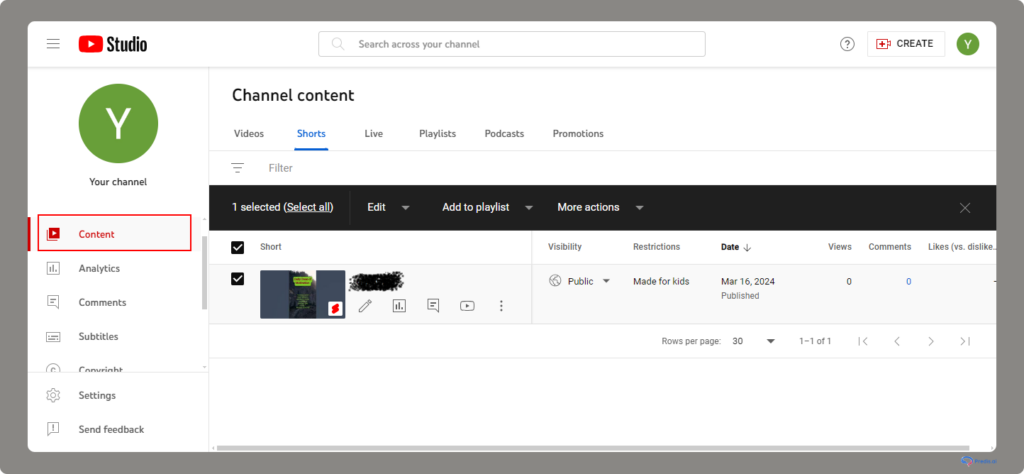
3. Video Analytics & Insights
Want to know which content would work and where you need to make improvements? YouTube Studio Analytics provides an overview of performance metrics and reports. This will help you know what would work best for your channel. What’s more, you know which areas need more work, so your videos get more views and the subscribers increase.
Here’s a glimpse of the different tabs the Analytics section provides:
- Overview: Get a summary of your channel’s overall performance.
- Content: Monitor each video’s performance separately.
- Audience: Understand your audience and know viewers’ demographics and viewing patterns.
Let’s understand this with an example: Do your viewers prefer to watch Vegan recipes more, or are they interested in meat-based recipes? Based on these metrics, you can decide the course of action and plan your content accordingly.
4. Monetization Tools
YouTube provides a perfect platform to showcase your talent and creativity and a gateway to making money.
Once you are accepted to the YouTube Partner Program, you can start earning through advertising revenue, merch shelf, promotions, and channel membership.
You aren’t eligible for monetization unless you match these criteria:
- 1,000 or more subscribers.
- Get around 4,000 watch hours within the first 12 months.
- You live in a country where the partner program is eligible.
- Linked AdSense account.
- Zero community strikes.
5. Comments & Community
YouTube Studio provides a centralized comments section that allows the creators to manage, respond, and filter comments with ease.
- Creators now can easily pin comments, automatically flag the inappropriate comments by using the held-for-review filters.
- There’s another feature automated moderation, where with the help of AI, automatically scans and filter user generated content.
6. Customization
Creators can use the Customization tab to set a personalized look and appearance of their channel using:
- Branding: You can customize your profile picture, banner, and add a watermark.
- Layout: You can easily arrange featured videos, playlists, and sections to highlight important content on your channel.
- Basic info settings: Add your channel name, description, and social media links to help viewers learn more about you.
7.Audio Library
The YouTube Audio Library has a large collection of copyright-free music and sound effects for creators, that can be used in their videos. It also includes filters for genre, mood, instrument, and duration, This makes it easy to find the perfect track.
8. Live Streaming
You can enhance live streaming on Youtube Studio by using Live Control Room. Below are the key tools offered:
- Track viewer engagement, watch time, and performance while streaming.
- Check your stream’s quality and fix issues before they affect viewers.
- Use slow mode and live chat settings to manage conversations and prevent spam.
- Earn revenue through Super Chats and Super Stickers from your audience.
9. Subtitles & Translations
YouTube Studio allows the creators to add, edit, and auto-generate subtitles for their videos. You can also upload the subtitles manually. It also allowed the viewers to add or edit subtitles and translations for videos through community contributions, but this was discontinued in 2020 due to spam issues and low usage. This helps the videos to reach a global audience through translations in multiple languages.
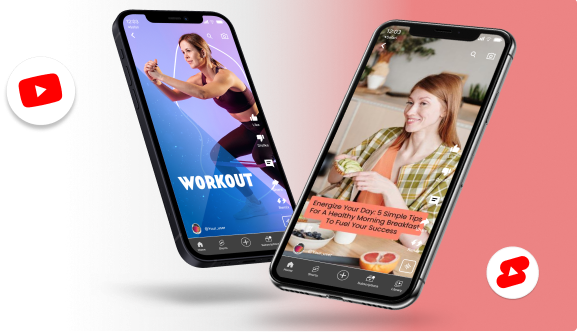
Tips to Use YouTube Creator Studio Effectively
YouTube Studio is a powerhouse tool that makes channel management a cakewalk, but it’s crucial to harness its potential effectively. YouTube Studio insights, when utilized strategically, can help you crack the YouTube algorithm and make it work in your favor. But the question is how?
We have listed down some important tips to leverage your YouTube channel’s performance:
1. How to Increase Content Visibility?
With billions of videos and thousands of channels, finding your content is like searching for a needle in a haystack. But, with these tips, you can improve your channel’s visibility and ranking:
- Create catchy and creative video titles. Use keywords your audience is searching for. Additionally, the video titles should be between 50 and 70 characters.
- Write search engine-optimized video descriptions to make your video more discoverable.
- Captivating video thumbnails that align with your title to attract more viewers. You can use tools like Predis.ai to pick the best thumbnails.
- Add hashtags with the right keywords and a niche category to make your video visible to the targeted audience.
Create relevant hashtags to increase engagement with Predis.ai's Hashtag Generator
2. Boost Content Engagement With These Easy Steps
Your channel is getting tons of views, but engagement is significantly low. Your viewers aren’t leaving comments or liking the videos, and the number of subscribers has plateaued.
While there are various factors that can affect engagement, using YouTube Creator Studio features can impact engagement. Take these points to take into account:
- Create playlists where the videos play in a sequence. This will keep the viewers hooked and also increase the watch time.
- Posting content consistently will significantly improve engagement. You can use tools like Predis.ai to schedule weekly content.
- The first 10-second rule is the key to captivating the audience. What’s the 10-second rule, you may ask? It works like a teaser where you tell the audience what they can expect.
- Create a short video—the best length is 10 minutes. Remember to add closed captions to make the videos accessible to a wider range of audiences.
- Adding end cards or related featured content to drive more traffic to other videos on your channel(s).
- Ensure you interact with your viewers by asking them to share their opinions in the comment sections.
- Collaborating with other creators can also increase engagement tremendously.
3. How to Monetize Your Channel?
Do you want to earn money from your YouTube channel? The first step is to enroll in the YouTube Partner Program (YPP). You can apply once you have 1,000 subscribers and 4,000 watch hours.
Here’s how you can monetize your channel:
- Go to YouTube Studio. In the content tab, select the video(s) you want to monetize.
- Click on Monetize. You will see different types of ads that you want to display on your selected video.
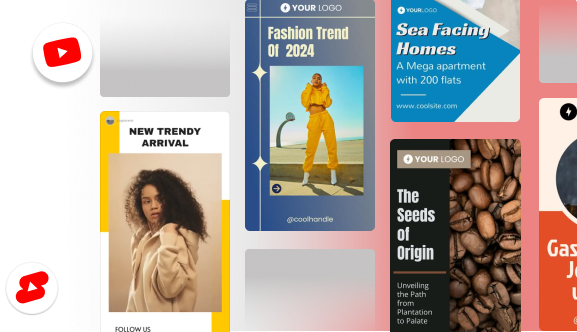
Common Challenges & Solutions
Below are some of the challenges that are faced by the creators. Here are some common challenges and practical solutions to help you navigate through them:
1. Upload Issues or Errors: Sometimes, videos fail to upload or get stuck during the process, causing frustration and delays.
- Check your internet connection to ensure it’s stable.
- Verify that your video meets YouTube’s format and size requirements.
- Clear your browser cache or try uploading from a different browser.
- If the issue persists, use the YouTube Studio app as an alternative.
2. Low Views or Engagement: Your videos aren’t getting the views or engagement you expected.
- Use Creator Studio’s analytics to identify what’s working and what’s not. Look at metrics like audience retention and click-through rates.
- Optimize your video titles, descriptions, and tags with relevant keywords.
- You can use thumbnails that are eye-catchy, on your videos and engaging titles. This will help in getting more clicks and engagement.
- You can also promote your Youtube videos on social media.

3. Copyright Claims: You receive a copyright claim or strike (strike includes copyright infringement, piracy, and plagiarism). This can negatively impact your channel.
- Always use royalty-free music, images, or videos from trusted sources like YouTube’s Audio Library.
- If you receive a claim, review the details and dispute it if you believe it’s incorrect.
- For strikes, follow YouTube’s guidelines to resolve the issue and avoid future violations.
4. Time Management: Managing a YouTube channel can be time-consuming, especially if you have multiple responsibilities.
- Use Creator Studio’s scheduling feature to plan and automate your uploads.
- To stay organized, you can set a specific time for content creation, editing, and engagement with your audiences. Third party tools like Open Time Clock can also help you track and manage your work hours efficiently, ensuring you stick to your content schedule without burnout.
- Make use of tools like bulk editing to save time when updating multiple videos. You can also check out Predis AI’s free Youtube shorts maker.
Future Trends in YouTube Creator Studio
- In the future, the creators can expect smarter video editing suggestions, predictive analytics, and improved spam detection, due to continuous AI integration.
- More flexible ad formats, expanded memberships, and seamless e-commerce integration can be seen in the future.
- One might observe changes in audience demography. This will lead to deeper demographic data, real-time live stream feedback, and predictive audience behavior analytics.
- There may be an introduction to advanced mobile editing tools, better app integration, and improved live streaming for mobile users.
- Beacuse of AI, more accurate auto-captioning, expanded language options, and tools maybe introduced for inclusive content creation.
Conclusion
From tracking video performance to gaining actionable insights to optimize your content strategy, YouTube Studio Creator can elevate your game by many notches.
While Studio makes your journey as a YouTuber easier, tools like Predis.ai add value to your content creation. This AI-powered tool assists you in creating, editing, optimizing, and scheduling YouTube videos or Shorts. Sounds interesting? Create your free account on Predis.ai and discover its amazing features.
Enhance your YouTube channel's look with custom banners made with Predis.ai's YouTube Banner Maker—drive engagement and subscriber growth.
Go to YouTube Studio > Monetization, meet the eligibility criteria, and apply for the YouTube Partner Program.
Yes, download the YouTube Studio app on iOS or Android to manage your channel on the go.
Typically, evenings (6–9 PM) and weekends work best, but check your audience insights for personalized data.
Related Posts,
- How to Use YouTube Shorts for Your E-commerce Business.