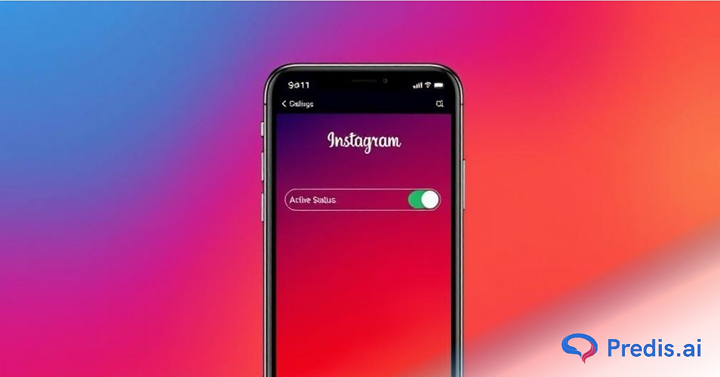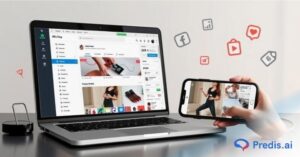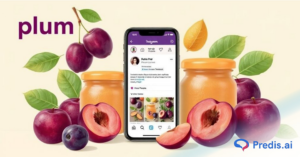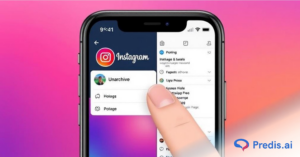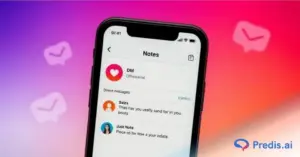In the digital age, where an average of 12 hours per month is spent scrolling through Instagram, maintaining privacy becomes crucial. This includes the option to browse incognito without letting others know you’re online.
Ever noticed the green dot indicating someone’s active on Instagram? If you’re curious about how to turn off your activity status on Instagram, you’re not alone. Being visible can sometimes lead to awkward situations, especially if you’re seen online but haven’t responded to messages.
To avoid such scenarios, you can simply turn off your active status on Instagram. However, there is a catch: other people’s active status will be hidden from you as well.
In this guide, we will explore how you can turn off your active status on Instagram for a more private browsing experience. Let’s start!
Why People Turn Off Active Status?
People hide their Active Status for different reasons. Some want a little breathing room. Some prefer scrolling without anyone judging when they’re online. And some simply want more control over who can track their activity.
Here’s the thing: turning this feature off doesn’t affect your ability to use Instagram. It just removes the pressure of appearing available all the time. It’s useful when you want privacy, peace, or time to yourself without the green dot following you around.
What Is Active Status?
Active status on Instagram functions like a digital signal that appears next to your profile picture to inform your friends of your real-time presence on the platform. While it can be beneficial for spontaneous, real-time conversations with friends, there are instances when you may prefer a more discreet experience.
You can easily manage your active status by navigating to your Instagram settings. By turning it off, you regain control over your online visibility, allowing you to browse your feed or engage with content without signaling your presence.
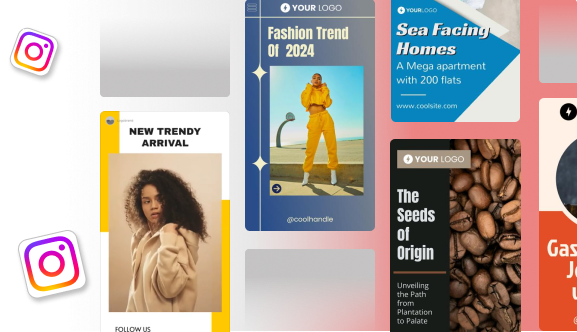
What Turning It Off Actually Hides?
Most people assume this setting hides everything, but that’s not how Instagram works. Turning off Active Status only removes the green dot and the “active now / last seen” labels. Everything else stays visible.
People will still see:
- Your likes
- Your comments
- Your story views
- Your posts
- Your engagement activity
So if someone is checking your profile often, they can still piece together when you’re active. This setting helps, but it doesn’t make you invisible on the platform.
How to Hide Active Status on Instagram: 2 Easy Ways
Below are two major ways to hide your active status on Instagram, offering you more control over your online presence.
1. Using Your Mobile App
Before you begin, launch your Instagram app and log in:
- On the bottom right corner, locate your profile icon and click on it.
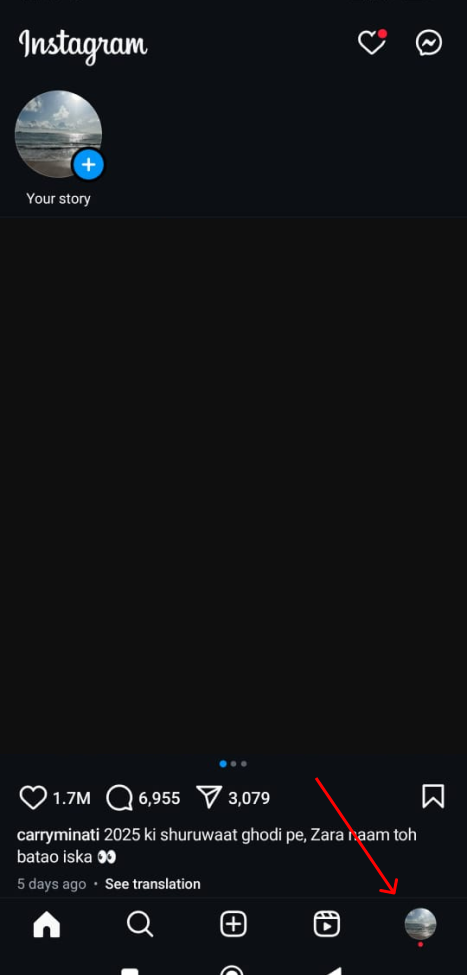
- Locate the hamburger menu on the top right corner of your profile and click on it.
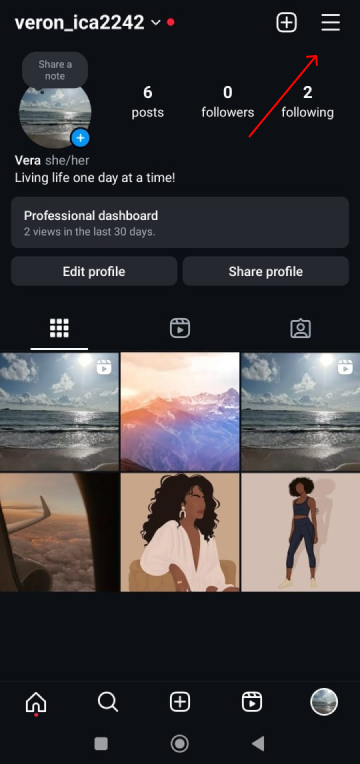
- Scroll down the new menu and click on “Messages and Story Replies.”
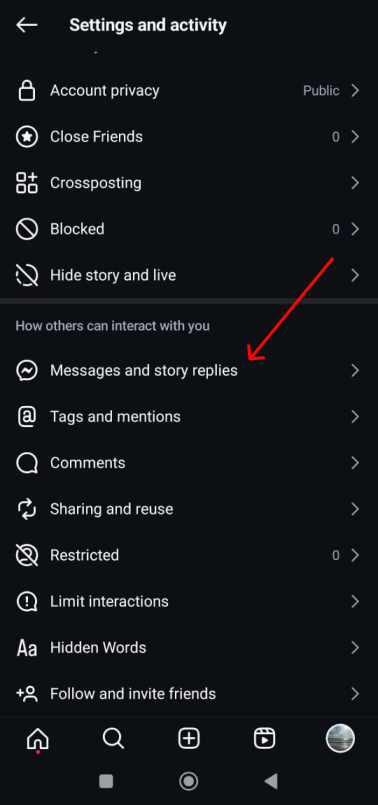
- Here, you will see a “Show activity status” option. Click on it.
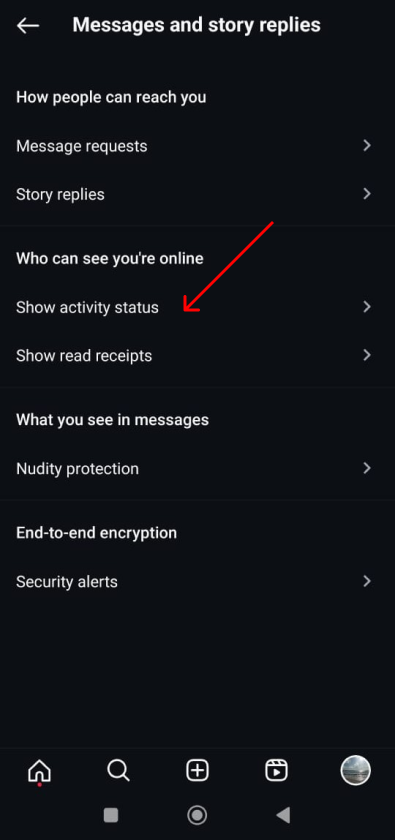
- Next, you will notice a slider button to Show Activity Status. Switch it off, and you are done!
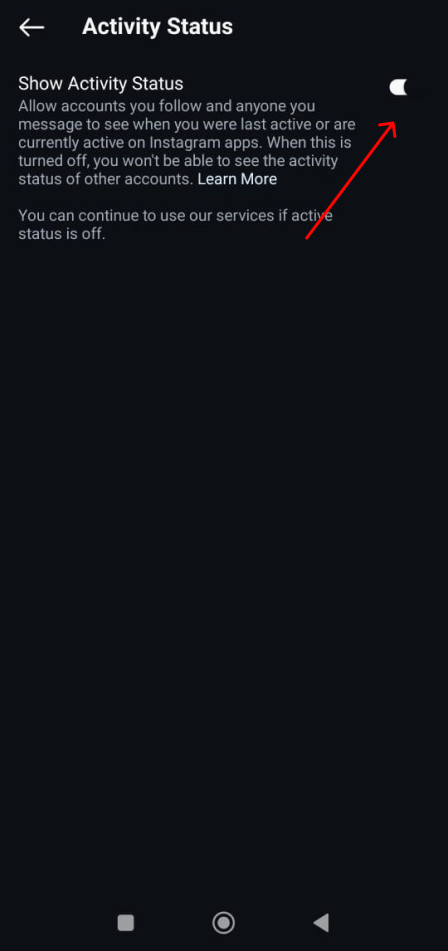
2. Using Desktop/Laptop
As step zero, launch your browser and log in to your Instagram account.
- On the left sidebar, you will notice a menu. At the bottom of the left sidebar, locate the hamburger menu and click on it.
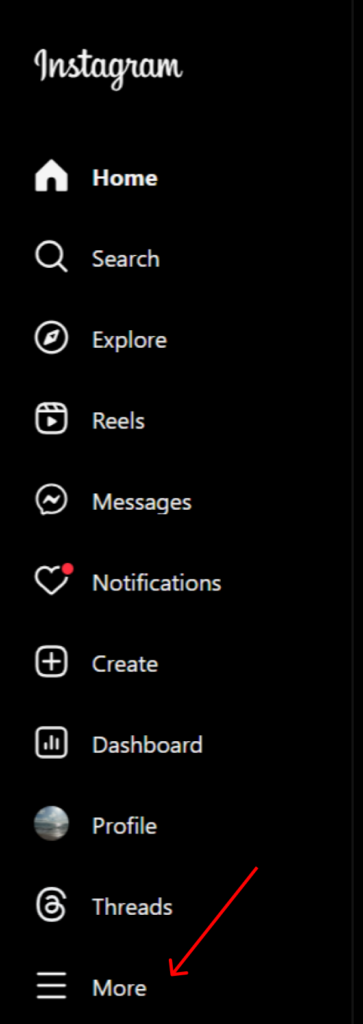
- Click on the Settings option in the pop-up menu.
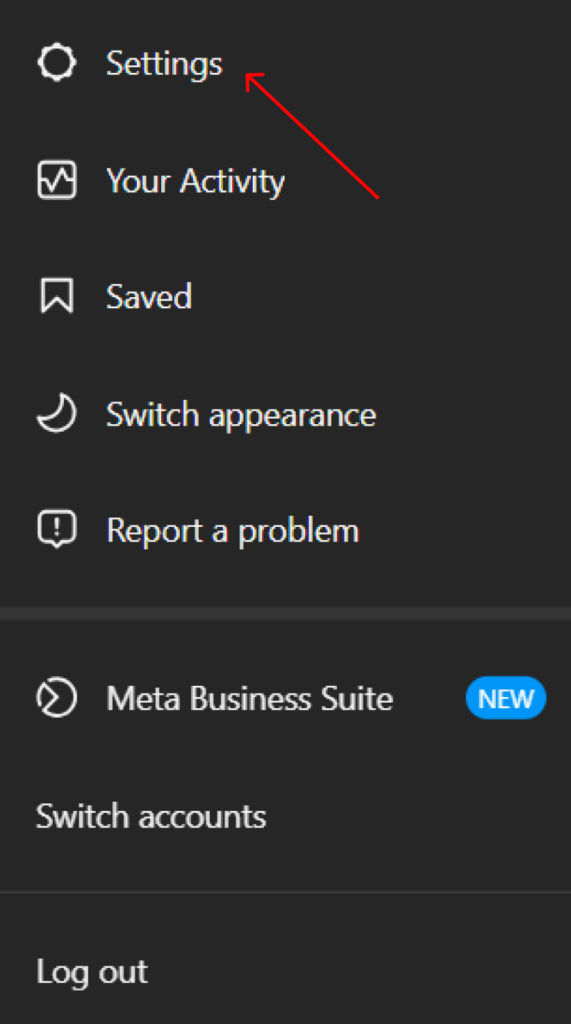
- A new popup will open. You will notice the menu item “Messages and Story replies“; click on it.
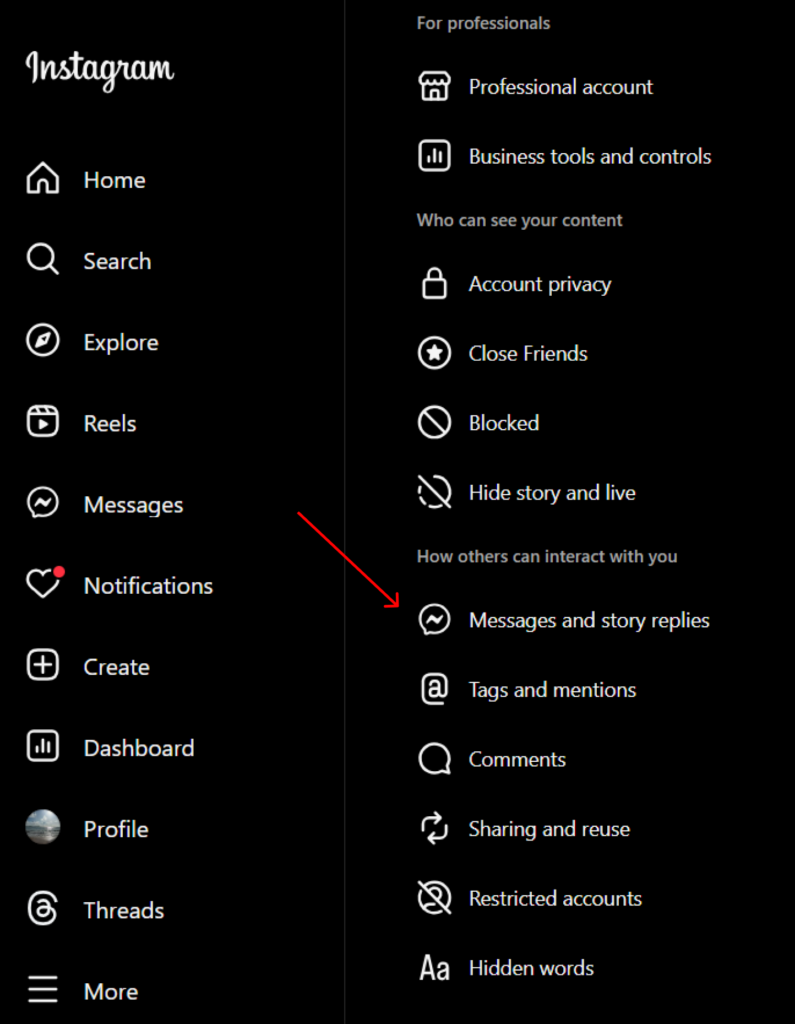
- On the new page that loads, you will see the “Show Activity Status” button. Click on it.
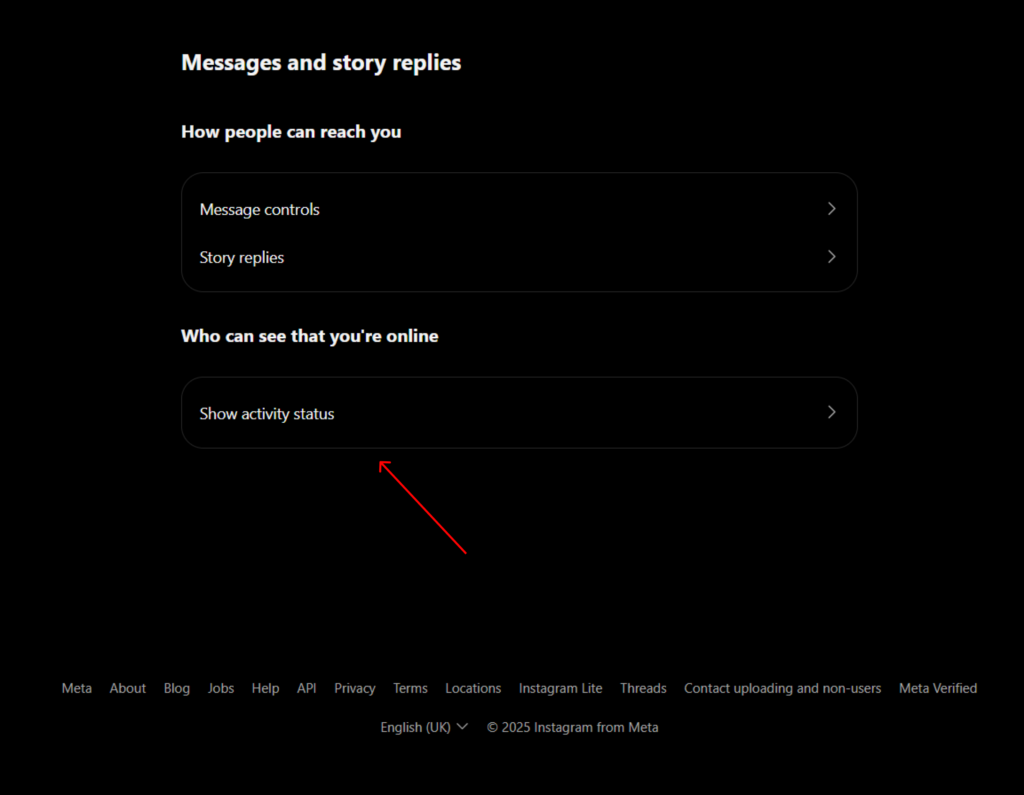
- Click on the slider to turn off the activity status and you are set!
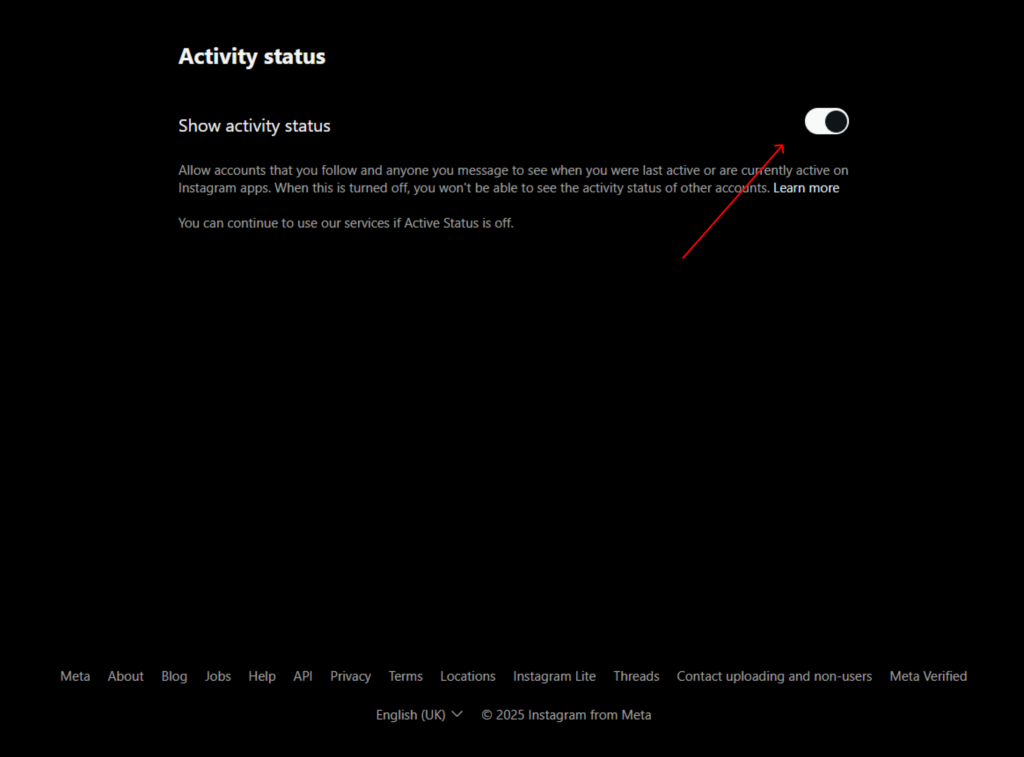
What Does the Disabling Active Status Feature Actually Do?
By default, the ‘Show Activity Status’ feature is automatically enabled on Instagram. This means that when it’s turned on, not only can your followers and those you communicate with see your real-time activity on the platform, but they can also discern when you were last active. When you gain new followers, they can see it too. We can switch this feature off, but it comes with a catch, that is if you deactivate your activity status, you revoke your ability to see others’ status too.
How does the ‘Activity Status’ Feature Work on Instagram?
The activity status feature displays who you’ve direct messaged when you were last online, and if you’re still active on Instagram. Your status is only visible to those you follow.
Why Should You Turn Off Active Status on Instagram?
There are a few reasons why some people like to keep their active status private, which includes the following:
1. Privacy Is Important
A compelling reason to hide your active status is privacy. This stops curious and unwanted individuals from knowing when you are online or have recently been active.
2. It Goes Both Ways
Here’s something more to think about. Turning off your active status on Instagram has a two-way effect: if others can’t see yours, you won’t be able to view theirs. So consider turning it off only if you’re comfortable with the same.
Important Things That You Must Keep In Mind
Keep the following things in mind when making a call on whether to keep your Instagram activity status on or off:
- It’s also worth noting that any modifications you’ve made to your active status may be lost if you update or reinstall the Instagram app. When this occurs, just repeat the steps above to conceal your active status.
- Remember that even if you turn off your active status on the app, you may still look active in other locations where you have your Instagram enabled. For example, if you are signed in to Instagram on both your phone and your laptop, you must switch off your active status in both locations.
How to Determine If Someone Disabled Their Active Status on Instagram?
Spotting recent activity, such as posts and stories, is one method to figure out if someone has opted to turn off their activity status.
Another approach to check whether they’re offline is to send them a direct message and see if they read it.
You can also tell whether they’re online on their other social networking and chat accounts. If they are online or active on their other profiles, they are most likely masking their active status on Instagram. Besides, it’s quite simple to discern when someone is online on Instagram (if their activity status isn’t turned off). Simply go to your DM and look for a green dot next to their picture. If you spot the green dot, it indicates they are currently online or have been active recently.
Pros and Cons
Before you switch this off completely, it helps to know what you gain and what you lose.
Pros
- You stop feeling pressured to reply instantly
- You browse in peace
- People can’t track when you were last active
- You avoid misunderstandings in relationships or friendships
Cons
- You can’t see anyone else’s activity status
- You might miss the best time to message clients or collaborators
- People may assume you’re inactive or ignoring messages
- Businesses that rely on quick DMs may face slower engagement
It’s a small toggle, but it changes how you appear on the platform — for better or worse depending on your goal.
When You Should NOT Turn It Off?
Some users benefit from keeping Active Status on. If you fall into any of these groups, think twice before switching it off.
- You run a business and want to appear responsive
- You rely on Instagram DMs for client bookings or sales
- You collaborate with brands and need real-time communication
- You manage a community or prayer group and want people to know you’re reachable
If your presence builds trust or drives work, visibility might be more valuable than privacy.
Wrapping It Up
While Instagram is a social hub, it graciously empowers users to choose the level of engagement they desire, whether it’s a solo entertainment session or lively conversation. This flexibility is encapsulated in the Activity Status feature.
Although turning your activity status off is pretty straightforward, a few factors may still reveal your online presence. For example, if you interact with a post on a friend’s feed, they would know that you are active on Instagram, regardless of what your activity status displays.
If you don’t want to respond to direct messages, there are other methods to prevent unwanted messages in Direct. In DM, for example, you can stop alerts or mute a person. You can also set Status Busy to indicate that you are unable to talk.
For more insightful guides and tips on optimizing your Instagram experience, head over to Predis.ai today!
FAQ:
Go to ‘Settings’ in your profile. Choose ‘Privacy’ and ‘Security.’ Locate ‘Show Activity Status’ on the right and uncheck the box by choosing it.
Select ‘Settings’ from the three-lined menu at the top. Choose ‘Privacy’ and then ‘Activity Status’. To turn it off, tap ‘Show Activity Status’ or its toggle to the right.