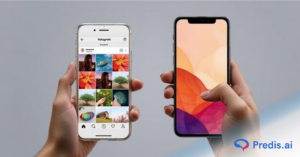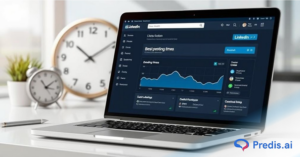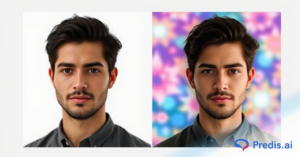Did you know? As of 2024, over 200 million businesses use Facebook Pages to connect with customers—but not all of them stay active. Whether you’re rebranding, simplifying your online presence, or closing a business, deleting a Facebook Page is easier than ever, thanks to Meta’s streamlined interface updates across Android, iOS, and web.
However, the deletion process differs slightly depending on the device you’re using. This updated guide will walk you through the step-by-step methods to permanently delete your Facebook Page in 2024—on mobile (Android/iOS) and desktop web—based on the latest platform changes and Meta’s current policies.
Before you hit delete, we’ll also cover important reminders about scheduled deletion, admin permissions, and how to recover a page within 30 days if you change your mind.
Why Deleting a Facebook Page Can Boost Your Online Presence?
The digital landscape today is quite fast-paced, and the decision to delete a Facebook page goes beyond mere cleanup. It becomes a strategic choice to sharpen and streamline your online presence. This move is increasingly recognized as essential by individuals and businesses alike, seeking to cut through the clutter and enhance their digital footprint’s effectiveness.
Deleting a Facebook page can significantly impact your online strategy, allowing for more focused and impactful engagement with your audience on platforms that truly matter. It is about quality over quantity, following the ‘less is more’ philosophy, and ensuring every digital interaction contributes positively to your overarching goals.
By removing outdated or underperforming pages, you are also optimizing your digital presence to better reflect your current values and objectives, making every post, like, and share count towards building a more coherent and compelling online identity.
Deactivating vs Deleting Your Facebook Account: What’s the Difference?
Before you take steps to remove your Facebook presence, it’s important to understand the difference between deactivating and deleting your account—each comes with its own consequences and level of permanence.
Deactivating Your Account
Deactivation is a temporary action. Your profile becomes invisible to others, but your data—like messages, comments, and photos—remains stored securely on Facebook’s servers. You can reactivate anytime simply by logging back in. This option is ideal if you just need a break or want to step back without losing your content or connections.
Deleting Your Account
Deletion is permanent. Once your account is deleted, all your data, including posts, photos, and friends, is removed from Facebook’s systems. After a 30-day grace period (during which you can cancel the deletion), the process is irreversible. Choose this route if you’re ready to completely cut ties with Facebook for good—often for reasons like privacy concerns, digital minimalism, or shifting priorities.
Understanding the Need to Delete
Before taking action, it is essential to grasp why deleting a Facebook page might be necessary. Whether the page has outlived its usefulness or you aim to streamline your online presence, each deletion should be a thoughtful, strategic choice reflecting your digital goals.
Your online identity today significantly shapes perceptions; ensuring every aspect of your digital presence aligns with your objectives is vital. If a page isn’t driving engagement or serving its intended purpose, it may be time to reassess its role in your strategy.
Deleting a page could be a strategic move to focus your efforts on platforms that offer more value and engagement, allowing for a more refined and impactful online strategy.
How to Delete a Facebook Page on Android?
The mobile experience of managing a Facebook page provides a user-friendly interface, but the decision to delete a page should be approached with consideration. Here’s how you can do it on iOS and Android devices:
- Launch the Facebook App: Start by opening the Facebook app on your device. This is your gateway to managing your digital presence on the platform.
- Access the Menu: Tap on the hamburger menu (three horizontal lines) located in the top right corner of your screen. This section houses your page management tools.
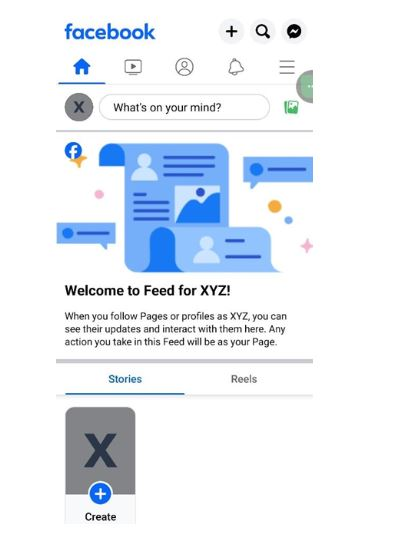
Open Facebook and Click on the 3 horizontal lines at the top
- Navigate to Your Pages: Select “Pages” to view a list of pages you manage. This could range from personal projects to business ventures.
- Select Page Settings: After choosing the page you want to delete, proceed to “Settings” and then “Facebook Page Information.” Here, you’re a step closer to making a significant change.
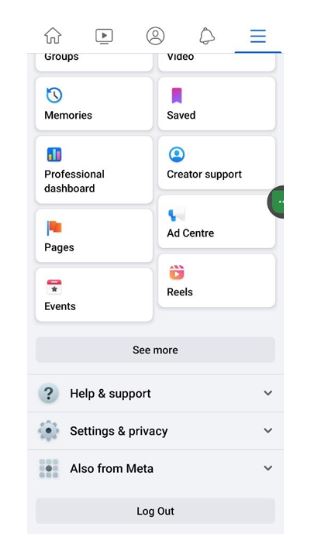
Head over to your Page and click on “Settings & Privacy”
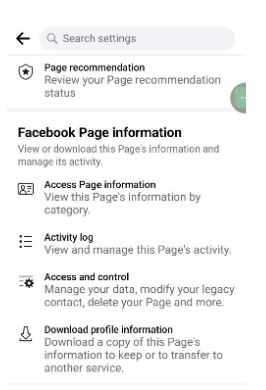
On the Settings Page, click on “Access Page Information”
- Delete the Page: Find “Access and Control” and then “Deactivation and Deletion”. There, tap “Delete [Your Page Name].” A confirmation request will appear, asking you to confirm your decision to delete the page.
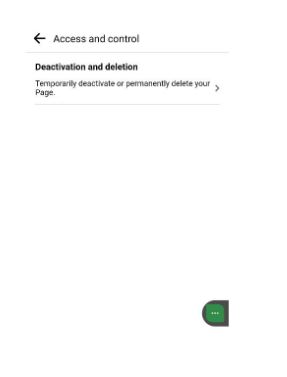
Select “Deactivation and Deletion”
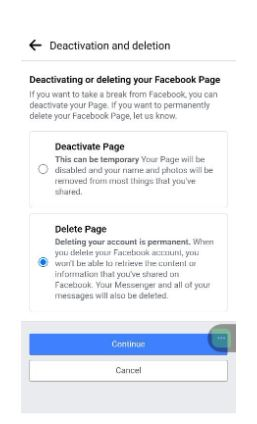
Select “Delete Page” and click on “Continue”
- Confirmation: Confirm by tapping “Delete Page” again. This action initiates the deletion process, marking the beginning of the 30-day grace period before permanent removal.
Stand Out on Facebook with AI content 🌟
How to Delete a Facebook Page on iOS ?
For iPhone users, the process to delete a Facebook page on the iPhone mirrors that of other iOS devices. It is essential to follow the steps of how to delete a Facebook page on iPhone accurately to ensure the page is successfully removed. Given the intricacies of the iOS interface, paying attention to each step is crucial. Here’s how you can delete a Facebook page on an iOS device:
- Launch the Facebook App: Start by opening the Facebook app on your device. This is your gateway to managing your digital presence on the platform.
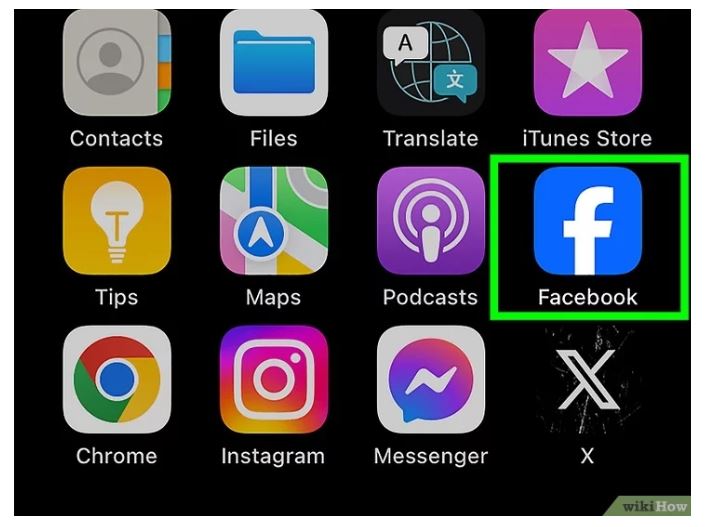
- Access the Menu: Tap on the hamburger menu (three horizontal lines) located in the top right corner of your screen. This section houses your page management tools.
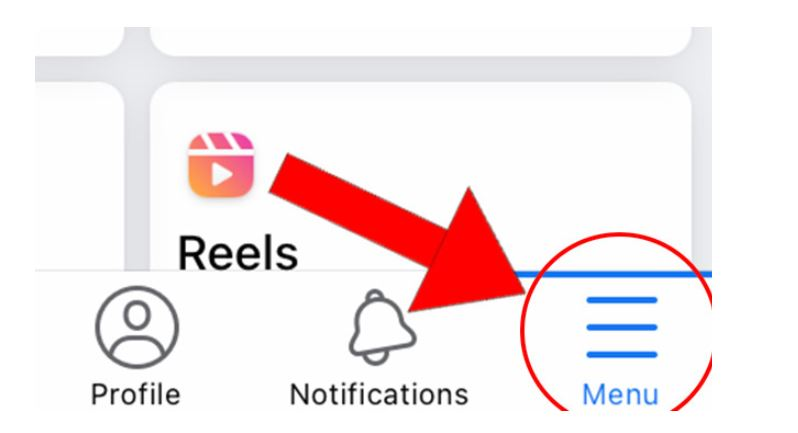
- Go to Your Pages: From the “Menu,” select the “Pages” option to see the list of pages you manage.
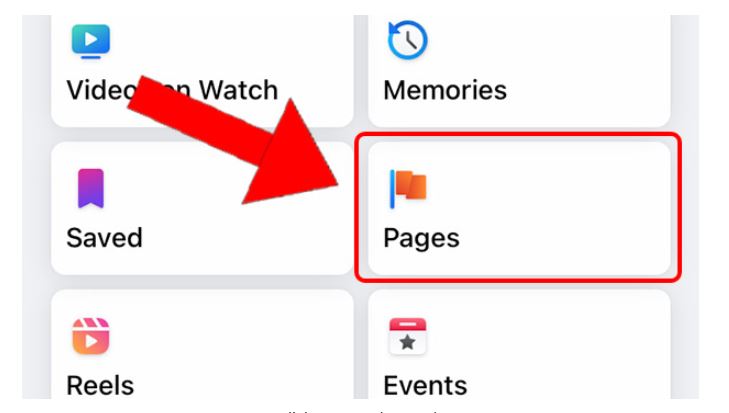
- Select the Page you want to delete: Once the list of your pages show on the screen, click on “…” of the page you wish to delete.
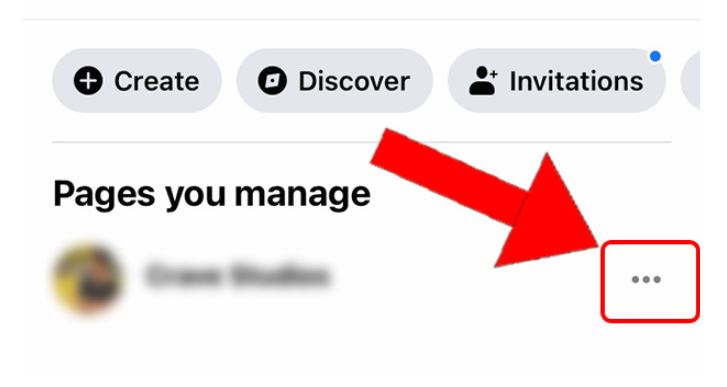
- Go to the Settings of the Page: Next, tap on the “Settings” icon of the page and go to “General” settings.
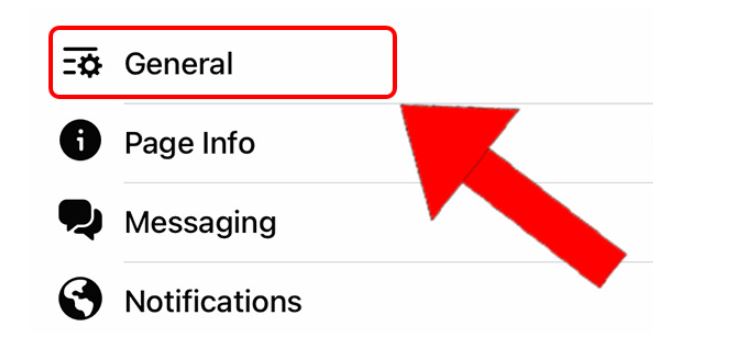
- Delete the Page: Find the option for “Permanently Delete” and click on it to delete your page. There, tap “Delete [Your Page Name].” A confirmation request will appear, asking you to confirm your decision to delete the page.
![Select “Permanently Delete [Page Name]”](https://predis.ai/resources/wp-content/uploads/2024/04/capture-6602f235f3368-1.jpg)
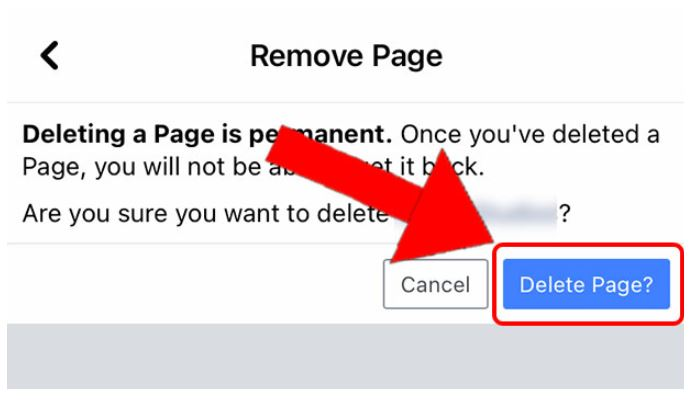
- Confirmation: Confirm by tapping “Delete Page” again. This action initiates the deletion process, marking the beginning of the 30-day grace period before permanent removal.
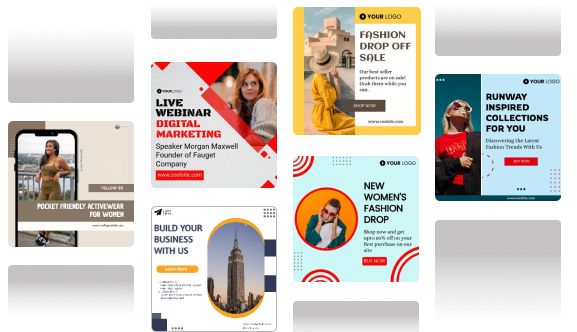
How to Delete a Facebook Page on the Web?
Deleting a Facebook page via the web interface requires a similar, albeit slightly different, approach. Here’s a step-by-step guide:
- Log Into Facebook: Access Facebook through your preferred web browser and log in.
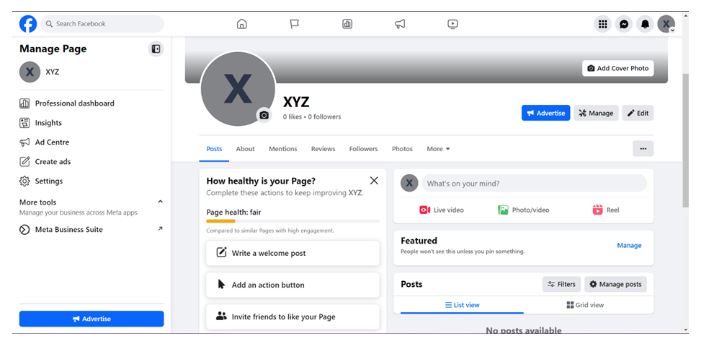
- Profile Selection: Click on your profile icon at the top right, then select “See all profiles” to locate and choose the page you are looking to delete.
- Settings and General: Navigate to the “Settings” option on the left-hand side, followed by “Privacy”, and then “Facebook Page Information” to find page management settings.
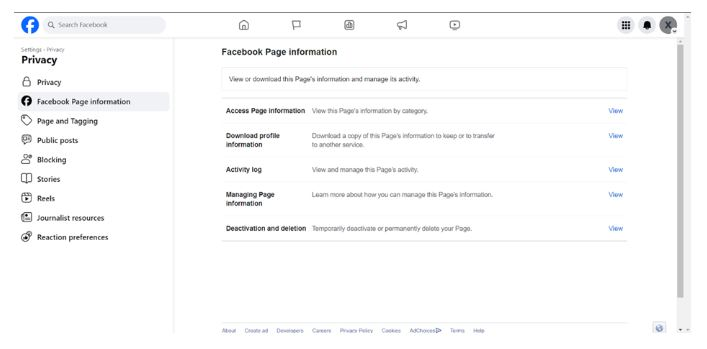
- Initiate Deletion: Click on “Deactivation and Deletion” and click on “View” to start the deletion process. There, select “Delete Page.”
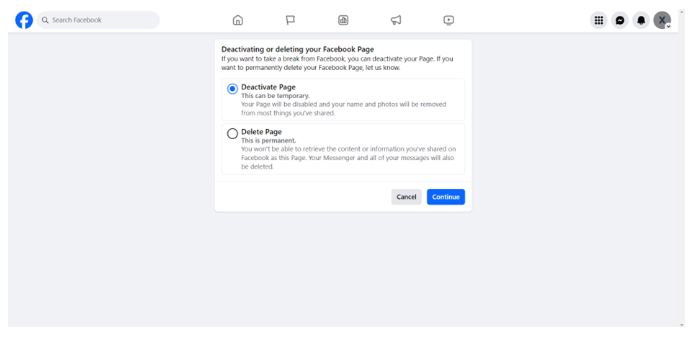
- Enter Password: Before permanently deleting your page, you must enter your Page password to confirm your identity. Enter your password and click “Continue.”
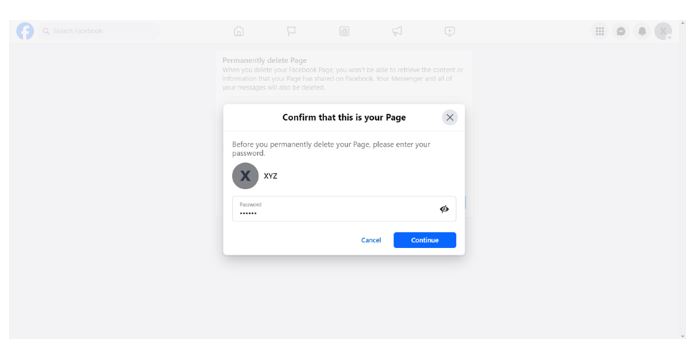
- Confirm Deletion: A final confirmation is required to ensure you are ready to proceed with the deletion. Click on “Continue.”
This method of how to delete a business page on Facebook also incorporates the 30-day grace period, providing a window to reconsider the deletion.
Supercharge your Facebook with AI content 🌟
Downloading Your Facebook Data
Before making a decision, consider downloading a copy of your Facebook data. This comprehensive archive includes posts, photos, messages, reactions, and other information associated with your account. To access this feature:
Navigate to Facebook Settings & Privacy.
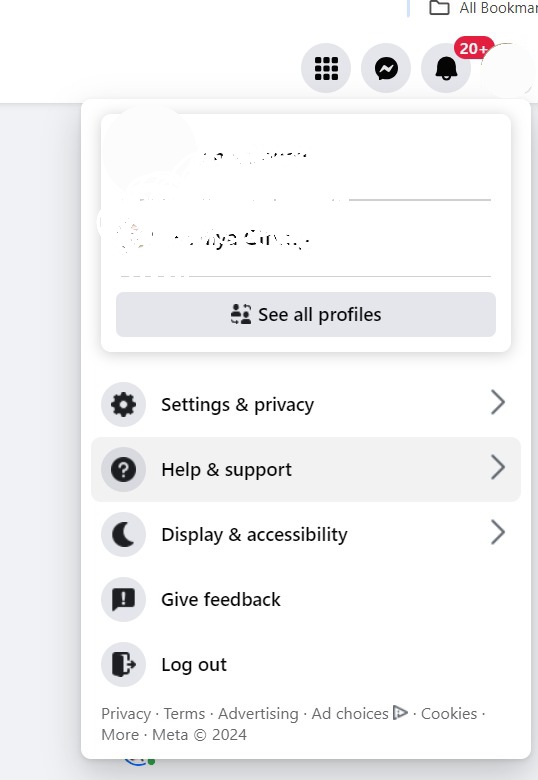
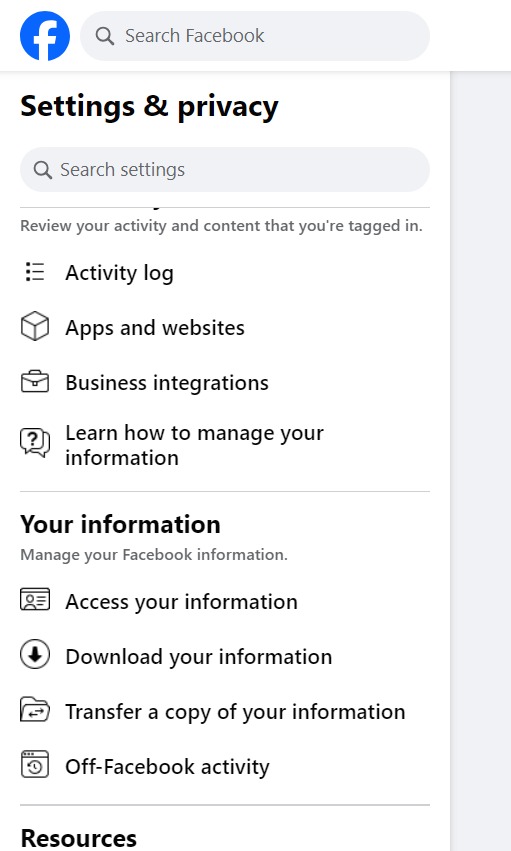
Under “Your Information” select “Download Your Information.”
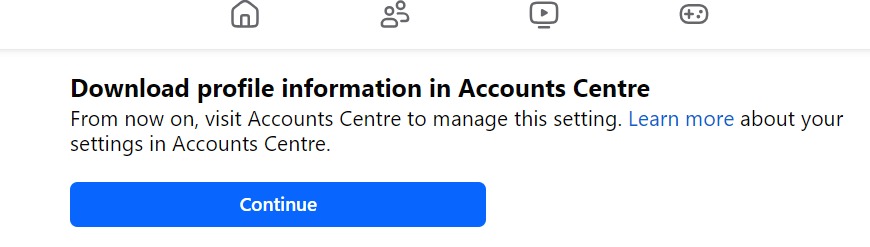
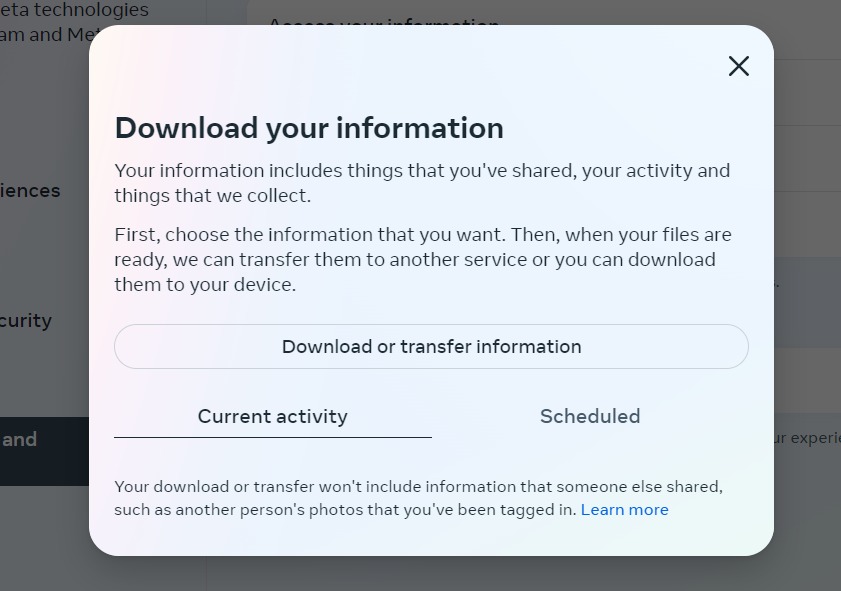
Customize your data selection by choosing specific types of information or opting for a complete download.
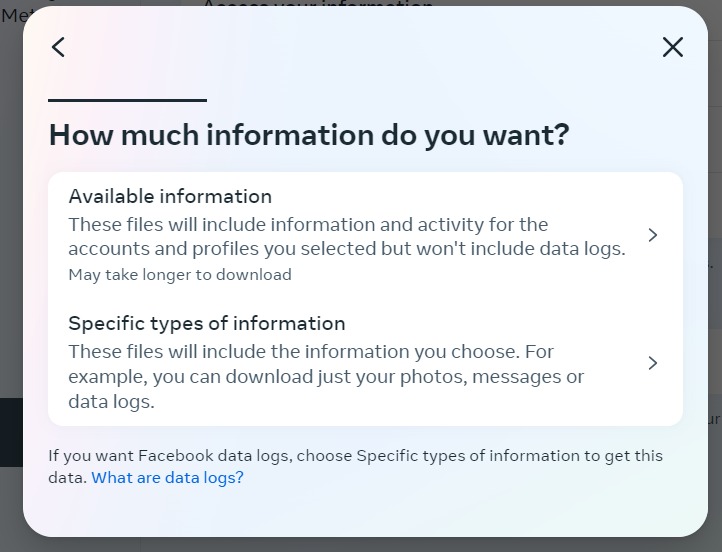
Select the file format (HTML or JSON) and review the estimated download size.
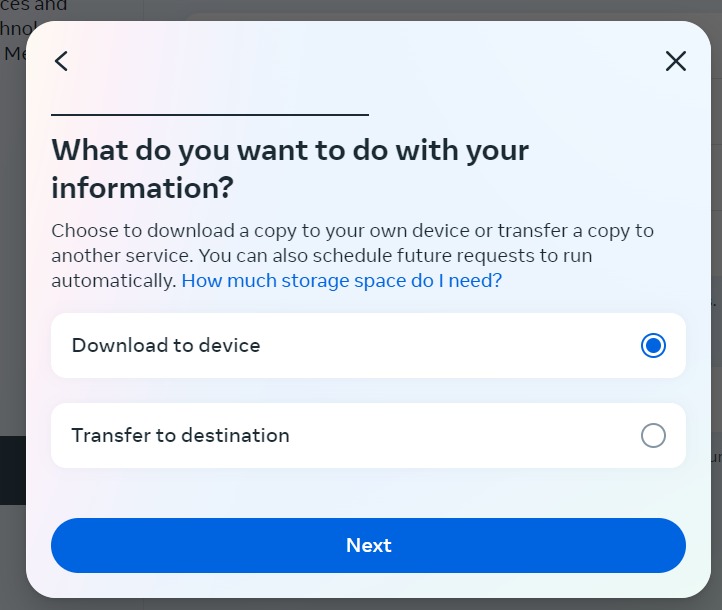
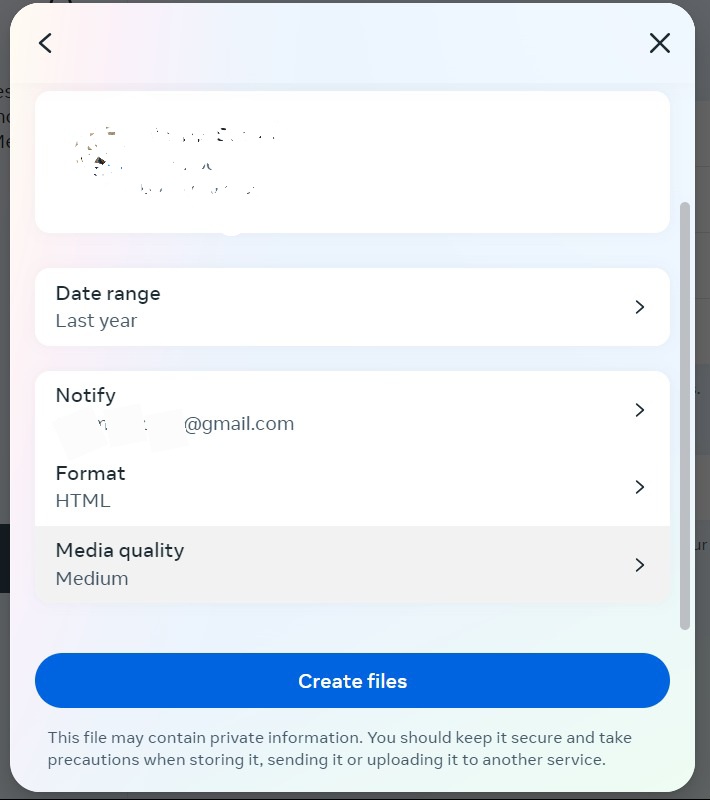
Initiate the download process and wait for Facebook to prepare your data.
Once the download is complete, you’ll receive a notification. Save the downloaded file securely for future reference or analysis. This step is crucial for preserving personal memories or addressing potential legal or privacy concerns.
Securing Your Personal Data Post Deletion
Protecting your privacy remains important even if you delete your Facebook account. This is how you can safeguard yourself:
- Look into data-sharing permissions on other online accounts, not just Facebook. Withdraw permission as needed.
- Use strong, distinctive passwords for each of your online accounts. Think about utilizing a password manager.
- Maintain caution against phishing attacks that aim to steal personal data. Refrain from clicking on questionable links or downloading attachments from unfamiliar sources.
- Monitor your online presence by frequently searching the Internet for your name to uncover any remaining personal information. Use online reputation management tools to manage your presence on the Internet.
- Protect your computers, smartphones, and tablets by using antivirus software and firewalls and keeping operating systems up-to-date to ensure the security of devices.
- Encryption of data is important, especially for financial or personal information, so make sure to encrypt sensitive data on your devices.
By being proactive in safeguarding your personal information, you can improve your overall online security and privacy, even if you decide to delete your Facebook account.
Final Words
The process of deleting a Facebook page remains user-friendly across iPhone, Android, and web platforms, empowering you to take control of your online presence. By removing what no longer aligns with your goals, you pave the way for a more focused and impactful digital identity.
However, it’s important to be prepared for potential roadblocks. Firstly, you might face difficulty logging in for which double-check your login credentials (email address and password) before troubleshooting further. Secondly, confirmation issues may exist. Facebook might require additional verification steps, such as a code sent to your email or phone number, to confirm the deletion. Lastly, deleting a Facebook page is a permanent action. If you change your mind later, recovering your page and associated data might not be possible.
Should you encounter persistent issues during the deletion process, don’t hesitate to reach out to Facebook’s customer support for assistance.
Deleting a Facebook page is an opportunity to refine your online narrative. Each digital footprint should contribute to your broader goals, ensuring your online engagement remains meaningful and aligns with your evolving aspirations.
Predis.ai can be your valuable partner in this digital exploration, offering insights and support whether you’re creating new content or managing your online presence. Explore how Predis.ai can elevate your social media strategy today!