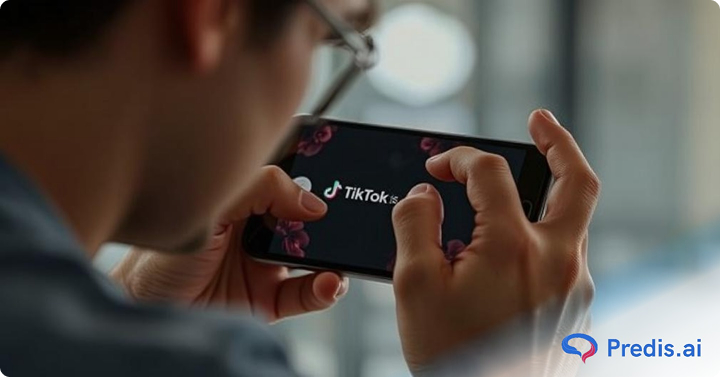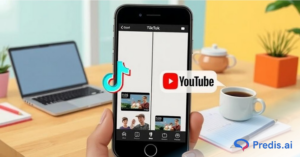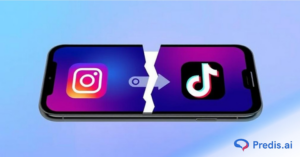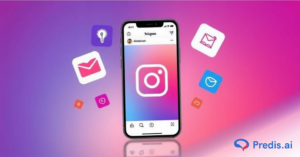So, you’ve gone and uploaded your video on TikTok, right? And then, oops! You realize you forgot to put something in the caption or messed up the description. It used to be a bit of a downer because, unlike Instagram, TikTok didn’t have that handy “Edit” button to fix things up after you’ve posted. But hold on a sec; the much-needed update is here! TikTok now lets you easily edit your posts after you’ve published them.
Want to know how to edit your TikTok caption? Well, keep reading, and we’ll spill the beans!
Why Are Captions Important on TikTok?
Adding captions to your TikTok videos does more than just bring humor and knowledge; it actually helps a bunch of people out there. Did you know that 15.5% of American adults have trouble hearing? This often leaves them unable to comprehend the content on TikTok fully. However, with captions, you instantly make your content accessible to them. And hey, it’s not just about hearing; it’s like a universal language thing, too. Think about it: people from different corners of the world can now get what you’re saying.
Captions help in boosting user engagement.They can grab viewers’ attention by summarizing or enhancing the content of your video. TikTok’s global audience includes people with diverse needs and captions make your videos accessible to viewers who are deaf or hard of hearing and to those who prefer watching videos with the sound off.
Including relevant keywords and hashtags in your captions can improve your video’s visibility on TikTok’s algorithm. This means more chances of appearing on the For You Page (FYP) and reaching a wider audience.
Can You Edit Captions After Posting a TikTok?
Yes, you can edit captions after posting a TikTok. Last year TikTok rolled out this amazing feature which allows you to edit your captions on TikTok after posting it! But, remember that you can only edit your captions and cover once every 24 hours and only within 7 days of posting the TikTok.We will explore how to edit the captions further, in a step by step method.
How to Add or Edit Captions After Posting a TikTok Video?
Earlier, TikTok didn’t allow editing posts and their captions once they were up on your profile. The only way to do it was:
- Save the video you want to delete
- Delete the post after saving it
- Upload the saved video as a new post and tweak the captions and hashtags as required.
This process worked but the downside was that any likes, shares, or comments it got would be removed. They won’t carry over after republishing the video. Fortunately, TikTok has rolled out a new feature that allows creators to edit their posts even after they are published, keeping the likes and shares alive.
Follow these simple steps to edit a TikTok caption:
- Open up the TikTok app, then head to your profile section.
- Choose the post that you want to edit and tap the three dots (⋯)
- From the available options, look for “Edit post” and tap on it.
- On the next screen, edit or enter a caption (if you didn’t earlier) along with important hashtags, and click on Save.
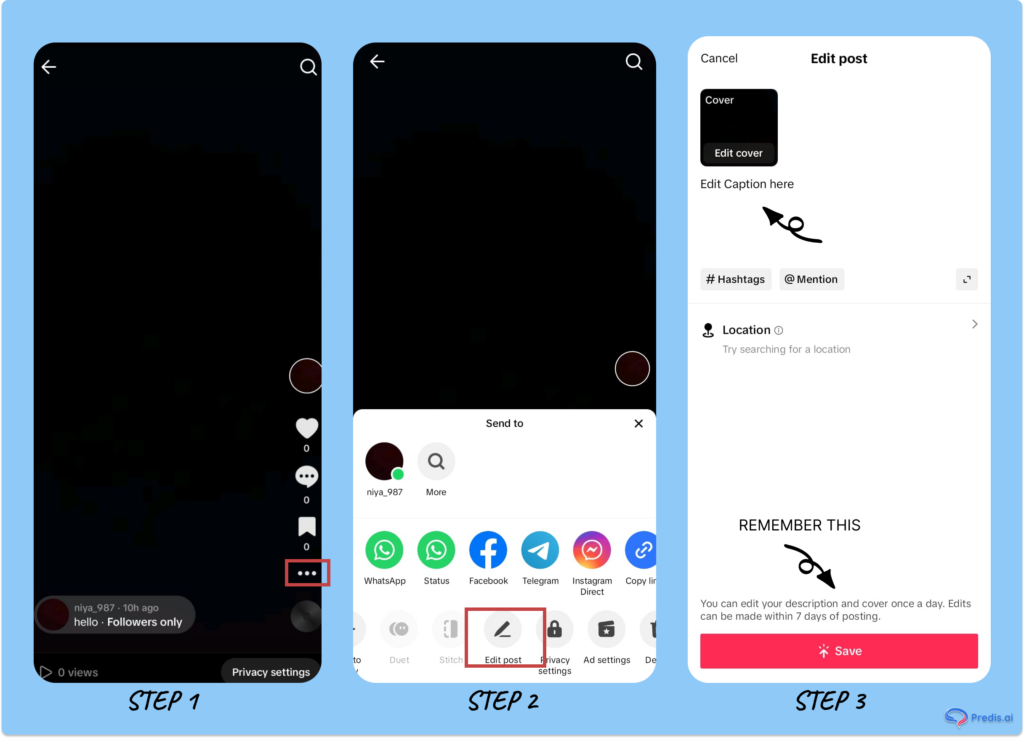
How to Edit Caption of a Draft Post on TikTok?
Now, let’s take a look at how you can edit the caption of a draft post on TikTok. Here are the steps involved:
- Open your TikTok app and head over to your profile from the bottom right corner. After that, select Drafts to access all the drafts.
- Select the draft post that you’d like to edit the caption for. On the resulting screen, make any edits such as adding music, filters, etc. Then, tap Next.
- On the next screen, enter your caption (if you hadn’t earlier) or edit the one you entered before. Also, add hashtags of your choice. When everything looks good, hit Post. Click on Drafts if you want to save it as a draft.
Edit TikTok Captions With a Third-Party App
While you can always delete a video on TikTok and then re-upload it with the changes you want in your caption, sometimes using a third-party app can make the process a whole lot quicker. Some third-party apps like Predis.ai, InShot, CapCut etc offer you a lot more manual control over your captions and also offer auto-caption features. Many users prefer editing their videos on these apps before uploading them to TikTok. If you’d like to improve the quality of your video before posting, you can also try a video enhancer to sharpen visuals, fix lighting, or enhance resolution. The highlight of these apps is that they also offer a lot more room to edit your videos before posting them to the app.
Stand Out on TikTok with AI content 🌟
Best Practices for Writing TikTok Captions
1. Keep The Captions Short and Engaging: TikTok is a platform where attention spans are short, so your captions need to grab attention instantly. Use concise phrases that align with your video’s tone. For example, if your video is a comedy skit, a witty or humorous caption would work best.
2. Use Relevant Hashtags: Hashtags are the key to expanding your reach on TikTok as your content will appear in relevant searches ans attract your target audience. Combine popular hashtags (e.g., #ForYou, #Trending) with niche-specific ones that relate to your content. For instance, a fitness video might include hashtags like #FitnessGoals or #HomeWorkout.
3. Include Call-to-Actions (CTAs): You can encourage interaction by adding clear CTAs in your captions. Phrases like “Follow for more tips,” “Share your thoughts below,” or “Tag a friend who needs to see this” can prompt viewers to engage with your content, increasing its visibility and popularity.
4. Include Trending Keywords for Better Reach: TikTok trends evolve rapidly, so staying updated is crucial. Use trending keywords or phrases in your captions to connect with current popular topics. This not only boosts discoverability but also makes your content feel more relevant and relatable to your audience.
5. Try Stylish Fonts to Grab Attention: Eye-catching captions can make all the difference on a fast-scrolling platform like TikTok. Using a font generator tool like Fontsz allows you to create stylish, bold, or aesthetic fonts that instantly grab the viewer’s attention. It’s an easy way to make your text more eye-catching and match your video’s style, whether it’s funny, cute, or cool.
Conclusion
TikTok has made it super easy to edit your post captions even after you’ve uploaded them. Unlike before, you don’t have to delete and republish a post to do so anymore.Crafting engaging and accurate captions with relevant hashtags can significantly enhance your content’s reach. Try the hashtag generator tool to create relevant hashtags.If you’re looking to craft captivating and viral TikTok videos, try Predis.ai’s AI-powered tool to create amazing videos that can go viral. Experience the power of AI and make videos with premium templates, images, voiceovers, assets, and music.
FAQs
Yes, if you’ve saved your TikTok video as a draft, you can always go back to it and make any changes you’d like. All you need to do is tap on the video you’d like to update and change the caption. You can also make other edits to your video while you’re at it.
While TikTok didn’t allow this before, now you can easily edit your captions even after you’ve posted your videos. Just select the post you want to edit, click on the three dots (⋯), and select the “Edit post” option from the menu.On the next screen, edit your captions and save the post.
The process to edit the TikTok video hashtags after posting is the same as editing your captions after posting.Simply select the post you want to edit, click on the three dots (⋯) at the right side, look for “Edit post” and on the next screen, edit your caption and hashtags.
It’s very easy to edit text on a TikTok post. Create a new post with the + button at the bottom of the screen, and select or record your video. From the left side menu, select Aa Text option and enter your text. If you want to edit the text you just entered, simply click on the text and click on Edit to make any changes.
Related Content,
How to Change Your Interests on TikTok?