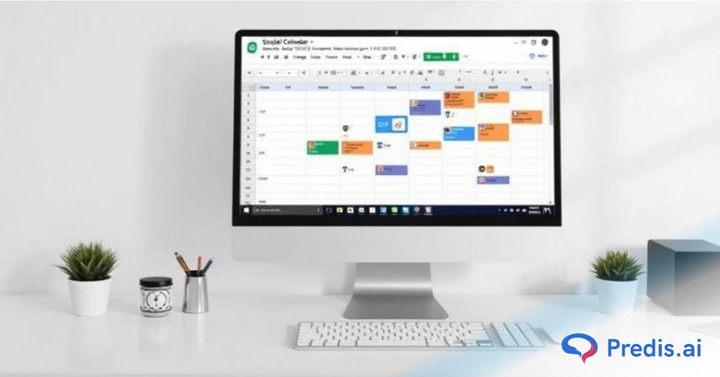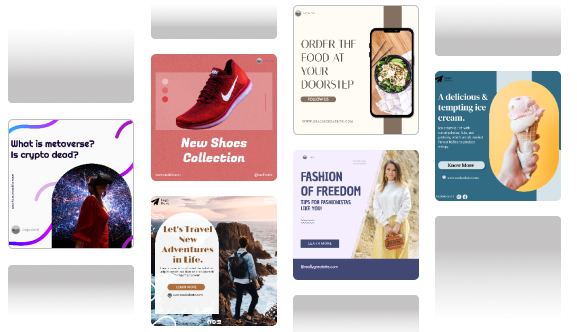A social media calendar is the most important tool in the arsenal of a social media manager. When there are so many content pieces that go out every month, a proper plan needs to be in place to ensure a seamless operation. And a content calendar is the glue that sticks this plan together. But creating one, especially if you are a newbie, can be quite hard, which is why this blog will help you through it step by step.
So let us get started!
Creating A Social Media Calendar on Google Sheets – Step by Step
These days, creating a social media calendar has become a simple task. Many paid and free content management software offer this as a part of their plan.
Predis AI is one such platform as well. Predis AI is a platform that allows you to generate social media posts and ads with a simple prompt. Think ChatGPT but for content creation. And one of the cool features of this platform is that all you have to do is schedule your posts, and all your content will automatically be arranged in a calendar format.
If looking for a quick calendar, sign up for Predis AI to get your free account and view your content calendar in minutes.
There is another less easy and labor-intensive process, which is to build your own from scratch with Google Sheets. And this is exactly how you do it:
A Basic Feature Run-Down For Beginners
If you have previous experience working with Google Sheets and know your way around, then feel free to skip this portion. But, if you are someone who is not familiar with a lot of Google Sheet formatting features, then this guide can help you keep up:

- This button will help you make the borders of the selected cells darker. You can also select the thickness of the border in this option.
- With this option, you can merge the selected cells.
- You can make the text bold with this option.
- Change the font size of the text with this option.
- These two options can help you align your text within a cell.
Creating a Weekly Social Media Calendar
Firstly, you have to create a weekly and monthly calendar. A weekly calendar will allow you to do a deep dive into your posts and content for the week. To do that, follow these steps:
- Enter the Month and Year of your choice in the first cell of the sheet and merge it until the J column. Similarly, add week 1 to the next row and merge it till J. Make both these words bold and big to indicate they are a heading and a subheading.

- In the next column, add Date, Day, and Time like this:
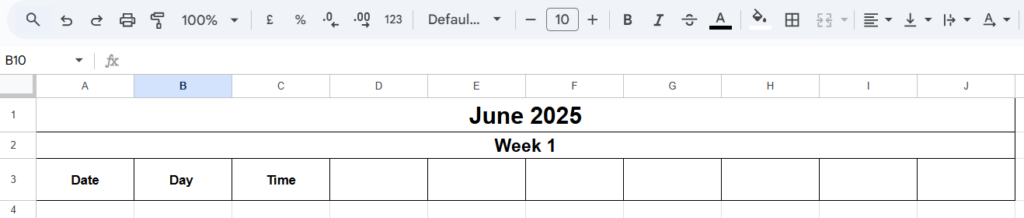
To get the same exact format as here: centre align the words, add a border, and make it bold.
- Select 3 cells under Date and hit Merge. Then do the same for all 7 days of the week. And do the same under Day. The result should look like this:
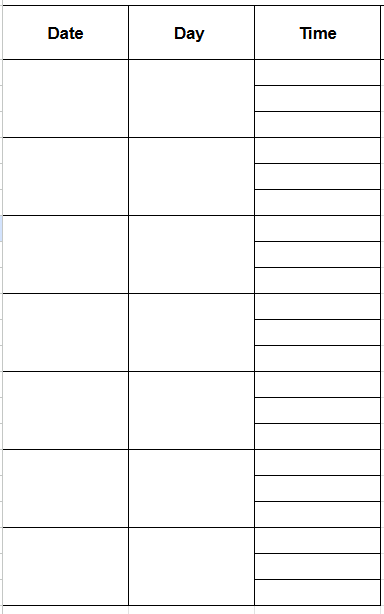
- Now select the “Date” cell in the sheet and copy and paste it into the next cell. This way, your formatting will be copied onto the cell. After this, write “2-6-25” in the first cell beneath it and drag it down again to auto-populate your cells for the whole week. The output will look like this after doing the same for “Day”:
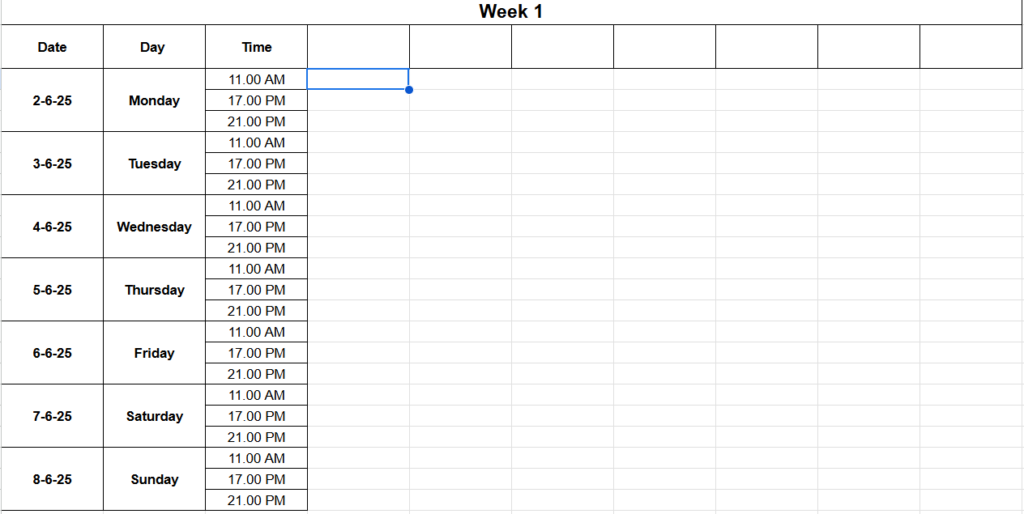
- Name the rest of the columns the following way, and resize them to match your preference.
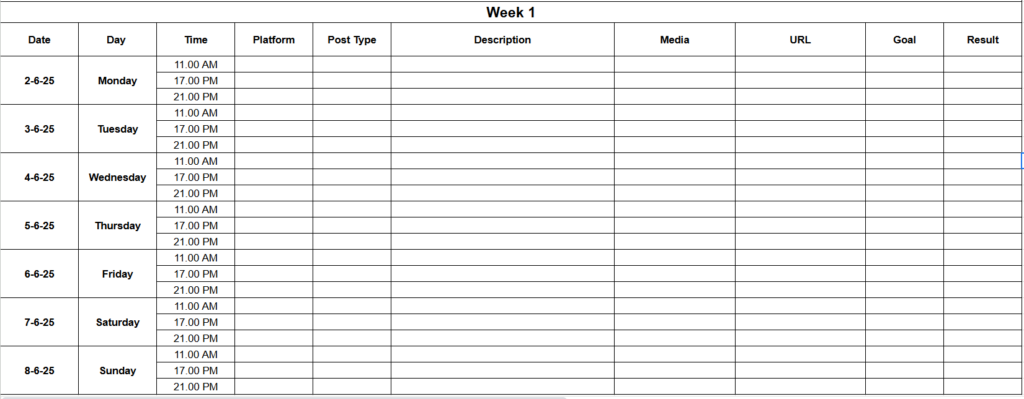
Your basic weekly calendar is ready for use. You can format it and make it as visually pleasing as you like.
Creating a Monthly Social Media Calendar
The next step is to make a monthly calendar to have an overall view of the month’s content. And this is how you do it:
- Start by creating a new sheet within the same spreadsheet and name it the month and year, in this case “June 2025”.
- Add “June, 2025” to the first cell in the sheet and merge it till the G column.
- The next step is to add the days of the month to the sheet. Copy and paste this exact formula to do that: =TEXT(COLUMN(), “DDDD”). By adding this, you make your calendar dynamic, instead of having to do it manually. The output will look like this:

- Now, add the dates under the respective days. Repeat these steps until you have a calendar. The final output will look like this:
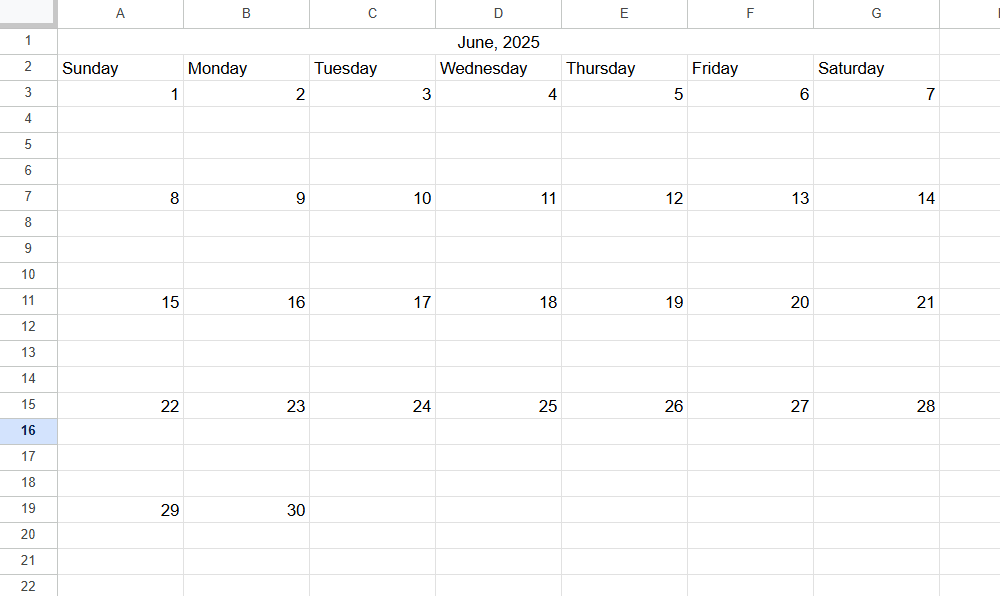
- Make as many formatting as your heart desires, or you can use the calendar as it is to track your monthly social schedule.
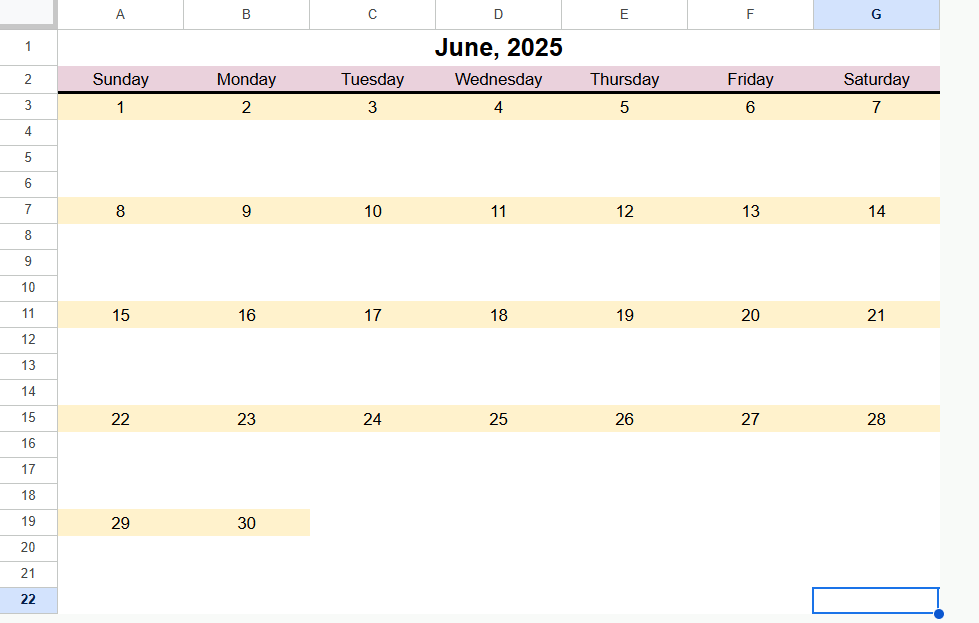
5 Benefits of Using Google Sheets For Social Media Calendar
If you are wondering after all these efforts, how Google Sheets can work as a social media calendar, then we are here to reassure you with 4 advantages:
- It is free. Many software programs that have content calendars built in have a premium subscription that you need to pay for. So, if you are on a budget, then this is your best option.
- Very flexible. Google Sheets is malleable and flexible, with a lot of options that allow you to handle your data effectively.
- Easy scalability. No matter how many campaigns you manage or content you post, Google Sheets can easily scale to accommodate all that information.
- Can control access of who can or cannot view your sheets, and also protect your data from being changed by other people.
- Keeps everyone on the team on the same page.
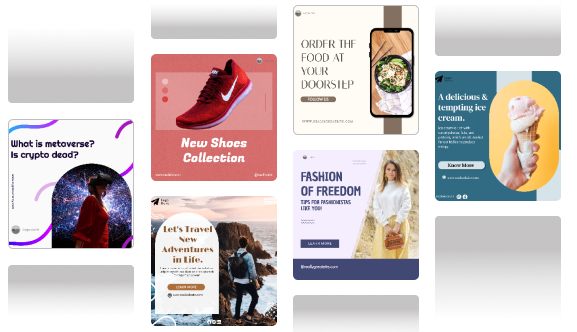
7 Disadvantages of Using Google Sheets For Social Media Calendar
Even, there are so many benefits offered by Google Sheets when used as a social media calendar, it unfortunately comes with drawbacks too. Some of the prominent ones are:
- It is not a seamless experience. You have to constantly switch between your content calendar and your content library to preview, edit, or even switch between two posts.
- There is a bit of a learning curve involved if you want to create a dynamic calendar.
- There is no way to automatically populate the sheet. Every post detail has to be manually entered by you.
- A non-technical person with no experience with Excel might have some difficulty understanding particular elements.
- Viewing Google Sheets on anything other than a laptop or a tablet is hard because they are not optimized with mobile users in mind.
- There is no way for you to set up deadline notifications from Google Sheets.
- There is no way for you to automatically gather and analyze the performance of the data.
- Switching between a platform to post, Google Sheets to plan, and another platform for analysing the posts can become irritating and time-consuming.
7 Benefits of Using Predis AI as a Social Media Calendar
Although Google Sheets has a lot of strong points, sometimes its cons seem to overpower its pros. And these cons can easily be solved by Predis AI’s social media calendar. Some of the features that Predis AI offers that Google Sheets doesn’t are as follows:
- A Social media calendar that is automatically generated without any formatting.
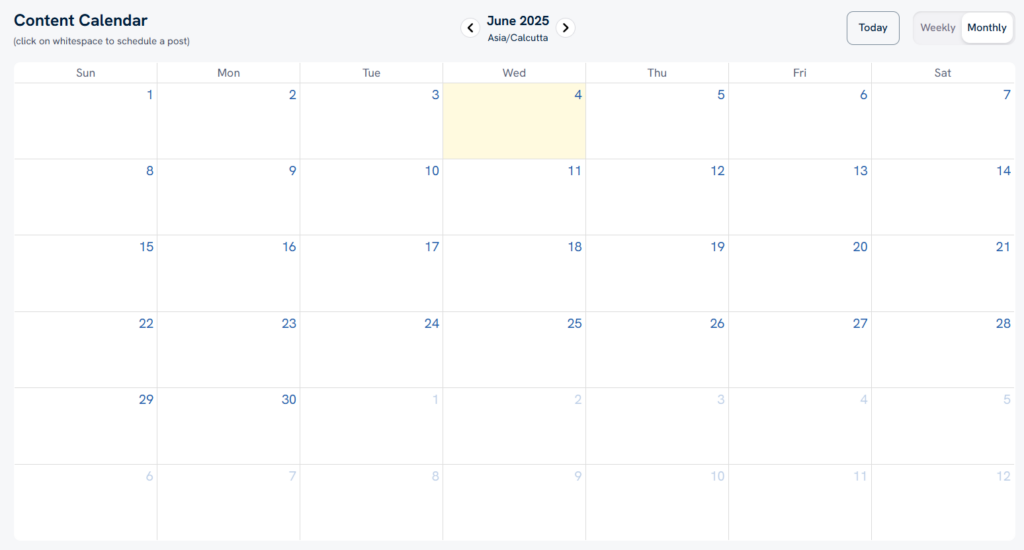
- Schedule a post straight from the calendar itself, and Predis AI will take care of uploading it to the right platform.
- The status of the post can easily be recognized by color codes.

- Switch between weekly and monthly calendars with a mouse click.
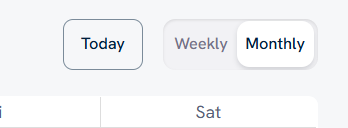
- This content calendar is an interactive one. By clicking on the post of your choice, you can edit it, change the schedule time, ask your team to collaborate on it, and do so much more.
- Easily understandable user interface.
Creating A Content Plan For The Month
Making and managing a social media calendar is only the beginning of a long and strenuous content management pipeline. Once you have this plan in place, you need to finalize designs, write a compelling copy, pair it with a CTA, and schedule it at the best time to get the most engagement.
All these processes often make content creation and management a full-time job. But if you are a one-man operation managing your whole business, or if you don’t have a team dedicated to this, then managing it can be hard.
This is where Predis AI offers a lending hand by allowing you to create social media posts and ads from scratch with a single prompt. Think ChatGPT but for content creation! You can even schedule your posts and automate your social media within a single platform.
Intrigued? Sign up to get your free account today and begin your social media automation journey!
FAQ:
Google Sheets is free, offers countless formatting options, and has collaboration features that make it an attractive option for making a social media calendar.
Yes, you can easily give access to your team members and collaborate on Google Sheets.
No, you cannot schedule posts directly from Google Sheets. You can pair it up with a third-party platform like Predis AI to schedule your posts and track your post performance.