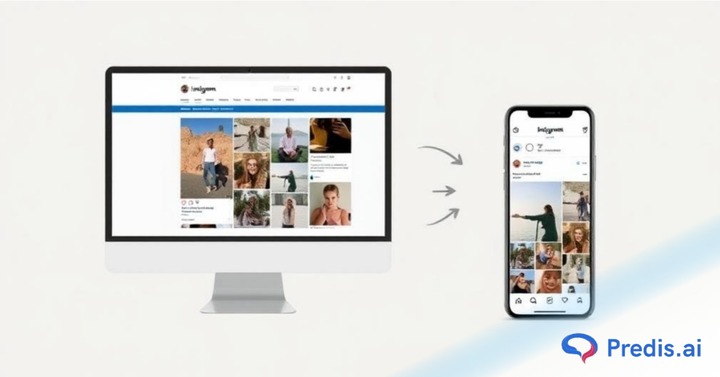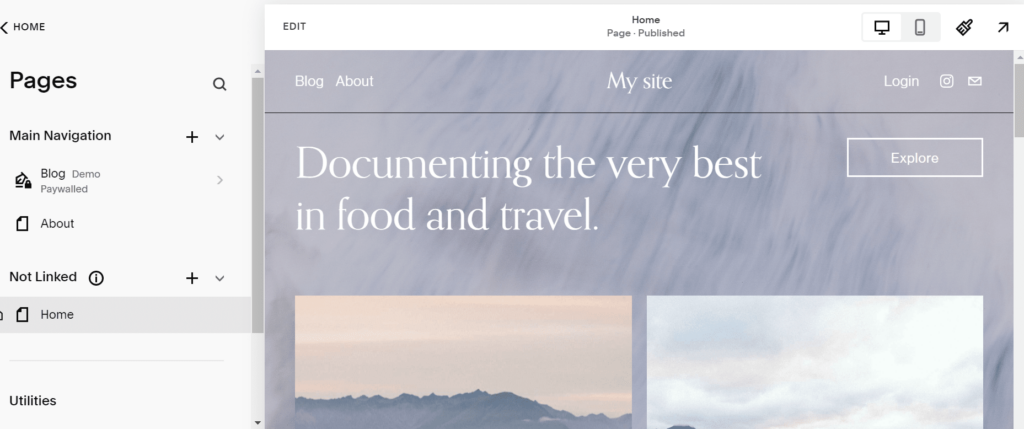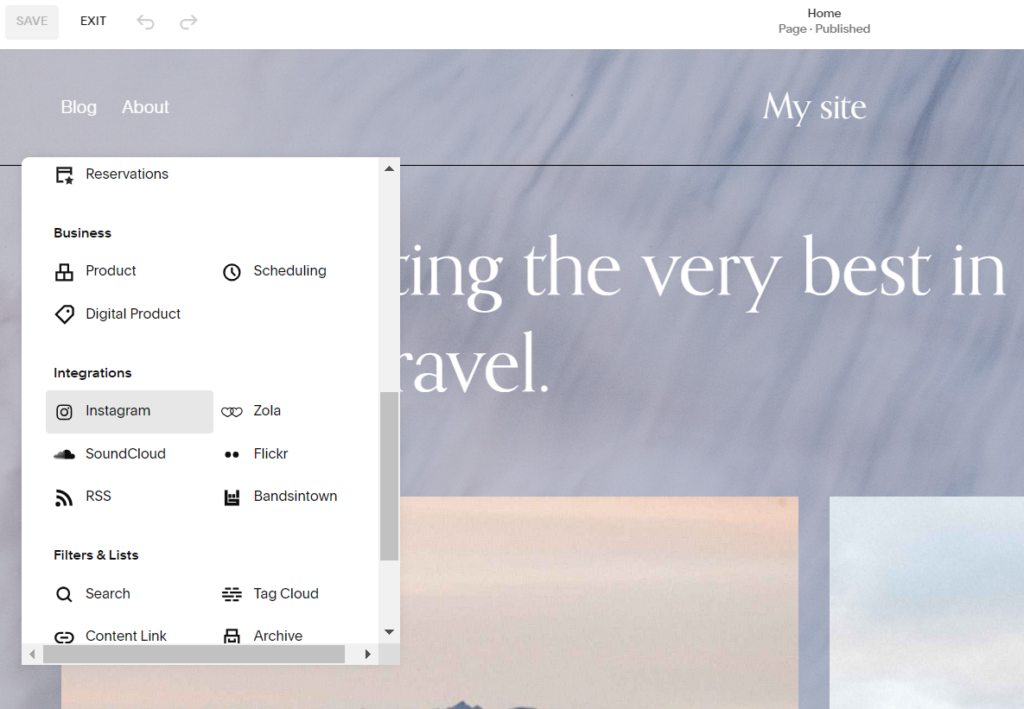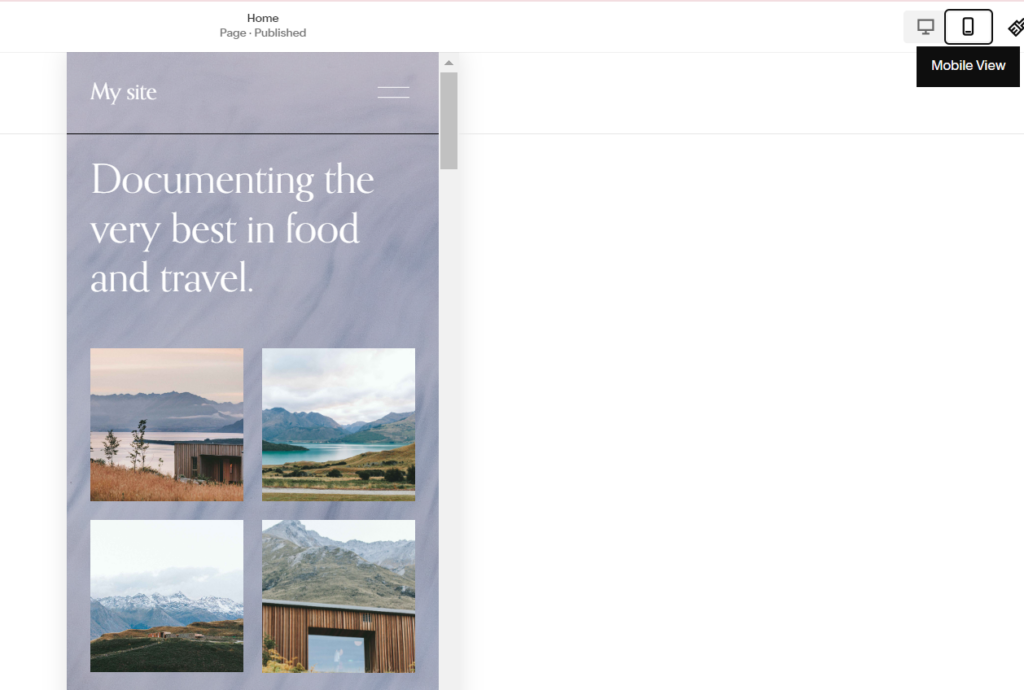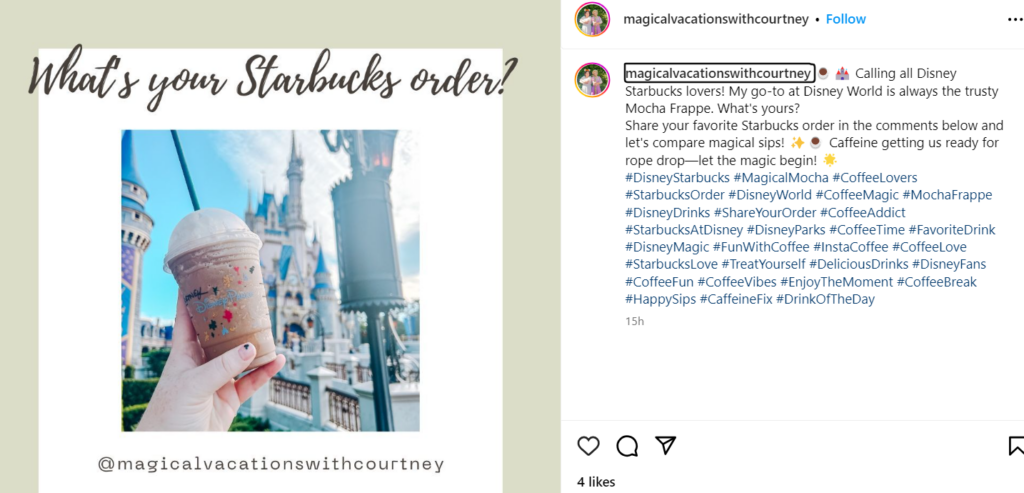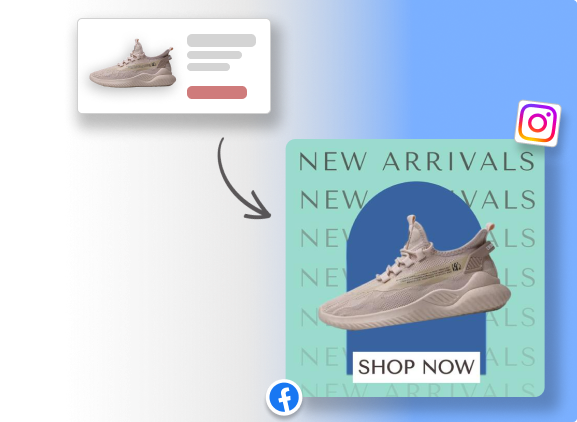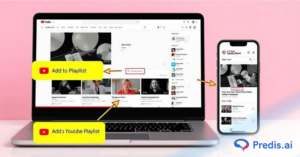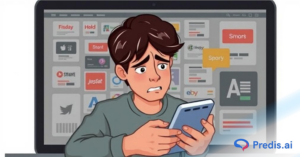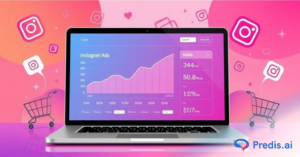As a business owner or marketer, you know Instagram is a powerhouse for reaching your audience. This social media platform is a bustling marketplace where engagement happens 24/7.
Meanwhile, Squarespace stands out for its simplicity in creating and managing stunning lead-converting websites. So, what happens when you link Instagram with Squarespace? Your site transforms into a dynamic storefront that updates with every post you share.
Imagine the impact: your latest product launch, behind-the-scenes (BTS) moments, and brand personality—all showcased seamlessly on your site. Visitors won’t just browse; they’ll engage, click, and even become loyal customers.
Curious to know how? Let’s dive in and turn your social media efforts into a powerful marketing asset.
Transform Your Marketing: Why Link Instagram with Squarespace?
Before we proceed with the step-by-step guide, let’s explore why linking Instagram with Squarespace can be a game-changer.
Integrating Instagram with Squarespace helps you create an omnichannel presence. It seamlessly connects your social media profiles and selling platforms to your website, saving you time, reducing costs, and maximizing your content’s reach.
Beyond streamlining your workflow, it enhances brand recognition, builds trust, and boosts credibility across various platforms. Here’s why you should be excited:
1. Elevate Your Visual Appeal
Visual content is king. Image posts on social media receive significantly more engagement than text-only posts. Moreover, almost 90% of marketers find visual content essential for their strategy. That’s where Instagram shines—it’s synonymous with stunning visuals.
Integrating Instagram with Squarespace lets you display high-quality images and videos on your website, keeping it fresh and captivating. This seamless integration also allows you to auto-post products on your site, ensuring its continual dynamism.
2. Make a Strong First Impression
First impressions matter. Most initial judgments of a website are design-based, and 88% of visitors won’t return if they have a poor experience.
But adding a beautiful, on-brand Instagram feed increases your chances of making a great impression. This captivating visual content can immediately convey professionalism, encouraging visitors to stay, explore, and engage with your site.
3. Boost User Engagement
Linking Instagram with Squarespace is not only about aesthetics—it’s a strategic move in social media marketing. Displaying your latest Instagram posts on your website creates a seamless, engaging user experience.
Consumers are more likely to purchase from brands offering tailored experiences. This integration lets you provide that personalized touch, encouraging users to interact more with your content.
4. Enhance SEO and Online Presence
Creating Instagram content is quicker than writing detailed blog posts. With AI tools like Predis.ai, you can automate the process and plan months of social content in advance. It allows you to add new content to your site, keeping your online presence engaging.
Search engines love fresh content! They recognize the writing and hashtags in your Instagram posts, helping your site rank better for specific keywords. It makes it more discoverable to potential customers searching for offerings like yours.
5. Build Authenticity and Trust
Your Instagram feed adds an essential layer of authenticity to your website. Showcasing real-time updates and interactions lets you demonstrate that your brand actively engages with its audience.
This visibility builds trust and credibility, showing visitors genuine customer interactions. Whether it’s a BTS video, a high-quality product shot, or user-generated content, these elements significantly boost trust in your brand.
For example, take a leaf out of Soilboy’s pagebook. This trendy plant shop has nailed the art of Instagram-Squarespace integration.
Soilboy’s website is a visual feast, constantly updated with high-quality photos and videos of their latest plant arrivals. The real-time updates build authenticity, showing potential customers that the brand is thriving. Plus, fresh content helps keep the site high in search engine rankings. The result? A vibrant website that drives traffic boosts engagement and increases conversions.
Want to harness the power of these benefits for your business? Connect Instagram to your Squarespace site and watch your online presence soar
How to Link Instagram with Squarespace: A Step-by-Step Guide
Now that you understand the immense benefits of linking Instagram with Squarespace, let’s dive into the detailed steps to make it happen.
Follow these thorough instructions and start reaping the rewards:
Step 1: Preparing Your Accounts
First things first! Ensure you have a Squarespace account and an Instagram business account. If you still use a personal Instagram account, switch to a business account to access features like insights and promotions. It is crucial for effective Instagram marketing.
1. Convert to an Instagram Business Account:
- Open the Instagram app and go to your profile.
- Tap the menu icon (three lines) in the top-right corner.
- Go to “Settings” > “Account” > “Switch to Professional Account.”
- Follow the prompts to set up your business profile.
Pro Tip: An Instagram business account provides valuable analytics and the ability to promote posts, essential for optimizing your marketing strategy.
2. Set Up a Squarespace Account:
- Visit the Squarespace website and log in with your credentials. If you don’t already have an account, sign up for one.
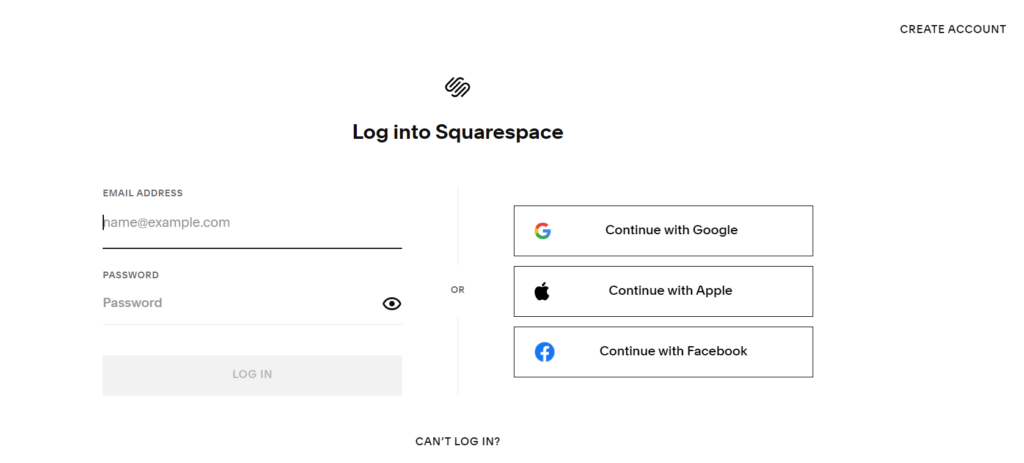
- Choose a plan that suits your business needs.
- Ensure you have administrative permissions to make changes to the site.
- On your dashboard, find the website thumbnail you wish to edit.
- Click on the thumbnail to open the website editor.
Pro Tip: Bookmark your Squarespace dashboard for quick access in the future.
Step 2: Connecting Instagram to Squarespace
- Once you select the site you wish to edit, navigate to the settings tab.
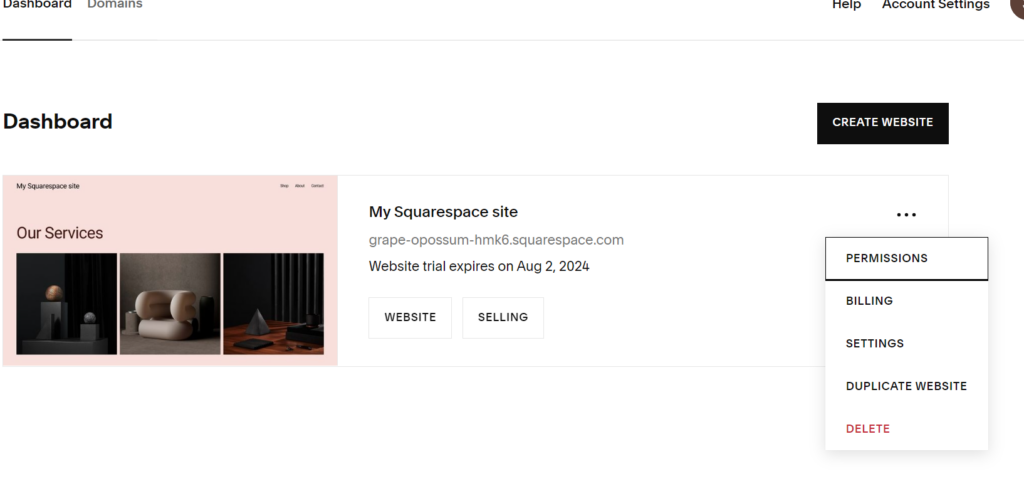
- Go to the ‘Third Party Tools’ panel and select ‘Connected Accounts.’
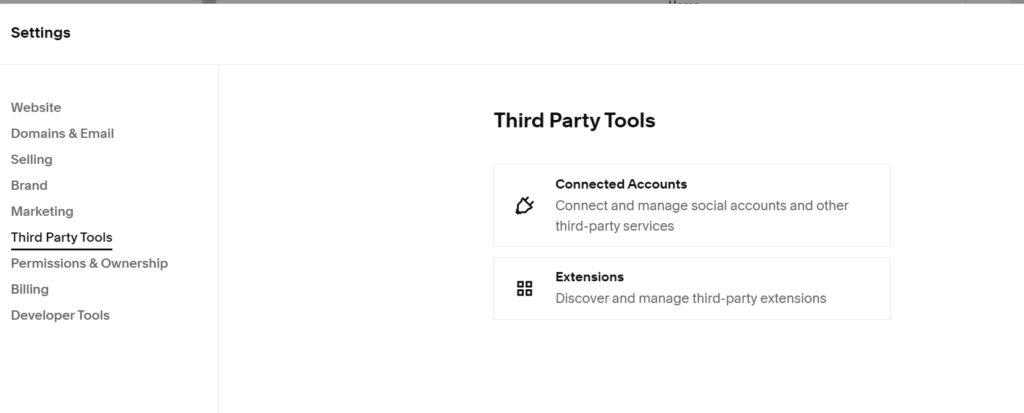
- Click on Connect Account’ and choose Instagram from the list of social media platforms.
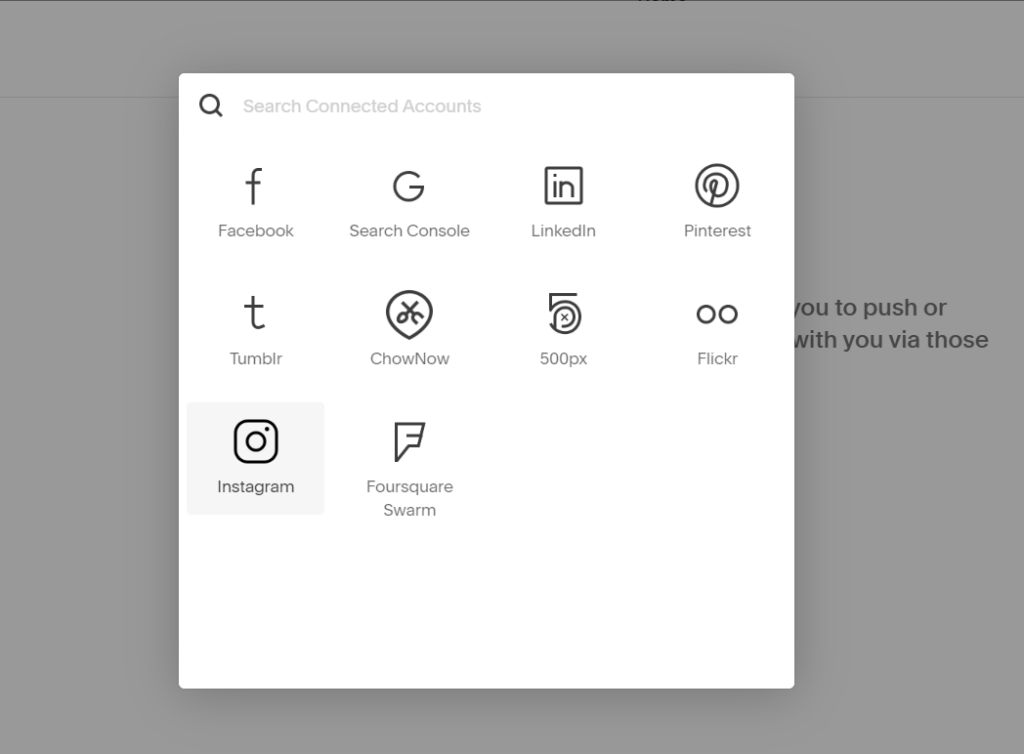
- Log into your Instagram account through the pop-up window. Authorize Squarespace to connect to your Instagram account.
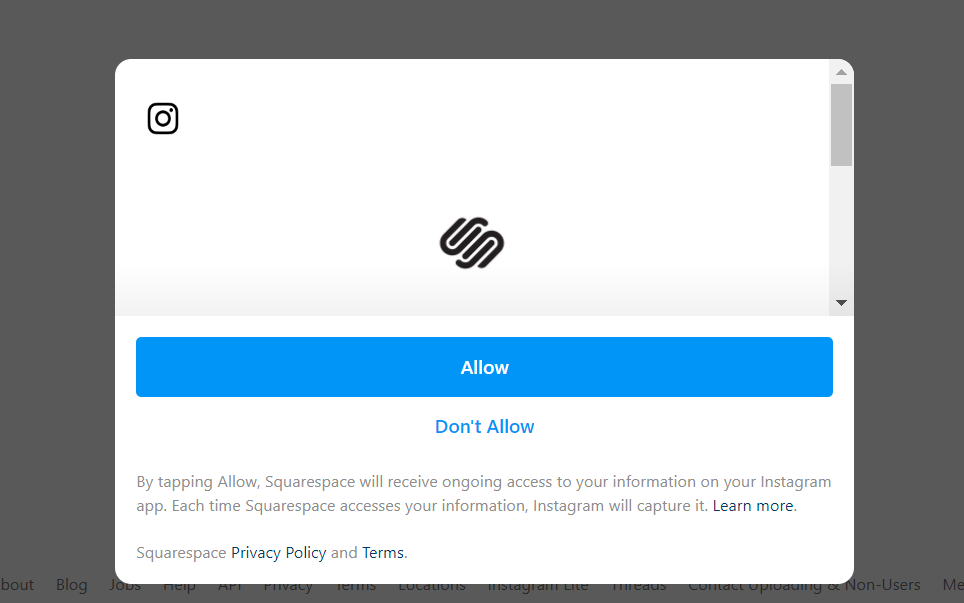
- Ensure the “Download Data” option is checked to update your Instagram feed automatically on your Squarespace site.
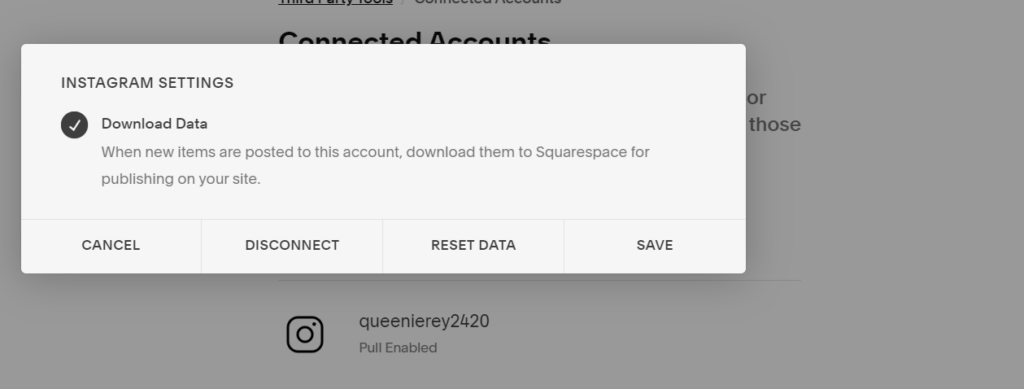
Pro Tip: Double-check that you’re logging into the correct Instagram account, especially if you manage multiple accounts.
Step 3: Add an Instagram Block to Your Page
1. Choose the Page:
- In the Home Menu, click on “Pages.”
- Select the page where you want to display your Instagram feed. It could be your homepage, a blog page, or any other page that benefits from dynamic visual content.
2. Insert the Instagram Block
- Click on Edit and then on the “+” icon to add a new block.
- From the list of available blocks, select “Instagram” under the Integration section.
Pro Tip: Place the Instagram block in a prominent location to maximize visibility and engagement.
Step 4: Customize the Instagram Block
1. Configure Display Settings
- Click the pencil icon on the Instagram block to open the block editor.
- In the “Account” tab, select your connected Instagram account from the dropdown menu.
- Adjust the number of posts to display (up to 20) and choose your preferred layout (Slideshow, Carousel, Grid, or Stacked).
2. Design Customization
- Navigate to the “Design” tab within the Instagram block settings.
- Customize the aspect ratio, padding, and transition modes.
- Decide whether images should open in a lightbox or link directly to your Instagram profile.
Pro Tip: Regularly update your display settings to reflect new design trends or seasonal themes.
Step 5: Preview and Publish
- Click on the “Preview” button in the top-right corner of the editor to see how your Instagram feed looks on different devices.
- Ensure the feed appears correctly and is visually appealing on all devices.
- Once satisfied with the setup, click “Publish” to make the changes live.
Pro Tip: In Q1 2024, smartphones drove 77% of retail site traffic and two-thirds of online orders. So, use the preview modes to ensure your Instagram looks great on mobile screens.
Step 6: Monitor and Optimize
1. Monitor Performance
- Use Squarespace’s built-in analytics to track engagement metrics and assess how visitors interact with your Instagram feed.
- Analyze data such as views, clicks, and user interactions to optimize performance.
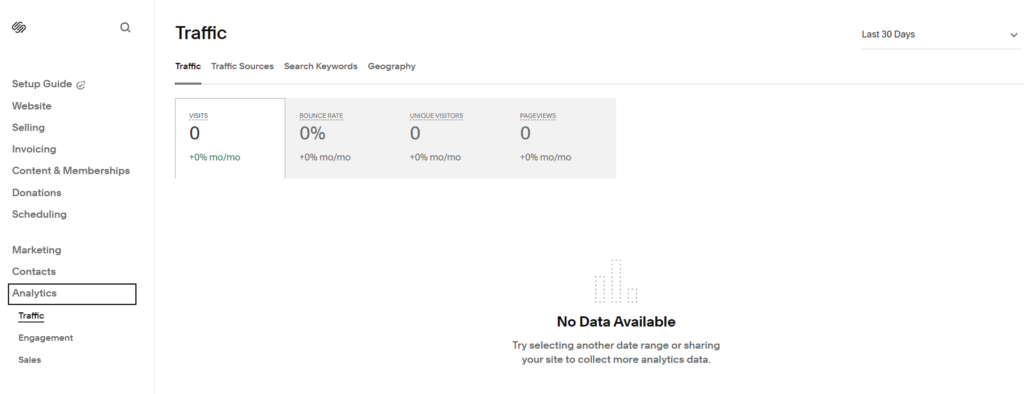
2. Update Content Regularly
- Keep your Instagram feed fresh by regularly posting new content. It keeps your site dynamic and engaging.
- Use high-quality images and videos to maintain a professional look.
3. Optimize Display Settings
- Periodically revisit the display settings and layout options to ensure they remain aligned with your site’s design and user preferences.
- Conduct A/B testing with different layouts and settings to determine which configuration drives the most engagement.
Bonus Tips for Enhanced Integration
Enhancing your Instagram and Squarespace integration goes beyond connecting the accounts. Here are some advanced tips to make your site more dynamic, interactive, and engaging.
1. Use Instagram Stories
Instagram Stories offer a more dynamic and interactive experience than regular posts. Incorporating them into your Squarespace site can keep your audience engaged and encourage them to spend more time there.
- Highlight Stories: Save your best Stories and display them on your site for continuous engagement. Highlight special promotions, product snapshots, or customer testimonials.
- Story Widgets: Use third-party tools or custom code to embed Instagram Stories directly onto your Squarespace site.
- AI Tools: Use pre-designed Instagram story templates to create stunning stories without extensive design skills.
For example, the Airbnb website embeds Instagram Stories to share unique travel experiences from hosts and guests. This real-time content enhances the brand’s storytelling and inspires visitors to book their next stay.
Pro Tip: Embed Instagram Stories in strategic locations on your site, such as your homepage or a dedicated testimonials page, to maximize visibility and engagement.
Leverage User-Generated Content (UGC)
UGC is a powerful tool for building authenticity and trust. Encouraging your customers to create content related to your brand and showcasing it on your site can significantly enhance your online presence.
- Make a Unique, Branded Hashtag: Come up with a hashtag that is exclusive to your business, and tell others to use it when they are posting about your goods or services. User-generated content can be easily found and featured with this method.
For instance, Starbucks uses the hashtag #StarbucksLove to encourage customers to share their coffee moments. This user-generated content is featured on their social media and website, building a sense of community.
- Feature Customer Posts: Use the Instagram block to display customer posts that use your branded hashtag. This tactic adds authenticity to your site and shows potential customers that real people love your products.
For instance, Glossier features customer photos on its website, creating a gallery of real users enjoying products. This social proof is incredibly persuasive for new visitors considering a purchase.
Pro Tip: Run social media contests or campaigns to incentivize user-generated content. For instance, offer a discount or a chance to win a prize for customers who share their photos with your branded hashtag. This strategy increases engagement and provides a steady stream of fresh content.
Sell More via Social💰
TRY FOR FREECreate Shoppable Instagram Posts
One of the standout features of an Instagram business account is the ability to create shoppable posts. Linking these posts to your Squarespace site makes it easy for customers to buy products directly from your Instagram feed.
For example, Zara uses shoppable posts to allow customers to purchase clothing directly from their Instagram feed. This seamless shopping experience significantly boosts their sales.
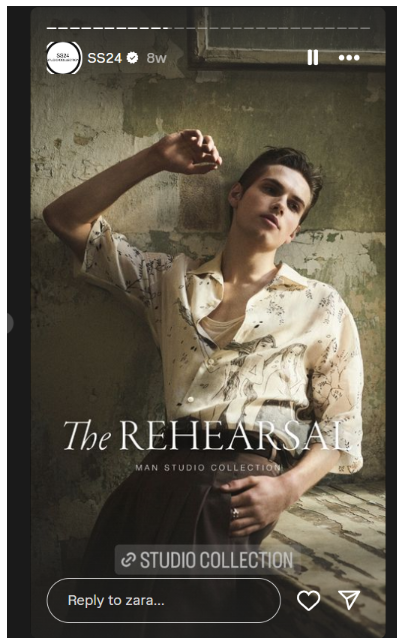
Pro Tip: Ensure your product tags are clear and informative. Regularly update your shoppable posts with new products to keep your audience engaged and returning for more.
Engage with Your Audience
Like, comment, and share your audience’s posts. This interaction fosters a sense of community and encourages more user-generated content.
Craft clear Call-to-actions (CTAs) in your Instagram posts and Stories. Did you know that personalized CTAs perform 202% better than basic ones?
Try using action words that encourage users to click, such as “Learn More,” “Shop Now,” or “Sign Up,” and see the difference! These prompts can drive traffic directly from Instagram to your Squarespace site.
Wrapping Up
Linking Instagram with Squarespace is more than an upgrade—it’s a revolution for your online presence. Following these steps can create a seamless, visually appealing, and engaging experience for your audience.
But why settle for only integration? Supercharge your efforts with Predis.ai. This AI-powered tool does the heavy lifting—automating content creation, optimizing scheduling, and delivering deep audience insights. Sign up for an account today!
So why wait? Link Instagram with Squarespace and harness AI to elevate your brand. Watch your audience grow, your engagement soar, and your business thrive!
Watch for additional tips and tricks for enhancing your social media strategy! You may also like:
How to get on top of your game as a social media content creator