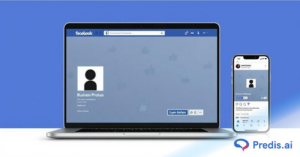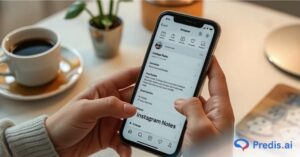Looking to enhance your Instagram reels and make them more engaging? Consider adding music! Music has an amazing ability to evoke emotions, connect people, and showcase personality even through a screen. Adding a great music track to your video can truly elevate it to the next level.
Whether you are looking for the perfect Lofi beats to add depth to your nature walk video or a peppy new pop song to put a spring in your new travel reel, adding music to reels on Instagram instantly uplifts your content.
In this blog post, we’ll guide you through a simple step-by-step process for adding music to your reels on Instagram. We also help you understand how to add music to reels on PC as well as how to find and add music to Instagram reels on your mobile device.
So sit back, relax, and let’s learn how to find and add the perfect soundtrack to your Instagram reels.
Why Add Music To Your Instagram Reels?
Music is a powerful tool that can help set the tone, create a particular mood, and quickly capture your audience’s attention.
With Instagram’s vast and constantly growing music library, it is easy to find and add the perfect soundtrack to complement your video’s mood and vibe. Adding audio to Instagram reels can also be a great way to make your content stand out from the crowd.
Music can also make your videos more entertaining and engaging for your audience, keeping them interested and invested in your content. Fortunately, adding music to reels has never been easier. With Instagram’s vast music library, you can browse different genres, moods, and playlists to find the perfect song for your video.
Adding music to a reel on Instagram can also be an incredibly effective way to boost your content by tapping into trending songs on Instagram. For example, if you are feeling stuck in an idea rut, you can plan the theme of your next Instagram reel around a trending song. For example, there are always trending dances on Instagram, trending sounds on Instagram, or even new IG Reels trends to hop onto. To find trending audio on Instagram, scroll through your Instagram reels tab to get the lay of the land and understand what songs, patterns, or audio are frequently being repeated. Once you identify the perfect song for your Instagram reel, you are ready to get started.
To create such content, you need to learn how to add music to Instagram reels.
This helpful guide will walk you through the entire process of how to add music to reels on Instagram.
Adding Music to Instagram Reels on an iPhone
Adding music to Instagram reels using smartphones is relatively straightforward when we compare it with a PC. Here’s a step-to-step guide on how to add music to reels using iPhone:
1. On your iPhone, launch the Instagram app and sign into your account. Tap on the “Create” button at the bottom of the screen.
2. Now, select “Reels” from the menu at the bottom of the screen.
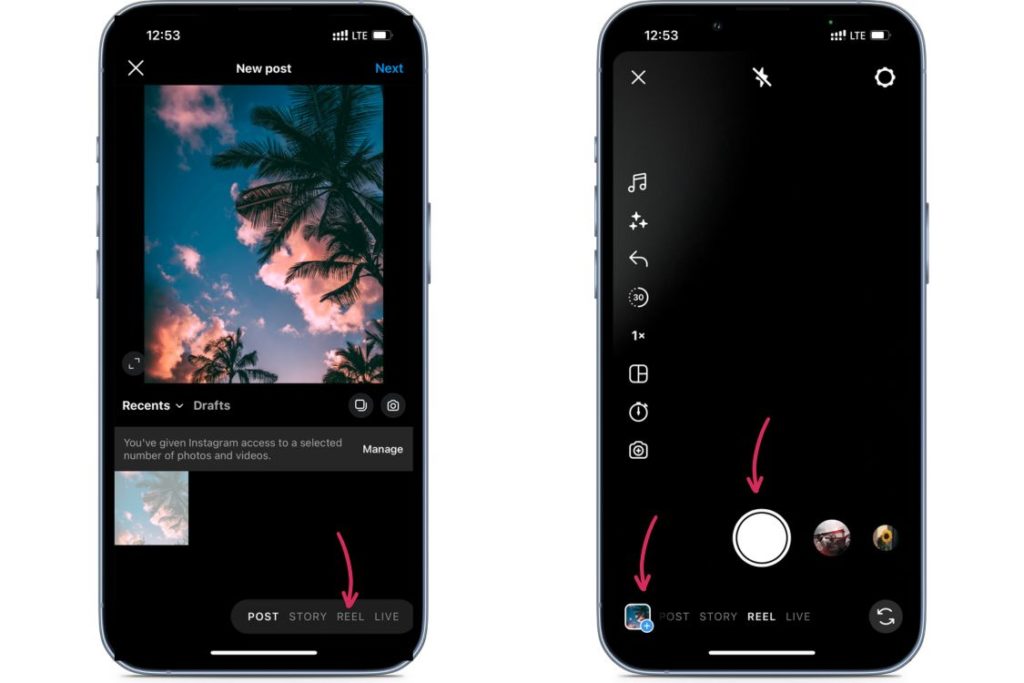
3. After you have recorded the reel or uploaded your video, click “Next“.
4. Tap on the Audio icon at the top of the screen.
5. You can then search for a song using the search bar or browse through the different categories to find a song you like. Once you’ve found a song you want to use, tap on it to preview it.
6. Once you have selected the track, slide the timeline at the bottom of the screen left or right to find the audio clip you would like to use.
7. If you are happy with your selection, tap the “Done” button at the top right of your screen. Once you are satisfied with your video, add any filters or effects you want.
8. Finish editing your Instagram reel and then click “Next” at the bottom right of the screen.
9. Add a caption, edit the Instagram reel cover photo, tag people, and more. When you are ready to share your Instagram reel, tap “Share” at the bottom right of the screen.
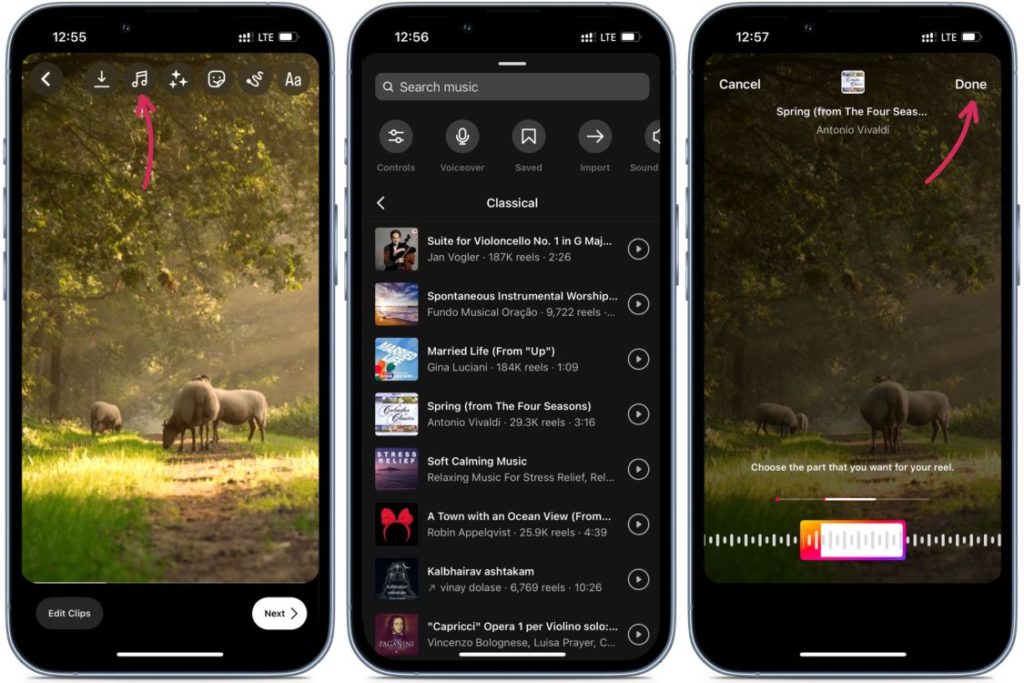
Adding Music to Instagram Reels on an Android
Here’s a step-by-step guide on how to add music to reels using an Android:
- Open the Instagram app on your Android device and log in to your account.
- Tap the “Create” button in the top left corner of the screen.
- Select “Reels” from the menu at the bottom of the screen.
- You should see a prompt to “Create a Reel.” Tap on the “Audio icon at the top of the screen.
- You can search for a song using the search bar or browse through the different categories to find a song you like.
- Once you have found a song you want to use, tap on it to preview it. Tap the “Use Audio” button to add it to your reel.
- Slide the timeline at the bottom of the screen left or right to find the audio clip you would like to use.
- If you are happy with your selection, tap the “done” button at the top right of your screen. Once you are satisfied with your video, add any filters or effects you want.
- Finish editing your Instagram reel, then click “Next” at the bottom right of the screen.
- Add a caption, edit the Instagram reel cover photo, tag people, and more. When you are ready to share your Instagram reel, tap “share” at the bottom right of the screen.
If you are wondering why you cannot find certain songs on Instagram, it is important to note that not all songs are available to use on Instagram reels due to licensing restrictions. Additionally, the interface for adding music to Instagram reels may vary slightly depending on your Android or iPhone device and the version of the Instagram application you are using.
Adding Music to Instagram Reels on a PC
If you would like to learn how to add music to an Instagram reel on a computer, it is worth noting that adding music to Instagram reels on a PC can be quite a bit trickier than doing it on a mobile device. Unfortunately, you can not add music to reels on a computer without a third-party application. Here’s how to do it:
- To add music to an Instagram reel using a PC, transfer the saved file from your phone to your PC. The alternative is to create a reel using your PC.
- Once you have transferred the required file, open your web browser.
- The next step is to open Kapwing Studio on your PC. Once you have navigated Kapwing Studio, tap “Create a project”. On the left side, click on “Audio”. (Note: There are different alternatives available for Kapwing studio.)
- You can either upload the mp3 file or add the link or URL of the music you need.
- Adjust the volume of the Instagram music and your original audio by dragging the sliders for each.
- Once you are satisfied with your video, add any filters or effects you want and then post it to your feed.
- Your reel can now be saved to your system.
It is important to keep in mind that the interface for adding music to Instagram reels on a desktop may vary slightly depending on your web browser and operating system. However, these general steps should give you a better idea of how to add music to Instagram reels on computers.

Wrapping It Up
Now that you know how to add music to your Instagram reels on your computer and mobile, you’re ready to take your content to the next level. Reels with good music can help set the mood, capture your audience’s attention, and make your videos all the more engaging and fun.
With a few simple steps, you can browse the incredibly vast Instagram music library, select the perfect soundtrack, and adjust the volume to create a polished, professional-looking video. So, go ahead and experiment with different songs, styles, and filters to find the perfect combination for your next reel. If you are looking to find what audio to use on Instagram, find out what songs and audio are currently trending on Instagram or TikTok reels to hop onto the trend before they fade.
With these tips in mind, you’ll be sure to create Instagram reels that stand out and capture your audience’s attention. Happy filming!
Want to create engaging reels? Check out Predis.ai's Instagram Reels Maker for stunning social media content!