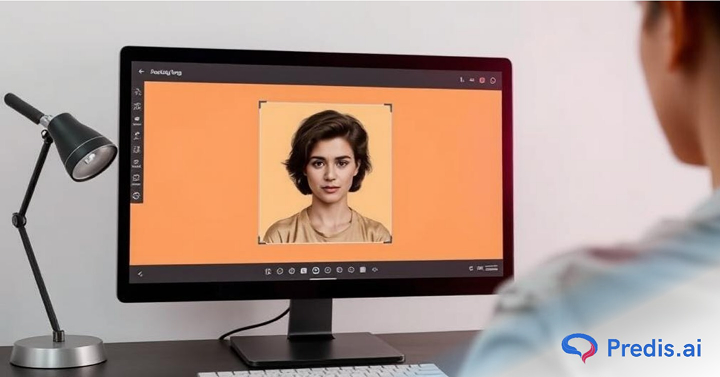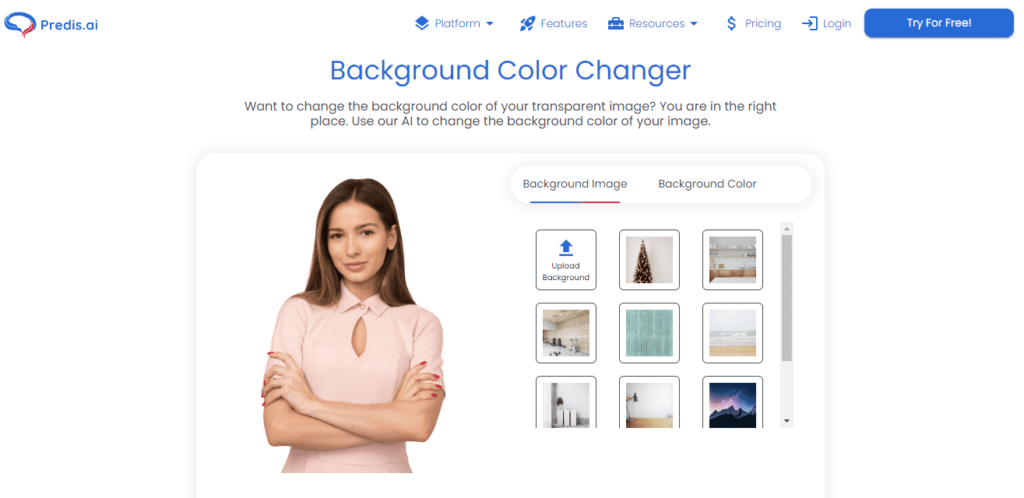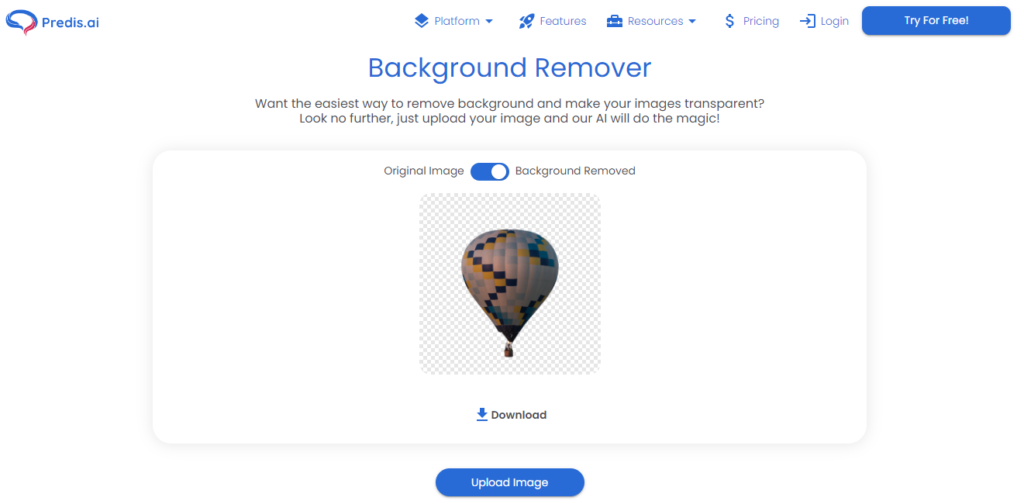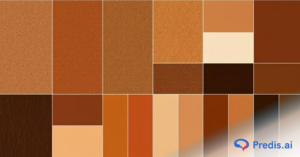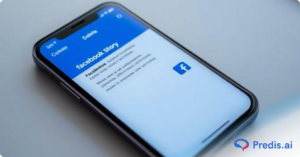Have you ever taken a picture and wished you could alter the background? There are lots of reasons to obtain a new background image, whether you’re attempting to highlight items for your online store or simply want to produce a colorful and clean photo for your Instagram feed, and surely there are more than one easy approach to get the job done!
While the question to add a different background to a photo may be intimidating, there are simple and obvious techniques to edit photos digitally. In this blog, we will show you not only how to delete backgrounds in pictures, but also how to build several new backgrounds using a variety of exciting colors, shapes, patterns, and more. Here, in this blog, we will be discussing how to add a different background to a photo.
How to add different backgrounds in easy steps?
There is no doubting the significance of background design. The background you select may drastically alter your design and make your visuals feel finished. Colors may be utilized as overlays to increase brand awareness among your audience, and photos don’t have to just sit beside your graphic components – when positioned right, they create wonderful backdrops. The following are the steps to add different backgrounds.
1. Changing the background using an online tool
Use a tool like predis.ai background changer to change the background easily with ease.
Then, just upload the image by clicking on the upload button and you are good to go to change your background.
You can select backgrounds already available in the tool or you can upload your own background which you want. The tool will change the background of your photo with good accuracy.
2. How to add a different background to a photo manually
If you wish to do it manually, first you need to make the image transparent.; you can make it transparent using an online tool like the predis.ai free background remover. You can use other tools like photoshop of photopea to remove the unwanted background and make the image transparent manually.
Making Image transparent manually – If you want to remove the unwanted background using some tool like photoshop or others. You can do it that way too. The following is the procedure to remove the background using AI in Photoshop.
In Photoshop, learn how to delete your background.
Select a photograph: Unlock the layer by opening your image in the Layers window.
Click to remove existing background: Under Quick Actions in the Properties panel, select Remove Background.
Sharpen your edges: Clean up any remaining pieces of background using the Brush tool.
Change your background: Drag a new picture into the canvas and then click Enter / Return to finish.
Place it in the rear: Drag the new picture beneath the old in the Layers window.’
Making image transparent with free tool – You just have to upload the image to the tool and it will give you transparent image which will not have the unwanted background.
Once you have a transparent image with you, you can use any image editing tool to overlay the transparent image over the background you desire.
Wrapping It up
Whether you’re new to product photography or e-commerce, any of the tools discussed above can help you eliminate the background from an image without understanding Photoshop. Thus we have solved your dilemma on how to add a different background to a photo.
However, removing backgrounds may be more challenging if you fail to take nice images in the first place. So, make sure you nail the fundamentals in-camera.
Frequently Asked Qusetions
What is a transparent background?
Transparent backgrounds are often fading backgrounds with the main image, such as a logo, in the foreground. An image that has part of it as transparent/ completely opaque is a transparent image. A design with a transparent backdrop is distinctive and modern. As a result, it also serves as a marketing tool. To make transparent backdrops, you may use a variety of technologies, including Photoshop.
Is it possible to erase the backdrop with Paint?
The Paint 3D software on Windows allows you to erase an image’s background. The altered image can then be saved as a new file for you to use as you see fit.
Since we are here, Are you looking for something much more revolutionary which will even help you make content! Sign up for Predis.ai today!
Manage your social media channels and also improve engagement by designing interactive posts within a few clicks.
You may also like,
How to make a JPEG transparent