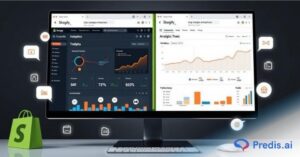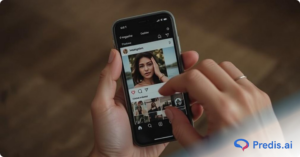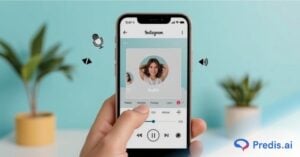Instagram is a great social tool to experiment with different types of content and engagement techniques. Instagram Stories allow users to share content such as pictures and videos as they happen in real-time. With a variety of features, stickers, and filters at your disposal, it’s easy to create engaging and creative content.
Unlike curated posts published on your news feed, content posted on Instagram stories disappears after 24 hours. Hence, giving you the freedom to add any filters, edit using a photo enhancer, or stickers you wish to use.
There is a large variety of things you can do by using stickers on Instagram Stories. That includes adding the weather or temperature sticker to your picture or video! In this blog, we will learn how to add temperature to your Instagram story.
Why would you want the weather sticker on your Instagram Story?
Since Instagram stories are quick and easy to post, they often allow users to share their day and their authentic selves with their followers. Have you ever thought, ‘It’s unbelievably sunny and hot today!’ and wanted to share this with your followers? Say you’re on a trip, and you travel to a location with extreme weather. Wouldn’t you want to record this? Whether you’re enjoying summertime on a nice beach or in some very unusual situations, such as snow in Texas. You can show all of this using the temperature sticker.
While it simply displays the temperature, the temperature sticker is still one of the most widely used stickers on Instagram Stories.

How To Add Temperature To Instagram Story?
The temperature sticker allows you to add the current temperature of your location when posting Instagram stories. It uses your phone’s GPS to track your current location
You can add the current temperature and weather conditions to your Instagram story by using the built-in Weather sticker. Here are the steps:
1. Open the Instagram app on your mobile device. Tap the Add Story button in the top-left corner or swipe right to access the camera.
2. Take a photo or video, or select one from your camera roll.
3. Tap the sticker icon at the top of the screen (the smiley face). Alternatively, you can swipe up to open the sticker drawer.
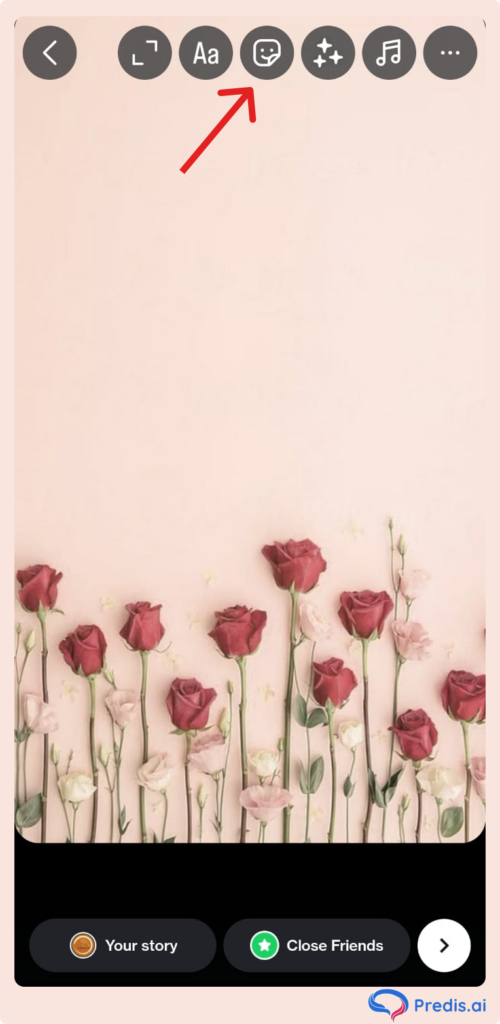
4. Scroll down and select the Weather sticker.
5. The sticker will show the current temperature and the weather conditions for your current location. You can tap the sticker to change the temperature unit (Celsius or Fahrenheit) or the display sticker of the weather.
6. Move or resize the sticker as desired and add any other stickers or text to your story. Post your story by tapping the Your Story button at the bottom of the screen.
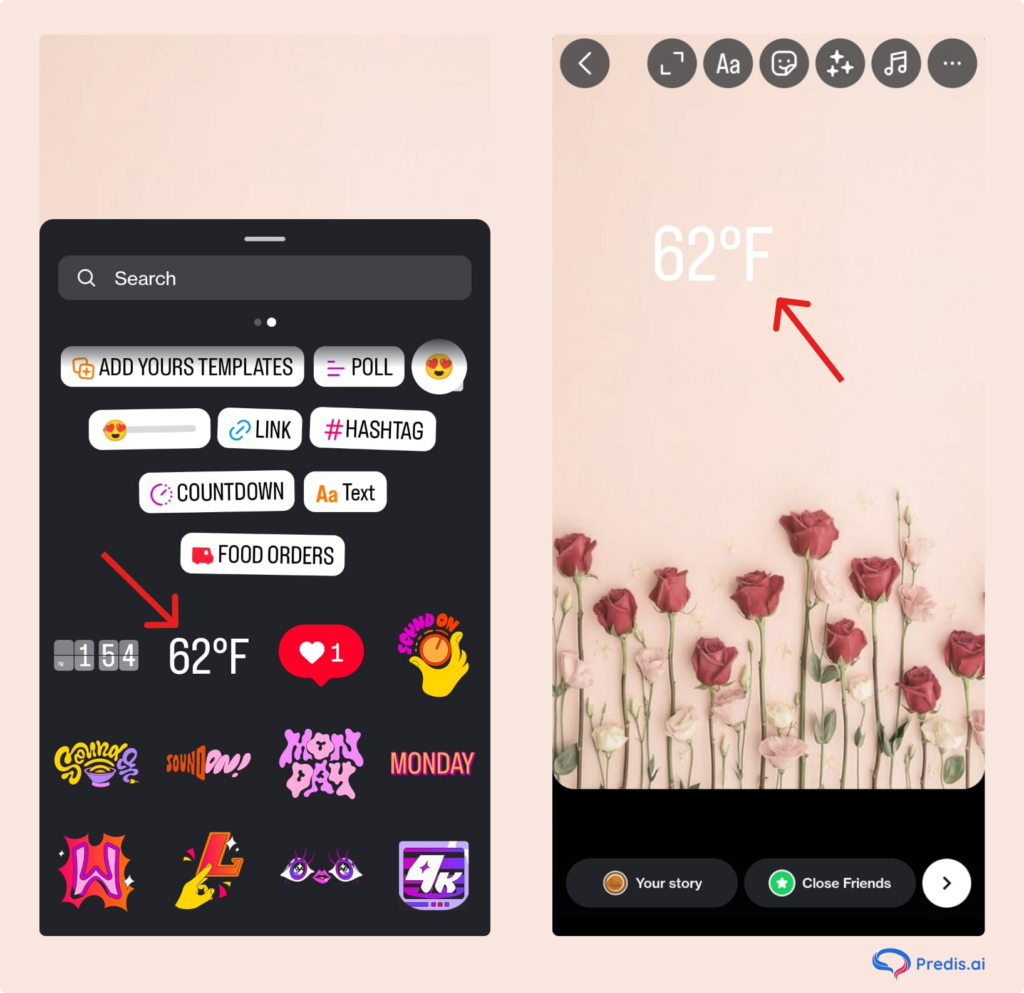
The only requirement for you to be able to show your local temperature on Instagram Stories is to let the app get access to your location. To do so, you must first enable your smartphone’s GPS. You can do this by opening the quick settings menu by swiping down from the top. Then press on the Location icon.
If the app does not have permission to access the location, you can give location access by going to the app settings on your phone.
Why can’t you add the temperature sticker?
Following the steps listed above, adding your local temperature to your Instagram story should be a fairly easy task. Despite this, you might face some problems like not being able to find the temperature sticker or seeing an incorrect temperature or weather status.
Here are a few common reasons why you might not be able to add the temperature sticker to your Instagram story. We’ll tell you how to solve these issues, too!
- Denied Location Access: This sticker requires location access, so ensure you have allowed permission for Instagram to use your location. To use it, you must turn on GPS and allow Instagram to access your location. If you don’t have location services enabled or if you’ve turned off location services specifically for Instagram, the Weather sticker will not show up.
- Inaccurate GPS: Sometimes, the Instagram app will show the temp sticker, but the temperature won’t be accurate. This is because of inaccurate GPS. Be it because of an unstable internet connection, a VPN, or something else. There are many scenarios when the GPS is inaccurate. This inaccuracy can lead to wrong temperature data or even the temperature sticker not showing at all. In such cases, it is best to turn off your location services and enable them again.
- Server issues: At times, the Instagram app may have temporary server issues that prevent certain stickers from loading. If this is the case, try again later.
- App version: Make sure that you have the latest version of the Instagram app installed. If you’re using an old version, some stickers and features may not be available.
Exploring Creative Ways to Incorporate Weather into Instagram Stories
Now that you’ve mastered the basics of adding weather updates to your Instagram stories, let us now explore some creative ideas to make your Stories stand out and engage your audience even more.
- Weather-based stories: Use the weather as inspiration for your Stories. For example, if it’s raining outside, create a cozy atmosphere indoors with a cup of hot cocoa and a good book. Showcasing how you’re spending your day in response to the weather not only adds authenticity but also invites your audience to relate to your experiences.
- Stories about Travel: If you’re on a trip or exploring a new destination, incorporating weather updates into your Stories can provide valuable information to your followers. Share the current weather conditions at your location, whether it’s sunny skies at the beach or snowfall in the mountains. It helps your audience get a sense of the atmosphere and ambiance of your surroundings.
- Weather Forecast Predictions: Tell us how you think the day will look by presenting irresistible and charming weather forecast predictions on the IG story feature. Use animated insects or drawings to forecast what is coming tomorrow: is it sunshine or rain? This feels very personal and offers an opportunity to interact with our audiences casually.
- Weather-Induced Recipes or Activities: Make your content relevant to the existing climate. For example, when it’s a hot summer, you might share with your audience how to make fruit smoothies for refreshment or tips on how to stay cool. On the other hand, if it is snowing outside, you may want to display an indoor activity like baking cookies or crafting. By relating what you have developed to the temperature, you will exhibit its relevance and usefulness.
- Before and After Weather Updates: Capture changes in weather conditions as they occur around you. In one instance, there might be a serene landscape in the morning sun, and then later in the afternoon, there might be a video of a thunderstorm over that same landscape. This develops suspense and helps your followers feel the change of weather just as much as you do.
- Weather-themed Polls or Q&A Sessions: Use weather-related polls or Q&A sessions to encourage interaction and engagement with your audience. Ask questions such as “What’s your favorite type of weather?” or “How do you like to spend rainy days?” It sparks conversation and provides insights into your followers’ preferences and experiences.
- Weather-Inspired Quotes or Captions: Enhance your Stories with weather-inspired quotes or captions that reflect the mood or theme of the day. Whether it’s a motivational quote about overcoming storms or a witty caption about embracing rainy days, adding text can elevate the storytelling aspect of your content and resonate with your audience on a deeper level.
- Weather Challenges or Games: Create fun challenges or games inspired by the weather and invite your followers to participate. For example, challenge them to guess the temperature or predict the next day’s weather forecast. Offer incentives such as shoutouts or giveaways to encourage participation and make it an interactive experience for your audience.
Wrapping it up
The weather and temperature sticker on Instagram Story is one of the most used stickers despite its simplicity. It’s an amazing feature to add more detail to your picture or video.
You can follow the steps listed to add the weather-temperature sticker to your Instagram Story within minutes. However, if you face any problems, it is best to make sure you have location access enabled and are using the latest version of Instagram, and you’re all set!
FAQ:
After uploading the image to your Instagram story editor, click on the sticker option at the top. After that, choose the Temperature sticker, and it will be added to your image.
The Instagram temperature sticker might not be available because of one of the following options:
1. Outdated Instagram app – then you need to update your app.
2. Location is off – In that case, switch on the location on your mobile.
3. Instagram does not have location access – then head to your mobile settings and grant location access to Instagram.
No, it shows the temperature at the time of use and does not get updated automatically.
You may also like,
Aesthetic story backgrounds for Instagram.
Star Wars day post ideas for Instagram.
Instagram Post ideas for Cinco de Mayo.
How to save a story with music.
Steps to Delete an Instagram Story.