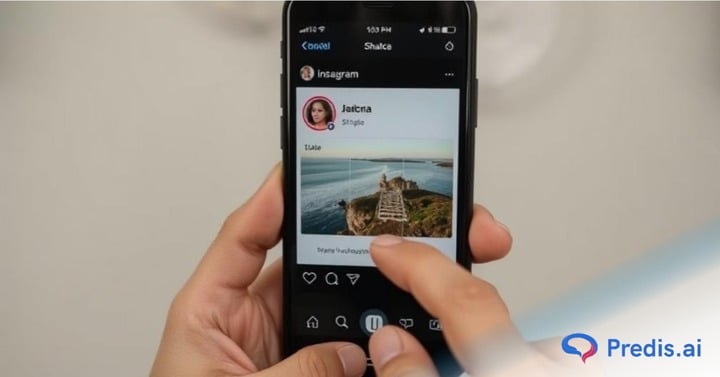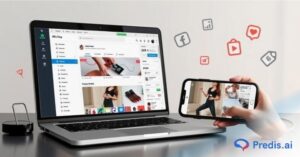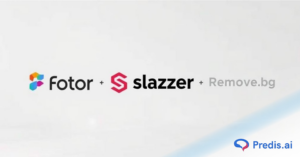Instagram is a photo and video-sharing social networking service owned by Meta (formerly Facebook). It was created by co-founders Kevin Systrom and Mike Krieger and launched in October 2010 exclusively on iOS. A version for Android devices was released a year and a half later, in April 2012.
A feature-limited website interface followed this in November 2012, and apps for Windows 10 Mobile and Windows 10 in April 2016 and October 2016, respectively.
By 2025, Instagram is projected to have 1.44 billion monthly active users, which would account for 31.2% of global internet users. The platform originally distinguished itself by only allowing content to be framed in a square aspect ratio with 640 pixels.
However, today, the app allows users to upload photos, videos, reels, and interactive stories, which can be edited with filters and organized by using tags and location information to enable seamless discoverability. Users can also browse other users’ content, share, like, and comment on all types of content.
However, despite being a vibrant, intuitive app, Instagram is known to experience some glitches now and then. For instance, you may have asked the question – why can’t I see comments on Instagram at some point or the other.
Let’s understand why this is the case and what you can do about the problem to address it, irrespective of whether you use an Android or iPhone.
Instagram comments
Using Instagram’s comments feature is a great way to connect with your friends and followers. While it’s great to have likes on your page, a higher number of comments indicates that your followers and fans want to engage with you, know more, and share their views.
Higher engagement is an important metric, especially when you are looking to monetize your content on a platform like Instagram. For instance, Instagram’s average engagement rate for Instagram accounts with between 10K to 100K followers was around 6.89%. Comments play an important role in raising engagement rates.
Today, Instagram has made it easy to manage comments on your page as per your preferences. For instance, when you post a photo, video, reel, or story, you can choose to allow comments from anyone or just your friends. Alternatively, you can turn comments off altogether.
To manage comments on your posts, go to your profile and tap the three dots in the top right corner. Then, select “Turn Off Comments” or “Manage Comments”. If you choose to allow comments from anyone, you can still delete any comments that you don’t like. Just tap the “X” next to the comment.
You can also report comments that violate Instagram’s Community Guidelines. When you report a comment, it gets sent to Instagram’s team of moderators for review. When you find an Instagram post you want to comment on, tap below the post. Type your comment and tap Post. You can also tap and hold the comment to delete it.
Despite all your efforts at increasing comments on your page, at times you may notice that you cannot see comments. Let’s understand why and how to solve the issue.
Why Can’t I See Comments on Instagram? Top Reasons and Fixes:
There are times when even a well-designed platform like Instagram can have glitches. For instance, you might have trouble with seeing comments or commenting on someone else’s post.
The obvious question that arises is, “How to fix Instagram comments issue?”. You can follow the steps below to solve this problem, restore, and then view all the comments on Instagram.
1. Poor Internet Connection
When posting a comment or trying to read comments on Instagram, always make sure that your internet connectivity is good. Check your internet speed here. If the internet connectivity is low, there is a high chance for the comments not to be visible.
Fix – Restore Internet Connectivity
To solve this issue, turn your phone to airplane mode and switch it off after a few seconds. This will help in restoring the internet connection.
If still not helping, restart your device. If you are using a Wi-Fi connection, then check the connectivity. Check your router and restart if the connection is weak.
2. Comments Might Not Be Posted
It is possible that the post you are looking at does not have any comments posted. Therefore, there will be no comments visible.
Once you open the post, the comments section usually displays the remark “no comments” on it. If this is not the case, then follow other steps in this blog to answer your question: “Why can’t I see comments on Instagram?”.
3. You Are Using An Outdated Version Of Instagram App
If you are using an old version of the Instagram app, there is a high chance that you will have a problem seeing the comments on various Instagram posts.
Fix – Update Instagram
To solve this, simply update the Instagram app. If you are an Android user, update it as follows.
1. Open the Google Play Store.
2. Tap on the Menu icon (three horizontal lines)
3. Tap on My apps & games
4. Under ‘Updates Available,’ tap ‘Update’ next to Instagram
5. Once the update has finished downloading, tap Open to launch the updated app.
You can also simply search for the Instagram app and click on the update option next to the Instagram app.
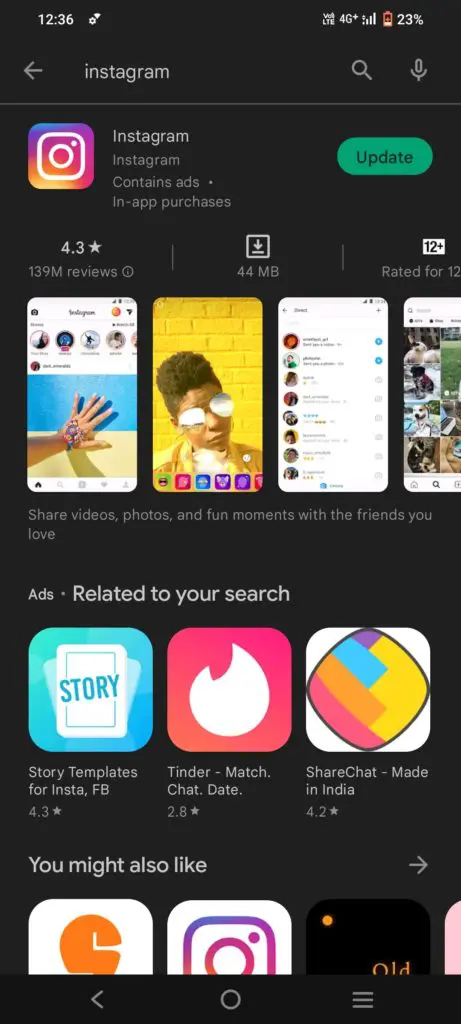
If you’re using an iPhone, you can update your Instagram app by going to the App Store.
1. Open the App Store.
2. Tap the Updates tab.
3. Find the Instagram app in the list of updates, and tap the Update button next to it.
4. Once the update is finished downloading, you can open the app and start using it.
4. Instagram Glitches
There can be various glitches in Instagram due to various reasons. Simply solve the problem of “why can’t I see comments on Instagram?” by following the tricks below in the fixes. You can either clear the app cache or force-stop the app to rectify this issue.
Fix 1 – Clear Instagram app cache
Clearing the app cache will make the app more efficient and faster. If you are using an android phone clear the app cache through these instructions.
- Open the Settings app on your phone and tap ‘Apps’.
- Find and tap Instagram in the list of apps.
- Tap ‘Storage’.
- Tap ‘Clear Cache’.
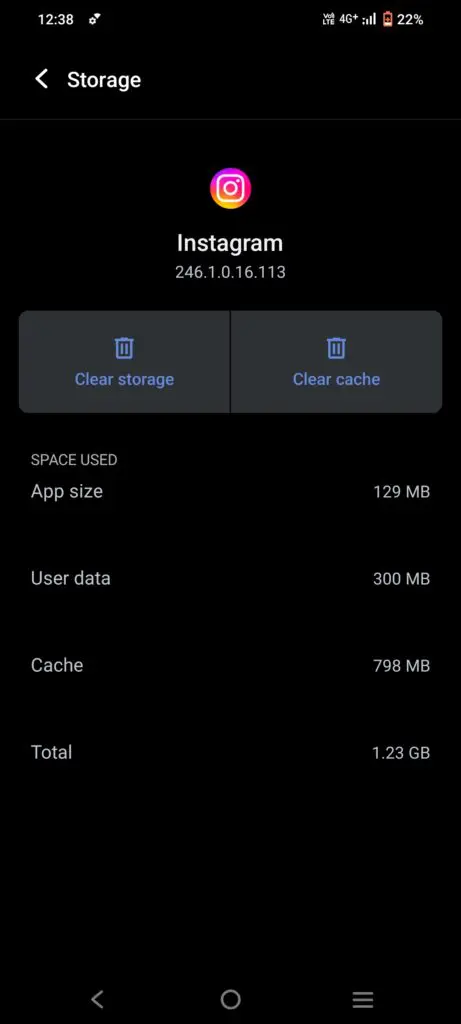
If you are an iPhone user clear the app cache as follows
1. Go to Instagram app,
2. Delete app. This will clear the cache for the Instagram app. Re-download the app from the app store.
If you are using a Chrome browser to access the Instagram platform, clear the app cache as follows:
- Open the Chrome browser
- Tap on the top three dots on the top right
- Tap History tab
- Tap on ‘Clear browsing data’
- Choose the time range
- Next, check boxes next to ‘Cookies and site data’ and ‘Cached images and files’
- Tap on ‘Clear data’
Fix 2 – Reinstall the app to solve the issue
If you have an android phone, you can follow these steps to reinstall the Instagram app:
1. Go to the Google Play Store and search for Instagram.
2. Tap on the Uninstall button.
3. Once the uninstallation is complete, tap on the Install button.
4. This will Install the app again.
5. Once the app is installed sign in with your Instagram username and password.
6. You are now ready to use Instagram without any issues.
Steps on how to reinstall the Instagram app on an iPhone:
1. Open the App Store on your iPhone.
2. Tap the search icon in the bottom right corner of the screen.
3. Type in ‘Instagram’ in the search bar and tap the search icon again.
4. Find the Instagram app in the search results and tap ‘Uninstall’.
5. If prompted, enter your Apple ID password.
6. Once the app is uninstalled, the ‘Get’ option will appear.
7. Click on it to reinstall the app on your iPhone.
Fix 3 – Force stop the Instagram app
On Android phone, to force stop Instagram,
1. Go to Settings
2. Open Applications
3. Open Instagram
4. Tap on Force Stop. You’ll be prompted to confirm that you want to stop the app, so tap OK.
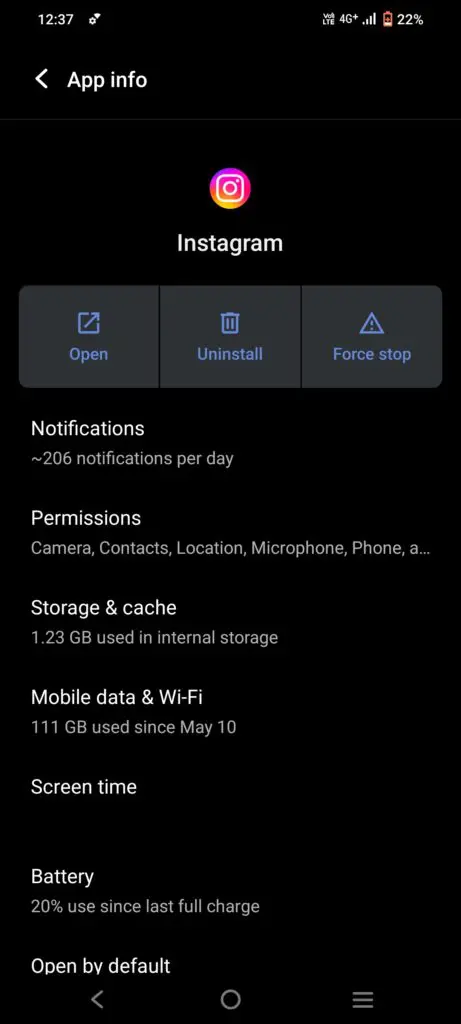
To force stop the Instagram app on an iPhone,
One way is to go to the App Store and find the ‘Instagram app’. Once you have found it, tap on the ‘X’ to delete the app. This will cause the app to stop running.
Another way to force-stop the app is to go to your device’s Settings and then tap on ‘General’. Then, tap on ‘Background App Refresh’. You will see a list of apps that are allowed to refresh in the background. Turn off the switch next to ‘Instagram‘ to force stop the app
5. Phone Glitches
At times after you have tried everything including the internet connection, the problem of “why can’t I see comments on Instagram” might not be rectified. This is simply because there are glitches in the phone. Pay attention to the fixes below to rectify this issue by restarting the phone or clearing the phone storage.
Fix 1 – Restart the phone
For Android phones long-press the power button and select switch off or Reboot the phone. In an iPhone long-press the power button and switch off the phone and switch it back on or simply restart the phone.
Fix 2 – Clear phone/ Instagram storage
Sometimes it is possible that the phone has too much storage and that might slow down the phone. This will in turn have effects on the Instagram app’s performance and can cause a glitch with comments. simply clear the unwanted storage on phone.
6. Turn the Data Saver Off
If you have a data saver on, either on your phone or the Instagram app, then it may cause trouble when using Instagram. The data saver mode is a feature on Android phones that limits the amount of data apps like Instagram can use in the background when your phone is consuming mobile data, not Wi-Fi.
This feature aims to save on data consumption. However, a side effect is that it can also interfere with comments when you’re not connected to Wi-To solve this by turn the data saver mode off on the phone.
Fix – Turn data saver off
Data saver mode can block a lot of features in the Instagram app as it might demand high data usage. Simply turn off the data saver mode on the phone and try loading the comments again. If you have a data saver mode on in the Instagram app turn it off.
1. Go to the ‘Instagram settings’.
2. Click on ‘Account settings’.
3. Go to ‘Cellular data usage’.
4. Turn the ‘Data saver off’.
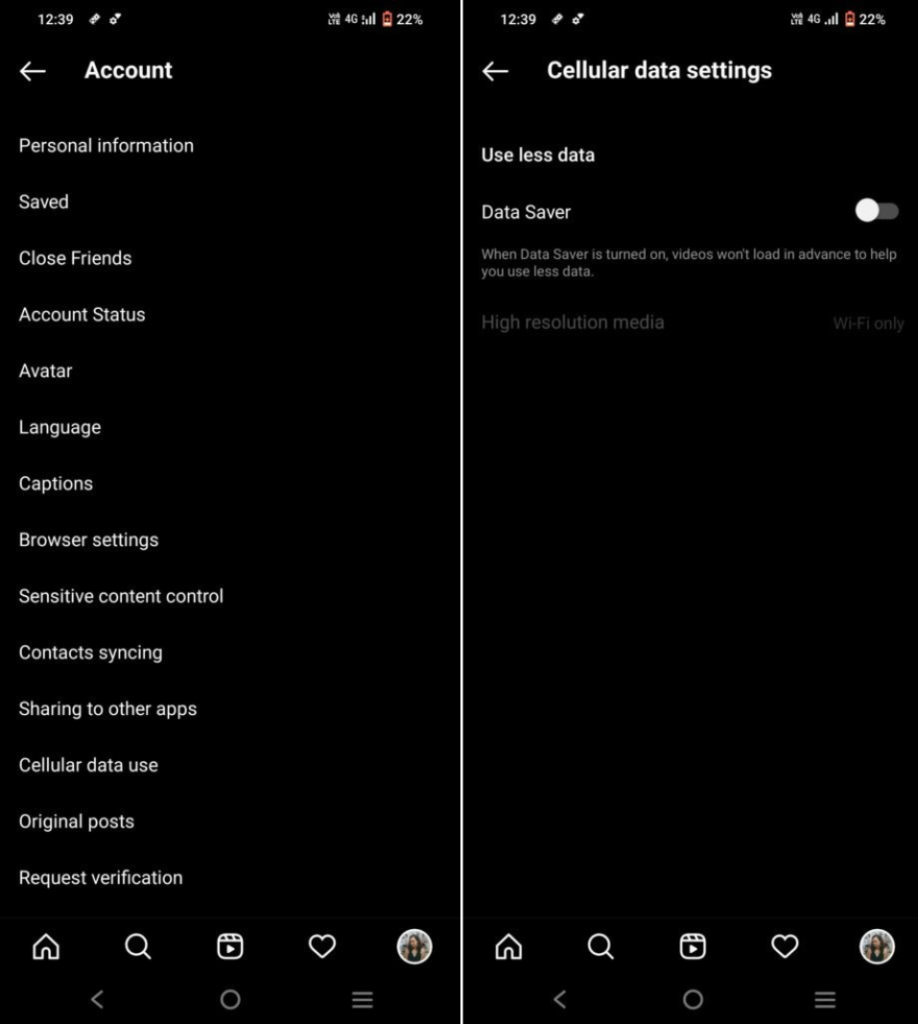
7. Comments Might Be Filtered For The Instagram Posts
Various features on Instagram enable users to filter or restrict the number of comments. For instance, a user can turn the comments option off; this action blocks comments completely, hence, no one can post comments to your page.
In this case, you will not be able to view any comments on such posts. Another feature is where a user can restrict or filter the comments and allow only a limited number of comments on the posts. In such a scenario, fewer comments will be visible on the post.
8. Your Account Might Be Blocked or Restricted
Instagram has put in place stringent usage guidelines to make the app a safe, positive space for all its users.
If you post a picture, reel, video, story, or comment that goes against these guidelines, then the platform may restrict your Instagram account from liking or commenting on posts. This action can also make it difficult to view all comments on Instagram. Users can now hide comments they don’t like.
Fix –
Unfortunately, you will need to wait for your account to be free from restrictions. Consider making a formal complaint or sending an email to Instagram mentioning the issues faced by you.
Sometimes, the restrictions are automated, and the issue can be solved through some real-time intervention by the platform.

Wrapping it up
Comments play an extremely important role in helping Instagram users express themselves, connect with other users, and build high-quality engagement on their pages. Not being able to post or view comments is a setback for any users.
However, by using the quick fixes mentioned in this blog, you can not only answer the question, “Why can’t I see comments on Instagram?” but you can also take affirmative steps to solve the issue. By troubleshooting systematically, you can ensure that your comments are always visible and add value to your social pages.
Building a business, creator, or social influencer profile on Instagram requires creativity, strategy, high-quality content, and access to quality data insights. Predis.ai’s AI-powered content generation capabilities and data-driven analytical approach are enabling businesses of all sizes and scales to get more strategic and blow up their social pages, including Instagram.
Sign up for Predis.ai today! Effectively and efficiently manage your social media channels and improve engagement by designing interactive posts within a few clicks.
Since we are here, Are you looking for something much more revolutionary which will even help you make content!
Sign up for Predis.ai today! Manage your social media channels and also improve engagement by designing interactive posts within a few clicks.