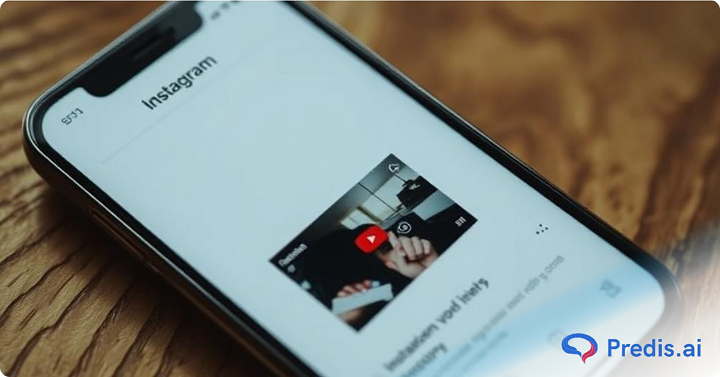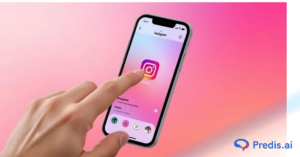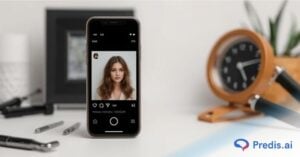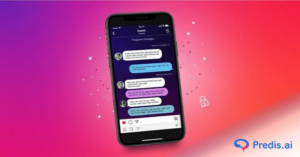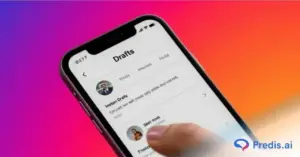Do you want to post or share a YouTube video on Instagram to increase your reach and engagement? We all are aware that cross-promotion of content throughout platforms is a great way to reach a larger audience, boost interaction, and generate more traffic to your videos. Before you submit your video, you must download, edit, and maximize it. In this blog, we will share step by step how to upload a YouTube video on Instagram as a post, Story, and Reel, while also making sure that your engagement and reach rise as well.
Understanding Instagram’s Video Requirements
Before uploading any video on Instagram as a story, reel or post, you must make sure that the videos meet Instagram’s technical requirements. We have covered everything you need to know about video specifications and requirements, further below:
Instagram Video Specifications
- Feed Posts: Videos can be square (1:1) or landscape (16:9). Square videos perform better when it comes to engagement, while landscape videos are best suited for providing a cinematic experience.
- Stories: For story posts, the video should be in a 9:16 vertical format to fit the full-screen for a better mobile experience.
- Reels: should also be kept with an aspect ratio of 9:16. This format makes them best for engaging short-form content.
Duration Limits for Video On Instagram
- Feed Posts: They can go up to 60 seconds long. Longer videos can be split into multiple posts.
- Stories: Each Story clip can be a maximum of 15 seconds. If the video is longer, Instagram will automatically split it into multiple parts.
- Reels: are an excellent choice for short and interesting content. The reel length can be up to 90 seconds.
Preferred Video File Formats
- Instagram supports the recommended codecs for higher video quality, MP4 and MOV.
- Compression: To ensure seamless playing, use the H.264 codec video encoding (video compression standard) to balance file size and video quality.
How To Share A YouTube Video On Instagram?
Follow the below step by step guide for sharing youtube videos on Instagram, whether in the form of feed, stories, reel or posts.
Posting on Instagram Feed
- Open Instagram and tap the ‘+’ icon to create a new post.
- Select the edited YouTube video from your phone’s gallery.
- Adjust the video frame, add filters, and edit the thumbnail for a better visual appeal.
- You can even convert your YouTube video into a QR code and place it at the end of the video to boost visibility and reach.
- Write an engaging caption that includes keywords like “share a YouTube video on Instagram” to enhance discoverability.
- Use relevant hashtags to increase reach, such as #YouTubeToInstagram, #VideoMarketing, #SocialMediaGrowth.
- Tag collaborators, brands, or influencers to improve engagement and visibility.
- Tap ‘Share’ to publish your video.
Sharing Youtube Videos To Instagram Stories
- Open Instagram and swipe right to access the Stories feature.
- Select your edited video from your phone’s gallery.
- If the video exceeds 15 seconds, Instagram will automatically split it into multiple segments.
- Use interactive elements like polls, question stickers, and links to encourage engagement.
- Tap ‘Your Story’ to publish it for all followers or ‘Close Friends’ to limit the audience.
Uploading Youtube Videos As A Reel On Instagram
- Tap the Reels option in Instagram’s upload section.
- Select your video and adjust its duration (Reels support up to 90 seconds).
- Add trending music, captions, and effects to make your Reel more engaging.
- Optimize your post by writing an attention-grabbing caption and including relevant hashtags.
- Share your Reel to increase visibility and reach a wider audience.
Sharing Youtube Video As A Link On Instagram Story
If you prefer not to download and upload a YouTube video, you can share it as a clickable link in your Instagram Story. This method is ideal for directing followers to watch the full video on YouTube. Here’s how you can do it:
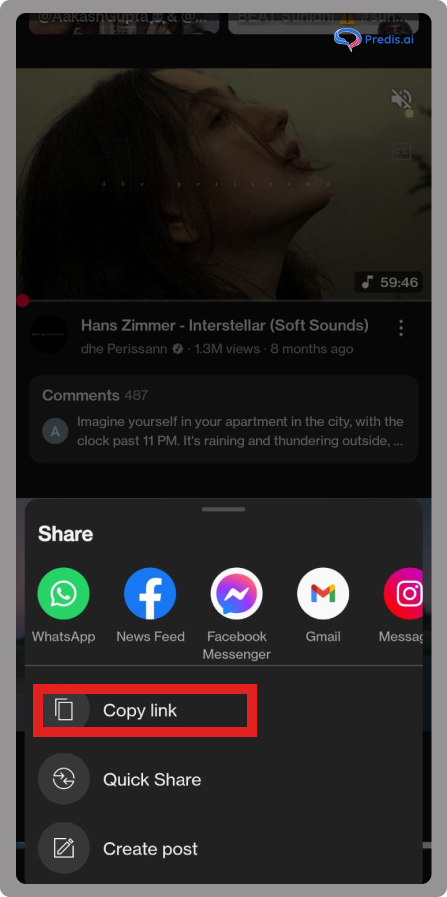
- Open the Instagram app and swipe right or tap the ‘+’ icon to create a new Story.
- Tap on the sticker icon at the top of the screen and select the ‘Link’ sticker.
- Go to YouTube, find the video you want to share, and copy its URL.
- Paste the copied link into the link field in your Instagram Story.
- Customize the link’s appearance by selecting different colors or sticker styles to make it stand out.
- Once you’re satisfied with the design, tap ‘Share’ to publish your Story.
- Followers can now tap the link and be redirected to watch the full video on YouTube.
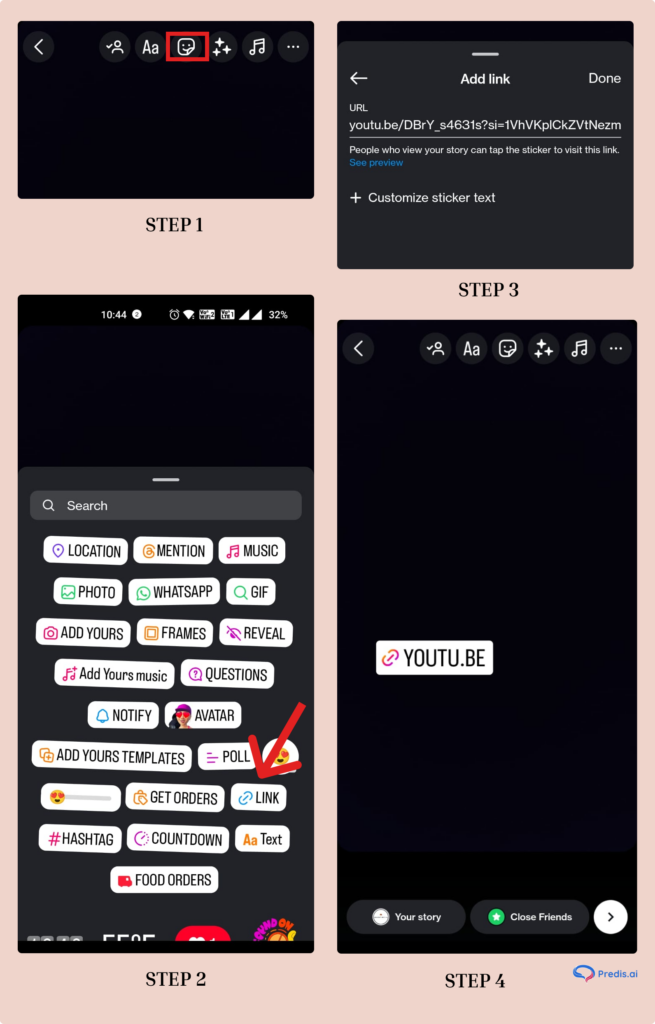
Optimizing Your YouTube Video for Instagram
Downloading The Video
- You can download your own videos directly from your YouTube Studio.
- If you want to download some third-party videos, always ensure you have permission before downloading. Use safe and legal methods to avoid copyright infringement. There are many online tools and softwares that can help with this, but you need to verify that they comply with YouTube’s terms of service.
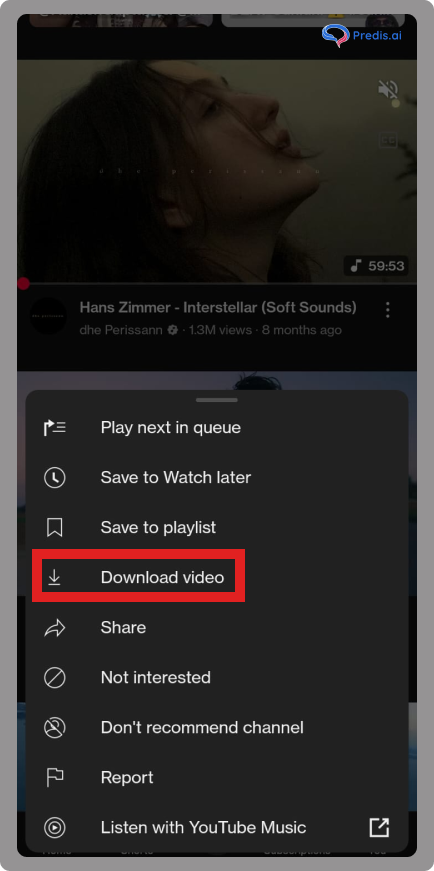
Editing Youtube Videos to Fit Instagram
- You need to resize and crop the videos for better uploading of Youtube videos. If your video is in a different aspect ratio, resize it to fit Instagram’s format. You can use different video editing tools for mobile and desktop.
- If the video is long, you need to trim the length to fit Instagram’s duration limits. You can break long content into many shorter clips.
- Add engaging elements like text overlays, animations, stickers, and filters to make the content visually appealing.
Best Practices for Cross-Promotion
To maximize engagement, follow these cross-platform strategies:
- Maintain Brand Consistency: Use the same colors, fonts, and themes as your YouTube videos to create a recognizable brand identity.
- Encourage Interaction: This will help you get people more involved by making them ask questions, let them reply, and ask them to share the post.
- Monitor Analytics: You can use Instagram Insights to look at how well your content is doing and make changes based on categories and how engaged your viewers are.
Legal Considerations To Keep In Mind When Sharing a YouTube Video on Instagram
- You should always try to use your own videos, wherever possible. If it’s not yours, always seek permission before posting. If the content is unauthorized, then you it may lead to copyright strikes or legal action.
- If using someone else’s video (with permission), tag them and mention them in the caption to give proper credit.
Conclusion
By following these steps, you can effectively share a YouTube video on Instagram and expand your reach. Whether you choose to post it as a feed video, Story, or Reel, optimizing your content will ensure higher engagement. Start cross-promoting your videos today to grow your social media presence and increase audience interaction!