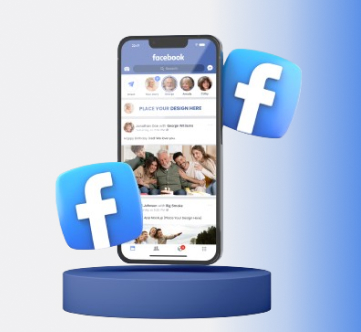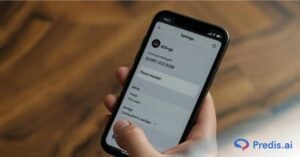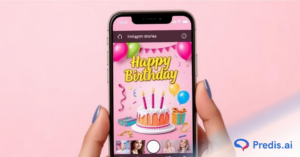Facebook is the world’s largest social network, with over 3 billion monthly active users. It was founded in 2004 by Mark Zuckerberg.
Facebook allows you to connect with friends and family, share photos and videos, join groups, and more. It also has features such as groups, events, group chat, and pages that allow users to connect with others. Facebook also allows you to leave a group on Facebook anytime.
Facebook also allows businesses to create pages and advertise their products and services. You can also use the app to connect with other apps and services, such as Instagram, Twitter, and LinkedIn.
The app is available for free on the App Store and Google Play. People use Facebook news feeds to keep up with friends, upload photos, post links and videos, and learn more about the people they meet.
There are a few things you should know about using Facebook. The app also has a few other features, like events and groups. Events are public or private gatherings that you can RSVP to. Groups are places where people with similar interests can connect and share.
What Is a Facebook Group?
Fun fact: Did you know that over 1.8 million people use Facebook groups each month?
Facebook groups are online communities of Facebook users who have similar interests or connections. Groups can be closed or public, depending on the purpose they serve.
For example, you can create a group on Facebook exclusively for your family members to share memories or posts in a closed group.
Public groups are typically created around similar interests, agendas, events, or other purposes. For example, you can create a group called ‘Birdwatching’ to attract other Facebook users who are avid birdwatchers.
All the members can share resources and other media in the group and make new connections.
How to Use a Facebook Group?
There are a few things to keep in mind when setting up and managing the Facebook group. They are:
- Consider the privacy settings for your group. Facebook offers three different options: public, closed, and secret. Public groups are visible to anyone on Facebook, closed groups are visible to members and people who are invited to join, and secret groups are completely hidden from non-members.
- Choose the privacy setting that makes the most sense for your group.
- Decide on the purpose of your group. What kind of content do you want to share? What kind of discussions do you want to have? Having a clear purpose for your group will make it easier to moderate and keep the conversations on track.
- Consider adding some structure to your group by creating rules and guidelines or appointing moderators. This can help keep the group members organized and make sure that everyone respects the purpose of the group.
How to Leave a Group on Facebook?
With over three billion active users, Facebook is one of the largest social media platforms in the world. While it can be a great way to stay connected with friends and family, sometimes it’s just not worth the hassle.
If you’re thinking about leaving a Facebook group, here are a few things to keep in mind:
First, consider why you’re leaving. If it’s because you’re finding the group to be negative or toxic, it’s probably best to just leave quietly. There’s no need to start a drama by announcing your departure.
Secondly, think about whether you really want to leave the group permanently or if you just need a break. If it’s the latter, you can always just temporarily deactivate your account. This will allow you to take a break from Facebook without having to completely delete your account.
Finally, if you do decide to leave a Facebook group, be respectful. Don’t leave abruptly or without saying goodbye. Let the group know that you’re leaving and why. Thank them for the time you spent in the group, and wish them well.
How to Leave Facebook Group: 2 Unique Ways
If you are thinking about leaving a Facebook group, you can do it in two ways:
- Use the mobile app.
- Use a desktop or laptop.
Using The Mobile App
To leave a Facebook group using your mobile app, follow the steps below:
- Launch your Facebook app.
- Click on the hamburger menu in the top right corner:
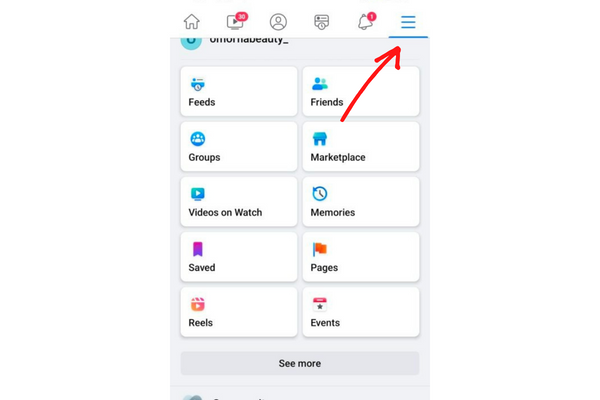 [Source]
[Source] - Find the “Groups” option and click on it.
- Search in the list of groups displayed to find the one you want to leave.
- Open the group page of the group you’ve selected.

- Find the “Joined” button on the group page and click on it.
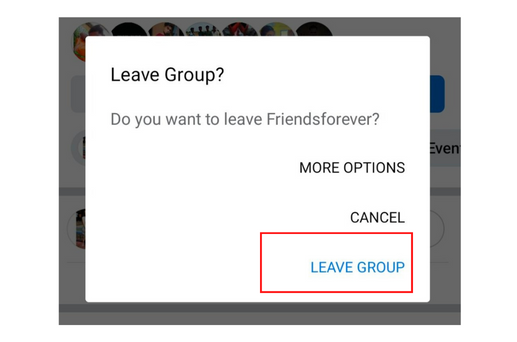
- In the menu displayed, click on Leave Group. If you are asked for a confirmation, click on Leave Group again.
Stand Out on Facebook with AI Content 🌟
Using a Desktop/Laptop
Open your laptop or desktop browser and log in to Facebook from the browser.
- Locate the left sidebar on your Facebook homepage. In the menu items, you will find Groups. Click on it.
- A new page will appear with a list of groups in the left sidebar. These are all the groups that you are a part of. Find the group you want to quit from this list.

- When you click on the name of a group in the left sidebar, you will see a “Joined” button appear.

4. When you click Joined, you will notice a Leave Group option. Click on it.
5. Confirm your choice and leave the group.

How to Create a Facebook Group?
Creating a Facebook group is a great way to connect with like-minded people and create a community around a common interest. Here’s how to create a Facebook group:
1. Log into your Facebook account and click on the ‘Groups’ tab in the left-hand sidebar.
2. Click on the ‘Create New Group’ button.
3. Give your group a name and description, and invite friends to join.
4. Once your group has been created, you can start posting content and discussions.
5. To make your group more engaging, you can create events, group posts, polls, cover photos, and quizzes.
6. You can also create custom badges for your group members.
7. To moderate your group, you can add administrators and moderators.
Creating a Facebook group is a great way to connect with like-minded people and create a community around a common interest. By following the steps above, you can create a vibrant and engaged group that will be a valuable resource for its members.
Wrapping It Up
Facebook groups are an excellent way to connect with new people who have the same interests as you. However, people change, and their interests change with time as well. The group you were a part of a few years ago may not be relevant for you any longer.
In that case, it is best to leave that group and join one that does interest you in the present.
When you leave a Facebook group, your account is no longer associated with that group. All of your past posts and comments will remain visible to other members, but your profile picture and name will be removed from the group. If you later decide that you want to join the group again, you will need to send a new request to the group administrator.
Keep these things in mind before exiting any group. Hope this article helped you on how to leave the Facebook group.