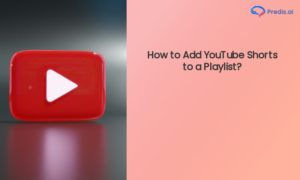Have you ever been asked to share your Instagram profile link but found yourself stumped, unsure how to copy Instagram profile link or share it? Don’t worry, you’re not alone. While Instagram is one of the most user-friendly platforms, it can be surprisingly tricky to locate and share your profile link, especially if you’re new to the app or switching between devices.
With over 2 billion active users as of 2024, Instagram remains one of the most popular social platforms globally. Its mobile-first design makes it easy to scroll, post, and interact on the go. However, this mobile-centric approach also means certain features, like copying your profile link, aren’t as intuitive as you might expect.
Whether you’re an influencer sharing your profile with brands, a business promoting your account on other platforms, or just someone wanting to connect with friends, having your profile link ready makes sharing seamless. It’s a small detail, but one that can save you a lot of time and hassle.
The good news? Copying your Instagram profile link isn’t as complicated as it seems. Whether you’re using Android, iOS, a PC, or a Mac, the process is straightforward once you know the steps. Plus, with Instagram constantly evolving, newer updates are making it easier than ever to share your link with a tap.
In this blog, we’ll break down everything you need to know about finding, copying, and sharing your Instagram profile link. From understanding what an Instagram profile link is to detailed, step-by-step instructions for every device, we’ve got you covered.
Ready to master the art of sharing your Instagram profile? Let’s get started by exploring exactly what an Instagram profile link is and why it matters!
What Is Instagram Profile Link & URL?
You’ve probably heard terms like Instagram ID and username tossed around. But what happens when someone asks for your Instagram profile link or URL, and you’re left scratching your head? Don’t worry, it’s not as complicated as it sounds!
Your Instagram URL is essentially the web address that takes someone directly to your Instagram profile. Think of it as the digital shortcut to your Instagram world. It’s similar to links you’ve seen for YouTube channels or websites – just a unique identifier for your profile.
An Instagram profile URL consists of two main components:
- Instagram’s Domain Name: This is the universal part of every Instagram URL—www.instagram.com. It stays the same for every user.
- Your Username: This is unique to your profile. Whatever username you’ve set up on Instagram becomes the second part of your URL.
So, a typical Instagram profile URL looks like this:
https://www.instagram.com/yourusername
For example, if your username is traveladdict123, your Instagram URL will be:
https://www.instagram.com/traveladdict123

Your Instagram URL is more than just a link – it’s a gateway to your profile. Whether you’re networking, sharing your portfolio, or promoting your brand, having your URL handy makes connecting with others effortless. Plus, it’s essential for embedding your profile link on websites, sharing it in emails, or dropping it into your other social media bios.
If you ever change your Instagram username, your URL will update automatically to reflect the new username. This makes it super easy to customize your link whenever you want.
How to Use Your Instagram URL?
- Promote Your Profile: Share it in your email signature, on your website, or even in your business cards.
- Connect Seamlessly: Send it to friends, family, or clients to make sure they can find you in a click.
- Boost Engagement: Add it to your bio on other platforms like LinkedIn or Twitter to attract followers from different audiences.
Now that you understand what your Instagram profile link is and why it’s crucial, let’s move on to how you can take control of your URL by customizing it to fit your unique brand or personality.
How to Change Your Instagram URL?
Changing your Instagram URL is as simple as updating your username. This can be useful for rebranding, aligning with a niche, or just giving your profile a fresh look.
Steps to Change Your Instagram URL Using the App:
- Open the Instagram App: Log in to your account.
- Access Your Profile: Tap on your profile picture in the bottom-right corner.
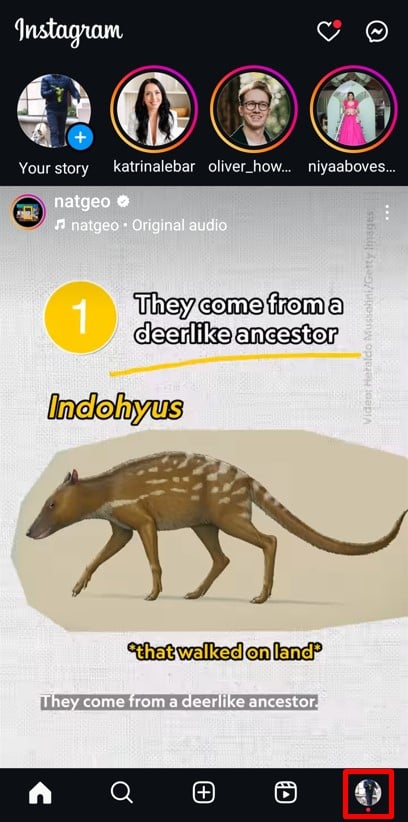
- Edit Profile: Click on the Edit Profile button under your bio.
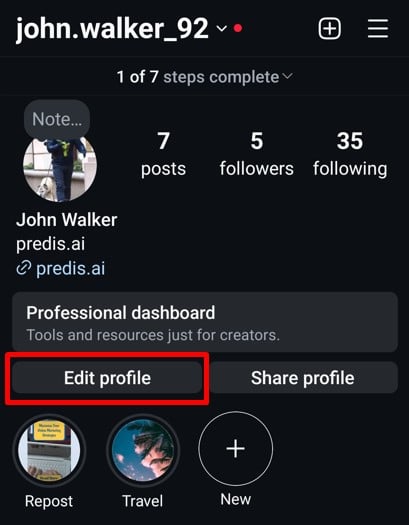
- Change Username: Replace your old username with a new one. Make sure it’s unique and aligns with your personal or brand identity.
- Save Changes: Tap the Checkmark “✔” symbol to save your updated username.
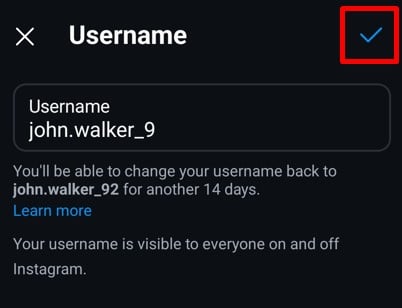
Similarly, you can change your username on the web browser for mobile and desktop. All the steps are the same as above.
Remember you can only change your username twice in 14 days. Once you change your username, your old profile link becomes invalid. Make sure to inform your audience about the new link.
Updating your Instagram URL is a quick and effective way to keep your profile fresh and aligned with your goals. Now that you know how to manage your Instagram link, let’s move on and see How to Copy Instagram Profile Link on Mobile App.
How to Copy Instagram Profile Link on Mobile App? (Android & iPhone)
Sharing your Instagram profile link is easy, whether you’re using an Android or iPhone. The steps are almost identical for both platforms, so you won’t have to worry about device-specific tricks. Here’s how you can copy your Instagram profile link directly from the mobile app.
Step-by-Step Guide to Copy Your Instagram Profile Link:
- Open the Instagram App
Launch the Instagram app on your smartphone. Log in to your account if you haven’t already. - Navigate to Your Profile
Tap the profile icon located at the bottom-right corner of the screen. This will take you to your profile page.
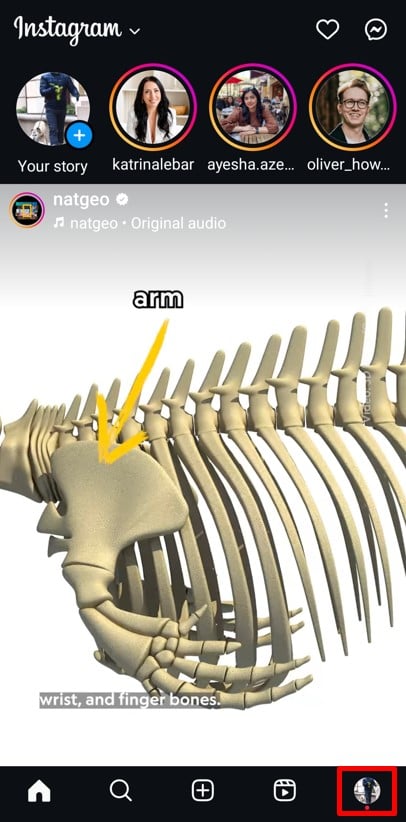
- Look for the Share Profile Button
Scroll down slightly, and just below your bio section, you’ll see a Share Profile button. Tap on it to reveal sharing options.
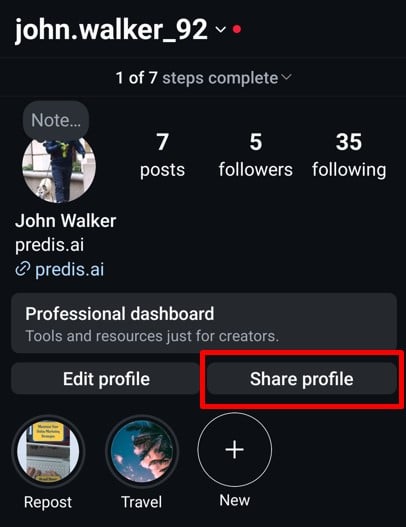
- Select the Copy Link Option
From the options that appear, find and tap the Copy Link button. This will instantly copy your Instagram profile link to your device’s clipboard.
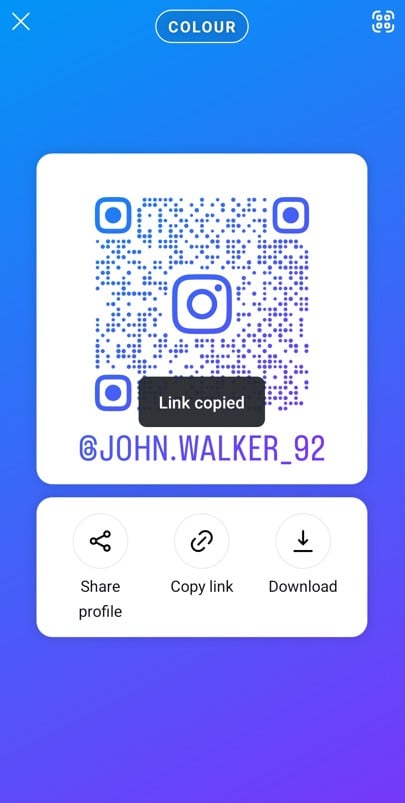
Suppose you prefer to do it manually or don’t see the Copy Link option. Follow this instructions:
- Take note of your username from your profile page. It’s displayed at the top of your profile.
- Add your username to the Instagram domain. For example, if your username is @awesomephotos, your URL will be https://www.instagram.com/awesomephotos.
- Copy and paste this manually into your clipboard.
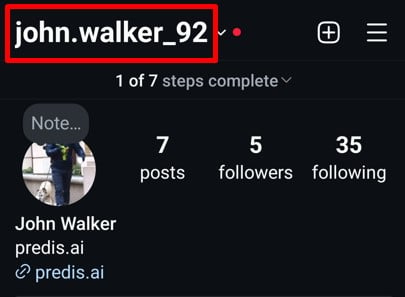
That’s it! Copying your Instagram profile link using the mobile app is straightforward once you know how. Ready to learn more? Let’s dive into How to Copy the Instagram Profile Link on a Desktop!
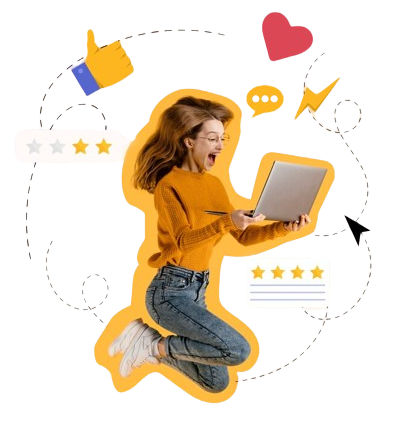
How to Copy Your Instagram Profile Link Using Web Browser?
Copying your Instagram profile link using a web browser is super easy. The best part? The steps are the same whether you’re on a desktop or a mobile browser. Here’s how you can quickly grab your profile link:
Steps to Copy Your Instagram Profile Link:
- Open Instagram in Your Browser
Visit www.instagram.com using your preferred browser on your desktop or mobile. Log in to your account if you haven’t already. - Go to Your Profile
Click or tap on your profile icon in the bottom-left corner of the screen.
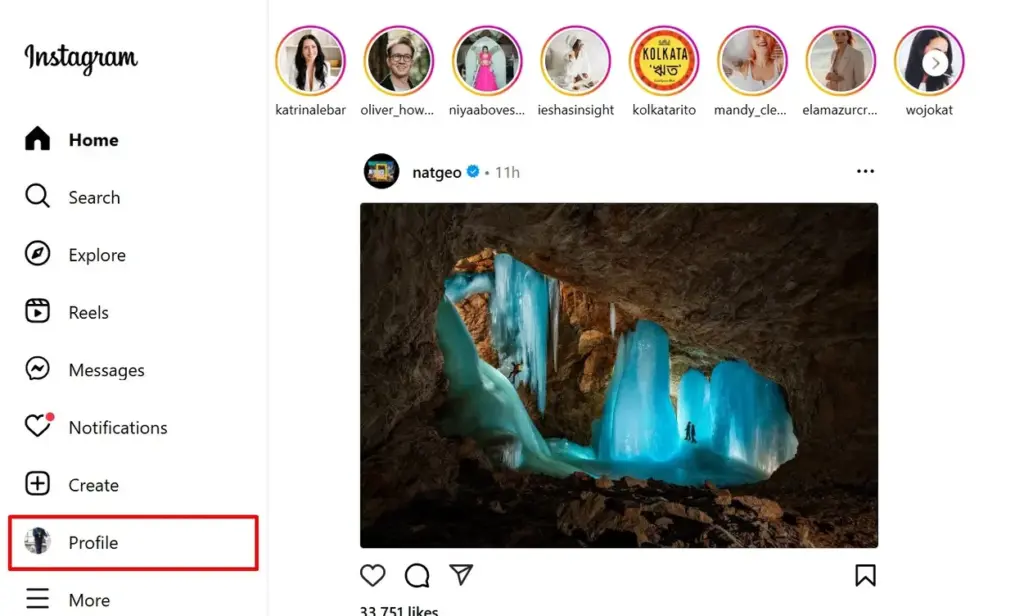
- Copy the URL
Once your profile page opens, the address bar at the top will display your Instagram profile link. Highlight the entire URL, then right-click and select Copy. On mobile, tap and hold the URL until the Copy option appears.
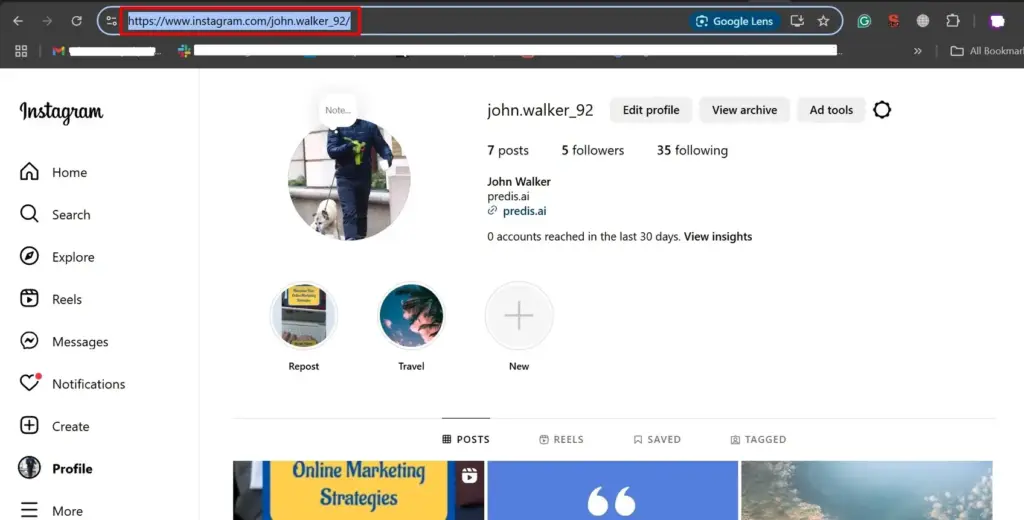
That’s it! You now have your Instagram profile link ready to share. This method works seamlessly across all browsers, making it a reliable way to get your profile URL.
Next, let’s explore how you can use a second account to copy the Instagram Profile Link.
How to Copy the Instagram Profile Link for Another Account?
Using a second Instagram account to retrieve your primary account’s profile link is a simple trick that comes in handy, especially when you’re unable to access the link directly. Follow these steps to get it done:
Steps to Copy Instagram Profile Link with a Second Account:
- Log In to Your Second Account
Open the Instagram app and log in to your secondary account. Ensure you switch accounts if you’re already logged in to your primary one. - Search for Your Primary Account
Use the search bar at the top to type in your primary account’s username. Once it appears in the search results, tap on it to open the profile.

- Access the Menu
On the profile page, locate the three dots in the top-right corner. Tap on them to open a menu of options.
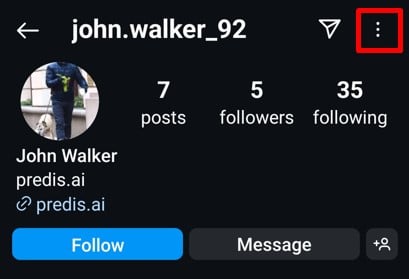
- Copy the Profile URL
From the menu, select Copy Profile URL. The link to your primary Instagram account will now be copied to your clipboard.
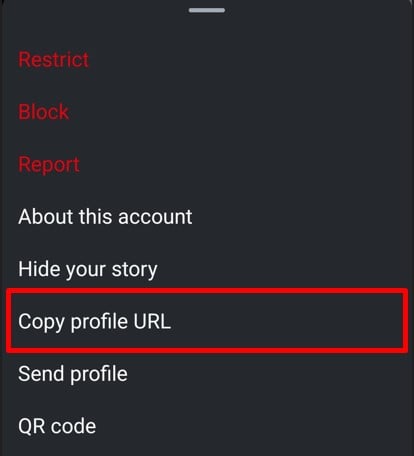
- Share or Save the Link
Paste the copied link into a note, text message, or anywhere else you need it. It’s ready to share or save for later use.
This method is particularly useful if you face any app glitches or technical issues on your primary account. It also works perfectly for retrieving someone else’s profile link, like a friend’s or a business account’s.
With this simple method, getting your Instagram profile link is effortless. Up next, let’s explore the Different Methods to Share Your Instagram Profile!
Stand Out on Instagram with AI Content 🌟
Different Methods to Share Your Instagram Profile
Sharing your Instagram profile is crucial for networking, marketing, or simply connecting with others. With Instagram’s various tools, you can easily share your profile in different ways. Let’s explore these methods step by step.
Method 1: Manually Creating the Link
If you prefer a straightforward approach, manually creating your Instagram profile link is the way to go.
- Open the Instagram app and navigate to your profile by clicking on the profile icon in the bottom-right corner.
- Take note of your username, displayed prominently at the top of your profile.
- Combine Instagram’s domain with your username. For example, if your username is predis.ai, your profile link will be www.instagram.com/predis.ai.
- Copy this link and share it wherever needed, whether in emails, messages, or on social platforms.
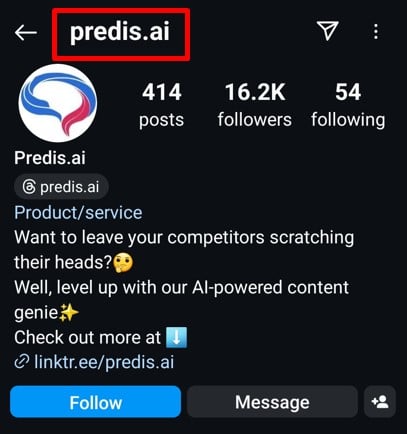
This method is simple, fast, and doesn’t require any additional tools.
Method 2: Using the Share Profile Button
Instagram has made sharing your profile even easier with the built-in Share Profile button. Here’s how:
- Open the Instagram app on your smartphone and tap on the profile icon in the bottom-right corner.
- On your profile page, locate and click the Share Profile button below your bio.
- A screen will appear with a QR code and options like Copy Link, Share Profile, and Download QR Code.
- Tap Copy Link to instantly copy your profile URL to your clipboard. You can paste this into messages or other apps.
- Alternatively, use the Share Profile button to send your profile link directly through installed apps like WhatsApp or email.
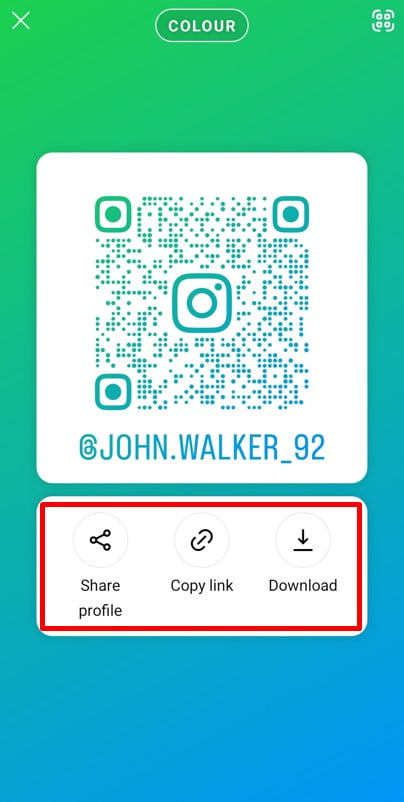
This method is perfect for quick sharing and also gives you a personalized QR code for added convenience.
Method 3: Downloading the QR Code & Nametag
Using a QR code to share your Instagram profile adds a modern and professional touch. Here’s how to do it on both mobile and desktop:
On Mobile App:
- Open Instagram and go to your profile page by tapping the profile icon.
- Click on the Share Profile button.
- You’ll see a QR code and a Download button. Tap this to save the QR code as an image or PDF.
- Before downloading, you can customize the QR code background by adding emojis, changing colors, or even using a selfie background.
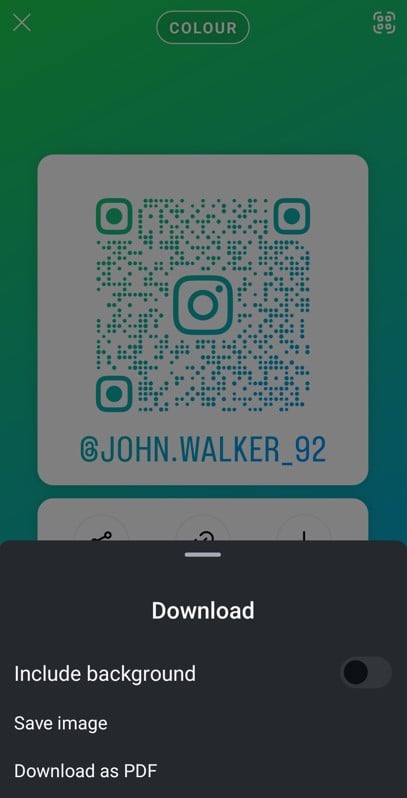
On Desktop Site:
- Log into Instagram through a browser and navigate to your profile.
- Click on the gear icon or settings menu.
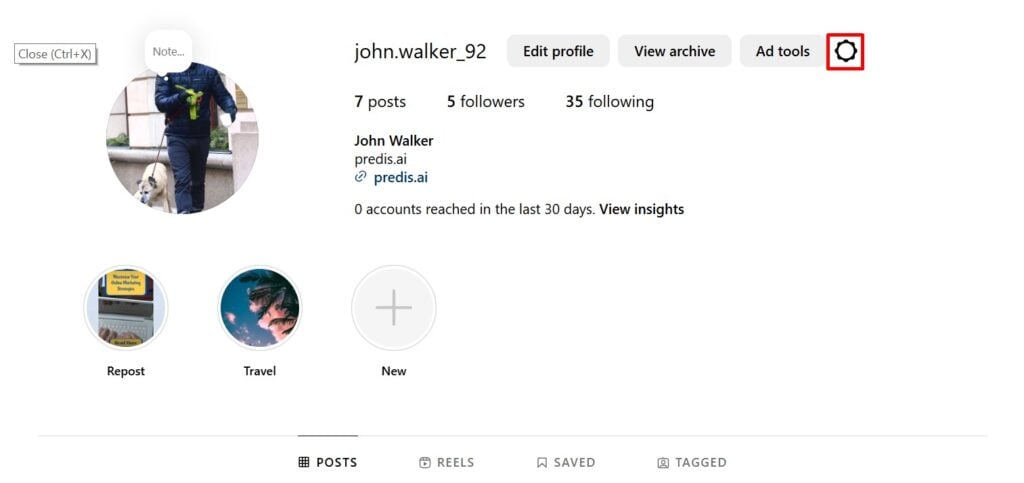
- Select the QR Code and a QR code with your nametag will appear.
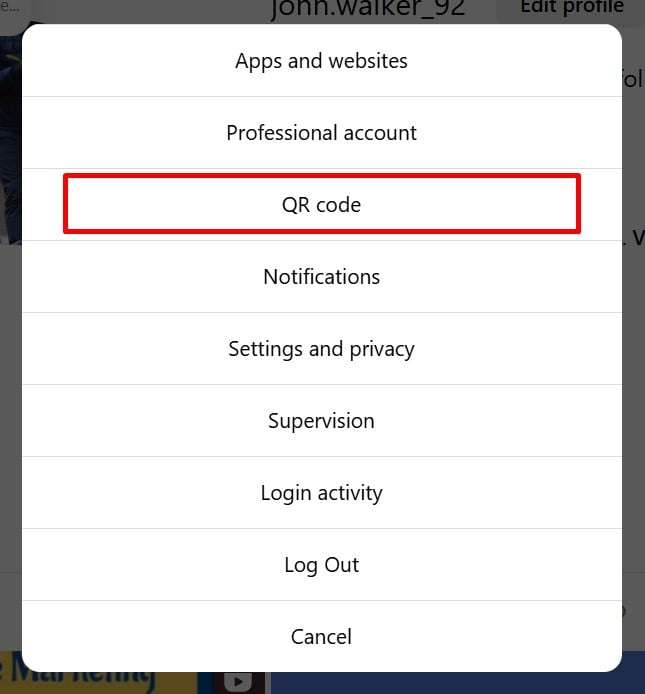
- Customize the background color if desired, then click on Download QR Code to save it as an image.
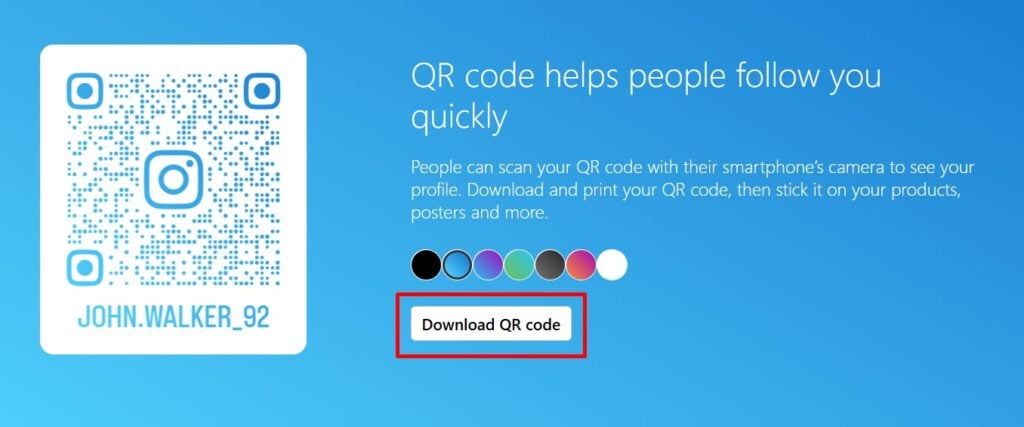
This method is ideal for professionals, allowing you to share your profile in presentations, on business cards, or via email. You can also use QR Code generator software to create Instagram QR Codes, which help track analytics.
Whether you prefer a simple link, a shareable button, or a professional QR code, Instagram offers versatile ways to share your profile. Choose the method that best suits your needs.
Up next, we’ll explore How to Share Instagram Profile Link on Instagram!
How to Share Instagram Profile Link on Instagram?
Sharing your Instagram profile link directly on Instagram is a quick and easy way to connect with others. Whether you’re sending it via direct message (DM) or posting it on your story, Instagram offers several built-in options. Let’s dive into the details!
How to Share Instagram Profile Link in DMs
You can share your Instagram profile in a direct message using two simple methods:
Method 1: Copy-Pasting the Link
- First, copy your Instagram profile link. You can do this by using the “Copy Link” feature from your profile or manually creating the link.
- Open Instagram and navigate to the DMs section by clicking the message icon.
- Select the chat where you want to share the link.
- Hold your finger on the message input area, then choose Paste.
- Once the link is pasted, click the Send button.
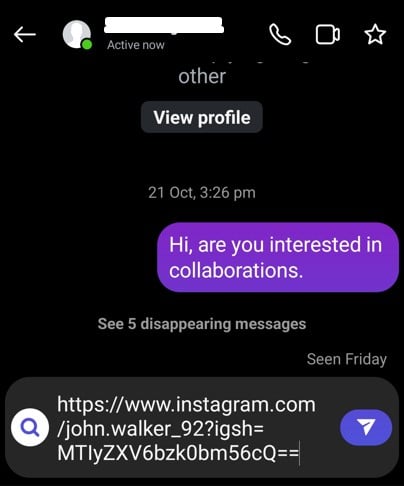
This method works great if you already have the link copied to your clipboard.
Method 2: Using the ‘Share Profile’ Feature
- Go to your Instagram profile page.
- Click on the Share Profile button below your bio section.
- A screen will appear with a QR code and options to share. Tap on the Share Profile option.
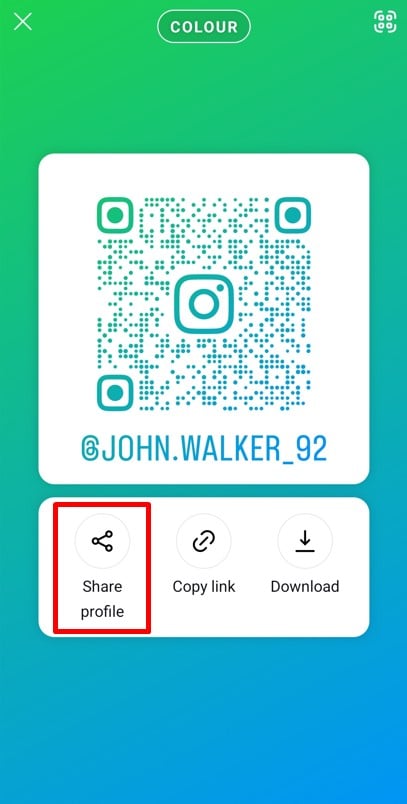
- Your contact list and apps will pop up. Tap on Instagram then select Chats.
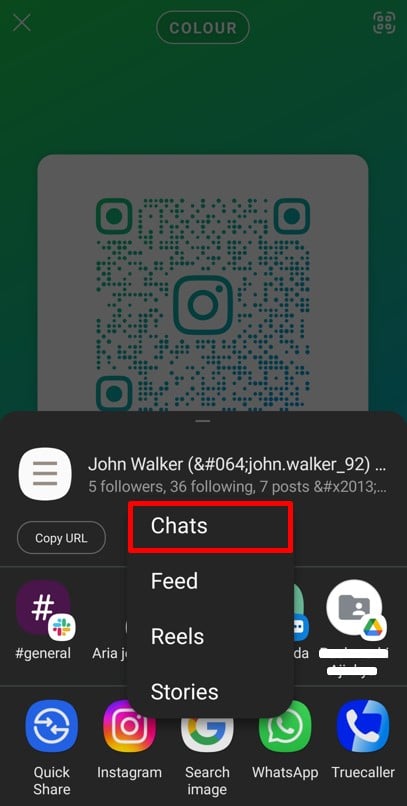
- Select the recipient(s) by clicking the Send button next to their names.
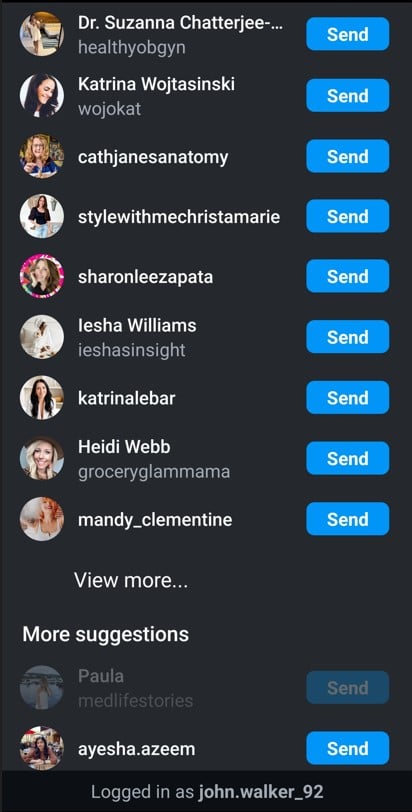
This method is more streamlined since you don’t need to manually copy and paste the link.
How to Share Instagram Profile Link in Stories
If you want to promote your profile or someone else’s via your story, Instagram offers two effective methods.
Method 1: Copy-Pasting the Link
- Copy the Instagram profile URL using one of the methods mentioned earlier.
- Open Instagram and click the + button to create a new story.
- Take a picture, record a video, or select an image from your gallery to use as the story background.
- Tap the Sticker icon and choose the Link sticker.
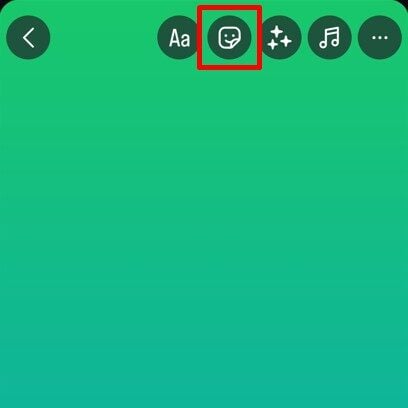
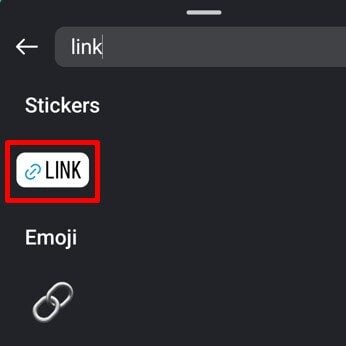
- Paste the profile URL and click Done. Customize your story further and post it.
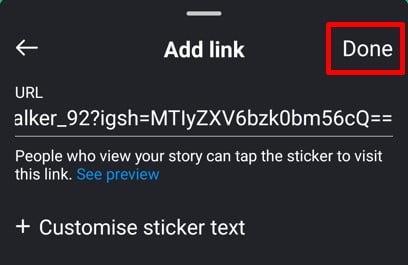
This option allows users to tap the link sticker and visit the profile directly.
Method 2: Using the Mention Feature
- Create a new Instagram story as you normally would.
- Tap the text tool (Aa) to start typing.
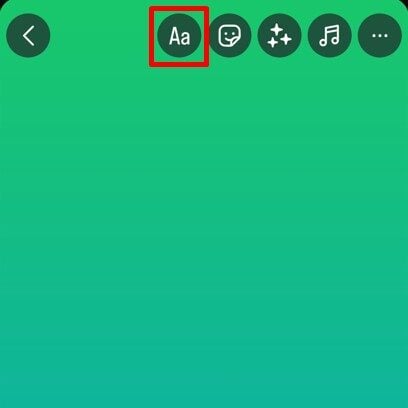
- Type “@” followed by the username of the profile you want to mention or click on the “@mention” button. Instagram will suggest the profile.
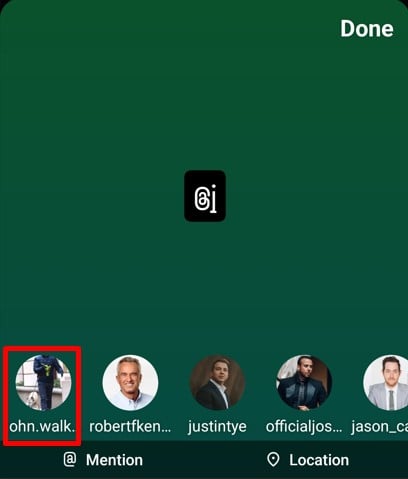
- Tap the profile to add the mention. Once done, click Share to post your story.
Mentions are clickable, allowing viewers to visit the tagged profile instantly.
Create captivating Instagram stories that drive engagement with Predis.ai’s Instagram Story Maker – fast, easy, and impactful! Elevate your Instagram game with Predis.ai.
Sharing your Instagram profile on Instagram itself enhances discoverability. Whether you’re promoting your brand, engaging with followers, or networking, these methods ensure that your audience can easily access your profile.
Up next, let’s explore How to Share Instagram Profile Link on Facebook?
How to Share Instagram Profile Link on Facebook?
Sharing your Instagram profile link on Facebook is a great way to connect your audiences across both platforms. Whether you want to post it on your timeline or include it in your profile’s About section, Facebook provides multiple options to seamlessly share your Instagram link. Let’s explore these methods step-by-step!
How to Add Your Instagram Link to the Facebook About Section
Adding your Instagram link to the About section of your Facebook profile ensures visitors can easily find your Instagram page whenever they view your profile. Here’s how you can do it:
- Log in to Facebook on your mobile or desktop.
- Go to your profile page by clicking on your profile picture or name.
- Click on the Edit Profile button.
- Navigate to Edit Your About Info > Contact Info > Add Social Links > Instagram.
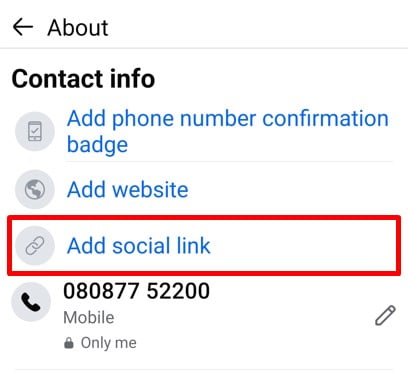
- Paste your Instagram profile URL (e.g., https://www.instagram.com/yourusername).
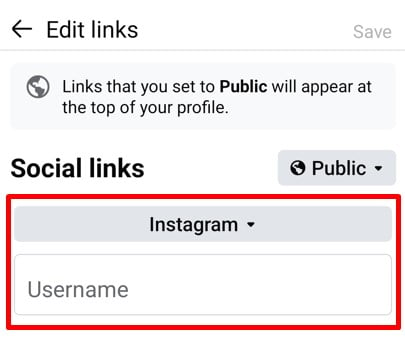
- Click Save to update your changes.

Now, anyone browsing your Facebook profile will see the Instagram link in your About section, making it easier for them to follow you on both platforms.
How to Share Your Instagram Link in a Facebook Post
Posting your Instagram profile link as a status update is a direct way to inform your friends and followers about your account. Here’s how to do it:
- Log in to your Facebook account and go to the What’s on your mind? section.
- Start a new post and write a short message encouraging people to follow you on Instagram (e.g., “Check out my Instagram for more updates!”).
- Paste your Instagram profile link in the post.
- Add emojis, hashtags, or even a photo to make the post more engaging.
- Click on the Next button and then Post to share it with your audience.
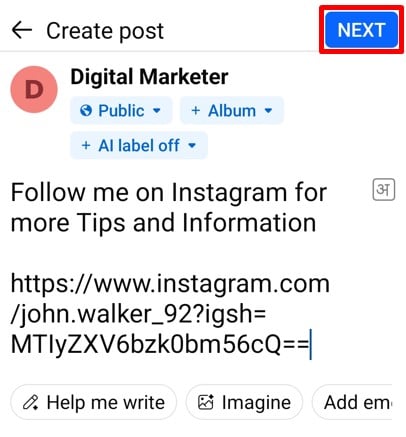
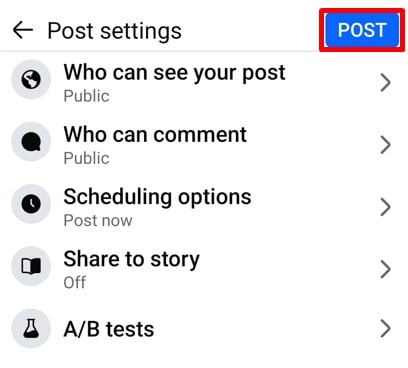
This method works great for promotions or encouraging immediate action.
How to Pin Your Instagram Link Post on Facebook
For added visibility, you can pin your Instagram link post to the top of your Facebook timeline. This ensures it remains the first thing visitors see when they visit your page.
- Find the Instagram link post you created.
- Click on the three dots in the top-right corner of the post.
- Select the Pin Post option. Now your post will appear in the featured section on your profile page.
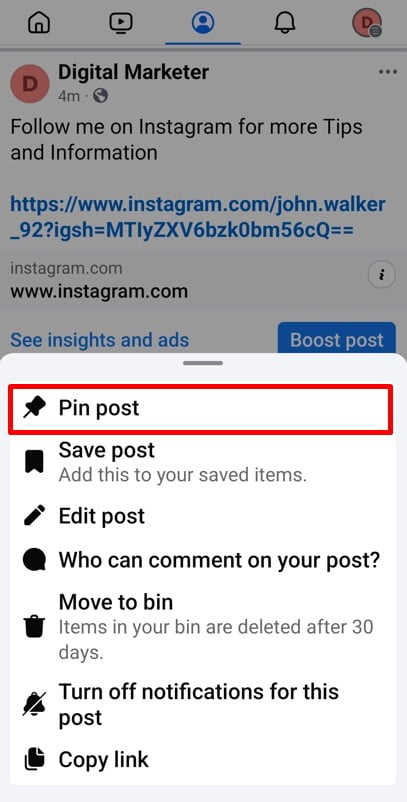
Your post will now stay at the top of your timeline until you decide to unpin it.
Sharing your Instagram profile link on Facebook helps you engage with followers from both platforms. It’s especially useful if you have distinct audiences on each network. By connecting your profiles, you can increase your reach and build a unified online presence.
Up next, let’s explore How to Share Instagram Profile Link on WhatsApp?
How to Share Instagram Profile Link on WhatsApp?
Sharing your Instagram profile link on WhatsApp is a simple yet effective way to connect with friends, family, or a broader audience. Whether you’re sending it in a chat or posting it on your status, WhatsApp makes it easy to share links directly. Here’s how you can do it:
How to Share the Instagram Profile Link in a WhatsApp Chat
This method is perfect for one-on-one or group conversations. Follow these steps:
- Copy the Instagram Profile URL:
Use the methods we discussed earlier to find and copy your Instagram profile link. - Open WhatsApp Chat:
Launch WhatsApp and navigate to the chat where you want to send the link. - Paste the Link:
Long press the text box in the chat and select Paste from the options. - Send the Link:
Once the link appears, tap the Send button.
Your profile link is now shared in the chat and can be clicked by anyone in the conversation.
How to Share the Instagram Profile Link on WhatsApp Status
If you want to share your profile with all your WhatsApp contacts, the Status feature is the way to go. Here’s how:
- Copy the Instagram Profile URL:
Follow the steps to find and copy your profile link. - Go to the “Status” Tab:
Open WhatsApp and navigate to the Status tab. - Create a New Status:
Tap the pencil icon in the bottom right corner to open a blank status screen. - Paste Your Profile Link:
Long press in the text area and tap Paste to add the Instagram link. - Post the Status:
Add emojis, text, or any other customizations, and hit Send to share it with your contacts.
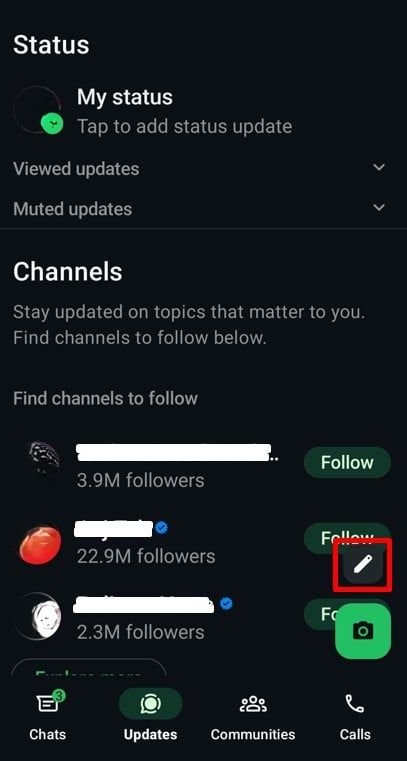
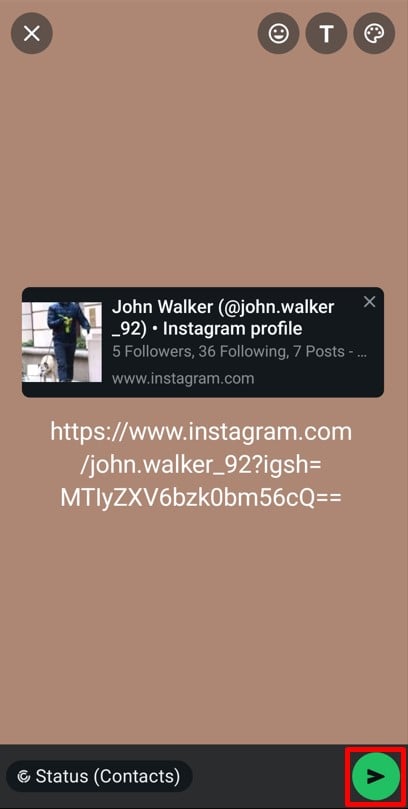
Now, all your WhatsApp contacts can easily access your Instagram profile via your status.
Sharing Instagram Link with a QR Code on WhatsApp
For a more creative approach, share your Instagram QR code on WhatsApp:
- Generate the QR Code:
Go to the “Share Profile” section on Instagram and download your QR code. - Open WhatsApp:
Start a new chat or go to your Status tab. - Upload the QR Code:
Attach the saved QR code image as a file or add it to your status. - Share with a Message:
Add a quick message like, “Scan this to follow me on Instagram!” and send or post it.
This method adds a visual element, making it easier and more engaging for your audience.
Sharing your Instagram link on WhatsApp is a great way to reach a wider audience. Whether it’s through direct chats, your status, or a QR code, you now have multiple ways to connect with your WhatsApp contacts and direct them to your Instagram profile.
Next, let’s discuss How to Add Instagram Profile Link on YouTube Channel?
How to Add Instagram Profile Link on YouTube Channel?
Adding your Instagram profile link to your YouTube channel is an excellent way to cross-promote your social media accounts. It allows your audience to easily connect with you on Instagram, helping you grow your followers and engagement. Here’s a step-by-step guide to get it done:
- Log in to Your YouTube Account
First, open YouTube and log into your account using your credentials. Make sure you’re signed in to the correct channel if you manage multiple accounts. - Access the Channel Customization Page
Click on your profile picture at the top right corner of the screen and select “YouTube Studio” from the dropdown menu. From the sidebar, navigate to “Customization” under the Channel section. - Go to the Basic Info Tab
Once on the customization page, click on the “Profile” tab at the top. This is where you can add or edit links for your channel. - Add Your Instagram Profile Link
Scroll down to the “Links” section and click on the “Add Link” button.- In the Title Field, type “Instagram” or a custom label like “Follow Me on Instagram.”
- In the URL Field, paste your Instagram profile link. For example, if your username is predis.ai, the URL would be https://www.instagram.com/predis.ai.
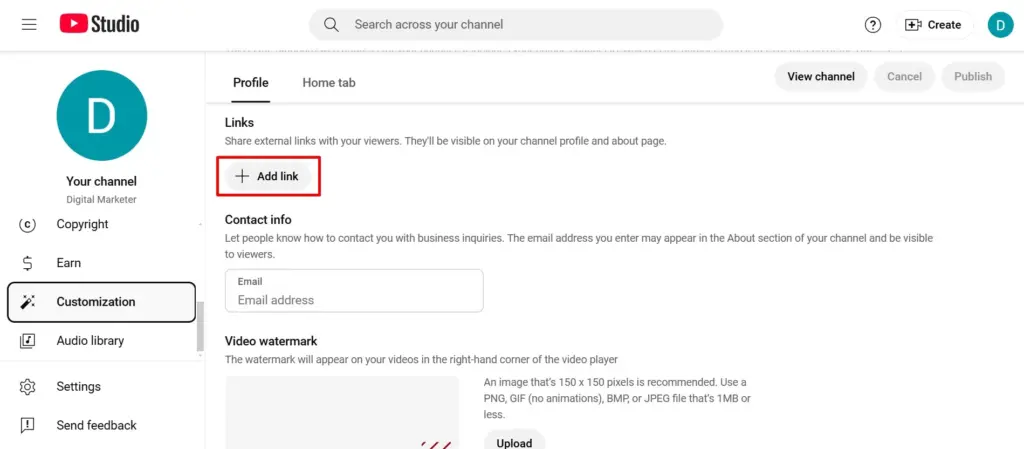
- Save and Publish Changes
Once you’ve entered the details, click the “Publish” button in the top right corner of the screen to make your changes live.
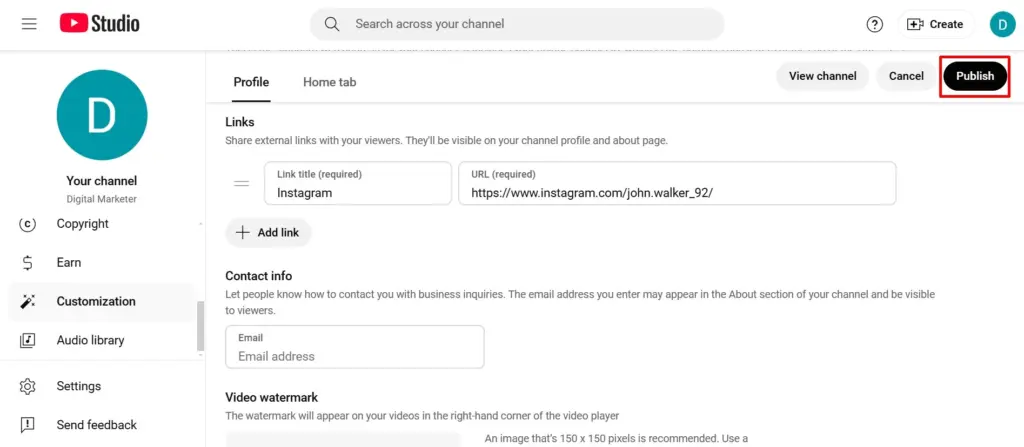
- Verify the Link
Visit your YouTube channel to ensure the Instagram link appears in your About section or as an icon in the banner area. Clicking the link should redirect viewers to your Instagram profile.
Adding your Instagram profile link to your YouTube channel creates an easy pathway for your audience to engage with you on another platform. It’s simple yet highly effective!
Next, let’s learn How to Find Someone Else’s Instagram Profile Link?
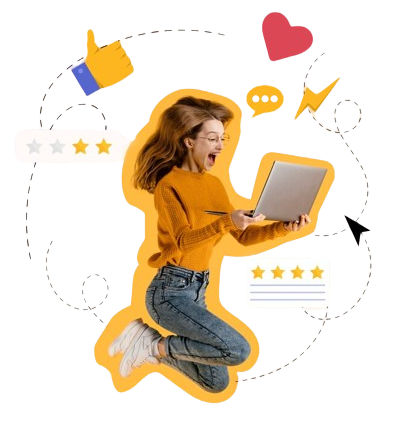
Tips to Copy and Share Instagram Profile Link
Sharing your Instagram profile link can help you connect with friends, grow your audience, or promote your brand. Here are some simple tips to ensure you copy and share your link effectively:
1. Always Copy the URL Directly
Avoid typos by copying your profile link directly from Instagram. Navigate to your profile, use the Share Profile feature, and click Copy Link. This ensures accuracy and saves time.
2. Personalize Your Sharing Approach
Tailor how you share your link depending on your platform or audience. For instance:
- Social Media Posts: Add a short caption or call-to-action, like “Check out my latest updates!”
- WhatsApp or Text: Add a friendly message, such as “Hey, here’s my Insta profile!”
3. Use Instagram’s QR Code Feature
Take sharing up a notch by using Instagram’s QR code option. It’s perfect for offline sharing or creative digital campaigns. Customize it with emojis, colors, or a selfie background for a personal touch.
4. Shorten Long URLs
Use a link-shortening tool like Bitly to make your URL more appealing. Shortened links are easier to share in messages, emails, and even social bios.
5. Optimize for Cross-Platform Sharing
Don’t limit yourself to Instagram! Share your profile link on Facebook, Twitter, LinkedIn, or even YouTube. Make your Instagram easy to discover across all platforms.
6. Add Your Instagram Link to Email Signatures
For professional sharing, include your Instagram link in your email signature. It’s a seamless way to promote your profile in every email you send.
7. Use Calls-to-Action
Motivate your audience to click the link by adding a call-to-action like:
- “Follow me for daily updates!”
- “Explore my latest posts here!”
8. Test the Link Before Sharing
Before hitting send, test your link to ensure it leads to your profile. A broken link can create confusion and reduce engagement.
9. Share Strategically
Post your link where it matters most. For example:
- Pin it to your Twitter profile.
- Add it to your LinkedIn About section.
- Include it in your YouTube channel bio.
10. Update Regularly
If you’ve changed your username, update your profile link everywhere it’s shared. This avoids broken links and ensures your audience can always find you.
By following these tips, you can seamlessly copy and share your Instagram profile link across platforms. Whether it’s for personal connections or brand promotion, these strategies will help you make the most of your Instagram presence.
Conclusion
Navigating the ins and outs of copying and sharing your Instagram profile link might feel a bit unconventional at first, but it’s surprisingly simple once you get the hang of it. Instagram’s mobile-first design has its quirks, but with the right methods, you can effortlessly share your profile and connect with others.
Whether you’re manually creating your URL, using the Share Profile feature, or customizing a QR code, each approach offers its own unique advantages. By mastering these techniques, you’ll be better equipped to expand your reach, promote your brand, or just make networking easier.
Additionally, sharing your Instagram profile link is a gateway to boosting your online presence. It allows you to promote your account across platforms, attract the right audience, and maintain seamless communication with your followers.
To make things even more streamlined, explore Predis.ai. Predis is all-in-one content creation and scheduling tool to help you craft engaging Instagram posts, customize content to fit your brand guidelines, and even plan your social strategy – all in one place. With Predis.ai, managing your Instagram becomes a whole lot simpler. Sign up now!
So, take the leap! Start sharing your Instagram profile with confidence and let the world discover what you have to offer.
Ready to learn more? Check out our FAQs section to answer all your questions about Instagram profile links and more!
Create captivating Instagram Reels in seconds with Predis.ai's Instagram Reel Video Maker - boost your brand with AI-powered creativity!
FAQs
1. How do I copy my Instagram profile link on the app?
To copy your Instagram profile link on the app, go to your profile, tap the Share Profile button below your bio, and then select Copy Link. Your profile link will be copied to your clipboard, ready to paste wherever needed.
2. Can I share my Instagram profile on WhatsApp?
Yes, you can share your Instagram profile link on WhatsApp. Simply copy your profile URL and paste it into a chat or status update. Alternatively, use Instagram’s Share Profile feature to send your link directly to WhatsApp.
3. How can I add my Instagram profile link to my YouTube channel?
Log in to your YouTube channel and go to the Customize Channel option. Under the Basic Info tab, add your Instagram profile link in the Links section. Once saved, your link will appear on your channel’s homepage for easy access.
4. What’s the difference between a username and a URL on Instagram?
Your Instagram username is the unique name associated with your profile (e.g., @username). Your profile URL is the web address that directs users to your profile, such as https://www.instagram.com/username.
5. Can I customize my Instagram URL?
You can’t directly customize your Instagram URL, but you can change your username. Your URL automatically updates to reflect your new username, so choose a name that aligns with your brand or personal identity.
6. Why is my Instagram profile link not working?
If your Instagram profile link isn’t working, ensure the username in the URL is correct and active. Broken links might also occur if the account has been deactivated, suspended, or deleted.
7. How do I share someone else’s Instagram profile link?
To share someone else’s profile link, visit their profile, tap the three dots in the top-right corner, and select Copy Profile URL. Paste the link wherever you wish to share it.
8. Can I share my Instagram profile link in an email signature?
Absolutely! Simply copy your profile URL and paste it into your email signature. It’s a great way to encourage professional connections to check out your Instagram content.
Still have questions? Feel free to explore more tips and tricks on using Instagram effectively!
You may also like,
Best times to Post on Instagram