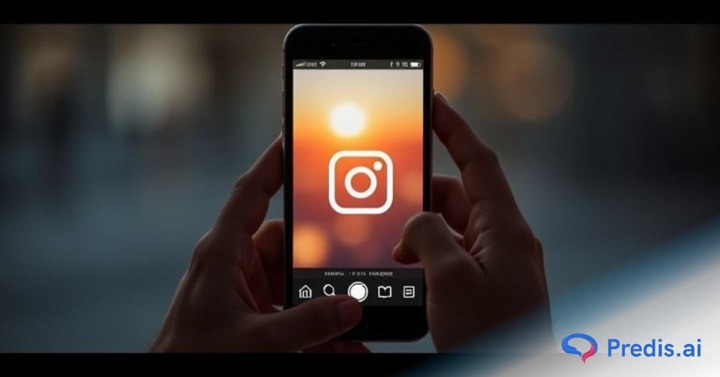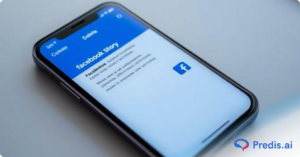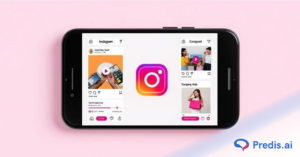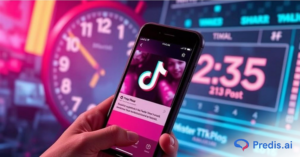If you just take a pic on the go and post it on your Instagram story but want to make your stories more aesthetic? Then you are at the right place! With minimal effort, you can take your normal snapshot to something extremely attractive. And the first step to get that done is this: How to change the background color on your Instagram story?
The answer is here! So, swipe to read more.
How To Change the Background of your Instagram Story?
Your on-the-go pics, reposted stories, or general updates do not have to be boring. With a simple background color change, you can put your own artistic style on your stories and make them unique.
Now when it comes to changing the background of your stories, you have 3 options. Either choose a solid color, an image of your choice, or a video.
We will tell you how to do each of these, so follow along!
How to Change Background to a Solid Color?
- Swipe left on your Instagram app and select “Story” at the bottom.
- Choose a picture of your choice
- Tap the “…” button in the top right corner of your screen.

- Click the Draw option.
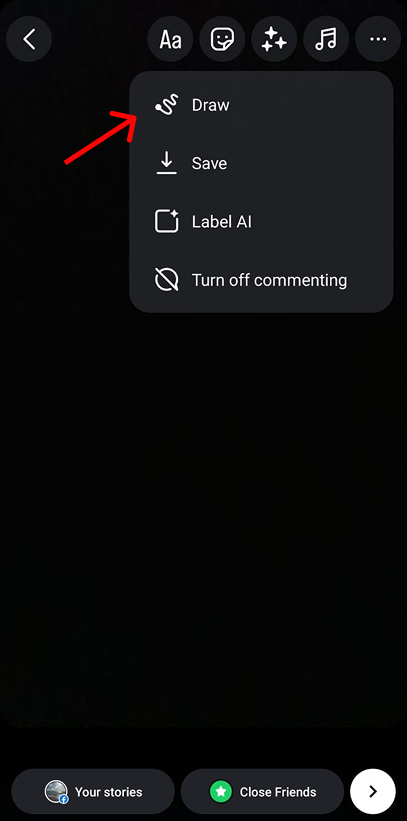
- Select the color of your choice at the bottom and tap, hold it anywhere on the screen.
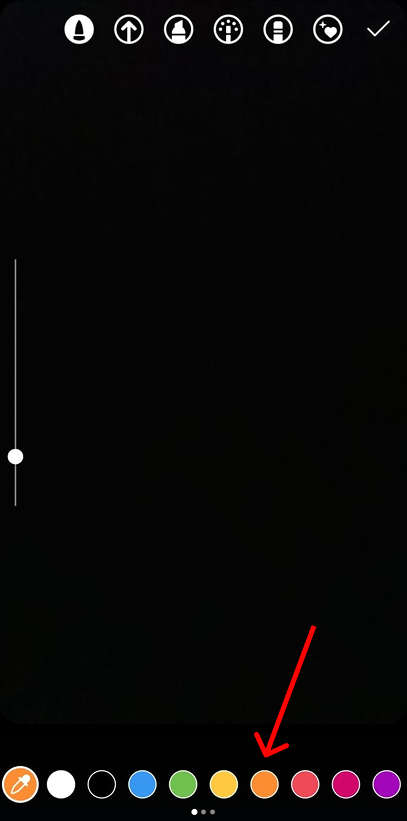
- Release the screen and you will see the color of your choice, filling up the screen.

- Now select the Eraser button at the top and erase like a scratch card on your screen to reveal the image.
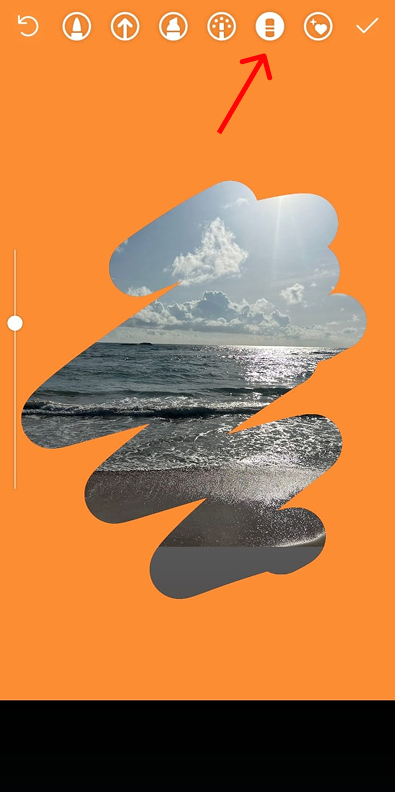
Pro tip: If you want to increase or decrease the size of the brush, use the slider button on the left side. You can also undo a stroke with the Undo button at the top.
Selecting Image after Background Color:
You can also select an image after setting the background color. To do that:
- Set the background color of your choice.
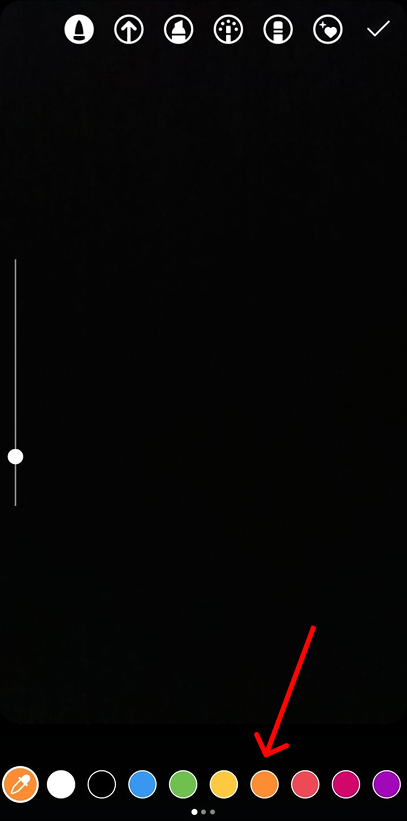
- Select the sticker button on the top
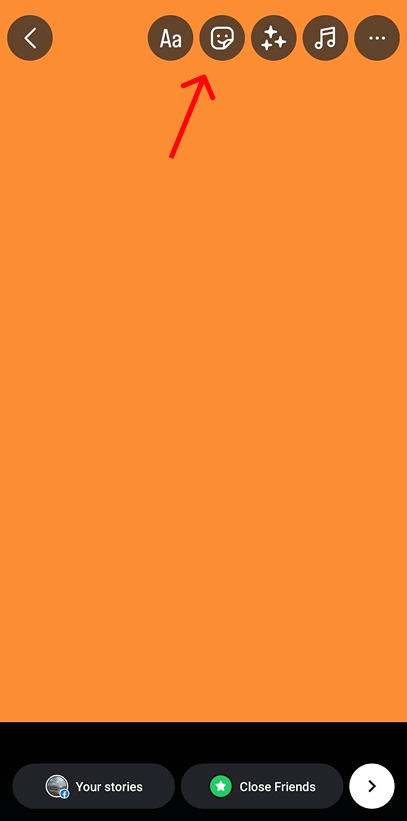
- Select the “Photo” option.
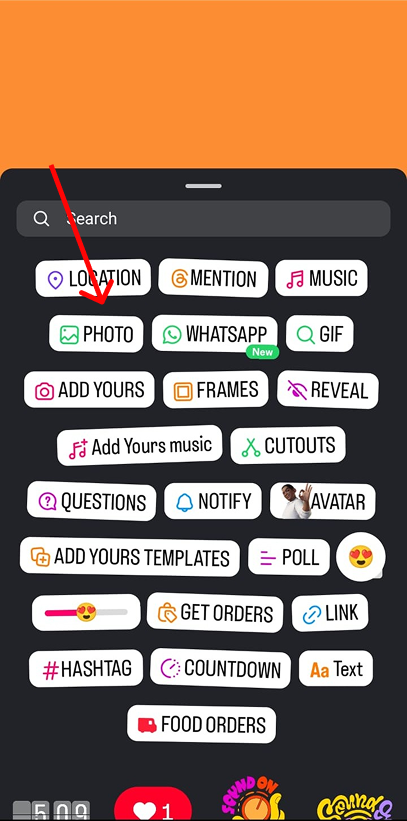
- Click on the Picture of your choice and you are good to go.
Selecting a Color Not Present in the Bubbles:
If you want to choose a color that is not represented in the bubbles, then you can do this:
- Long press on the color bubble and you will see a spectrum with an eye-drop tool appear.
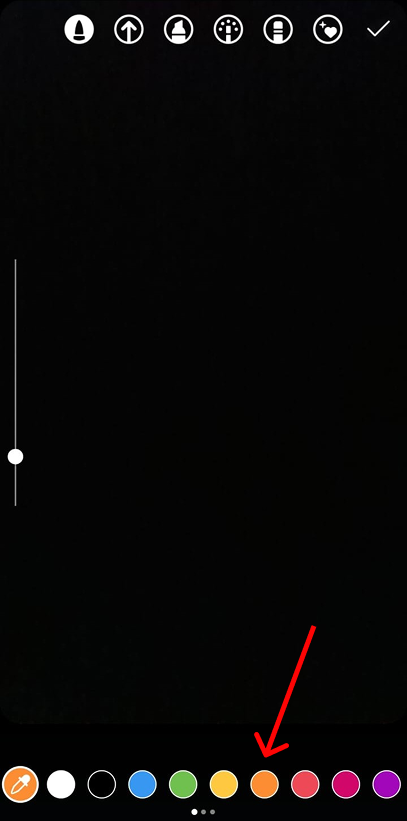
- Move the eye-drop tool until you reach the desired color, then remove your hand.
- The color you chose will get automatically selected. Now all you have to do is long press on your screen and set it as a background color.
Choosing a Color From an Image:
In the event of you want to choose a color from an image you already have, then do the following steps:
- Upload the picture of your choice. Select the “…” button from the top right corner.

- Select Draw option
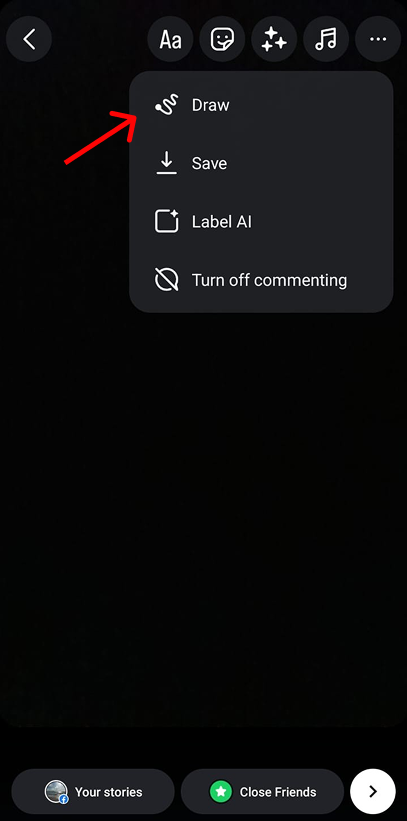
- Click on the Highlighter icon in the top header.
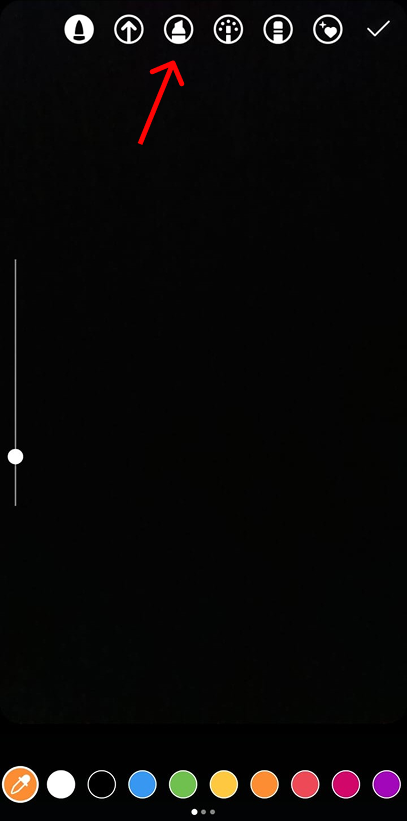
- If there is a color selected already, tap it to get the eye-drop tool. Move the tool along the picture to get the color you want. Remove your hand when you reach the color and it will automatically be selected.
How to Change Background to an Image/Video of Your Choice?
To set a custom image of your choice as the background, follow these steps:
- Swipe and go to the story option.
- Select the image/video of your choice. Feel free to zoom in as per your preference and fill up the screen.
- Then select the sticker button on the top of the screen.

- Click on Photo option
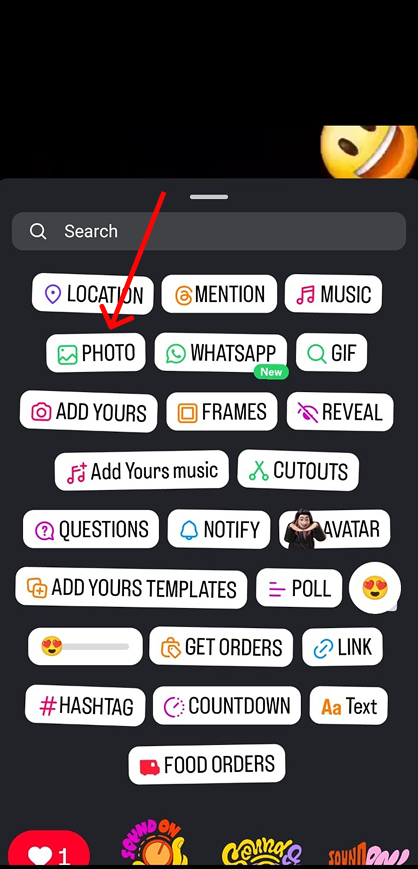
- Select the Picture you want to overlay.
And that is it!
Why Should You Change Your Instagram Story Background?
Why should you bother? What is the point of making this change?
Well, there are some added benefits of making Story Background changes. Some of them are:
1. Infuse your Brand Identity
Instagram stories are on-the-go updates, so some days you might not have time to check if your brand elements are utilized in it. With custom templates as your background, you get to make your stories consistent. This will reinforce the trust and recognition of your brand identity.
2. Improve Overall Aesthetics
By going the extra step, you ensure that your story is more visually appealing to your audience. And since Instagram is a visually-driven platform, we assure you this effort will not go unnoticed.
3. Segment your stories
Since the inception of Instagram Highlights, creators and brands alike have gone out of their way to segment their stories. And having a unique background color for each of these highlights can be a fun way to segment your stories.
Why Can’t I Change My Instagram Story Background?
There are some reasons why you might not be able to change the background color of your story.
- Your app is outdated: Check if you are using the latest version of your Instagram app. This might be a reason why you are not able to change the background color.
- Sharing other’s posts: If you are sharing posts from another account to your story, then you will not be able to change the background color. But, you can still color the screen over their post and use the eraser tool to make their post visible.
Conclusion
Adding an Instagram Story background gives your stories the extra oomph when it comes to the aesthetic appeal of your content. And Instagram offers you tons of options when it comes to the type of background you want to give your story.
You can choose the color of your choice, an image or video of your liking and Instagram will let you have it. If you are thinking of creating custom templates unique to your brand to use as an Instagram Story Background, then Predis AI can help you with that.
With our in-built library of templates, endless manual editing options, and AI-generative capabilities, we provide you with the tools you need. So sign up today and create your own custom template within a matter of minutes.
FAQ:
To change the background color of your Instagram story, follow these steps:
1. Set the background color of your choice and then select the sticker button on the top.
2. Select the “Photo” option.
3. Click on the Picture of your choice and you are good to go.
Yes, you can use images or even videos as a background for your story. To get that done, follow these steps:
1. Swipe and go to the story option.
2. Select the image/video of your choice. Feel free to zoom in as per your preference and fill up the screen.
3. Then select the sticker button on the top of the screen.
4. Click on the Photo option
5. Select the Picture you want to overlay.
Unfortunately, Instagram does not allow multiple colors. But you can always use the Draw tool to manually draw those colors in. Or you can opt for third-party tools like Predis AI to create custom Instagram Story background templates.