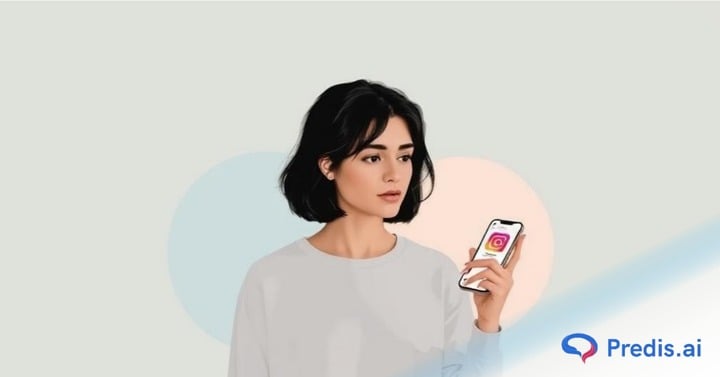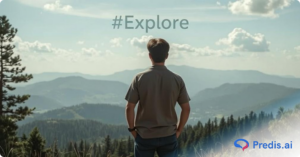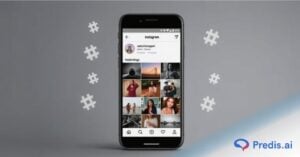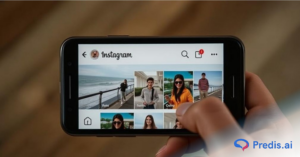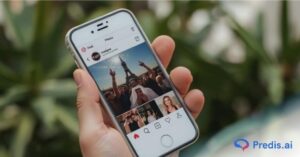Instagram is the World’s third most-used social media platform. Though Instagram is highly popular due to its unique user interface and highly interactive features, it can sometimes turn out to be addictive for some.
However, bringing you good tidings-you can choose to deactivate or delete your Instagram account if you want to cut back on your usage.
The key difference between deactivating and deleting your Instagram account is that the former allows you to log in at a later time, while the latter is permanent.
Whether you need a quick social media detox or wish to cease operating your account, this step-by-step guide is all you need to know about how you can deactivate your IG account or permanently delete Instagram seamlessly.
What Happens When You Delete or Deactivate Your Instagram?
If you wish to get rid of your Instagram account, you must first decide whether you want to deactivate IG temporarily or delete it permanently.
Deactivating Your Instagram Account
Deactivating an IG account is not the same as deleting it. When you deactivate an Instagram account, you are just temporarily removing it from the platform.
All of your images, comments, likes, and even your profile will be hidden from the general public and followers, but they will not be lost forever. Your account will be inactive unless you want to reactivate it.
Deleting Your Instagram Account
Deleting your Instagram account, on the other hand, has far-reaching consequences. When you delete your account, your whole Instagram history is erased.
That means you’ll lose all of your images, videos, Story archives, messages, likes, and followers. You will not be able to get them back. It will be just as if your account did not exist.
Only you can choose to deactivate your Instagram account; Instagram cannot do so for security reasons. It’s also worth noting that Instagram cannot revive a deleted account, so make sure you want to deactivate the account before proceeding.
If you delete your account and then decide that you want to return to Instagram, you can. You cannot, however, reactivate your previous account or create a new account with the same old username.
Should You Deactivate Your Instagram Account?
If you’ve had enough of Instagram and all the time you spend crafting your posts and scrolling through others, the best option for you will be to deactivate your Instagram. When you deactivate an account, you put it on hold. It’s still on Instagram’s servers, waiting for you to return and bring it back to life.
The benefit of deactivating your account rather than deleting it is that you can return to it at some point in the future if you change your mind.
Many enraged Instagrammers have stated that they have had enough of Instagram and deleted their accounts, only to return anonymously in the future, needing to start a new account with no trace of their previous online identity.
If you have been cyberbullied or think you will never return to Instagram, you may be tempted to remove all traces of your account.
How Long Can You Deactivate Instagram?
You can deactivate Instagram temporarily for as long as you like. You can always reactivate it by logging back in. There is, however, one limitation.
You may presently deactivate your Instagram account once per week. So, if you deactivate it, log back in, and wish to deactivate it again, you’ll have to wait a week.
Will You Lose Followers When You Deactivate Your Instagram Account?
No, since Instagram saves all of your account data, temporarily deactivating your account restores it to the condition it was in when you deactivated it.
When you deactivate your account, it will disappear from the platform, including the lists of followers. People will be unable to unfollow you if your account is hidden, since they will be unable to discover you or see your account.
How to Permanently Delete Your Instagram Account?
Remember that deleting your Instagram account permanently will result in the loss of all of your Instagram online assets, including your profile data, photographs, videos, likes, comments, and followers. If you click the Delete option, it is irreversible, and you will have to start the new account creation procedure again if you desire to return.
At the very least, make sure you’ve backed up all of your images and videos somewhere since you won’t be able to recover them if you delete your account. In the lower sections of this blog, we have given instructions on how you can request Instagram to send you download access to all of your data.
Your username will be “used up” after you delete your account. You cannot sign in again to restore it. If you return to Instagram in the future, you must create a new username.
You can employ a desktop or smartphone’s web browser to remove or deactivate your Instagram account. Even iOS users may leverage the Instagram app to delete their accounts.
How Can You Delete Your Instagram Account on Your Mobile Browser?
You cannot remove your Instagram account permanently using the Instagram app. However, you can delete your account on your phone using your mobile browser. Here’s how it’s done:
- Open your mobile web browser.
- Navigate to the Delete Your Account page on Instagram.
- If you are not already logged in, follow the prompt to log in.
- When asked why you are disabling your account, select an option.
- Enter your password again.
- Select Delete My Account Permanently.
Instagram will inform you that the complete deletion of your data will take one month. Your account will remain absent from the public feed until then.
How Can You Deactivate/Delete Your Instagram Account on Your Desktop?
Fortunately, deleting your Instagram account from your computer is also very simple. Here’s how you can do it:
- Open your Instagram on your desktop web browser.
- Click on the profile button in your left column.
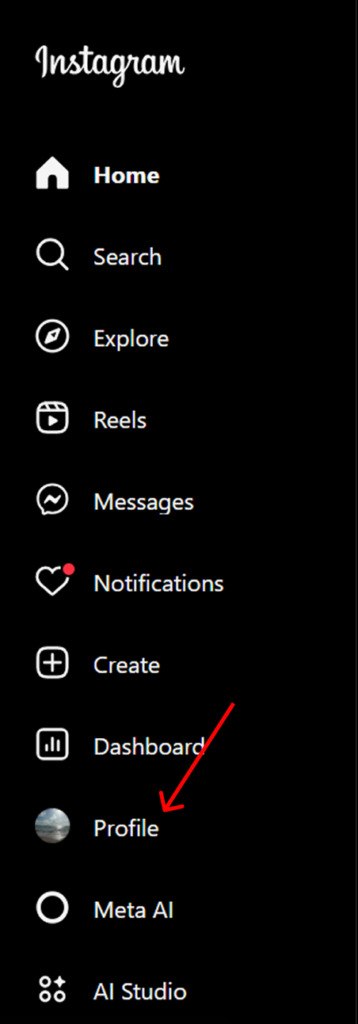
- Select the “Edit Profile” button.
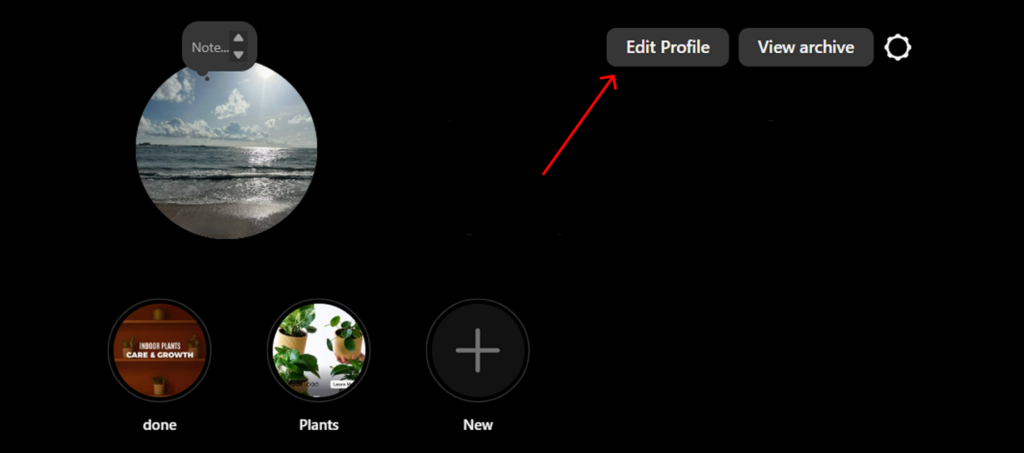
- Select the “See more in accounts centre” option in the menu on the left side.
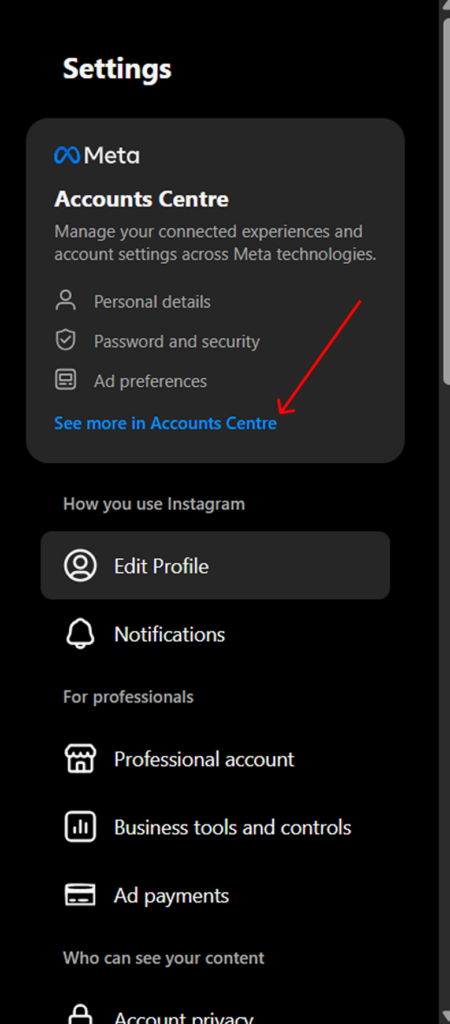
- Click “Personal details” and pick “Account Ownership and Control”.
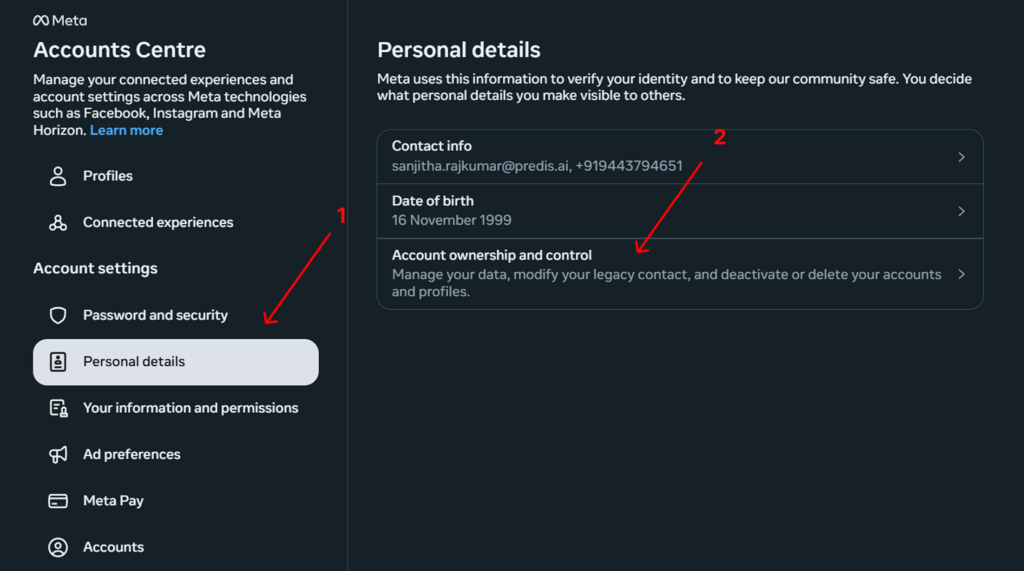
- Choose the “Deactivation or Deletion” option and then select the profile you want to deactivate.
- Pick Deactivation or Deletion based on your preference and click “Continue”.
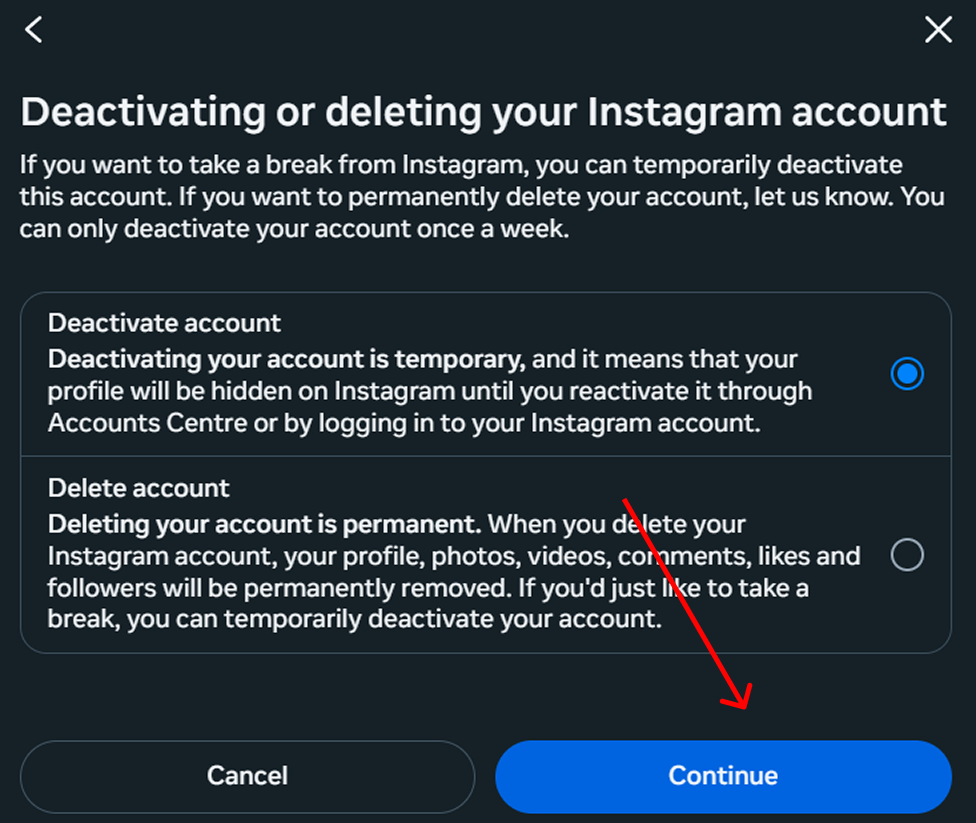
- Reenter your password and select “Continue”.
- Choose a reason for account deactivation from the list below.
- Based on some options you select, you will get the choice to automatically reactivate your account after a certain period. Make the necessary selections here and click “Continue”.
- Now, finally select “Deactivate account” to confirm your selection one last time.
Reminder: If you change your mind after your account remains hidden, you can always log back in within a month’s stipulated time before it is completely removed.
How Can You Remove an Instagram Account From the App?
You may always remove your Instagram account from the app if you don’t want to deactivate or delete it. If you wish to keep using the Instagram app, you must add a different Instagram account or create a new one.
Here’s how to remove an Instagram account:
- Open the Instagram app.
- In the bottom-right corner of the screen, click the icon of your profile photo.
- At the top-right corner of the screen, press the three horizontal lines.
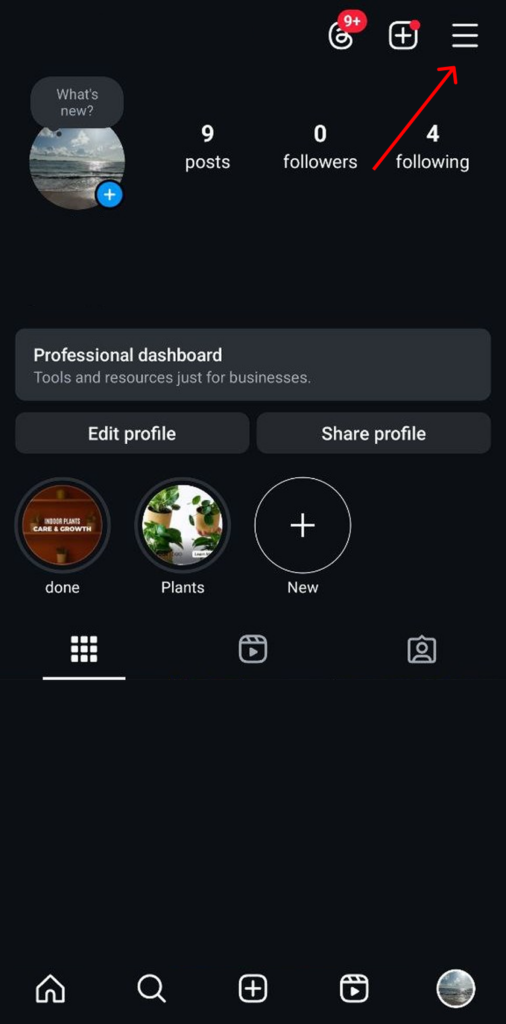
- Scroll down to click Log Out.
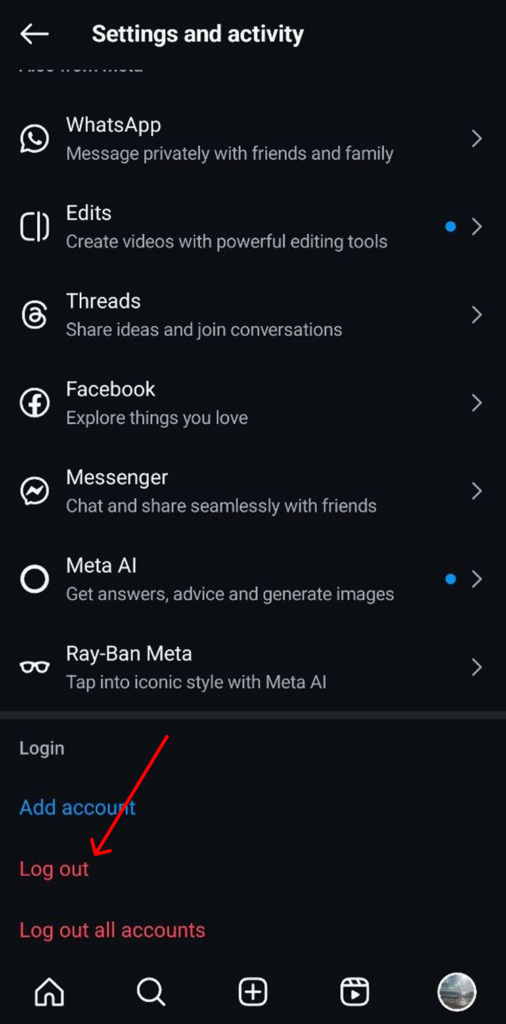
This strategy works if you just have one Instagram account open.
Due to Instagram’s Single Login For Numerous Instagram Accounts feature, removing one of your accounts is a bit more difficult if you manage multiple accounts. Fortunately, we discovered a workaround.
If you’re logged in through multiple accounts, here’s how to remove one of them from the Instagram app:
- On your iPhone, hold down the Instagram app.
- Choose Delete App.
- Wait a few seconds before opening the App Store.
- Look for Instagram.
- Install Instagram.
- Open the Instagram app.
- Choose the account you want to remove.
- Select Remove.
Stand Out on Instagram with AI Content 🌟
How to Reactivate Your Instagram Account?
You may change your mind about not using your Instagram account. Perhaps you deactivated it because you were too busy to create and check Instagram posts, and now you have some free time.
If you just deactivated your account and did not delete it, you can revive it and pick up where you left off. If you deleted it, you must create a new account with a new username and password.
Log back into Instagram, assuming you didn’t deactivate your account and still have access to your previous password and username. When you log in, Instagram will prompt you to reactivate your account.
When you choose that option, your account will be restored as if it had always been there (although probably minus a few followers who will have unfollowed you in your absence).
Is It Possible to Pause Instagram without Deactivating It?
Instead of asking how you can permanently deactivate Instagram, you may wish to know how to pause Instagram. You can pause Instagram in a few different ways without permanently restricting your account.
Firstly, you can set your Instagram account to private. This can restore some of your privacy and control, even though it doesn’t stop you from accessing the app and scrolling. Your posts are only visible to your followers, and you have to accept requests to follow them.
Another choice is to turn off specific Instagram features only. In this manner, you can use Instagram’s basic features while cutting down on the number of notifications you get from the social media platform. Here are some features that you might want to turn off.
You can monitor activity on your account, including “likes” and comments on your posts, direct messages, and content updates from accounts you follow, by using Instagram’s notification feature. The annoyingly intrusive nature of notifications is one of their drawbacks.
You can use all of Instagram’s other features even after you turn off its notifications on your phone. Here’s how to do it:
- Go into the settings on your phone.
- Select “Notifications.”
- Select “Instagram.”
- Find the switch labeled “Allow Notifications.” Notifications are turned on if it is green. Press and hold the switch button until it turns completely white, which will turn off all notifications.
How Many Times Can You Deactivate Instagram?
As previously said, you can revive your account by logging back in. However, there is a limitation in the process of deactivating and reactivating your account.
Instagram now only enables you to deactivate your account once each week. So, if you deactivate and then revive your account, you must wait a week before you can deactivate it again.
Apart from that, you can deactivate and reactivate your account as many times as you like, giving you complete control over your account and privacy.
How Can You Access Your Data on Instagram?
Since the Cambridge Analytica scandal, Facebook and Instagram have been very cautious about keeping people’s data. As a consequence, they have strengthened their data access and privacy rules.
Many individuals are unaware that it is extremely easy to access and check their Instagram data. The approach you choose is determined by whether you are using Instagram on the web or an iOS or Android app.
If you’re using Instagram on the web or mobile app, then:
- Go to your profile
- Click the rotary wheel-shaped Settings button.
- Then, you choose the Accounts Center.
- Scroll down to “Your Information and Permissions”.
- Click Download your information.
- Then, download or transfer information. Choose all the information that you want or specific details, and then download it to your device in the HTML format.
Some Important Points To Consider
Now that you understand the procedure, examine further facts on Instagram deactivation or deletion to help you make an informed decision.
- Before you deactivate your Instagram account, you can instantly save all of your Instagram data, including images, tagged photos, Instagram stories, messages, and so on.
- Other Instagram users will be unable to discover your username or account once you deactivate it, since it will no longer be available to them. Even if people look for you in DMs, all they’ll see is an account called ‘Instagrammer.’
- If someone visits your account, it will show ‘No Posts Yet’ and have no followers.
When you decide to return, make sure you publish at the appropriate time to reach a larger audience and inform everyone that you’ve reactivated your account.
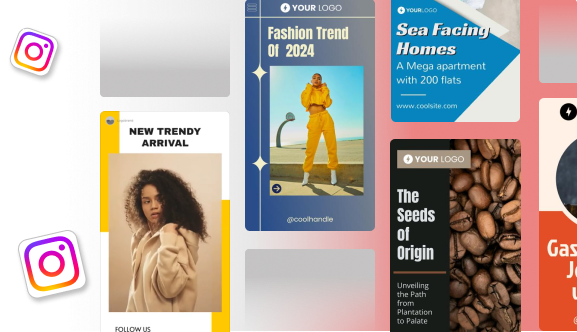
How to Take a Break from Instagram without Deleting Your Account?
In our digitally driven society, Instagram has become an integral part of our lives. A study suggests that an average Instagram user uses the app for 12 hours every month. It provides us with a platform to share cherished moments, connect with friends, and stay in tune with current trends.
Nevertheless, there are instances when we crave respite from the never-ending scrolling, constant notifications, and societal pressure to uphold a perfect online persona.
Fortunately, you have the option to take a temporary break from Instagram without permanently deleting your account. Here is how you can effectively do it:
Setting Boundaries and Limiting Usage
If you find yourself spending too much time on Instagram and want to regain control of your time and mental well-being, there’s no need to permanently say goodbye to the platform.
Here are some steps you can take to take a break from Instagram without deleting your account:
1. Establishing Time Limits
Begin by determining the amount of time you currently spend on Instagram each day. Be truthful and acknowledge your usage habits. Once you have established a daily limit, commit to adhering to it.
Utilize the screen time features built into your smartphone or consider installing a productivity app specifically designed to monitor and restrict social media usage. Gradually decrease the duration of time that you spend on the platform to ease yourself into taking a break.
2. Creating A Schedule
Set aside dedicated periods in your day for using Instagram. For instance, you can schedule a few minutes to browse through your feed during your morning coffee break or in the evening after work.
Stick to this schedule and avoid the temptation to scroll endlessly beyond the allotted time. Instead, make use of any extra time that you have for activities that bring you happiness or contribute to personal development.
3. Unfollowing Accounts That Impact Your Well-Being
Excessive use of Instagram can be attributed to the negative impact of certain content on your mental well-being. It’s important to identify accounts that consistently make you feel inadequate, anxious, or unhappy.
These accounts may belong to influencers promoting unrealistic beauty standards or individuals who always showcase their seemingly flawless lives.
To mitigate their influence on your mental state, consider unfollowing or muting these accounts. Instead, focus on following accounts that inspire and motivate you or those related to your interests and hobbies.
Engaging in Offline Activities
While it’s important to reduce your time spent on Instagram, it’s equally crucial to replace that void with meaningful offline activities that support your personal growth and well-being.
1. Pursuing Hobbies and Interests
Take some time to reconnect with neglected hobbies or explore new interests that have been overshadowed by excessive screen time.
Whether it’s getting lost in a good book, expressing your creativity through painting, delving into the culinary world, or even playing a musical instrument, engaging in these activities can bring immense satisfaction. Hobbies not only offer a sense of achievement but also provide an opportunity to unwind and detach from the digital realm.
2. Spending Quality Time with Loved Ones
While Instagram has its merits, it’s important not to let it isolate us from our real-life relationships. Make a conscious effort to prioritize spending quality time with your family and friends.
Plan outings, game nights, or even just have heartfelt conversations with loved ones. These interactions can help you reconnect with the people who truly matter in your life and remind you of the joys that exist beyond the digital realm.
3. Practicing Self-Care
Stepping away from Instagram provides a valuable chance to prioritize self-care. Take time for activities that promote relaxation and overall well-being.
Consider incorporating practices like meditation, yoga, journaling, or any other activity that helps you unwind and recharge. Remember, self-care is crucial in maintaining a healthy balance between work, personal life, and social media.
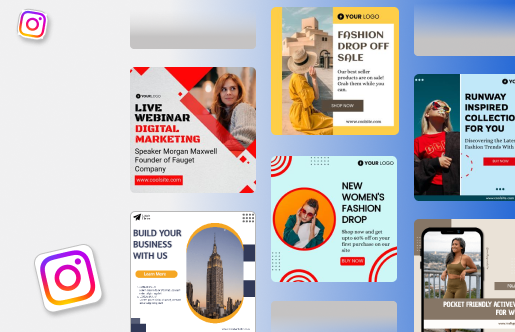
Wrapping It Up
Instagram is a highly engaging platform for both businesses and individual users. Still, in case you want to choose deactivation or deletion of your account at some point, keep our guide mentioned above handy.
However, it’s important to consider carefully before deciding to remove your Instagram account permanently. Think about deactivating Instagram temporarily, which can be reversed if you change your mind, rather than deleting it completely.
For more informative content about Instagram, social media, software reviews, and eCommerce, head to Predis.ai.
FAQ:
In temporary disabling, your profile, posts, and comments will be hidden from public view and can be recovered at any point in time. But when permanently deleting an account, all your data will be deleted and cannot be recovered.
When temporarily disabling your account, your followers will not be able to see your profile. When permanently deactivating your account, all your followers will be lost.
Once you place the request, Instagram will delete your account and all the data in it after 30 days of submitting the request.
You may also like,
Viral content ideas for Instagram.
How to unhide posts on Instagram?
Best location ideas for Instagram.