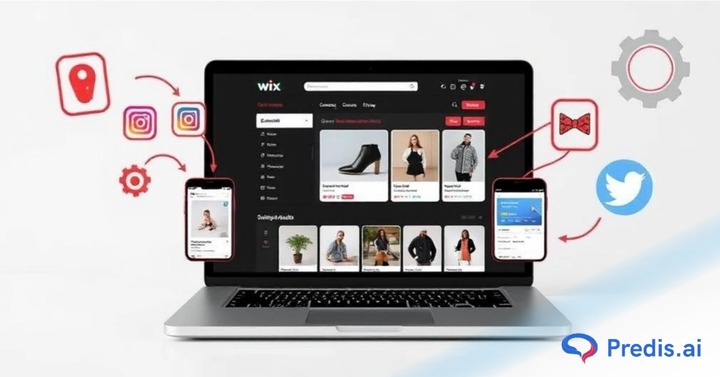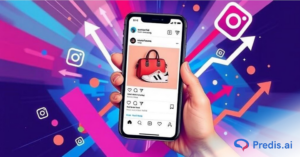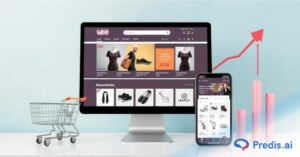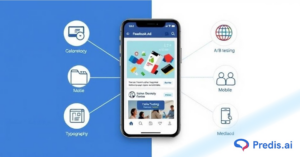Gone are the times when simply having a website was sufficient. Now, companies must remain active on social media to engage with their target audience, build brand loyalty, and boost sales. However, let’s face it—handling a website and keeping up with social media can be extremely time-consuming. Wouldn’t it be great if there was a way to streamline this process? Well, there is! You can save time and ensure a constant online presence by automatically posting your Wix products on social media.
Social media has enormous potential for reaching a diverse audience and boosting sales. Automation can be a game-changer in this context, allowing you to post regularly without the hassle of doing so every day. Let’s take a look at how to auto post Wix products on social media for the best results!
Introduction to Wix and Social Media Integration
Being a popular website builder, Wix provides a wide range of features for creating and managing an online store. One of the key aspects of running an online business is promoting your products on social media.
Social media platforms like Facebook, Instagram, Twitter, and Pinterest can drive significant traffic to your website and increase sales. If you auto post Wix products on social media, it can save you a lot of time and ensure that your products are consistently promoted across different platforms.
Why Auto Posting is Essential
If you auto post Wix products on social media, it is not only convenient but also a strategic necessity for companies that want to succeed in the digital marketplace. The following are some reasons why auto-posting is so important:
- Saves Time: Manually posting can take forever, especially when you have many items in your product catalog or are dealing with multiple platforms at the same time. However, with auto-posting, all you need to do is set up posts beforehand. This ensures regular updates on different feeds without having to intervene each time manually, which leaves more hours free for other important business operations.
- Consistency And Frequency: Consistency is key when it comes to social media marketing. Moreover, this keeps your brand visible and helps maintain audience engagement levels, too. Regular content uploads via auto-posting never let off steam from its viewers, ensuring that they remain interested.
- Broader Reach & Audience Engagement: There are peak times during which users tend to be more active on various social media platforms, unlike others when such activity might not even exist at all. By using various auto-posting tools, you can schedule posts so they go live across different time zones. This increases the chances of people viewing and interacting with them, which ultimately widens your reach and creates a larger interactive community around the brand.
- Improved Analytics & Strategy Refinement: Most auto posting tools come with analytics capabilities that allow you to track how well your posts perform over time against different metrics, e.g., likes received per post, etc. With these insights, you can get an idea about what content resonates best with your audience and when they are more likely to engage with it.
Using tools like Predis.ai for auto-posting content on social media can help you save time and streamline your process!
Setting up Your Wix Store
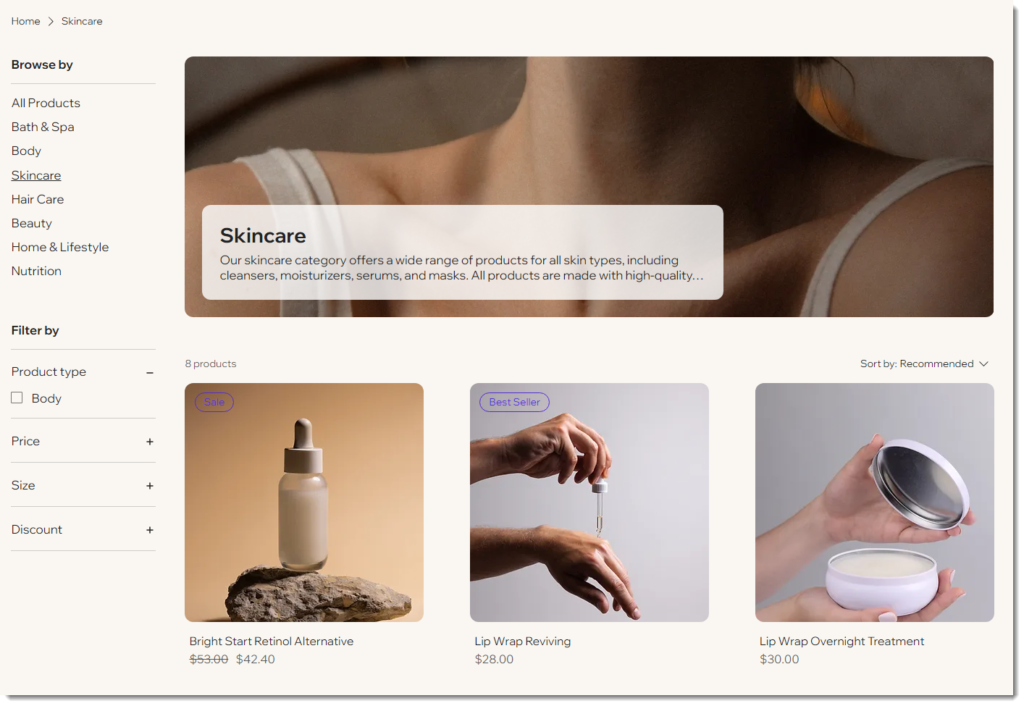
For you to auto post Wix products on social media, there are a few things that need to be in place within your Wix store. Here’s how you can set up a Wix store:
1. Create A Wix Account
If you do not have an account on wix.com then it is high time you create one. Simply head over to the website and sign up using either your email address or any of the available social media accounts.
2. Choose A Template
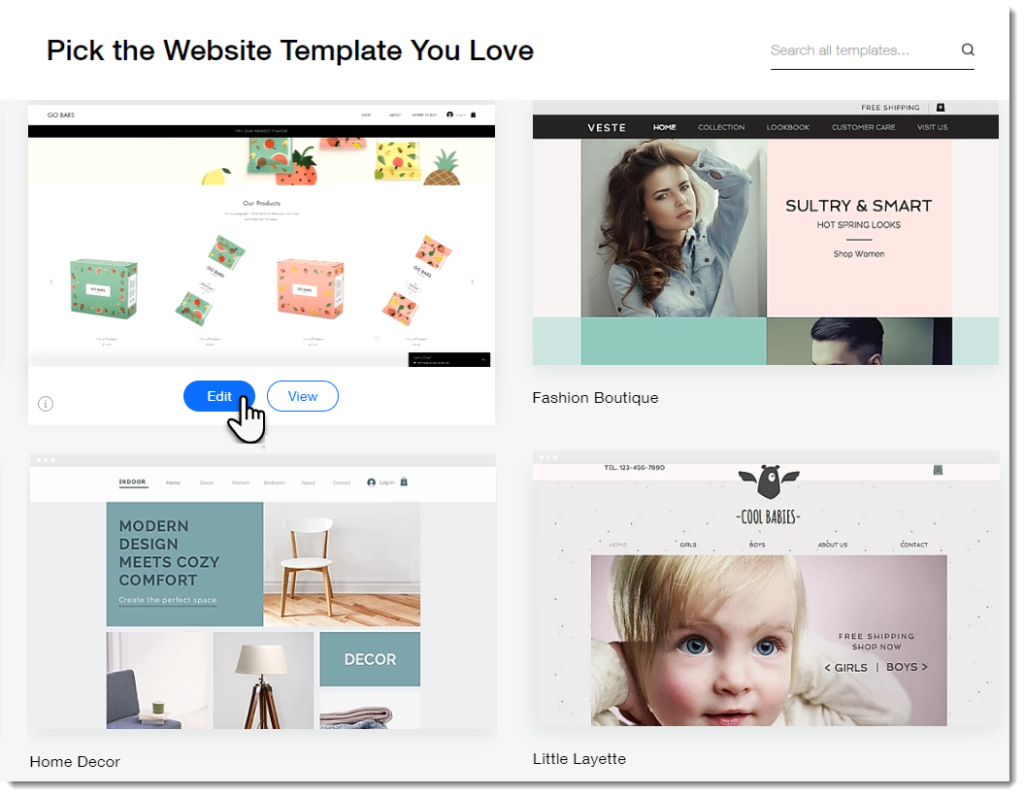
Wix offers a variety of templates tailored for online stores. Choose one that fits your brand and customize it to suit your needs. Ensure that your template is mobile-friendly, as many users will view your products on their phones.
3. Payment Methods Setup
Payment methods setup is necessary for transaction processing. Wix supports several payment gateways, such as PayPal, Stripe, and others that are credit card friendly. Go to “Store Settings” and then click on the “Accept Payments” option.
4. Shipping and Taxes Configuration
To enable efficient product delivery to customers and comply with local regulations, set up shipping options and tax settings under “Store Settings”>“Shipping & Taxes.”
Integrating Social Media with Wix
After you have finished setting up your store on Wix the next step would be integrating social media accounts. Built-in tools by Wix or third-party applications can help throughout this process.
1. Connect Social Media Accounts
Wix lets you connect your social media accounts straight from your website. This enables effortless sharing of products and updates. Here’s how you can do it:
- Proceed to the Wix Dashboard: Move to your site’s dashboard.
- Select Marketing Tools: Under the “Marketing & SEO” section, choose “Social Posts.”
- Connect Accounts: Integrate your Facebook, Twitter, and Instagram accounts for auto-posting by following the specified steps.
2. Add Social Media Buttons
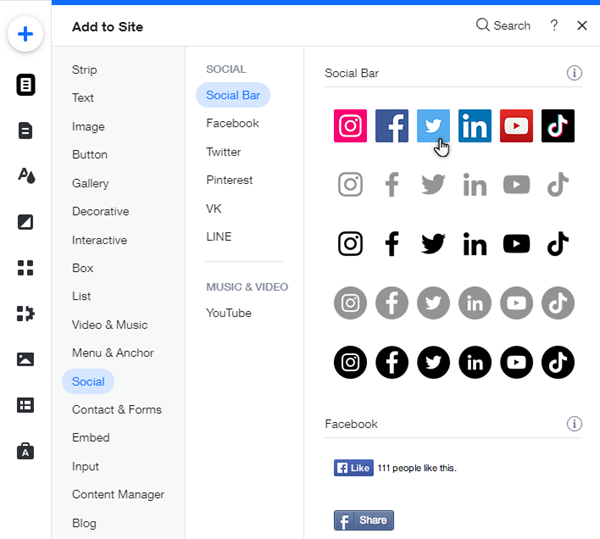
Ensure your website visitors can seamlessly share your products on their social media profiles by adding social media buttons to your product pages. This can be done in the Wix Editor:
- Open Wix Editor: Proceed to the Wix Editor and choose the page where you want to add social media buttons.
- Add Elements: Tap on “Add” and then “Social.” Select the social media buttons you want to add and drag them to your chosen location on the page.
Automating Social Media Posts
Manually posting each product on social media can be time-consuming. Automation tools can help streamline this process. Here are some tools and methods to auto post Wix products on social media:
1. Using Wix Ascend
Wix Ascend is an all-in-one business solution that comprises marketing automation tools. Here’s how to use it:
- Access Ascend: Move to your Wix dashboard and choose “Ascend by Wix.”
- Create Automated Social Posts: Under the “Marketing” section, choose “Social Posts.” You can create templates for product posts and schedule them to go live at specific times.
2. Zapier Integration
Zapier is a powerful automation tool that connects different apps and services. By setting up a “Zap,” you can automatically post new Wix products to your social media accounts.
Steps to Set Up Zapier Integration:
- Create a Zapier Account: Sign up for a free Zapier account if you don’t already have one.
- Create a New Zap: Click on “Make a Zap” on the Zapier dashboard.
- Choose a Trigger App: Select “Wix” as the trigger app and choose the trigger event (e.g., “New Product”).
- Choose an Action App: Select the social media platform you want to post to (e.g., Facebook, Twitter).
- Set Up Action: Configure the action by mapping the product details (title, description, image) to the social media post fields.
- Test and Activate: Test your Zap to ensure it works correctly, then activate it.
Best Practices for Social Media Automation
While it can save time, there are certain best practices for ensuring that your presence remains effective and engaging even though automated.
1. Maintain a Consistent Posting Schedule
Consistency is very important in social media marketing. Leverage the scheduling options of your chosen tool to follow a regular posting schedule. This helps keep your audience engaged and aware of your products.
Use Predis.ai's scheduling tool to stay on top of your posts and ensure you're posting at the ideal times for your target audience!
2. Don’t Forget To Monitor & Engage
Just because something has been done automatically does not mean one should forget all about following what has happened so far. Monitor everything (comments/questions/feedback, etc.) regularly while also engaging with users as much as possible to develop user trust.
3. Use Nice Pictures And Good Videos
Visual content has always been king when it comes to capturing attention on social media sites. Therefore, ensure that your images are as eye-catching and clear as possible so that they can easily stand out from the rest quite easily.
4. Write Compelling Descriptions
Craft engaging and informative descriptions for your products. Highlight the key features and benefits to encourage potential customers to click through and make a purchase.
Use Predis.ai's automated Social Media Ad Copy Generator to create engaging ad copies for various social media platforms.
5. Analyze Performance
Regularly analyze the performance of your social media posts. Use analytics tools provided by social media platforms and your automation tool to track engagement, reach, and conversions. Adjust your strategy based on these insights.
Advanced Tips for Enhancing Your Social Media Strategy
To get more out of social media automation, consider implementing these advanced tips:
1. Leverage User-Generated Content
Encourage your clients to share real-time pictures and reviews of your products on social media. Repost this content on your social media accounts to build trust and authenticity.
2. Use Hashtags Strategically
Hashtags can improve the visibility of your posts. Research and use suitable hashtags for your industry and products to reach a wider audience.
3. Run Social Media Contests and Promotions
Engage your target audience by running contests and promotions. This can boost your follower count and drive more traffic to your Wix store.
Design stunning posters that leave an impression with Predis.ai's AI Poster Maker for Social Media—perfect for ads, promotions, and more.
4. Collaborate with Influencers
Collaborating with influencers in your niche can help you reach a more extensive and targeted audience. Select influencers whose followers align with your target audience for optimal results.
Final Thoughts
To sum up, if you auto post Wix products on social media, you can streamline your marketing efforts, making them more efficient. Whether you use Wix’s built-in tools or third-party apps, there are plenty of options to choose from.
By following best practices and continuously assessing performance, you can maximize the benefits of automation to drive more organic traffic and boost sales to your online store. Welcome automation, remain consistent, and watch your social media presence thrive!
Ready to bring your Wix product videos to life? Start creating with Predis.ai today and transform your digital marketing strategy! Sign up for an account on Predis.ai today!
Related Content,