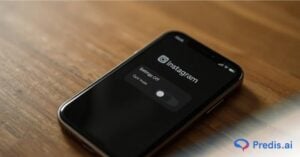Why does Instagram send notifications twice? Instagram usually sends notifications or alerts to let you know when someone likes or comments on your post. It also notifies you when someone follows you or sends you a message on the platform. You will be notified even when your followers or the people you follow mentions you in a comment. However, Instagram notifications can sometimes be sent twice, which can be irritating. This can be due to various reasons, such as app glitches, repeat alert settings on iOS, or multiple accounts.
What are the possible reasons that Instagram has been sending notifications twice?
Some users may have specific settings enabled, while others simply may have multiple accounts logged in. Here are some possible reasons why Instagram can send notifications twice:
Notification settings:
Incorrect notification settings on the Instagram account can cause receiving double notifications. If identical notification types are activated for both push notifications and in-app notifications, you could end up getting the same notification twice.
To understand better, think of a push message as a pop-up with a short Instagram update. It informs you about ongoing activities without requiring you to open the app. On the other hand, an in-app notification presents updates when you access the Instagram app. It showcases recent occurrences, such as comments, likes, and posts that took place while you were away.
If you’ve configured both the pop-up and in-app messages for the same event, then Instagram may send notifications twice.
A glitch in the app:
Multiple notifications might also get sent because of software bugs. Instagram developers regularly fix bugs and release updates to correct errors, but some bugs may still exist or slip through the cracks.
If you imagine Instagram as a robot which allows you to connect and share photos and videos with your friends. Even robots can have some inbuilt mistakes right? Now though the developer is working hard to remove the bug it can sometimes slip away from the eyes of the developer.
These bugs then start causing the app to get wonky at times, where it will do unexpected things like sending you the notification twice.
🔥 Revolutionize Your Social Presence with Predis.ai 🔥
🚀 AI-Crafted Content in a Snap
🕒 Seamless Multi-Platform Scheduling
📈 Amplify Engagement, Skyrocket Visibility
Multiple Instagram account notification:
If a user has multiple Instagram accounts logged in, it is possible that duplicate notifications are being sent if the notification settings are enabled for both accounts.
So if you have two accounts one being for business and the other one is private and both the accounts want to inform you about the same thing, you will end up getting the same message twice. One from each account.
Network connectivity:
Sometimes, poor network connectivity can be a reason for receiving notifications twice. It can cause a delay in the delivery of the first notification, and the user may receive the same notification again when the network stabilizes.
So if a friend sends you a message at times when you have problems with your network connection, you may not receive the sent message. Now when the network stabilizes and you finally get your message, Instagram may think you haven’t received the message yet and resend it to you. This is how you end up getting the same message twice because of a network connectivity problem.
Solutions for Fixing Instagram Duplicate Notifications:
To address this issue, consider implementing the following techniques, depending on the root cause:
- Check your notification settings: You can manage your notification settings on Instagram to control which types of notifications you receive and how often you receive them. Go to your Instagram profile and hit the three horizontal lines in the upper right corner. You can access your notification settings by choosing “Settings and Privacy” then “Notifications.” From there, you can adjust your notification settings for various actions like likes, comments, direct messages, and more. Make sure that you don’t have the same notification enabled through both push notifications and in-app notifications.
- Reinstall the app: Try deleting and reinstalling the Instagram app from your phone. Before doing this, make sure to log out of all Instagram accounts. This might help switch the app back to factory settings.
- Check for software updates: After fixing app errors or bugs, you might have to reinstall or update the app. Check for updates to both the Instagram app and your device’s software.
- Ensure good network connectivity: Make sure that you have good network connectivity. Poor network connectivity can sometimes cause double notifications.
- Instagram support: Remember you can always contact Instagram support for further assistance if the issue still persists.
Leveraging Instagram notifications for online presence

So now you know that Instagram will sometimes send you the same message twice and we have also mentioned the reasons and solutions above causing all this misunderstanding. But did you ever imagine that you can actually leverage from these notifications you keep receiving from Instagram? These notifications help you to keep an eye on every update happening in your account even if you are not online. It works wonders for you as well as your followers. I have mentioned some of the ways in which you and your followers can have a leverage of the Instagram notifications:
Engagement:
The notifications on Instagram are like alerts which lets you know about any messages, comments or any kind of updates going on in your account. These notifications help you to give prompt replies, fostering engagements and building relationships with your followers.
Content strategy:
By keeping a track of notifications regarding the likes and comments you get on your post, you can get a better understanding of what kind of posts actually interests your viewer. This will ultimately help you to create content that resonates with your audience, allowing you to refine your content strategy.
Follower growth:
When you receive notifications on new followers, this provides you with an opportunity to acknowledge and engage with them quickly. This quick response and engagement will your new followers feel valued and it is likely that they will follow your account for a long while. This promptness will definitely contribute to the growth of your follower base.
Brand awareness:
As you know these notifications are like alerts, your followers will be alerted every time you post your content . These constant reminders of fresh posts will keep your followers updated and your brand fresh in their memory, strengthening brand loyalty. Now that your brand is a part of their daily online experience, you followers will feel more connected, which in turn results in impactful brand presence.
Real-time updates:
Though IGTV is no longer used in Instagram we still have live video sessions which provides you with an opportunity to connect with your audience in real-time. Your followers will be immediately notified when you conduct a life session creating a sense of urgency and encouraging a larger audience to engage at the relevant time. This will increase your visibility and engagement resulting in dynamic relationship with your followers.
So this is how you and your followers can always take advantage of the notifications you receive through Instagram.
How to manage Instagram notifications?
Even if you agree with all the positive effects of these notifications, sometimes you may just need a break to get away from everything or you may not want to be notified for each and every update. For this type of situation, you can always manage your Instagram notifications from the settings.
Tips for Efficiently Managing Instagram Notifications:
- Customize Push Notifications: Instagram allows you to customize your push notifications. This means you can decide what types of notifications you want to receive and how they appear on your device.
- Turn Off Unnecessary Notifications: You can choose which notifications you want to receive in the settings. For example, if you don’t want to be notified every time someone you follow posts a new story, you can turn off story notifications. Go to setting, notifications and select the post, stories or comment options you want to turn off.
- Use the “Mute” tool: If particular accounts are posting too frequently and filling up your feed, you can use the “Mute” feature to prevent yourself from seeing their posts without unfollowing them. Go to the account’s profile, hit the three dots in the top right corner, and then choose “Mute.”
- Mute Conversations: If you’re part of a group chat that’s constantly buzzing, you can choose to mute the conversation. This way, you will not receive notifications from that particular chat. Go to settings, notifications and then quiet mode. Your notifications will be muted and your status will be updated to “in quiet mode”.
- Pause All Notifications: If you want to take a break from Instagram, you can pause all notifications. This can be particularly useful if you’re on vacation or need some time off from social media. Go to settings, notifications and select the pause all button. You will be given an option regarding the hours and select whichever is convenient.
- Use Do Not Disturb Mode: If you’re busy and don’t want to be disturbed, you can use the Do Not Disturb mode on your device. This will silence all notifications, including those from Instagram.
- Make a routine to watch Instagram: Instead of checking the app frequently throughout the day, consider scheduling specific times to check the app. This can help you in avoiding distractions from notifications and will increase your overall productivity.
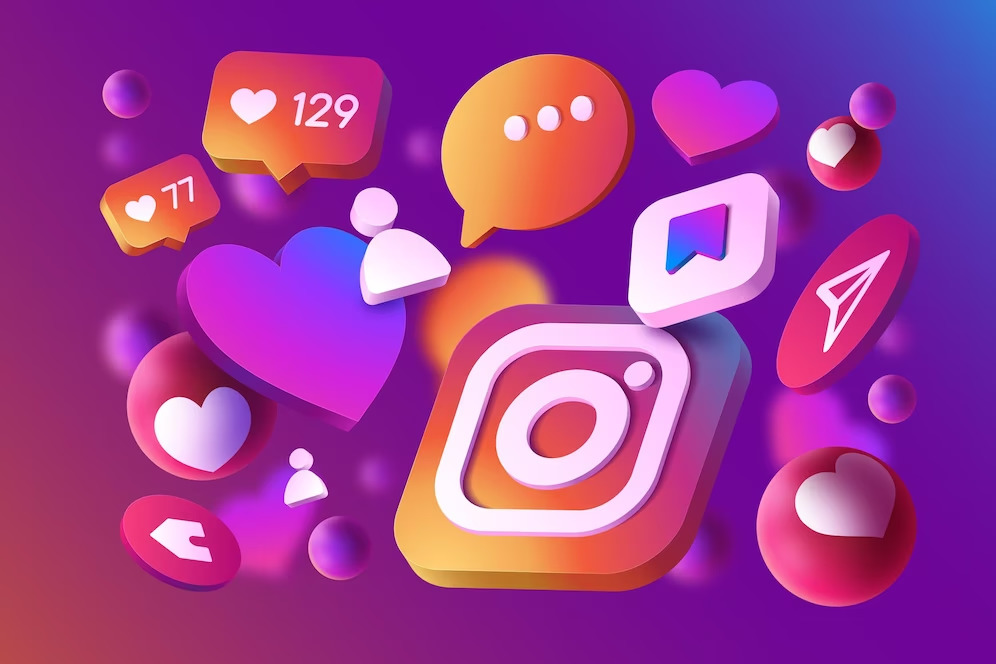
Wrapping it up
Instagram can sometimes send notifications twice as a result of app glitches, bugs, iOS settings, or push notifications enabled for multiple accounts.
If you’ve been facing this issue, try using some of the troubleshooting techniques mentioned above. If the problem still persists, it might be time to call Instagram support!
You may also like,
How many Instagram highlights can you have?
Adding Instagram to Google business.
Creating group chat on Instagram. Posting Instagram reel on Snapchat.