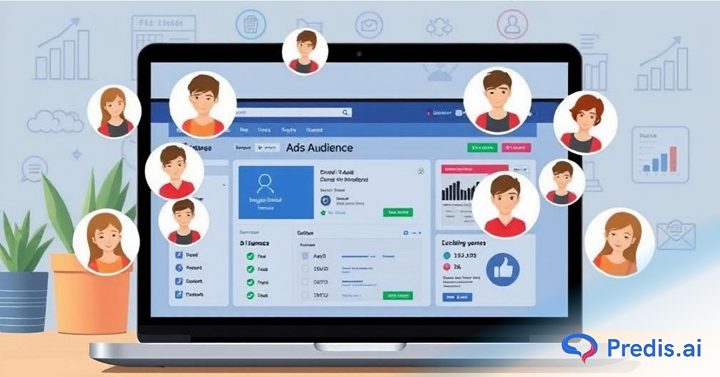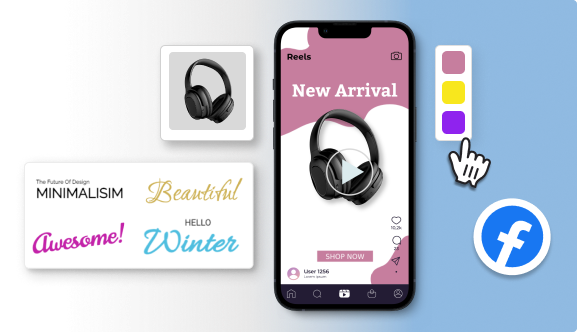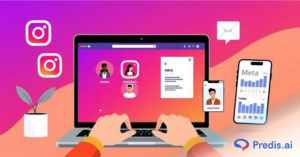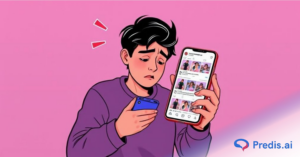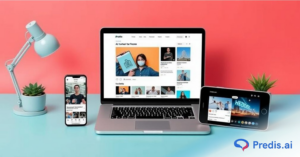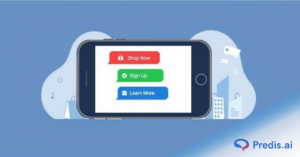Many of the people running Facebook ads devote a lot of effort to selecting the appropriate audience. Still, sometimes overlooked but equally crucial is knowing who not to target. If you have been receiving pointless clicks, unfit leads, or low conversions, the audience you are unintentionally including may be the problem rather than your copy or creativity. Learning how to exclude irrelevant audiences in Facebook Ads can not only save money but also greatly raise your return on ad spend (ROAS).
This post will show you exactly why audience exclusion counts, where to locate it inside Facebook Ads Manager, and how to make best use of it to get individuals who are genuinely interested in what you have offered. One clever exclusion at a time can help you to take charge of your ad targeting.
Why is it Important to Exclude Irrelevant Audiences from Facebook Ads?
- It might not make sense to get rid of useless Facebook watchers from your ads, especially if you want to reach more people. In reality, though, not every person who sees your ad is a good fit for it. When you show ads to the wrong people, you waste money, don’t get much response, and get bad leads that won’t turn at all.
- Your efforts will be smarter and more focused if you purposely leave out people who aren’t qualified. You increase the chances that each image, click, and sale is useful. This improves the relevance score, lowers the cost per click (CPC), and makes better use of the cash.
- Imagine this: A skincare brand previously targeted all women aged 18–55. But after analyzing their campaign performance, they realized that women aged 45–55 weren’t engaging or purchasing. By excluding this age group in their next campaign, they saw a 32% drop in CPC and a 48% increase in conversion rate. That’s the power of strategic exclusion.
Where Audience Exclusion Happens in Facebook Ads?
First, let’s talk about where audience exclusions happen in the Facebook Ads structure. Then, we’ll talk about how to exclude the irrelevant audiences in your Facebook ads.
- There are three stages to Facebook ads: Campaign, Ad Set, and Ad.
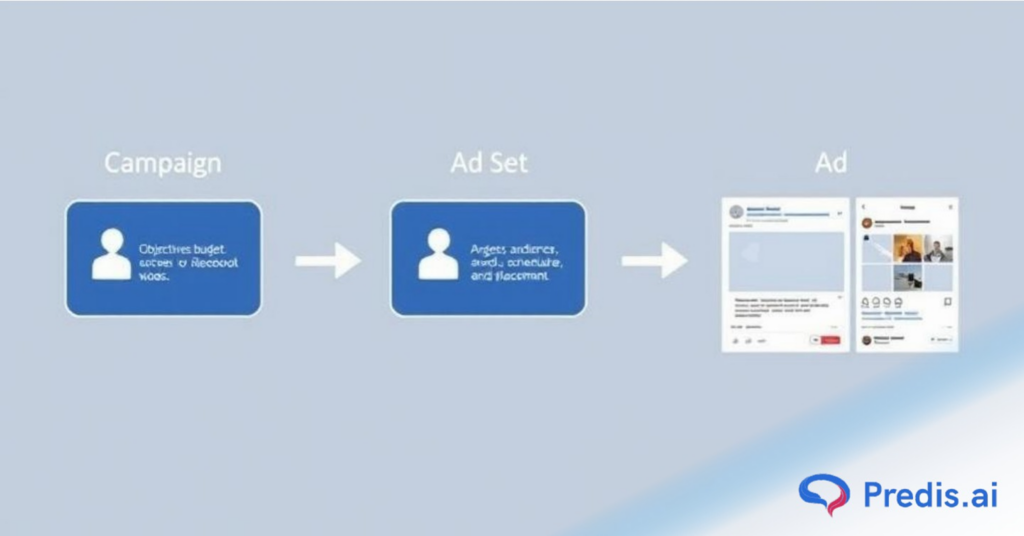
- The best place to ask to exclude a group is at the Ad Set level. This is where you set your budget, plan, placements, and who you want to reach.
- By leaving these users out, you can be sure that the ad creative (which is built at the Ad level) only hits the groups you want it to. It’s like the guardian of your audience because the Ad Set level decides who sees your ad and who doesn’t.
Step-by-Step: How to Exclude Irrelevant Audiences in Facebook Ads Manager?
Let’s now walk through the actual steps to exclude audiences inside Facebook Ads Manager. Whether you’re running a conversion campaign or just boosting a post, these steps apply across all objective types.
Facebook Ads Manager: Step 1
- Open Facebook Ads Manager and Choose Your Campaign. Access your Facebook Ads Manager account.
- Select the campaign in which you wish to apply exclusions. If you have not yet created one, click on “Create” and choose your objective (such as Traffic, Conversions, or Leads).
Proceed to the Ad Set Level: Step 2
- Within your selected campaign, navigate to the Ad Set tab. This is the place where true targeting excellence unfolds.
Navigate to the ‘Audience’ Section: Step 3
- After entering the Ad Set editor, navigate down to the section titled Audience. This section presents options for creating or selecting a Custom Audience, specifying locations, age range, gender, and detailed targeting criteria such as interests and behaviors.
Click ‘Exclude’ Under Custom Audiences: Step 4
- You can exclude custom audiences, such as website visitors, email subscribers, or app users, in this section.
- Press the “Exclude” button and choose the audiences you wish to omit.
- For instance, you may choose to omit: Visitors to your website who have made a purchase or individuals who spent less than 5 seconds on your landing page, or if you are conducting a campaign to acquire new customers, consider your existing customers as well.
Use Detailed Targeting to Exclude Interests and Behaviors: Step 5
- Just beneath Custom Audiences, you will find the Detailed Targeting section. Select “Browse” or “Exclude People” to eliminate groups according to interests or behaviors.
- If you represent a premium brand, it may be advisable to exclude individuals who show interest in “freebies” or “discounts.”
- It is possible to exclude followers of competitors or those in unrelated niches by entering specific interest categories and subsequently excluding them from your targeting.
Save Audience for Future Use: Step 6
- Once you have configured your exclusions, you may proceed to click Save This Audience.
- This simplifies the process of utilizing the same targeted audience in upcoming campaigns without the need to start from scratch.
Most Irrelevant Audiences You Should Exclude in Facebook Ads
Not sure who to exclude? Here’s a list of commonly irrelevant audiences that could be costing you valuable ad dollars:
- Past Purchasers: If you’re promoting a first-time offer, exclude existing customers.
- Your Own Employees or Agency Team: They might click out of curiosity, not intent.
- Geographic Regions You Don’t Serve: Especially if your product or service is location-specific.
- Users with High Bounce Rates: Analyze in Google Analytics and create a custom audience to exclude them.
- Age Groups That Don’t Convert: Data from previous campaigns can tell you who’s not interested.
Advanced Exclusion Strategies (Pro Tips)
Once you’ve mastered the basics, you can layer advanced strategies to get even more granular with your audience targeting:
- Use Facebook Pixel and Events: Create custom audiences of people who triggered certain events (like Add to Cart but didn’t Purchase) and exclude them if necessary.
- Exclude Lookalike Overlap: If you’re using multiple Lookalike Audiences, ensure they don’t overlap by excluding one from another.
- Exclude Low-Value Traffic: Based on behavior, device usage, or session duration.
- Run A/B Tests with Exclusions: Test one version with exclusions and one without to see the impact clearly.
Common Mistakes to Avoid While Excluding Audiences
Even though audience exclusion is powerful, it’s easy to misuse it if you’re not careful. Here are common pitfalls:
- Excluding Too Broadly: You might shrink your audience too much, affecting delivery.
- Forgetting to Update Exclusions: If your audience behavior changes, your exclusions should too.
- Not Checking for Overlap: Use Facebook’s Audience Overlap tool to ensure you’re not doubling efforts.
- Excluding Based on Assumptions: Always use data, not gut feeling.
Tools to Help You Analyze and Exclude the Right Audiences
Before applying exclusions blindly, use these tools to guide your decisions:
- Facebook Audience Insights: To understand who’s engaging with your page and ads.
- Google Analytics: Identify users with high bounce rates or low time on site.
- Facebook Pixel: Segment users by behavior like Add to Cart, View Content, etc.
- Hotjar or Crazy Egg: Analyze where users drop off or spend time on your site.
Sell More via Facebook 💰
TRY FOR FREEFinal Checklist Before Launching Your Ad
Use this quick checklist to make sure your Facebook ad targeting is precise:
- Have I excluded past purchasers where necessary?
- Did I remove irrelevant interests and behaviors?
- Is my Facebook Pixel collecting and segmenting user data?
- Have I saved my audience setup for future use?
- Did I check audience overlap to avoid duplication?
Conclusion
In today’s highly competitive digital ad space, showing your message to the right people is just half the battle—keeping it away from the wrong people is the other. By using Facebook’s audience exclusion features wisely, you’ll significantly improve ad efficiency, eliminate wasted spend, and reach those who truly matter to your business goals.
Don’t treat exclusions as a secondary step. Make it a central part of your campaign strategy, and you’ll see the difference not just in numbers, but in real business impact.
Ready to run smarter Facebook Ads? Start by excluding the noise and watch your ROAS soar.
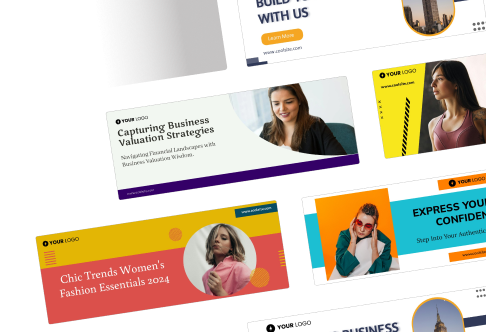
FAQs
Audience exclusion means intentionally removing certain users from seeing your ads based on behaviors, interests, or past interactions.
Yes! You can exclude users who have already bought from you or are your existing customers by simply creating a Custom Audience from your purchase events using Facebook Pixel, then excluding them from your Ad Set.
Yes, but in a positive way. While reach may narrow down, your ads will be shown to more relevant users, improving engagement and conversion.
Related Content:
- How to Create a Facebook Ads Funnel?