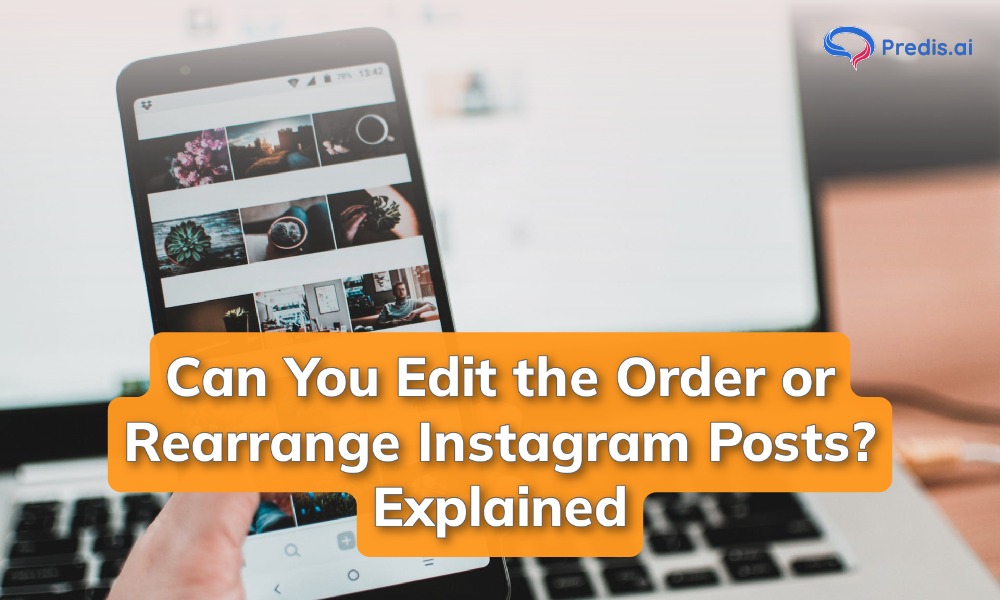Instagram, now owned by Meta, is one of the fastest-growing social media platforms globally. Thanks to its interface and advanced features, editing and sharing videos or photos is a breeze. This makes it a big hit with almost every generation.
Today, it has 2+ billion active monthly users, with 85% of all Instagram users being younger than 45. This large target audience makes it the ideal platform for most brands and content creators.
However, with so many users and activities, maintaining a captivating profile is always a task. If a new user lands on your page, what is the message you share? Do your latest posts reflect your core purpose? Is there a way to make it more appealing and bring your best work to the top?
We are sure these questions must have popped up in your mind at some point. In this blog post, we’ll navigate the current reality, explaining how you can edit or rearrange Instagram posts to help build a solid first impression.
So, grab your phone and get ready to unlock the secrets of a strategically reordered Instagram experience.
The Current Reality: Can You Edit or Rearrange Instagram Posts?
We would love to have a feature that allows you to reorder or rearrange Instagram posts in just a few simple steps. Unfortunately, Instagram doesn’t have this feature at the moment.
You can pin 3 top posts at the top of your profile, but that is just about it. You cannot change the order or sequence of your images. They will appear in the order that you posted (listed as per date).
Stand Out on Instagram with AI Content 🌟
The Workarounds and Hacks
Although there is no easy way to edit the order or rearrange Instagram posts, you need not be disheartened. There are workarounds that can help you do this, enabling you to control your feed.
The two ways to do this include:
1. Changing the order of existing posts
If you don’t like your posts being showcased in chronological order, just change the order of your existing posts. To do this, follow the steps below:
Step 1: Go to your Instagram app on your Android or iOS, and head to your profile.
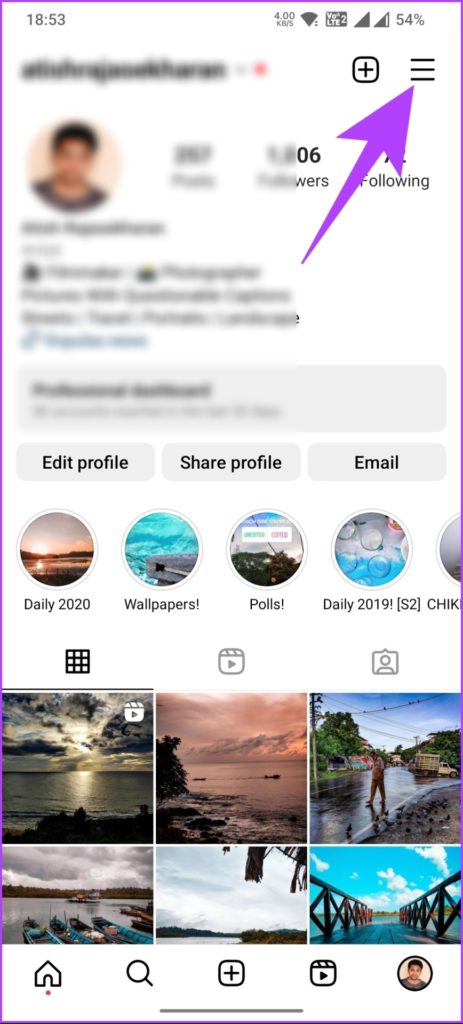
Step 2: Tap on the hamburger icon at the top right of your screen. Go to the “Your Activity” tab.
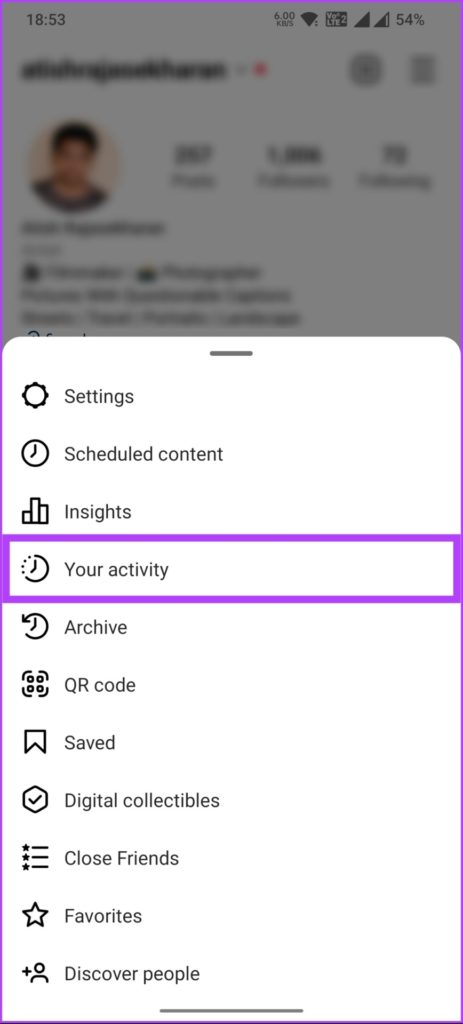
Step 3: Go to “Photos and Videos,” and on the next screen, choose “Posts.”
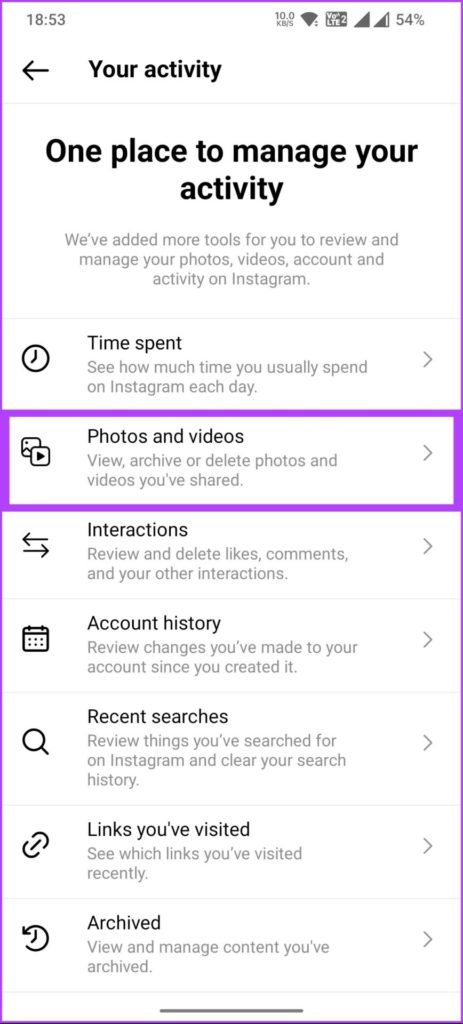
Step 4: Here, you will be taken to the sorting option. You can use either the “Oldest to Newest” or “Newest to Oldest” option. You can even define the Start or End date option and bring up the posts from a particular date.
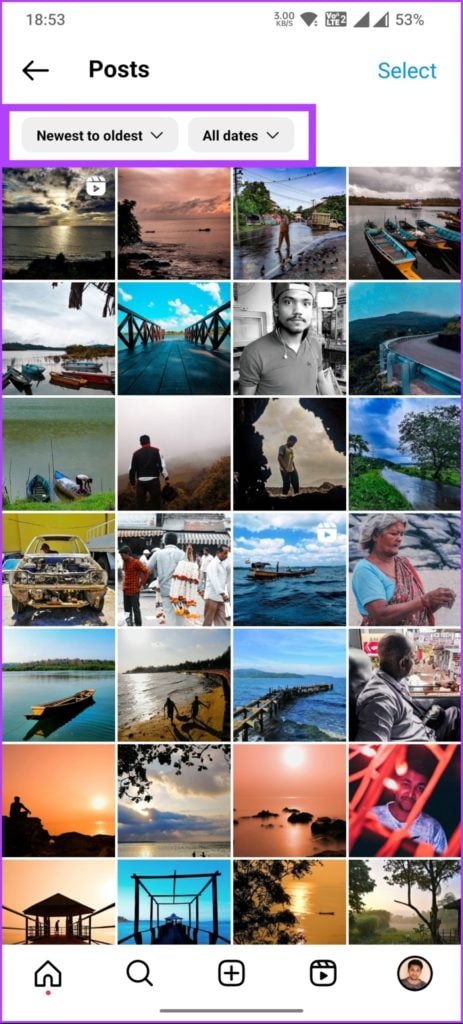
Step 5: Once selected, you can head back to your profile and see your posts in the order that you defined.
However, it is important to know the catch. This sorted view is visible only to you at the moment. Your audience will still see your content sorted chronologically.
2. The Delete and Archive Option
Another option is to delete and archive posts and later restore them in the order that you want. To do this, follow the steps below:
1: Go to your Instagram profile on your Android or iOS device.
2: Head to the posts that you want to sort or reorder. Delete these posts.
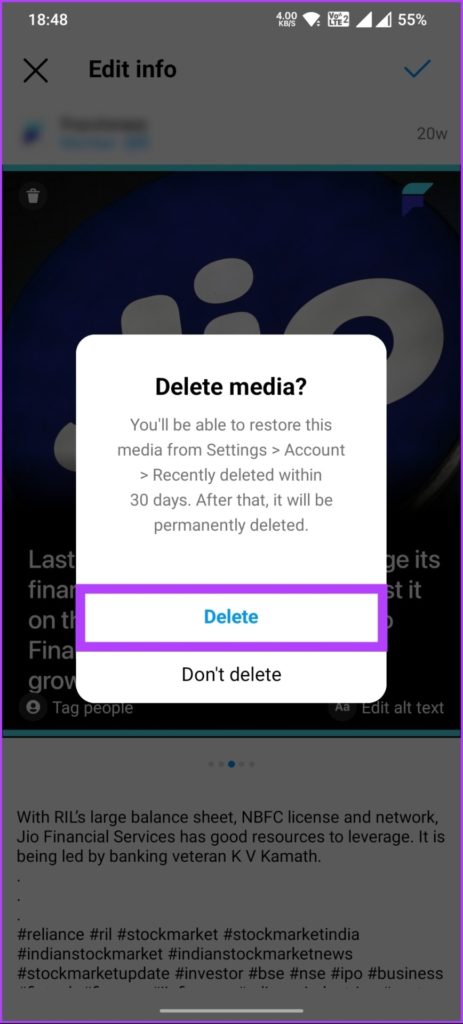
3: On your profile, tap the hamburger icon and go to “Settings and Privacy.”
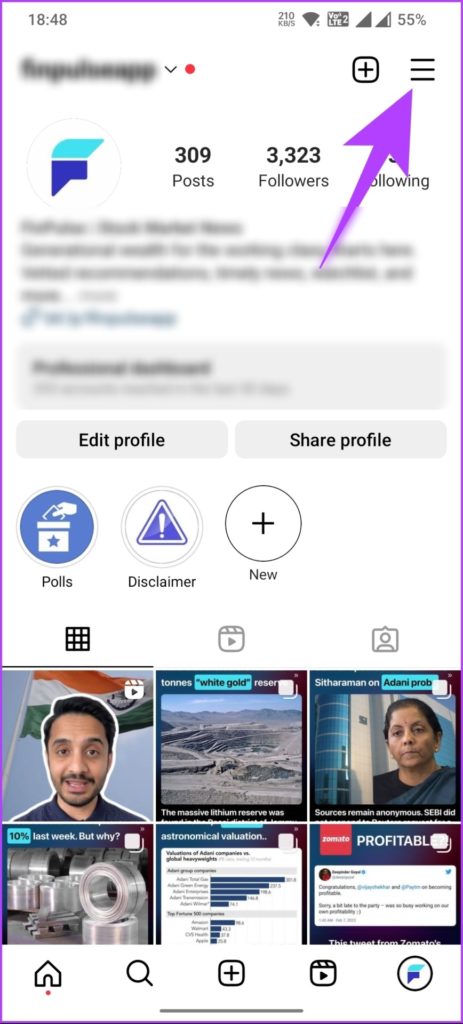
4: Here, find the option that says “Recently deleted” and click on it.
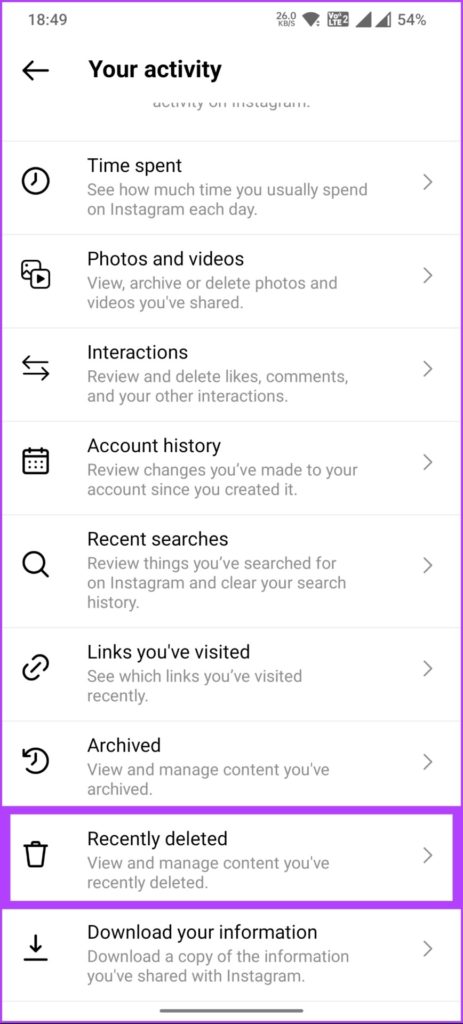
5: Tap on the photos that you want to restore.
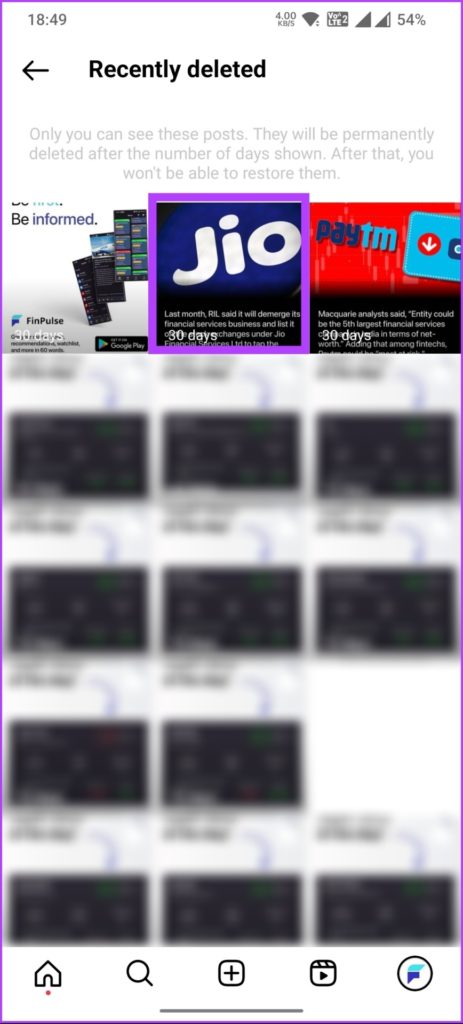
And voila! You are done. Each time you restore the post, it will appear on your profile, and the end result is that your posts will be arranged the way you restored them.
But a word of caution for this step as well. While you will be able to sort your images in the order that you want, it can lead to confusion for your audience. The algorithm may also be suspicious, and this could lead to engagement dips. So, we recommend using it sparingly, like a secret weapon for that one post that absolutely needs to be front and center.
The Final Word
For now, these workarounds are the only option if you want to edit the order or rearrange Instagram posts. Rumors have it that Instagram may add this feature in the upcoming updates and allow us to change order and sort our pictures in the order that we want.
However, you do not have to be restricted by Instagram’s chronological format. Beyond the static grid, Instagram Stories and Highlights offer dynamic stages for your creative expression. Use them to weave chronological narratives, showcase behind-the-scenes glimpses, or build thematic collections.
Plus, your content is already being sorted into posts (which include static images and reels) and reels (which include only reels or your short video content). So make the best of this and create content in multiple formats to help the right content get featured on top of your profile.
If you need help creating content in multiple formats, you don’t need to worry. As technology evolves, innovative tools like Predis.ai emerge, ready to assist you in your content creation journey. Combining the power of ChatGPT + Canva + Hootsuite, you get a solid AI assistant to help you get your Instagram content in order.
So put your best foot forward and try out the power of AI for free.
You may also like,
Creating a thread on Instagram