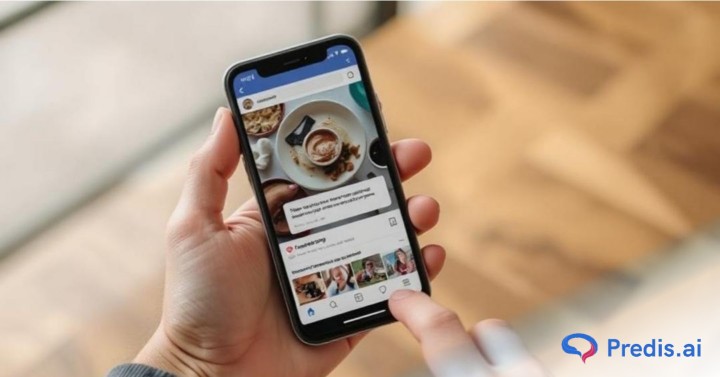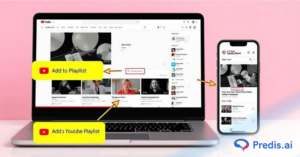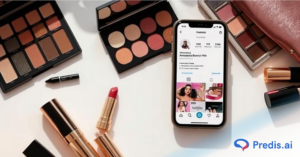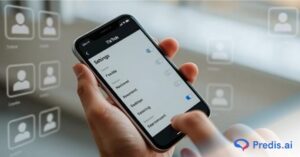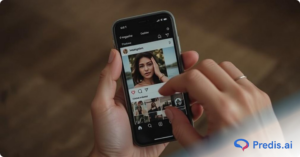Facebook Stories have become one of the most effective tools for engaging audiences in real time. These 24-hour, full-screen visual updates appear right at the top of the app, making them impossible to miss. Whether you’re sharing behind-the-scenes content, daily updates, or promotional offers, Facebook Stories help you connect with your audience in a fast, personal, and impactful way.
But here’s where it gets even more powerful, adding links in Facebook Stories.
When you add a link in Facebook Story, you give your viewers a direct path to take action. Want to drive traffic to your website? Promote a new blog post, product, or YouTube video? Or maybe you’re running a time-sensitive offer? Adding a link makes it effortless for your audience to click and convert, without ever leaving the app.
This feature is especially valuable for:
- Small businesses and brands looking to increase sales and reach
- Influencers and content creators promoting affiliate links or personal projects
- Marketers and social media managers aiming to boost conversions and track campaigns
In this blog, we’ll walk you through how to add a link in Facebook Story, whether you’re using a personal account, a business page, or third-party tools. You’ll learn step-by-step methods, workarounds for limited accounts, and tips to make your Stories more engaging and clickable.
Can You Add a Link in Facebook Story?
Yes, you can add a link in Facebook Story, but the feature isn’t available to everyone by default. It depends on the type of account you’re using and whether it meets certain eligibility criteria.
Personal vs. Professional Accounts
If you’re using a personal Facebook account, you might notice that there’s no direct option to add a clickable link to your Stories. While you can still share URLs as plain text, they won’t be tappable or redirect users automatically.
However, if you’re using a professional or business account, especially through tools like Meta Business Suite or Creator Studio, you can unlock more advanced features, including the ability to add clickable links in your Stories. Business profiles often get priority access to new engagement tools, especially if they’re active and have a good following.
Who Is Eligible to Add a Link in Facebook Story?
To officially get access to the link feature in Facebook Stories, your account typically needs to meet one or more of the following:

- Be a verified business account or a public figure page
- Use Facebook Business Suite or Meta Creator Studio to manage posts and stories
- Have a good engagement history or a strong follower base
- Sometimes, access is granted to accounts that are actively running Facebook Ads
Facebook does not publicly list all the criteria, but verified and active business accounts usually have better chances of unlocking the link feature.
Limitations to Keep in Mind
While many users associate Story links with the Instagram “swipe-up” feature, Facebook doesn’t offer the exact same functionality, especially for personal accounts. Some limitations include:
- No swipe-up option for most users
- Link feature may not appear on mobile if your account isn’t eligible
- Plain text links shared by personal accounts won’t be clickable
- Third-party tools or Instagram workarounds may be needed for personal profiles
How to Add a Link in Facebook Story Using Facebook App?
If you have a business or creator account, you’re in luck, Facebook provides a built-in way to add a link in Facebook Story using the Meta Business Suite app. This makes it easy to drive traffic to your website, product page, or any external link right from your Story.
Here’s a step-by-step guide to help you get started:
Step 1: Open Meta Business Suite
First, download and open the Meta Business Suite app on your Android or iOS device. Log in using the Facebook account associated with your business page.
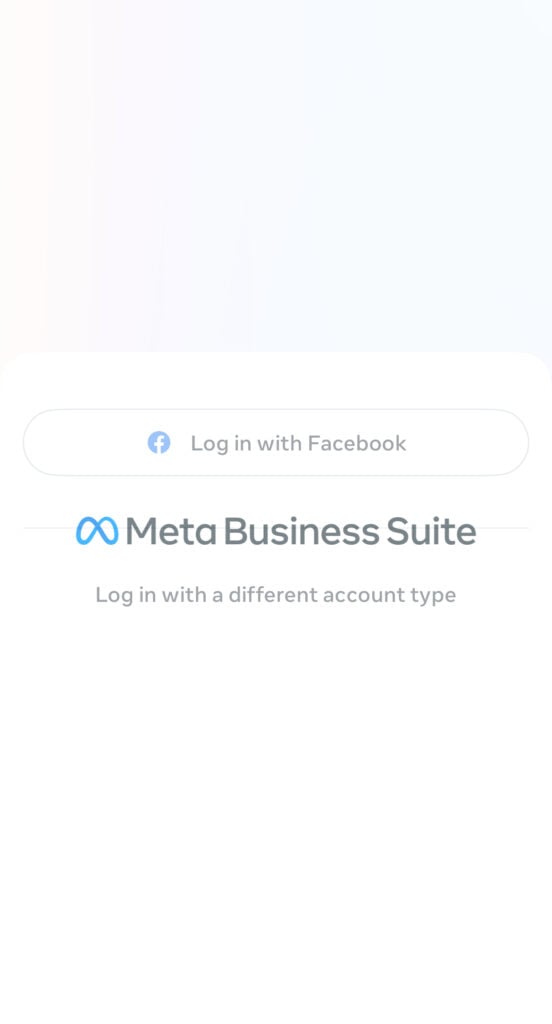
Note: Meta Business Suite is the updated version of Facebook Business Suite and is the official tool for managing business content across Facebook and Instagram.
Step 2: Tap on “Create Story”
Once you’re inside the dashboard, tap on “Create Story” from the homepage. You’ll be prompted to choose an image or video from your camera roll or take a new one directly within the app.
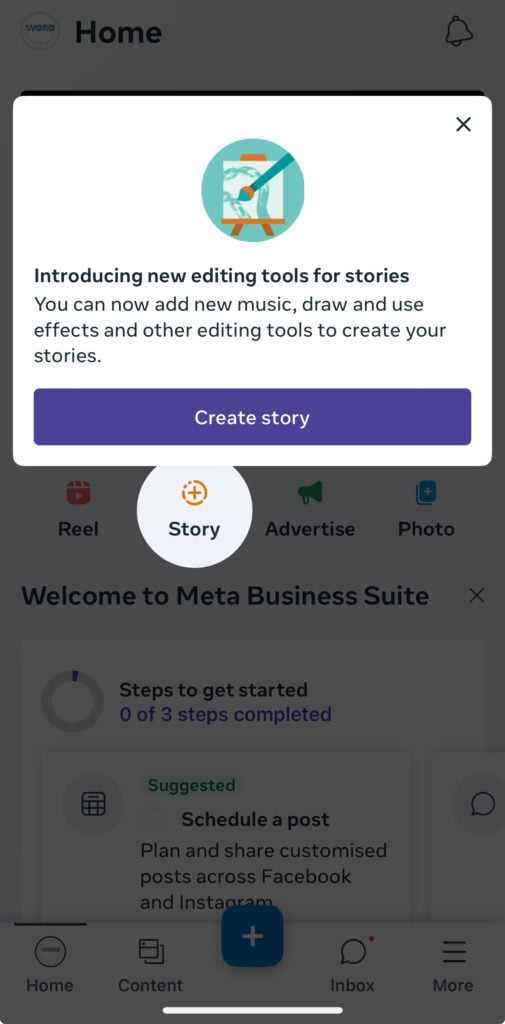
Step 3: Tap “Add Link” or “See More”
After selecting your media, look for the “Add Link” or “See More” option on the screen. This feature allows you to insert a clickable link into your story so viewers can interact with your content.
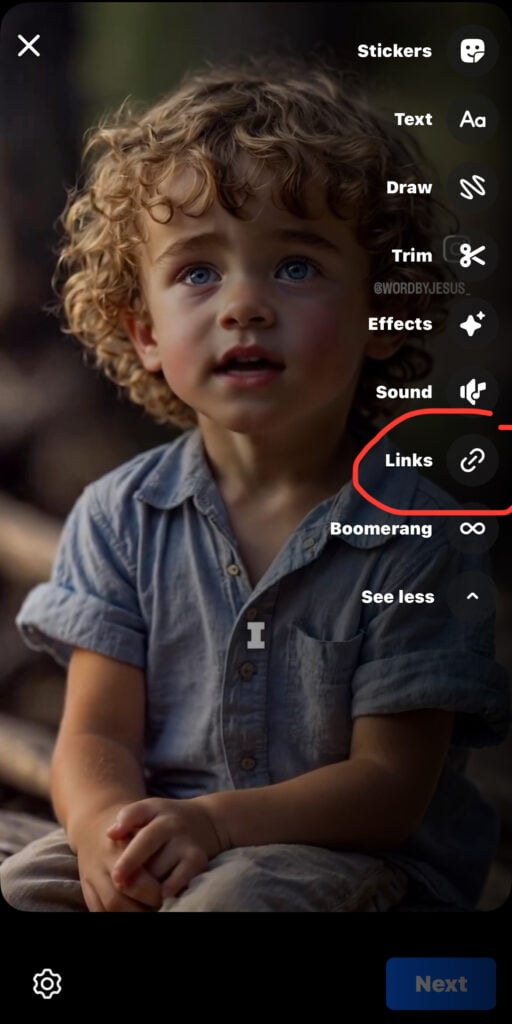
If you don’t see this option, ensure that your account meets Facebook’s eligibility requirements.
Step 4: Paste Your URL
Paste the URL you want to share in the provided field. This could be a link to your product page, blog post, event registration, or any external content you want to promote.
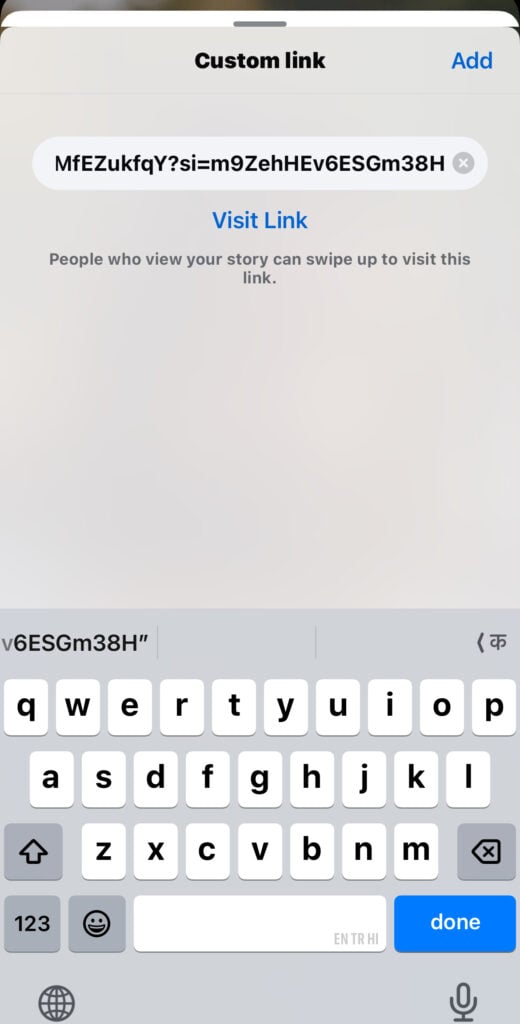
Make sure the link is correct and test it beforehand to avoid broken redirects.
Step 5: Add Call-to-Action Stickers (Optional)
Boost engagement by adding a call-to-action (CTA) sticker like:
- “Shop Now”
- “Learn More”
- “Read Article”
- “Watch Video”
Step 6: Publish Your Story
Once everything looks good, tap “Share to Story” or “Publish”. Your story will go live for 24 hours with the clickable link embedded.
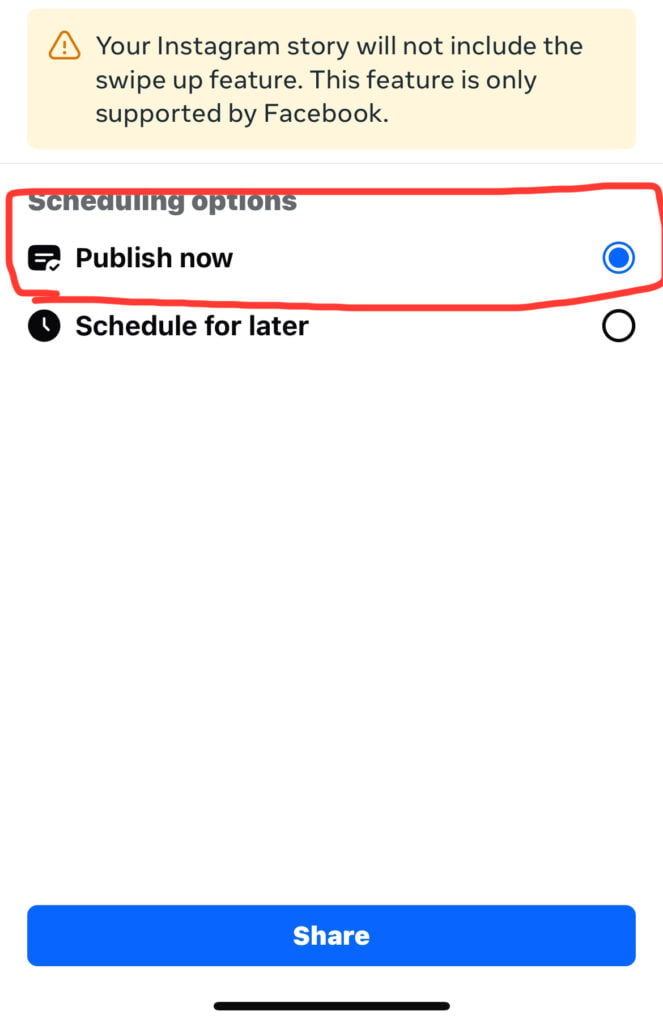
Congratulations, you’ve successfully added a link in Facebook Story using your business account!
How to Add a Link in Facebook Story for Personal Accounts?
If you’re using a personal Facebook account, you may have noticed there’s no built-in option to add a clickable link in your Facebook Story. Unlike business accounts, personal profiles don’t have access to the “Add Link” or “See More” feature within the Facebook app.
But don’t worry, there are a few smart workarounds that still allow you to share links and drive traffic through your Facebook Stories.
1. Use Instagram Link Stickers and Auto-Share to Facebook
One of the most effective ways to add a link in Facebook Story from a personal account is by going through Instagram.

Here’s how:
- Open Instagram and create a new Story.
- Tap the “Link” sticker and paste your desired URL.
- Customize the sticker text if needed.
- Make sure your Instagram is connected to your Facebook account.
- Share the Story on Instagram and enable the “Share to Facebook” option.
2. Add Text with a Shortened URL
While plain text URLs aren’t clickable in Facebook Stories, you can still display shortened links that are easy to type and remember. Use tools like:
- Bitly
- TinyURL
- Rebrandly
This helps promote simple links like:
- Your latest blog post
- A product promo
- A YouTube video
3. Use Story Highlights With Callouts
Facebook allows you to pin Story Highlights to your profile. While these don’t support clickable links directly, you can:
- Add eye-catching graphics with instructions (e.g., “Link in pinned post!” or “Check the comments!”)
- Use them to guide viewers to other areas of your profile where the actual link is placed
4. Promote Links via Pinned Posts or Comments
Another creative way to add a link in Facebook Story indirectly is to:
- Create a regular Facebook post with your desired link
- Pin it to the top of your timeline
- In your Story, mention:
“Tap my profile and check the pinned post for the link!”
Keep Your App Updated
To make sure you always have access to the latest features, especially the ability to add a link in Facebook Story, you should regularly update:
- The Meta Business Suite app
- The Facebook app
- The Instagram app (if using the Instagram link-sharing workaround)

Use Predis.ai to Create Stunning Facebook Stories with Clickable Links
Creating eye-catching and professional Facebook Stories that stand out can be a challenge, especially when you want to add a link in a Facebook Story that truly drives engagement. That’s where Predis.ai comes in.
Predis.ai is an AI-powered content creation platform designed to help you quickly design stunning social media visuals, including Facebook Stories, without needing advanced graphic design skills. With its intuitive interface and ready-made templates, you can craft Stories that not only look amazing but also include clear, clickable links that direct your audience exactly where you want them to go.

Why Use Predis.ai for Your Facebook Stories?
- Easy-to-Use Templates: Choose from professionally designed Story templates optimized for Facebook’s vertical format.
- Customizable Call-to-Actions: Add engaging text, buttons, and stickers that encourage viewers to tap your links.
- Link Integration: Seamlessly incorporate your URLs into Stories, making it simple to add a link in a Facebook Story that’s both visible and actionable.
- Cross-Platform Sharing: Create once and share across Facebook, Instagram, and other platforms for maximum reach.
How to Use Predis.ai to Add a Link in Facebook Story
- Sign up or log in to Predis.ai and select a Facebook Story template.
- Customize the design with your branding, images, and message.
- Insert your URL as a clickable link or a clear call-to-action within the design.
- Download or directly publish your Story via connected accounts.
Stand Out on Facebook with AI Content 🌟
Conclusion
Adding a link in Facebook Story is a powerful way to boost engagement, drive traffic, and grow your business or personal brand. Whether you have a business account using Meta Business Suite or a personal profile leveraging Instagram link stickers and creative workarounds, there are multiple ways to get your audience clicking through.
To recap, you can:
- Use the built-in Add Link feature available for business and creator accounts
- Share Instagram Stories with link stickers and auto-post to Facebook
- Include shortened URLs and clear call-to-actions for personal accounts
- Promote links via pinned posts and Story Highlights
Strategically incorporating links in your Facebook Stories can turn casual viewers into loyal followers or customers.
Ready to get started? Try adding your first link today and watch how it transforms your Story engagement!