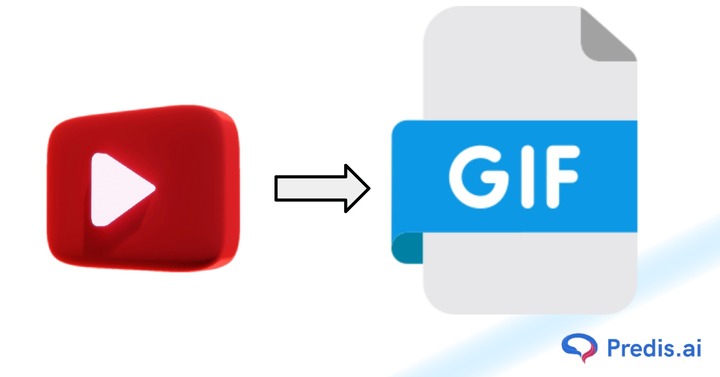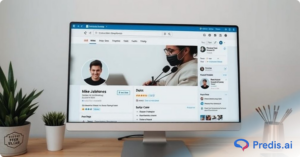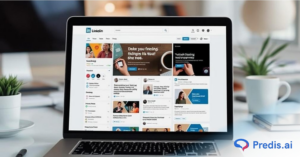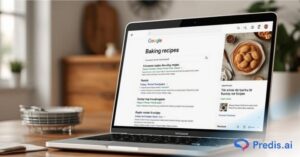GIFs (Graphics Interchange Format) are short, looping animations that have become a staple of online communication. Unlike traditional videos, GIFs are lightweight, load quickly, and automatically play without requiring a click. Their ability to convey emotions, reactions, and messages in just a few seconds makes them highly engaging and widely used.
From social media platforms like Twitter and Instagram to marketing campaigns and entertainment content, GIFs play a crucial role in capturing attention. Brands use them in advertisements and emails to boost engagement, while content creators and everyday users rely on GIFs to add humor, emphasize key points, or make conversations more dynamic.
If you’re new to GIF creation, this guide will walk you through the process of turning videos into GIFs using beginner-friendly tools. Whether you want to enhance your social media presence, create eye-catching marketing content, or simply have fun with animated images, this step-by-step guide will help you get started with ease.
Why Create GIFs from Videos?
GIFs have become an essential part of digital communication, offering a dynamic and engaging way to share content. Converting videos into GIFs allows you to take advantage of their unique benefits, making them perfect for social media, marketing, and entertainment. Below are some key reasons why GIFs are a valuable tool.
1. GIFs Boost Engagement and Grab Attention
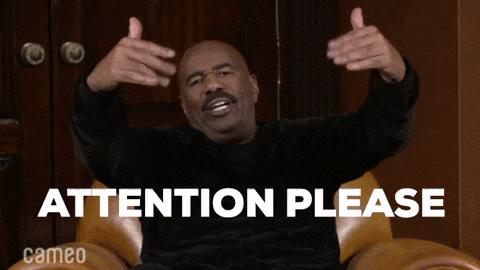
In today’s digital world, capturing attention within seconds is crucial. GIFs are eye-catching, autoplay in most platforms, and loop continuously, making them more engaging than static images. They are excellent for:
- Showcasing emotions and reactions in an expressive way.
- Enhancing social media posts with visual storytelling.
- Keeping viewers entertained without requiring them to press play.
2. Smaller File Size and Faster Loading Times
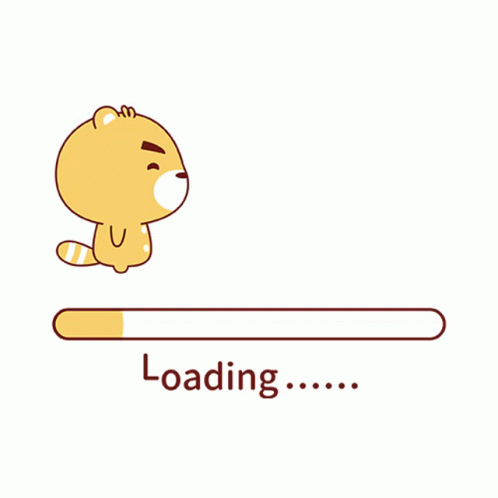
Unlike traditional video files, GIFs are lightweight and do not require a play button, making them ideal for quick viewing. Since they load almost instantly, they improve user experience and prevent slowdowns, especially on mobile devices. Key benefits include:
- Faster loading on websites and social media.
- No need for video players or external plugins.
- Easy sharing across platforms without large file uploads.
3. Repurpose Video Content into Shareable GIFs
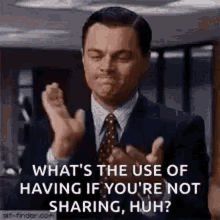
GIFs allow you to repurpose existing video content into bite-sized, shareable moments. Whether you have a promotional video, tutorial, or funny clip, turning it into a GIF makes it more digestible and widely shareable. You can:
- Convert highlights from a longer video into a quick GIF.
- Create instructional GIFs to explain steps visually.
- Reinforce branding by using GIFs in emails, blogs, and ads.
Choosing the Right Video for GIF Conversion
Not all videos are ideal for GIF creation. To ensure your GIF is engaging, high-quality, and effective, you need to start with the right video. Here are some key factors to consider when selecting a video for GIF conversion.
1. Keep It Short: Ideal Video Length for GIFs
GIFs work best when they are brief and to the point. The recommended length for a GIF is between 2 to 6 seconds long enough to capture attention but short enough to loop seamlessly. A shorter duration ensures:
- Faster loading times and smaller file sizes.
- More engaging and digestible content.
- A smooth looping effect that enhances visual appeal.
Longer videos can be trimmed down to highlight the most impactful moments, whether it’s a funny reaction, an instructional step, or a promotional highlight.
2. Use High-Quality Footage for Better Results
The quality of your source video directly impacts the final GIF. To create a visually appealing GIF, choose a video that has:
- Sharp resolution (avoid blurry or pixelated footage).
- Good lighting to ensure clarity.
- Smooth motion without excessive shaking or lag.
While GIFs generally reduce image quality due to compression, starting with a high-quality video will result in a cleaner, more polished animation.
3. Ensure the Video Is Relevant and Impactful
Your GIF should serve a clear purpose, whether it’s conveying an emotion, showcasing a product, or explaining a process. Choose a video that:
- Has a clear focal point to maintain viewer interest.
- Communicates the intended message without needing sound.
- Works well in a loop, so the action feels seamless and natural.
For example, reaction GIFs, short tutorial clips, and funny moments from longer videos make for highly shareable content. If the video has too much going on, consider trimming it to highlight the best part.
By selecting the right video for GIF conversion, you can create high-quality, engaging, and effective animations that capture attention and enhance your content.
3. Tools to Convert Videos into GIFs
Creating a GIF from a video is easier than ever, thanks to a variety of online tools, software, and mobile apps. Whether you’re looking for a quick, browser-based solution or a more advanced editing tool, there’s an option for every need. Here are some of the best tools to help you convert videos into GIFs effortlessly.
Online GIF Makers (No Software Needed)
If you don’t want to download software, online GIF makers provide a simple and convenient way to convert videos into GIFs. These platforms are user-friendly and work directly from your browser.
1. Giphy GIF Maker

Giphy, the largest GIF-sharing platform, offers a built-in GIF maker that allows you to convert videos into GIFs easily.
Features:
- Upload videos from your device or paste a URL.
- Trim and edit the video to highlight the best moments.
- Add captions, stickers, and special effects.
- Download the GIF or share it directly on social media.
Best For: Beginners and social media users looking for a quick and easy GIF-making tool.
2. Ezgif

Ezgif is a powerful online editor that offers more customization options than Giphy.
Features:
- Convert videos into GIFs with custom frame rates and quality settings.
- Resize, crop, and optimize GIFs to reduce file size.
- Add text, effects, and speed adjustments.
- Supports MP4, AVI, WebM, and other common video formats.
Best For: Users who need more control over their GIF creation without using software.
3. Imgflip

Imgflip provides an easy-to-use GIF generator with basic customization features.
Features:
- Convert videos from your device or enter a video URL.
- Adjust playback speed and add text.
- Create GIFs with minimal effort.
Best For: Quick GIF creation with simple editing options.
4. Kapwing GIF Maker

Kapwing is a powerful, feature-rich online editor that allows you to:
- Convert videos from YouTube, TikTok, or your device into GIFs.
- Edit and customize with text, overlays, and animations.
- Resize GIFs for different platforms (Instagram, Twitter, etc.).
Best For: High-quality GIFs with advanced editing options.
5. Canva GIF Creator

Canva is an easy-to-use design tool that also lets you create animated GIFs. Features include:
- A wide selection of GIF templates.
- Drag-and-drop editing with animations and effects.
- Exporting designs as GIFs for social media or branding.
Best For: Marketing and branded GIFs.
6. Tenor GIF Maker

Tenor, owned by Google, is a widely used GIF search engine that also provides a simple GIF creation tool. Features include:
- Uploading video files or pasting a URL.
- Adding text and basic edits.
- Easy sharing to social media and messaging apps.
Best For: Creating GIFs for Google Keyboard (Gboard) and Messenger apps.
7. GIFMaker.me

GIFmaker.me is a simple yet powerful tool that allows you to:
- Create GIFs from images or videos.
- Control speed, loop count, and frame order.
- Merge multiple GIFs into one.
Best For: Making GIFs from multiple images or combining GIFs.
8. Make a GIF

Makeagif is a tool that offers multiple ways to create GIFs, including:
- Uploading videos from your computer.
- Converting YouTube and Facebook videos into GIFs.
- Using your webcam to record and create a GIF instantly.
Best For: GIF creation from social media videos and webcam recordings.
9. Flixier GIF Creator

Flixier is a collaborative online GIF and video editing tool with:
- Drag-and-drop timeline editing.
- Cloud-based processing (works fast on any device).
- Text, effects, and animations.
Best For: Teams and creators who need real-time cloud editing.
10. Picasion

Picasion is a basic and lightweight GIF maker that lets you:
- Upload images or videos for conversion.
- Adjust frame speed and size.
- Generate GIFs without signing up.
Best For: Quick GIF creation without unnecessary features.
Step-by-Step Guide to Making a GIF from a Video
Creating a GIF from a video is simple and can be done using online tools, professional software, or mobile apps. Below are three easy methods to help you turn videos into GIFs based on your preferred platform.
A. Using an Online Tool (Ezgif Example)
Ezgif is a free, user-friendly online tool that allows you to convert videos into GIFs without needing to install any software. Follow these steps:
- Go to Ezgif.com and navigate to the “Video to GIF” section.
- Upload your video file (MP4, AVI, WebM, or other supported formats).
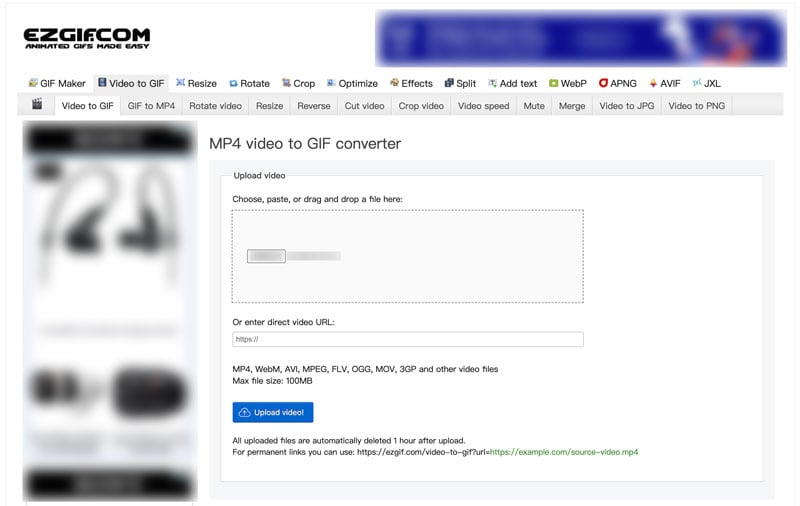
- Trim the clip by selecting the start and end times to capture the best moment.
- Adjust settings such as frame rate, resolution, and playback speed to optimize quality.
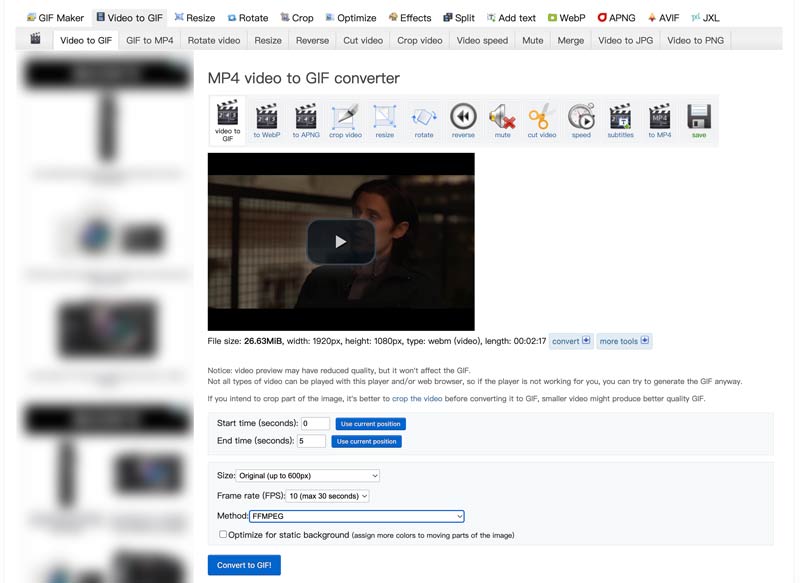
- Click “Convert to GIF” to generate your animation.
- Download the final GIF to your device and share it wherever you like.

Why Use Ezgif?
No software installation is required.
Free and easy to use.
Allows resizing, cropping, and speed adjustments for customization.
Tips for Optimizing GIF Quality
When making a GIF, it’s important to optimize it for performance and compatibility. A well-optimized GIF loads quickly, plays smoothly and is easy to share across different platforms. Below are some key tips to ensure your GIFs are efficient and engaging.
1. Keep It Short: Avoid Long GIFs to Reduce File Size
Shorter GIFs are more effective and load faster. A GIF that loops continuously should ideally be 2 to 6 seconds long to maintain engagement without becoming repetitive.
Why Keep It Short?
- Reduces file size for faster loading.
- Keeps the viewer’s attention.
- Prevents unnecessary looping fatigue.
If your video is too long, trim it down to highlight the most impactful moments before converting it into a GIF.
2. Optimize for Speed: Adjust Frame Rates for Smooth Playback
Frame rate plays a crucial role in how smooth or choppy a GIF appears. The standard frame rate for GIFs is 10 to 15 frames per second (FPS), which provides a balance between smooth motion and manageable file size.
How to Optimize Frame Rate:
- Use 10 FPS for a smaller file with a slightly choppy look.
- Use 15 FPS for smoother animations (recommended for most use cases).
- Avoid 30 FPS or higher, as it increases file size significantly without noticeable benefits.
3. Reduce File Size: Use Compression Tools if Needed
GIFs can become large, making them difficult to upload or share. If your GIF file size is too big, you can compress it using tools like:
- Ezgif (Online GIF compressor)
- TinyPNG (For reducing color depth)
- Photoshop (Adjust color settings before saving)
Ways to Reduce GIF File Size:
Decrease resolution (e.g., 480px width instead of 1080px).
Reduce the number of frames by skipping every 2nd or 3rd frame.
Limit the number of colors (256 colors is the GIF standard, but reducing it to 128 or 64 can save space).
4. Choose the Right Format: Ensure Compatibility Across Platforms
While GIFs are widely supported, some platforms prefer alternative formats like MP4 for better quality and compression. Consider these formats based on where you’ll be sharing your content:
- GIF – Best for messaging apps, blogs, and social media.
- MP4/WebM – Better for websites and email marketing (smaller size, better quality).
Pro Tip: If you need a GIF-like effect with better quality, convert your GIF to an MP4 file. Many platforms autoplay short videos just like GIFs but with better compression and clarity.
It’s A Wrap!
Creating GIFs from videos is easier than ever, thanks to the wide range of online tools, software, and mobile apps available. Whether you’re using Ezgif for quick edits, Photoshop for advanced control, or GIPHY for mobile convenience, there’s a tool for every skill level.
By following simple steps, choosing the right video, trimming it to the best moments, optimizing for speed, and reducing file size you can turn any video into a high-quality, shareable GIF.
Don’t be afraid to experiment with different tools and settings to find what works best for your content. Try adding text, stickers, or effects to make your GIFs more engaging and unique.
Now it’s your turn! Create your first GIF and share it with your audience. Whether it’s a funny reaction, a product highlight, or an instructional clip, GIFs are a fun and effective way to communicate. Give it a try and start animating your content today! 🚀