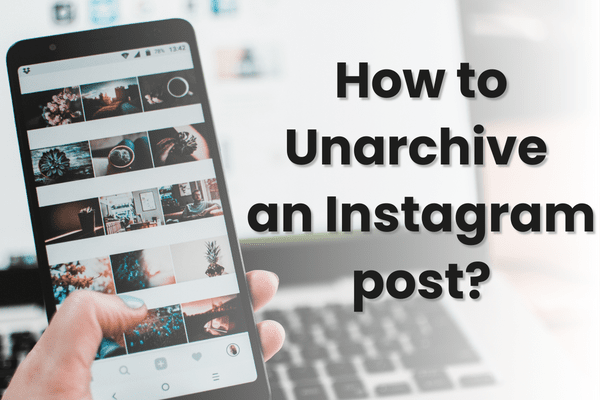Instagram stands out as one of the most beloved and captivating social platforms. If you’re a user, you’re likely familiar with its allure, making it effortless to share every trivial detail of your day.
However, this can sometimes lead to oversharing with your followers.
If this occurs and you feel the need to clear some of your posts, Instagram’s archiving tool might be of interest to you. This is a fairly handy way to hide posts from your main Instagram feed without completely removing them. At times when you have to make the post public again, you may wonder how to unarchive an Instagram post.
Unarchiving an Instagram post and re-publishing it to your feed is a simple process that shouldn’t take more than a few seconds at most.
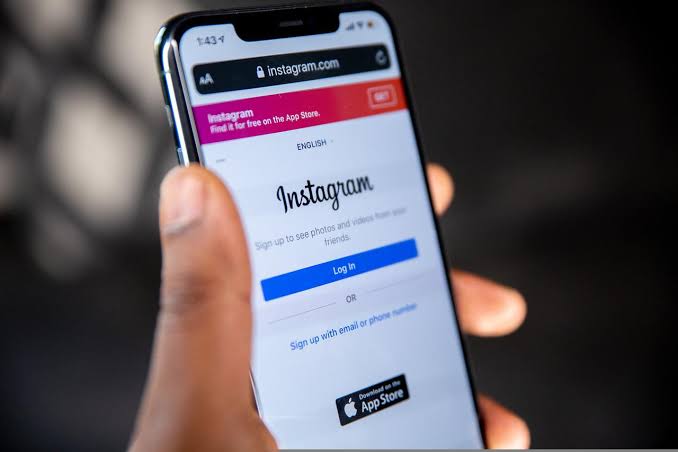
What does it mean by an unarchived post?
If you’ve stored away a number of your posts thus far, whether intentionally or accidentally, and you’re now seeking to retrieve one from the archives, take a moment to pause your search and thoroughly read this article.
When you archive a post on Instagram, it relocates to a separate section designated for archived posts, accessible only to you.
Put simply, unarchiving a post involves resurfacing it for your followers to view once more. When a post is unarchived, it returns to its initial date of publication, along with the restoration of its original comments and likes. This allows your followers to engage with the post anew, and you retain the option to archive it once more if desired.
What happens when you unarchive a post?
When a post is archived, it’s placed temporarily in an “Archive” folder.
Consequently, if you decide to unarchive a post, it will reappear on your profile in its initial position.
Likes cease during the archiving period since the post isn’t visible on your feed. Subsequently, the post’s views and engagement dwindle.
However, upon unarchiving, the Instagram post seamlessly returns to its original location as if it had never been archived.
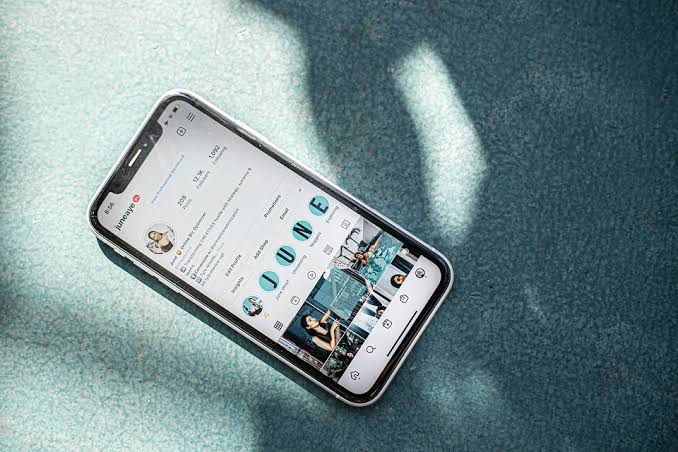
What else can you anticipate following the unarchiving of an Instagram post?
- You can start receiving comments and likes on your posts again.
- The post will appear where it originally did for viewers.
- The caption and location can both be changed as previously.
- Comments can be pinned.
How to unarchive an Instagram post
It’s a very simple process to unarchive your Instagram posts, and it shouldn’t take more than a few seconds.
Just follow the steps listed below:
1. After signing into your Instagram account, tap the small profile symbol in the bottom right corner of your screen to get to your account page.
2. To access the menu, tap the three horizontally stacked lines in the top right corner of your screen.
3. Select the Archive menu item to see your archived pictures. Depending on the post you want to unarchive, you might need to tap Archive at the top to move between archived photographs or videos.
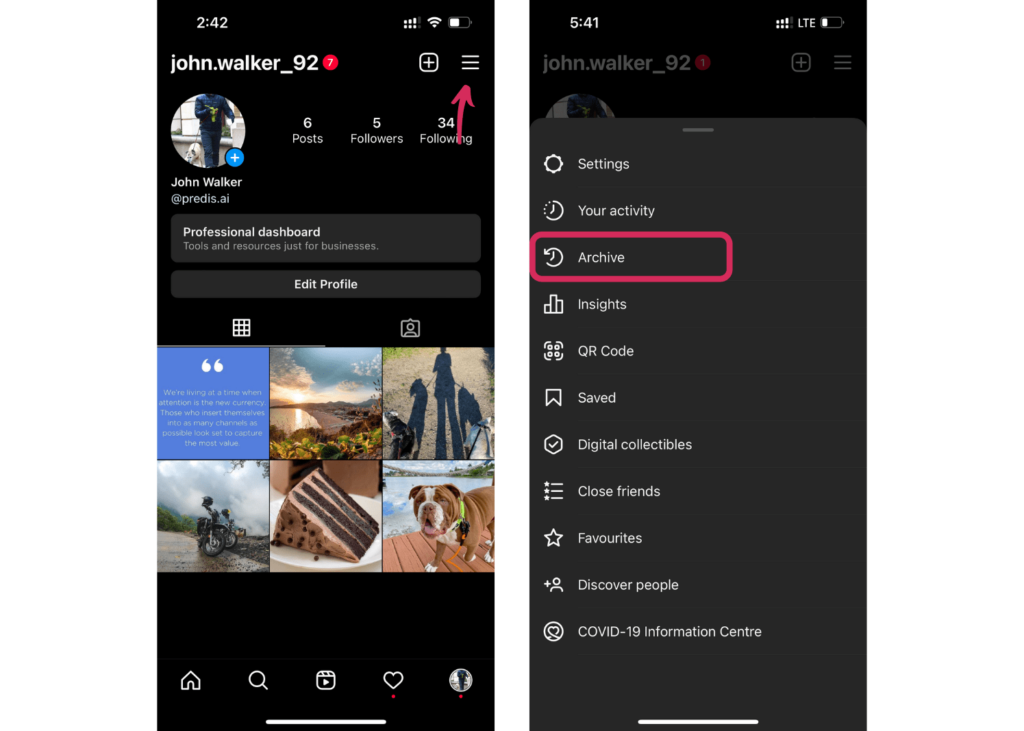
4. Find the image or video you want to remove from the archive and tap it to enlarge the post. Tap the three horizontal dots in the top-right corner of the post and click on Show on profile
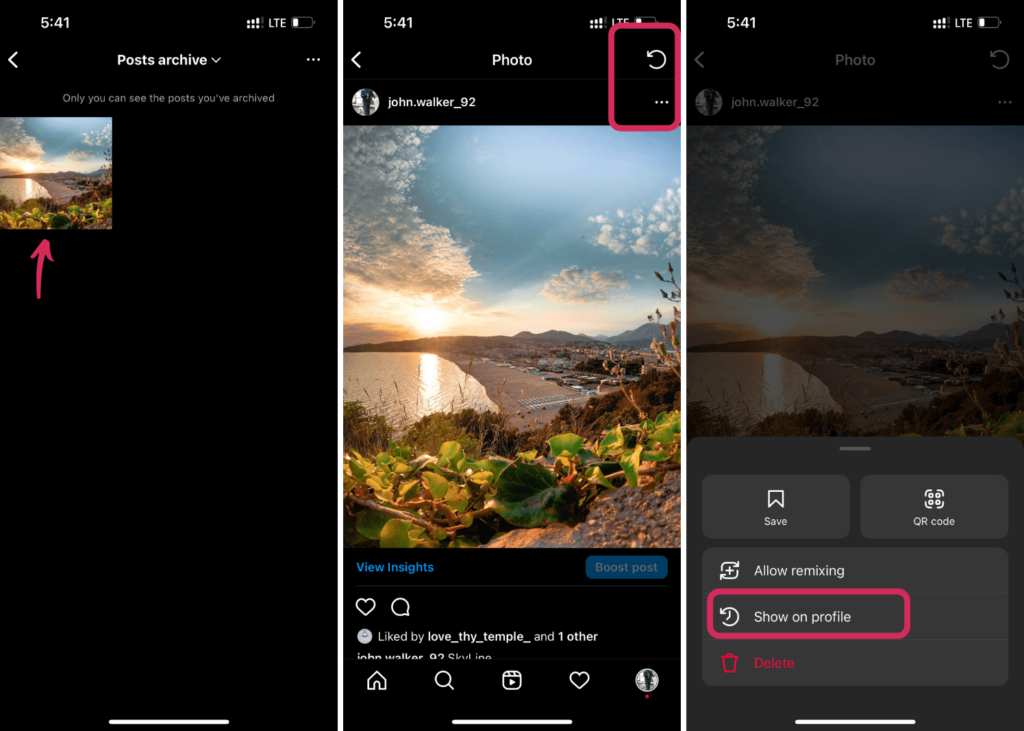
After this, your Instagram post will be unarchived successfully.
It should be noted that after you unarchive your post, it will once again be accessible to your followers and to anybody who visits it (if your account is public).
Stand Out on Instagram with AI Content 🌟
How to Show Archived Posts on Your Instagram Profile
To restore an archived post on Instagram, follow these simple steps for different devices. This feature is available on mobile devices, not computers.
Unarchive Posts on Your Instagram Profile Android App
- Open your profile and click on your profile picture in the bottom right.
- Click on the three lines in the top right corner and select “Archive” under “How you use Instagram.”
- Choose “Posts Archive” and click on the relevant post you want to unarchive.
- Again click on the three dots and select “Show on Profile.”
Unarchive Posts on Your Instagram Lite App
- Open your profile by clicking on your profile picture in the bottom right.
- Tap the three lines and then select “Archive.”
- Click on the post you want to unarchive and select “Share on Profile.”
Unarchive Posts on Your iPhone App
- Open your profile by tapping your profile picture in the bottom right.
- Tap the three lines in the top right corner and select “Archive” under “How you use Instagram.”
- Choose “Posts Archive.” and select the post you want to unarchive.
- Click on the three dots and select “Show on Profile.”
How to Archive Multiple Posts on Instagram?
To archive multiple posts on Instagram:
- Open your profile and tap the three lines in the top right.
- Select “Your activity” under “How you use Instagram” and then click on “Posts.”
- Tap “Select” in the top right and select the posts you want to archive.
- Confirm by tapping “Archive.”
About Instagram Stories Archive
Instagram Stories are automatically saved to the archive. You can manage, share, or delete them as needed. Deleting a live story will also remove it from your archive.
These features provide flexibility in managing your Instagram content, ensuring you can control what remains visible while keeping your engagement and organizational structure intact.
How to Unarchive Instagram Stories
Instagram Stories disappear after 24 hours, but you can add them to your Highlights:
- Open the Instagram app and click on your profile photo in the bottom-right corner.
- Tap the hamburger menu in the top-right corner and select “Archive.”
- Choose the Story you want to add to your Highlights.
- Click on “Highlight,” give it a name, and tap “Add.”
How to Delete Archived Stories on Instagram
To delete an archived Instagram Story:
- Go to your Instagram profile, select the three dots icon, and select “Archive.”
- Choose “Stories Archive.”
- Tap “More” and then “Delete.”
Advantages of Archiving Instagram Posts
Here are some benefits of archiving Instagram posts:
- Temporarily Remove Posts: Archiving allows you to hide posts from your public profile without permanently deleting them. This feature is useful for removing outdated or less relevant content temporarily while keeping it accessible for future reference.
- Maintain Engagement: Archived posts retain all comments, likes, and interactions, preserving your engagement data. This ensures that you don’t lose valuable social proof or feedback, even if the post is no longer visible to your followers.
- Organized Content: Posts are stored in chronological order within the archive, making it easy to find and manage your past content. When you decide to unarchive a post, it will reappear in its original place on your profile, maintaining the integrity of your content flow.
- Retain Analytics: Archived posts continue to keep their analytics data, allowing you to review their performance at any time. This feature helps you analyze past engagement trends and understand what content resonated with your audience.
- Data Preservation: Archiving ensures that likes, comments and analytics associated with your posts remain intact. This is valuable for maintaining historical performance data without compromising your current profile aesthetics.
- Private Storage: Archived content is stored privately and can be restored whenever you choose. This provides flexibility in managing your profile while ensuring that your archived posts are securely kept out of public view.
Wrapping It Up
Unarchiving Instagram posts is a breeze with our straightforward guide.
In the bustling world of Instagram, managing your content is key. Archiving your posts offers a neat solution for decluttering your feed, but knowing how to bring back those posts ensures your memories regain the spotlight.
With just a few taps, you can effortlessly revive your posts, (even edit them) inviting fresh engagement from your audience. Simplify your Instagram experience today with our easy guide on unarchiving Instagram posts.
Use Predis.ai Instagram Post Generator and improve your social media engagement and performance, automate image and caption generation with the help of AI.
Frequently Asked Question’s:
1. How can I unarchive my post on Instagram?
Go to your Posts archive and select Show on your profile to unarchive a post on Instagram. Instagram’s unarchiving feature allows you to bring back archived posts to your feed. To rearrange your grid, you can archive or unarchive Instagram posts at any moment.
2. What does unarchiving a post do?
Your feed will be updated if you unarchive a post. Your unarchived post insights will also rise as a result of making them visible again.
3. Can I repost an archived post?
To repost a picture, click on it in the Archive folder. Click the “…” menu a second time above the picture. You should select “Show on Profile” this time. Your post has now returned to its original position in your profile’s chronological order!
4. Do unarchived posts show on the feed?
The shares, saves, likes, and comments will stay consistent with when you archived the post. However, note that neither your archived post nor the ones you unarchive will appear in your followers’ feeds as new posts. Nevertheless, your followers can still find your account and view the reinstated posts by searching for it.