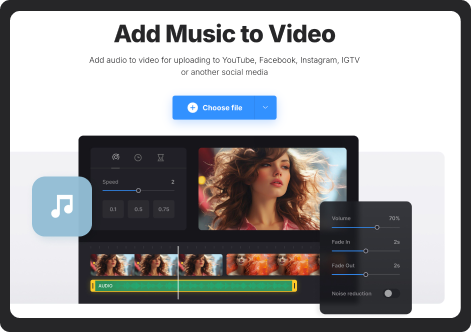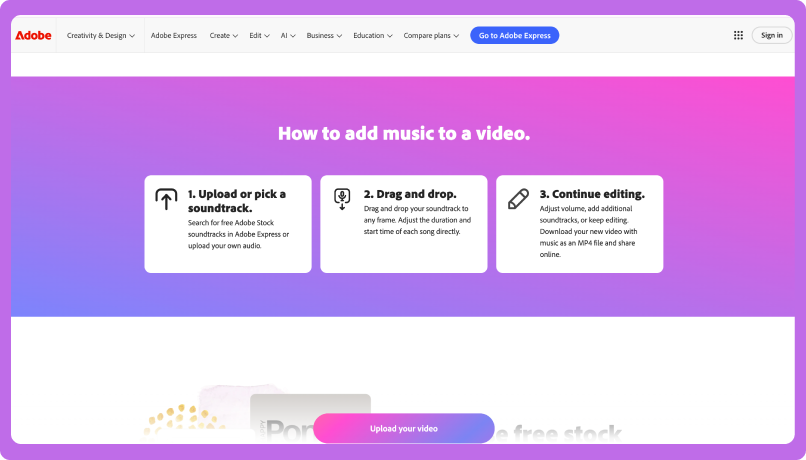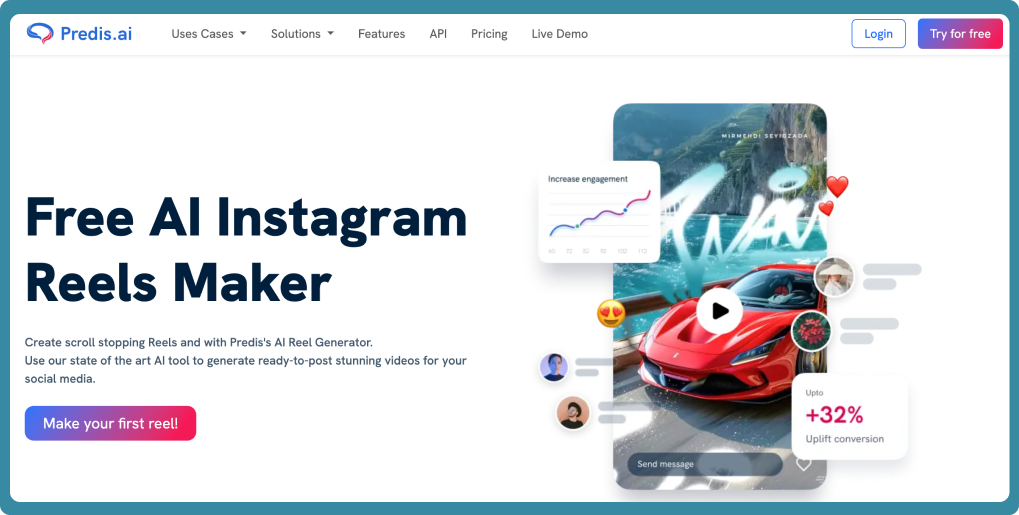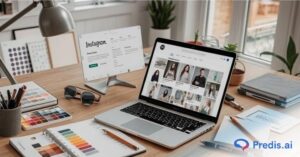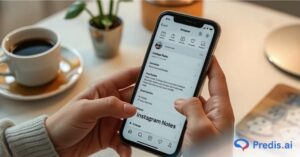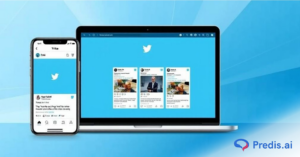Adding music to the background of a video can make it more interesting. The right music sets the mood and gets people more involved when you’re making videos for social media, YouTube, or your own projects. Music can make people feel things, help them remember what they’re seeing, and keep them watching for long. It’s easier than ever to add music to a video, which is good news. With so many online tools, laptop programs, and mobile apps out there, anyone can do it, even if they aren’t tech-savvy. This guide shows you how to add music to a video easily and in a way that looks professional. We will also cover the best tools and step by step guide.
What Should You Do Before Adding Music to a Video?
Before you start, you need to make sure that you have all the files and the music decided beforehand. Here are a few steps you need to follow:
1. Choose the Right Music
- Choose a song that fits your video’s intended use and mood. While a documentary can call for subdued and instrumental music, if you’re doing a vacation vlog use lively and adventurous songs.
- To stay out of copyright issues, think about using royalty-free songs.
- Websites like YouTube Audio Library, Epidemic Sound, and Free Music Archive offer great options where you can find diverse tracks for different genres.
- Decide if you need instrumental music or one with lyrics based on your video’s content. Background scores with lyrics may compete with dialogue, so instrumental music is often a better choice for narrated videos.
2. Gather Your Files
- Keep your video and music files organized in one folder to save time during editing.
- Your audio file format should be compatible with the tool you are planning to use (MP3, WAV, AAC, etc.). If your file isn’t supported, consider converting it using online tools like Online Audio Converter or Audacity.
- You need to preview your music file beforehand to ensure it has the right pacing and clarity for your video.
Methods to Add Music to a Video
You can add music to a movie in a number of different ways, based on the platform you’re using. Below are the best social media sites, internet tools, softwares, and apps for your phone.
1. Top 8 Online Tools To Add Music To Videos:
Online tools are ideal for quick edits without downloading any software. You can directly add music to your videos on your browser by using these tools. Below are some tools that can be used to add music to videos easily:
- Predis.ai: Predis is an AI-powered platform, where you can use a variety of templates or give short one-line prompts to edit your video and add the required music. We will explore this step by step further in this blog!
- FlexClip: You need to upload your video and music, then trim them, and export the final version. Flexclip also offers templates for easy customization.
- Clideo: An easy-to-use online tool for adding audio to your video without any extra effort. This online tool is perfect for those who want a quick solution without complex editing.
- VEED.IO: Provides advanced audio-editing features with a simple interface. This tool allows you to adjust volume levels, trim music, and add effects.
- Kapwing: A free online video editor that allows you to add and edit music effortlessly. This tool offers a simple drag-and-drop interface.
- Animoto: A beginner-friendly tool that allows quick addition of music into videos, automatic transitions, and customization for video projects.
- Wave.video: This tool has a built-in music library, along with options to upload custom tracks and sync them perfectly with video footage.
- YouTube Studio: If you’re uploading your video to YouTube, you can use YouTube Studio’s built-in audio library to add free background music to your video content before publishing.
2. Using Desktop Software
When it comes to audio editing, desktop software is the way to go if you want greater control over the process. These tools provide even higher precision and the ability to be customized:
- iMovie (Mac): You only need to drag and drop your music file, adjust its placement, and fine-tune the volume. This software also has the option of fade-in and fade-out effects for smooth transitions, just make sure you have enough disk space in iMovie.
- Windows Video Editor: This editor is a built-in option for Windows users with basic music-adding features. It also allows simple editing without any additional software.
- Adobe Premiere Rush: It’s a professional tool that lets you fine-tune multiple audio tracks, add effects, and make sure that music and video changes are perfectly in sync.
- Adobe Premiere Pro: For advanced users, Premiere Pro offers professional-grade audio editing, including noise reduction, sound mixing, and smooth synchronization with the video footage.
- DaVinci Resolve: A powerful music editor with advanced tools for professional mixing and extensive song modification.
- Final Cut Pro : A premium application that allows Mac users to make high-quality videos with comprehensive audio editing and synchronization options.
3. Using Mobile Apps
Mobile applications allow you to simply add music to your video clips, making it possible for you to edit videos while you are on the move. These tools are really handy and simple whether you’re editing material for personal use, Instagram, or TikTok!
- InShot: is very popular for including background music, sound effects, and voiceovers. It offers a wide range of editing features that includes adding text to images or videos and filters.
- VN Video Editor: Offers music templates and you can also extract music or add music from outside. It offers easy syncing for seamless audio integration. It also allows sound layering for better creativity.
- Kinemaster: A powerful mobile video editor that supports multiple audio tracks, precise volume control, and sound effects for professional-quality edits.
- Splice: A simple and efficient tool that provides easy-to-use music integration with a large selection of royalty-free tracks.
- VivaVideo: A user-friendly app with built-in music libraries, sound adjustment tools, and a variety of effects to enhance video production
4. Adding Music To A Video Using Social Media Platforms
Some platforms have music files built in, which makes it easier to add music to your movies without having to use extra software or tools.
- Instagram: Reels or Stories can have music added using the Instagram music library. Popular right now music and audio snippets have hit via this function. All you have to do is add the music you choose and either use the reel or include the video into your narrative.
- TikTok: You may include many well-known music from a large catalog into your videos on TikTok. TikTok’s music collection is continually adding fresh, hit tunes, which makes it a fantastic approach to get people more engaged.
5. Add Music to Videos/Youtube Shorts on PC Using Predis.ai
To add music to videos or YouTube Shorts on PC using Predis.ai Instagram Reels and YouTube Shorts Maker, follow the steps below:
Step 1: Give Input of Your Video to Predis.ai
Go to the AI prompt in your account and write a short one-line or detailed description of your YouTube Shorts video. Give as many insights as possible to the prompt to get accurate results.
Step 2: AI will generate a Short Video
Once you hit enter, Predis.ai will select the best YouTube Shorts template, incorporating videos and pictures, selecting different animations, and adding music that will blend with the video.
Step 3: Edit & Update
Once the first draft is ready, you can make tweaks to the video content by adding your brand logos and changing colors, animations, and music to your taste.
Step 4: Schedule the Short
Once you are done, connect your YouTube account with Predis.ai, and with just one click, you can publish or schedule your new Short or download it for use later.
Step-by-Step Guide: Add Music To Videos Using an Online Tool
Below are the steps for adding music to your videos using an online tool:
- Select an Online Tool: Choose a user-friendly tool like FlexClip or Clideo based on your needs. You can also choose from the tools mentioned above.
- Upload Your Video: Drag and drop your video file into the editor. Almost all of the platforms support video formats such as MP4 and MOV.
- Add Your Music Track: Start by upload the audio file you want to use. You can also use the tool’s existing music library, if there’s any! You need to make sure that it is matching the vibe of your video.
- Align the Audio: Adjust the placement of the music so it syncs with your video content just the way you want it.
- Trim or Loop the Music: If the track is too long, you can trim it down. If it’s too short, then you can loop it to fit the entire video duration.
- Adjust Audio Levels: You can adjust the audio level, according to your preference. You can mute the original video’s sound, if you want to! You can play around it, as per your choice
- Preview Your Video: Watch the video to make sure the audio syncs perfectly and make necessary adjustments, wherever possible.
- Export and Save: Once you are satisfied, export the video in your preferred format and resolution and save it to your device gallery.
Conclusion
Adding music to a movie is a simple and effective way to make something better for the watcher. There’s a way for everyone, whether you like internet tools, PC software, or apps for your phone. These steps will make it easy for you to make movies that are both interesting and look like they were made by a professional. Try out a few different tools until you find the one that works best for the way you edit movies. This will make them more interesting and worth sharing.