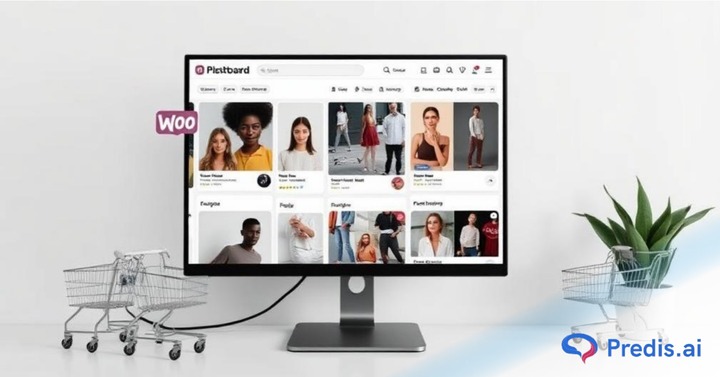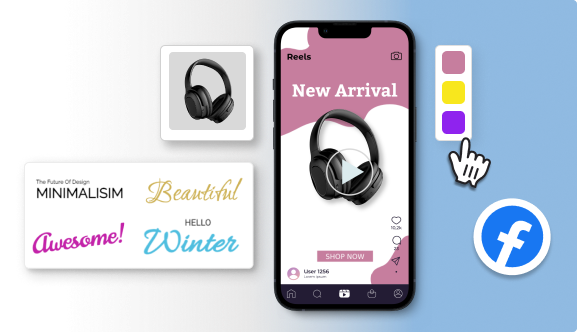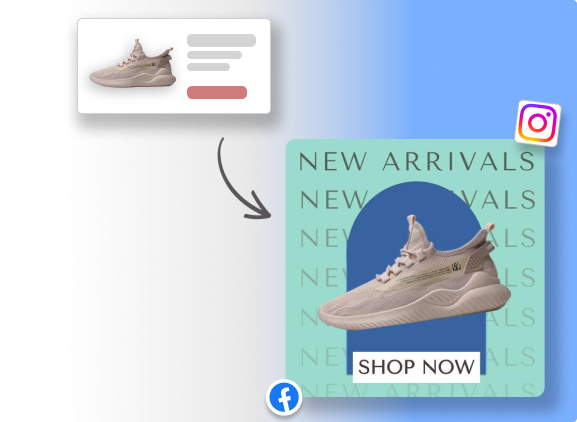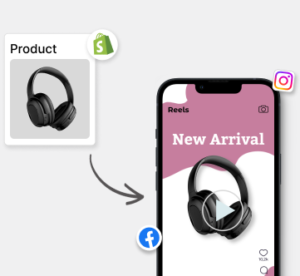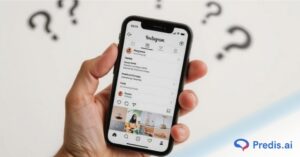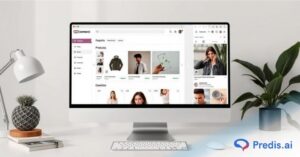Do not underestimate Pinterest – it is more than just another social media platform. It is a vibrant hub where millions gather to discover ideas, source inspiration, and – you guessed it – find amazing products.
Pinterest reported a strong showing in the first quarter of 2024, reaching a record high of 518 million monthly active users globally. It represents a steady rise from the prior quarter’s 498 million users.
Think of it as a visual search engine curated by users themselves. When you search for specific items, ideas, or inspiration, Pinterest curates a personalized feed showcasing content aligned with your interests. These tailored suggestions, often titled “For You,” populate your homepage, ensuring a constant stream of relevant inspiration.
Individuals visit Pinterest in search of answers, and by utilizing Pinterest Shopping for WooCommerce, you can guarantee that your products are readily available to fulfill their requirements.
The integration between WooCommerce and Pinterest allows you to easily link all your products with a wide range of active Pinterest users. With just a few clicks, your products become discoverable for millions who are already primed for inspiration and ready to make purchases.
Why Pinterest Shopping for WooCommerce Matters?
Here are some compelling reasons to consider Pinterest Shopping for WooCommerce:
- A Visual Powerhouse: Pinterest is all about appealing pictures, as opposed to text-heavy platforms. Using high-quality product photos is the secret to drawing attention and igniting interest in your products.
- A Community of Users Driven by Action: Just this year, Pinterest users have saved 50% more buyable items on their boards compared to the previous year. The substantial increase in shopping interest underscores the great opportunity Pinterest provides for companies to engage with a highly interested audience searching for inspiration to buy products.
- A Hub of Creativity: Pinterest is a go-to for many users seeking inspiration and ideas. Strategically showcasing your products within relevant boards and categories allows you to position yourself as a trusted resource and solution provider.
Check out how Benefit Cosmetics uses its Pinterest board to turn heads and stop the scroll. Their product tutorials, before-and-after shots, and trendy looks rocking their latest beauty finds nudge beauty enthusiasts towards adding those Benefit goodies to their carts.
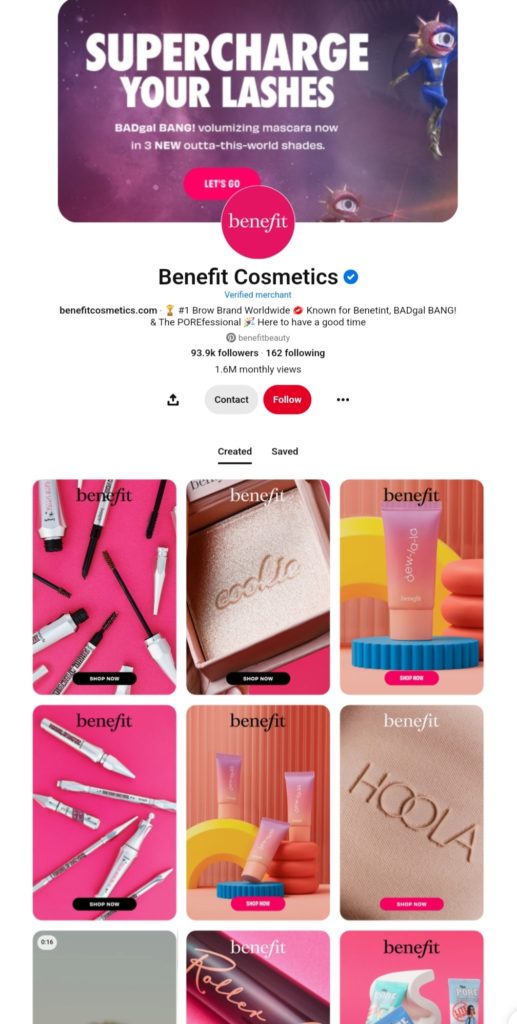
Showcasing Your WooCommerce Store on Pinterest
So, you have products in your WooCommerce store, but how do you get them in front of potential buyers actively searching for inspiration and new ideas? That is where Pinterest for WooCommerce comes in, and it is a match made in heaven.
What are Pins?
Visualize these pins as digital advertisements strategically placed within the Pinterest platform. Each pin showcases your exceptional products, incorporating details highly sought by potential customers.
It may include product designations, comprehensive descriptions, corresponding price points, and, most importantly, a direct hyperlink leading them to your website for further exploration and potential purchase.
Take, for instance, Ikea USA‘s Pinterest boards, which feature pins of drool-worthy ideas. You can click right through to buy the look.
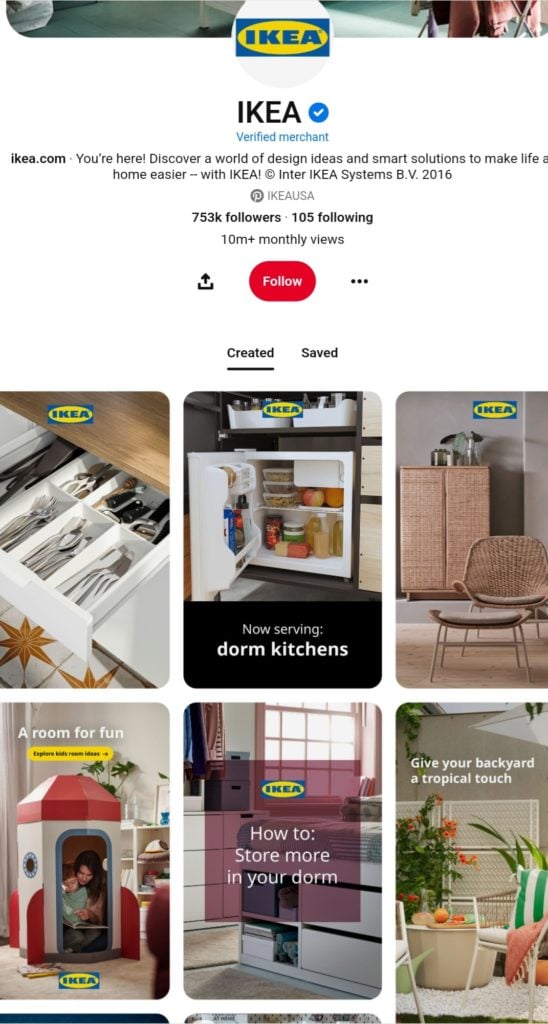
85% of Pinterest’s dedicated weekly pinners have made a purchase inspired by the content they saw on the platform, highlighting the immense potential of showcasing your products on Pinterest boards. Creating engaging boards featuring your items can increase their visibility substantially and directly connect with a highly purchase-driven audience.
Utilize Predis for Pinterest to analyze existing content and automatically generate stunning pins complete with graphics and design elements, eliminating the need for manual design expertise.
WooCommerce Social Power!⚡️
Use your products to power your social media marketing. Try Predis for FREE.
TRY NOWHow Pinterest Shopping for WooCommerce Fuels Sales?
Imagine potential customers searching for ideas on Pinterest. Maybe they are looking for fall fashion inspiration or ways to amp up their bedroom. Suddenly, your product pins appear in their search results, grabbing their interest.
- Engagement: Intrigued by your eye-catching visuals, users click on your pins. This opens a window where they can see more details about your product, including website links, descriptions, and even enticing call-to-action buttons.
- Seamless Shopping: The best part? If they love what they see, they can click directly from the pin to your WooCommerce store with just one tap. It means you are reaching a pre-interested audience with a good idea of what your product offers, increasing the chances of a successful sale.
Scaling up Your Success
While manually adding product pins might be manageable for a small store with a handful of products, things can get overwhelming with a massive inventory.
Thankfully, Pinterest Shopping for WooCommerce allows you to create a bulk “product catalog feed” – a list of all your products that you can upload in one go. It saves you tons of time and ensures all your products have a chance to shine on Pinterest.
Want to manage a successful Pinterest presence that goes beyond product uploads? Try Predis.ai’s scheduling features to ensure pins go live at the perfect times, even when you are busy running your business.
Manage your entire Pinterest calendar effortlessly– move posts around, edit, or even discard them if needed. This will allow you to fully manage your Pinterest plan to enhance interaction and cultivate a dedicated audience on autopilot.
Step-by-Step Instructions for Creating Your Pinterest Business Account
To connect your WooCommerce store to Pinterest, you must have a business account. A Pinterest business account has features specifically intended for promoting products and brands including product tagging, analytics, and advertising options.
Below is a basic outline of the steps to establish your Pinterest business account and link it to your store. But before that, go through the following:
Tip 1: Choose Your Path
- Fresh Start: If you are a newcomer to Pinterest or wish to have a distinct account for your business, establish a new business account with an email that is not already associated with another Pinterest account. (Heads up, this can only be done on a desktop computer for now!)
- Connect the Dots: Already have a personal Pinterest account? You can create a linked business account that lets you easily switch between the two using the same login details. It is handy if you wish to keep your personal and business Pinterest lives separate but still have a streamlined login process.
Tip 2: Convert Your Account
This is an optional step where you have the option to transform your existing personal Pinterest account into a business account. Remember that business accounts are automatically set to public. So, if your account is private, you will have to change it to public before converting.
Do not worry—your Pins and followers will remain unchanged, and you can switch back to a personal account anytime.
Here is the step-by-step guide to set up your Pinterest business account and link it to your store:
Step 1: Visit the Pinterest website and click on the ‘Sign up’ button at the top right corner.
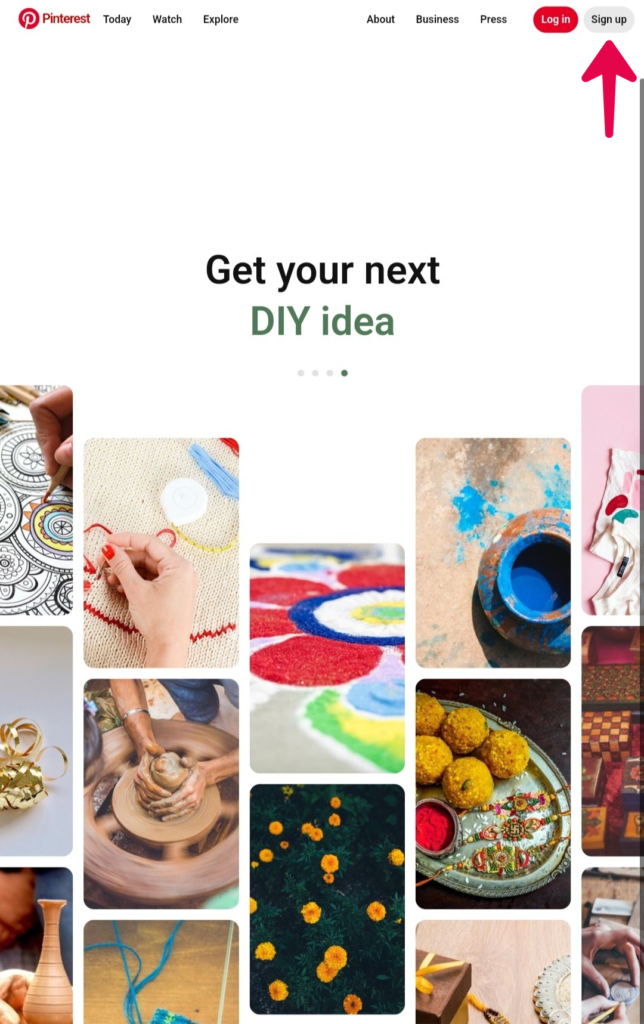
Step 2: If you have not previously created a business account, click the button labeled ‘Create a free business account.’
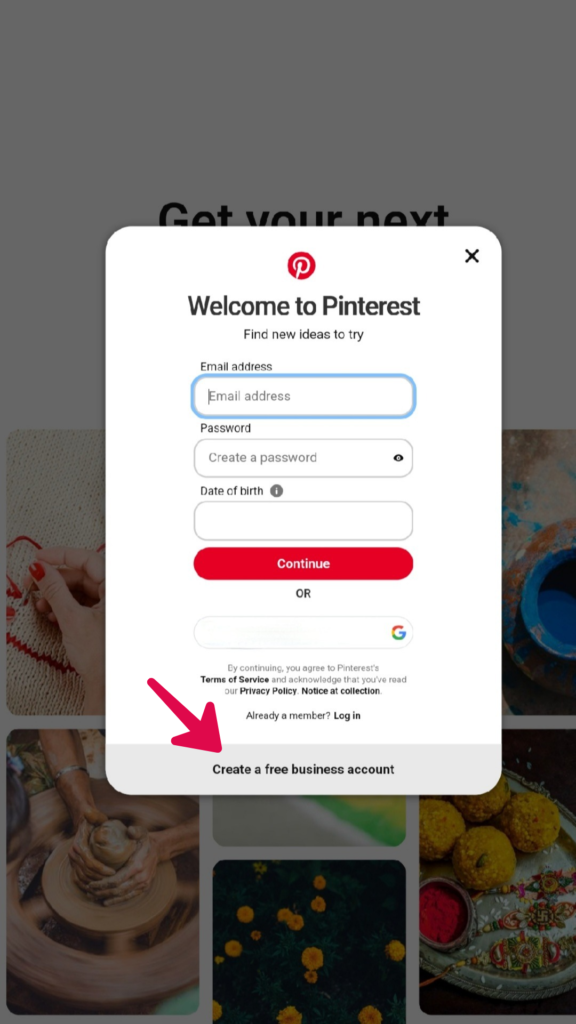
Step 3: Enter your email address, create a unique password, and select your age.
Step 4: Enter your business or organization’s name.
Step 5: If you have a website, click “Yes” and paste your website link in the provided box. Otherwise, select “No.”
Step 6: Click “Next” to complete the process.
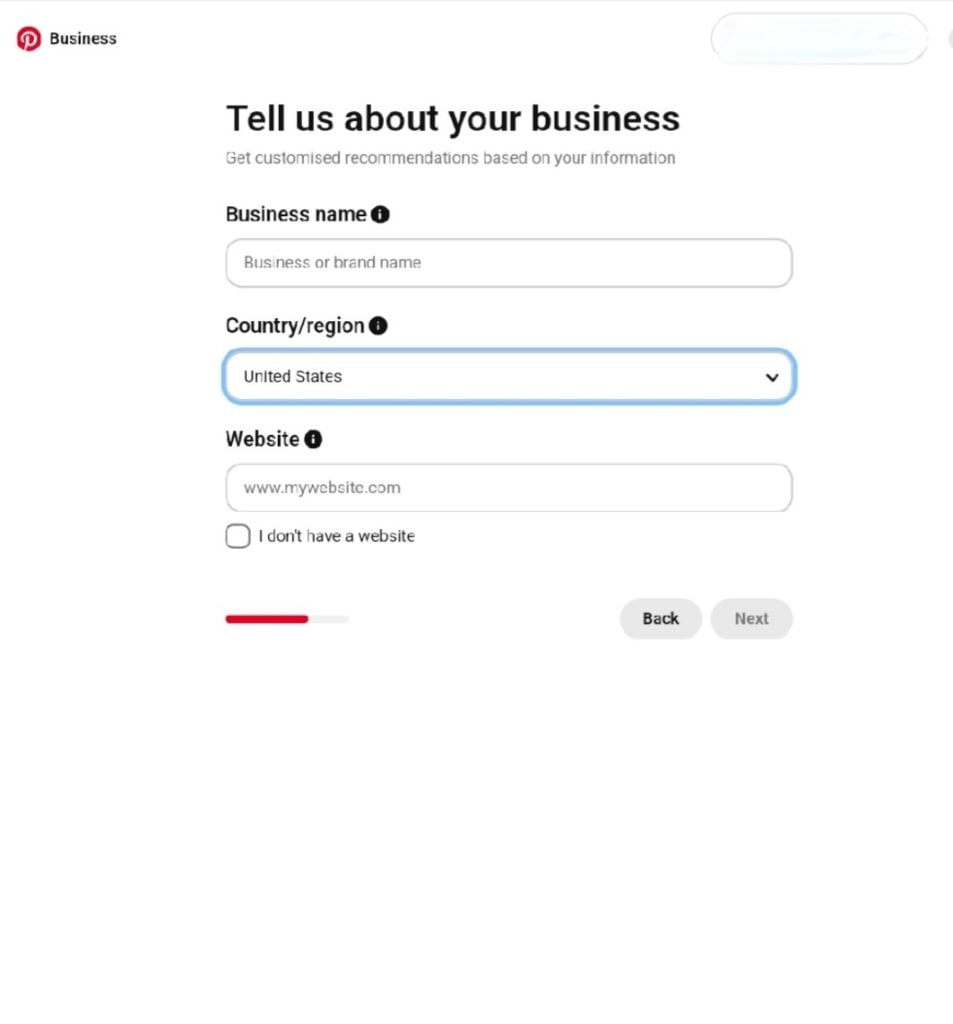
Step 7: Select the category that best represents your business or organization. Also, indicate why you are creating a business account.
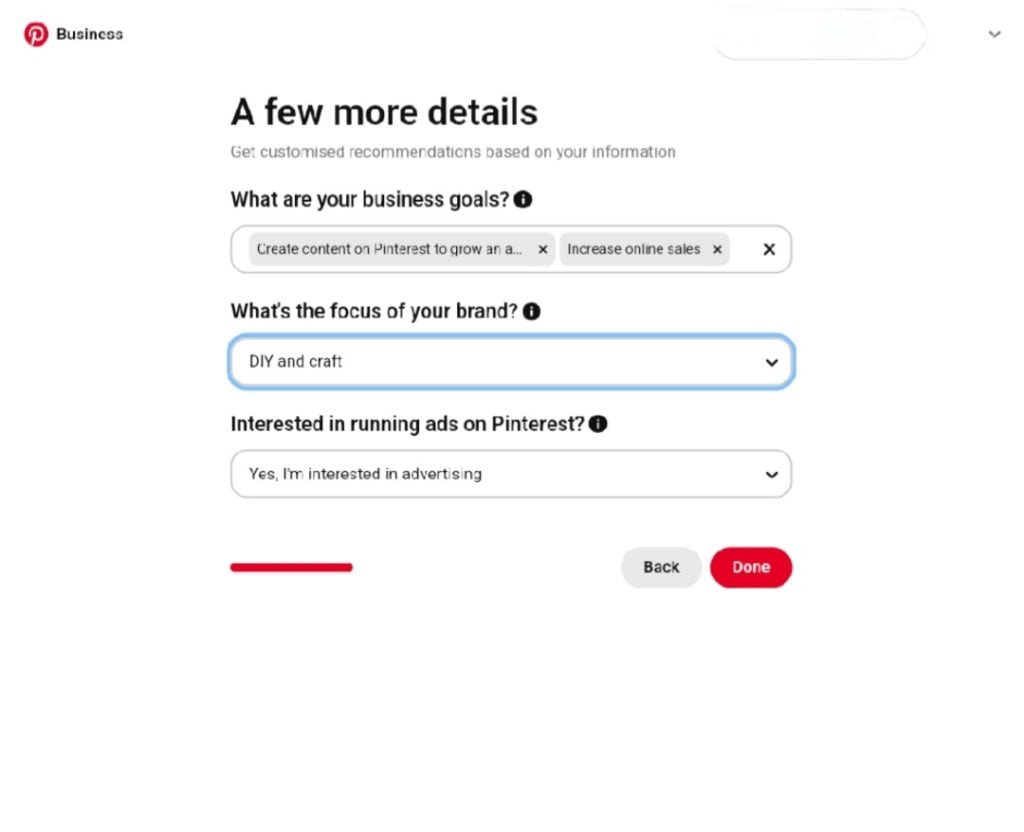
Step 8: Based on the category you selected earlier, Pinterest might suggest relevant services or features that may benefit your business profile. Review these suggestions and choose the ones most relevant to your business goals. Once you have selected your options, proceed by clicking “Continue” or “Next.”
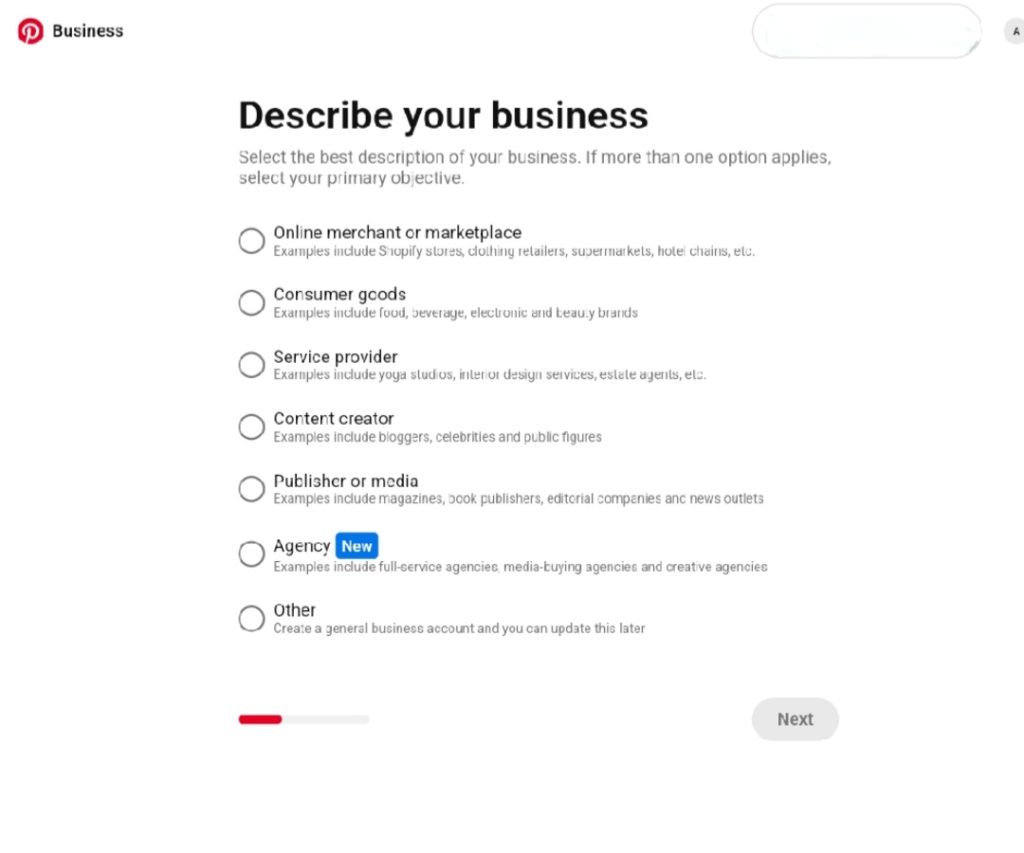
Step 9: This step asks if you are already using any other platforms for selling or advertising your products. If so, Select “WooCommerce” and proceed by clicking “Next.
Step 10: Select if you plan to advertise on Pinterest (optional), and click “Next.” You have successfully created your Pinterest business account.
Step 11: As the final step, simply close the introductory window to access your long-awaited homepage.
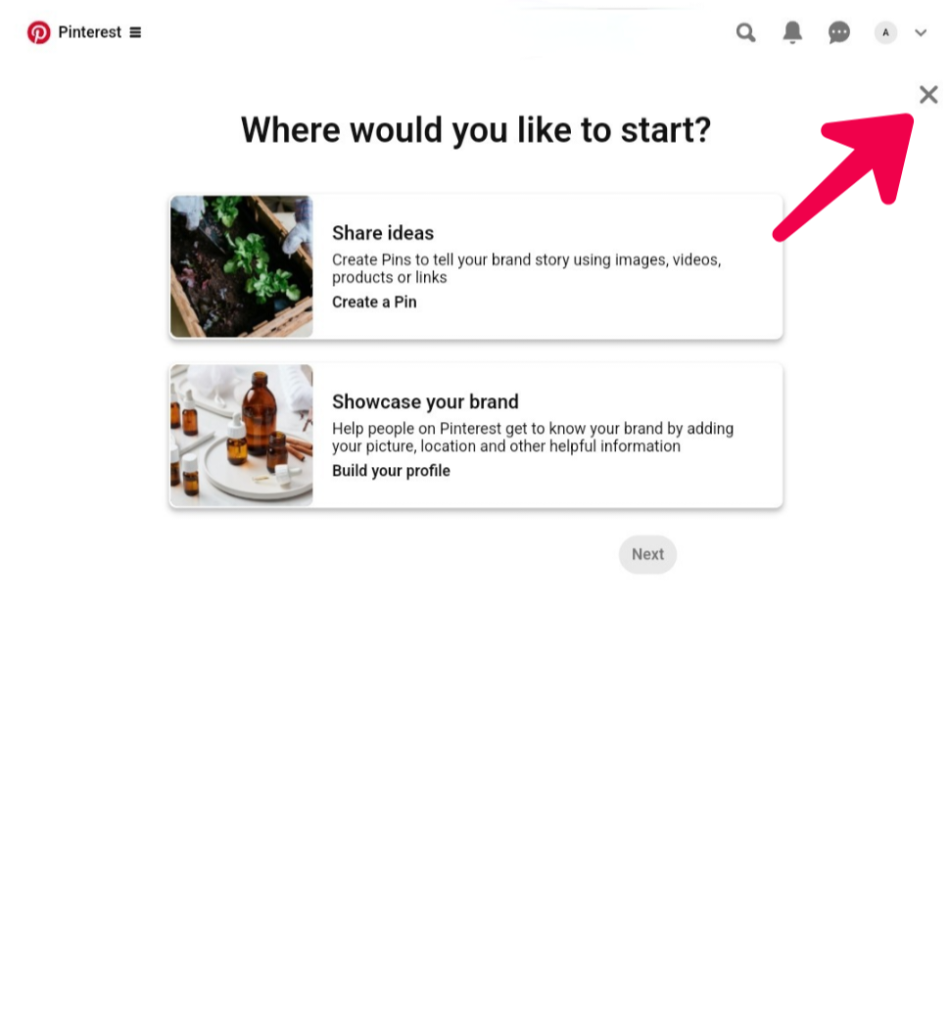
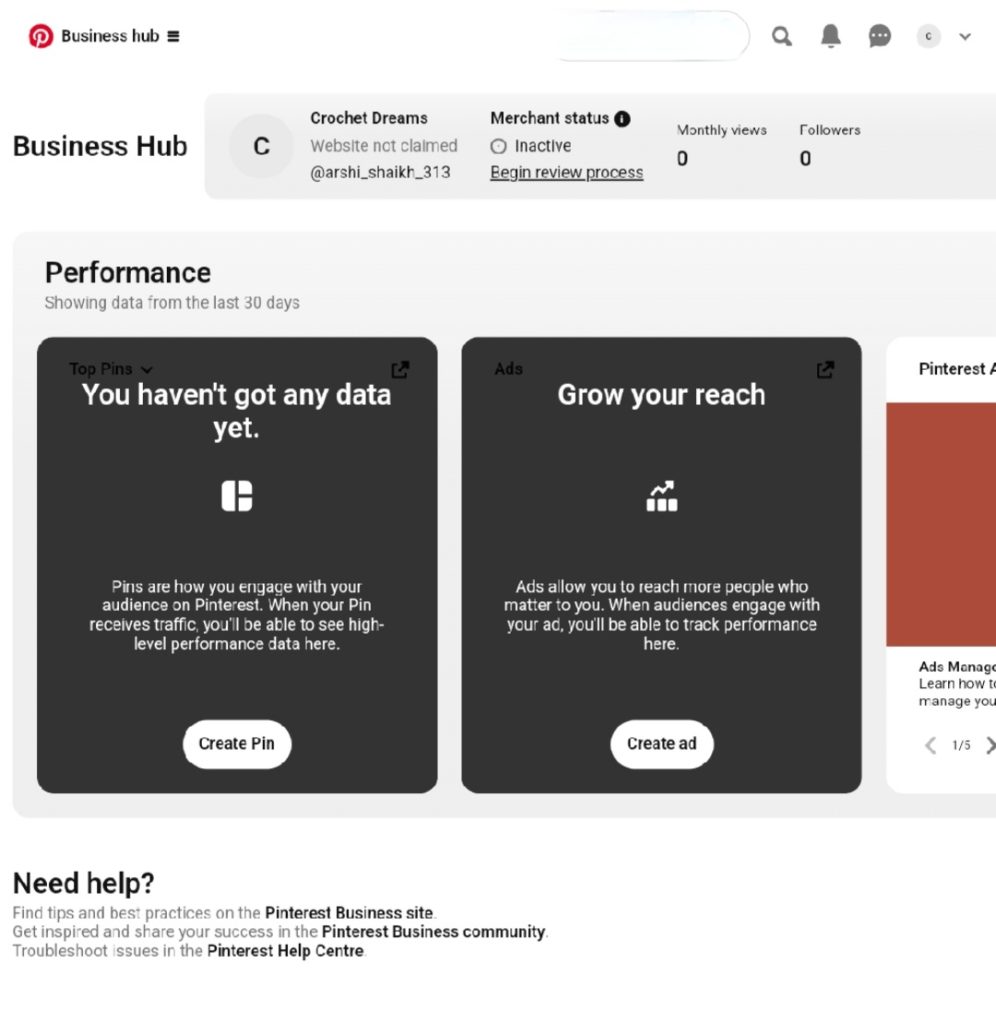
Step 12: After creating your account, Pinterest may request that you confirm ownership of your website. It is a straightforward process, typically requiring the insertion of a particular code snippet into your WooCommerce site. Simply follow the directions displayed on the screen, and you will be ready to proceed.
Bonus Tip: Follow Mercedes-Benz‘s example by securing your brand name as your username when setting up your account, just like they did with “Mercedes Benz USA” on Pinterest. It ensures your brand’s official spot on Pinterest, making you instantly recognizable while simplifying customer searches.
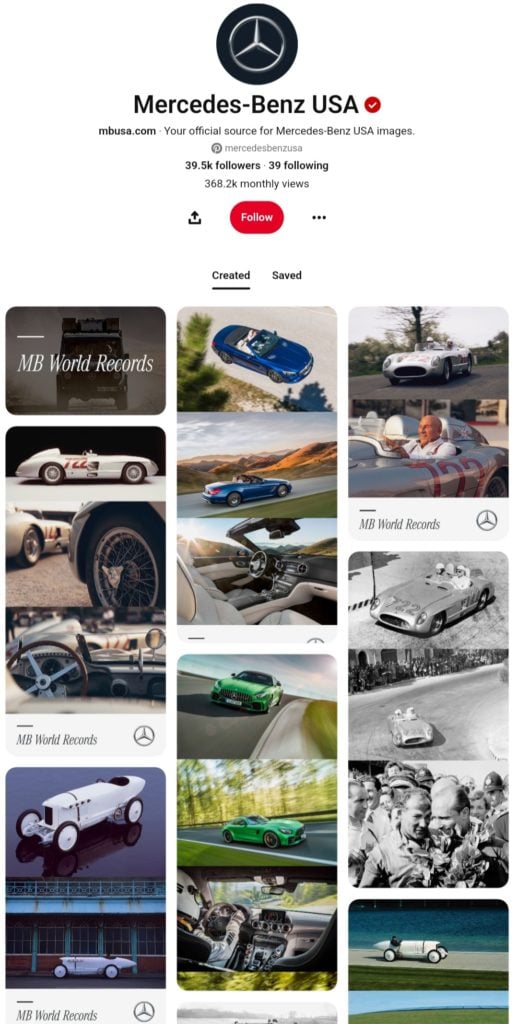
Boost WooCommerce Sales with Social Media🤩
MAKE POSTS WITH AIConnecting Your WooCommerce Store to Pinterest: A Step-by-Step Guide
It is showtime. This is when you link your WooCommerce store with your recently created Pinterest business account. You can effortlessly upload your product details and generate those crucial product pins straight from your store. Below is a guide outlining the process to connect your accounts and access a new customer base for your merchandise:
Before we begin, there are a few things to remember:
- Location: Regrettably, the “Pinterest for WooCommerce” plugin is not yet accessible worldwide. Verify if it is accessible in your area.
- Integration Limits: Each Pinterest business account can only use one integration at a time. If you already use the Shopify plugin, you will need to remove it before you can connect to WooCommerce.
Alright, Let us Get Started.
Step 1: Install the Plugin
- Head over to your WooCommerce account and log in.
- Click on “Plugins,” then select “Add New.”
- In the search bar, type “Pinterest for WooCommerce” and hit search.
- Once you find it, click “Install Now” followed by “Activate.”
- Navigate to “Marketing” and then select “Pinterest.”
- Click on “Get started” and then “Connect.”
- When prompted, grant the plugin permission to access your Pinterest business account by clicking “Give access.”
- Finally, click “THAT’S MY SITE – REDIRECT ME” to be directed back to your website.
Step 2: Claim Your Website
- Click on “Start Verification” and wait a few seconds for your website to be linked to your Pinterest account.
- Once verified, click “Continue” to proceed with the tag installation process.
Step 3: Set up the Pinterest Tag
- Click the downward arrow icon under “Advertiser” and choose the advertiser for which you want to install the tracking snippet.
- Next, click the downward arrow icon under “Tracking tag” and select the specific tracking tag you want to use.
- Finally, click “Complete Setup.”
Step 4: Sync Your Products
- A plugin allows you to automatically sync your WooCommerce products with your Pinterest catalog. You can track the sync status in the “Catalog” tab. (Heads up: The first sync might take up to a day.)
- To enable this automatic syncing, navigate to “Marketing” and then “Pinterest” from your WooCommerce dashboard.
- Click on “Settings” and then find the “Set up Product Sync” section. Under “Product Sync,” check the box next to “Enable Product Sync” and click “Save changes.”
Step 5: Add the Save Button (Optional)
- This lets visitors easily save your product images as Pins on their Pinterest accounts.
- Navigate to the “Pinterest” section under “Marketing” in your WooCommerce dashboard.
- In the “Publish Pins and Rich Pins” section, check the box to enable the “Save to Pinterest” option and then save the changes by clicking the “Save changes” button at the bottom of the page.
Bonus Features
- Rich Pins: Activate rich pins to display current information regarding your products on Pinterest.
- Conversion Tracking: Conversion Tracking enables monitoring of visitor engagement on your website via the Pinterest tag code.
- Enhanced Match: Increase the accuracy of your tracking by enabling enhanced match.
Keeping Things Up-to-Date
Remember to update your plugin regularly to ensure it functions smoothly. You can check for updates by logging into your WooCommerce account, opening the “Pinterest for WooCommerce” product page, and clicking on “Details and compatibility.”
There you have it! With your newly launched Pinterest business account, you are set to exhibit your fantastic WooCommerce products to a fresh audience. Now, it is time to start the exciting process of designing attractive product pins and displaying your incredible products for everyone to see!
Consider Predis.ai’s free Hashtag Generator tool for creative and relevant captions and trending hashtags that perfectly complement your pins to make your content visible and reach a wider audience.
Own a WooCommerce Store?
Create Ecommerce content at scale using your products. Try Predis.ai
TRY NOWThe Bottom Line
Boasting a healthy 7.5% year-over-year increase, Pinterest presents a massive opportunity for businesses like yours to showcase your products and connect with potential customers already in “shopping mode.”
Gen Z, the tech-savvy demographic, is Pinterest’s fastest-growing user base, making up 42% of global users. They are not just browsing – Gen Z is actively searching, saving, and, most importantly, actively seeking inspiration for purchases. This is why creating a Pinterest for WooCommerce account is a no-brainer for sellers. The process may seem overwhelming at first, but the steps outlined above are straightforward and will have you up and running in no time.
The secret to success in turning Pinterest shopping for WooCommerce into a powerful sales channel for your business lies in consistent content creation to keep your audience coming back for more. Predis.ai steps up as a valuable asset, leveraging its AI capabilities to streamline content creation, helping you craft stunning visuals, generate creative captions, and identify trending hashtags. It translates to eye-catching pins that stop the scroll and compel users to visit your WooCommerce storefront.
Do not miss out on this opportunity to reach a highly engaged audience and boost your sales. Get started with Pinterest Shopping for WooCommerce today, and explore how Predis.ai can elevate your content game.
Related Content,