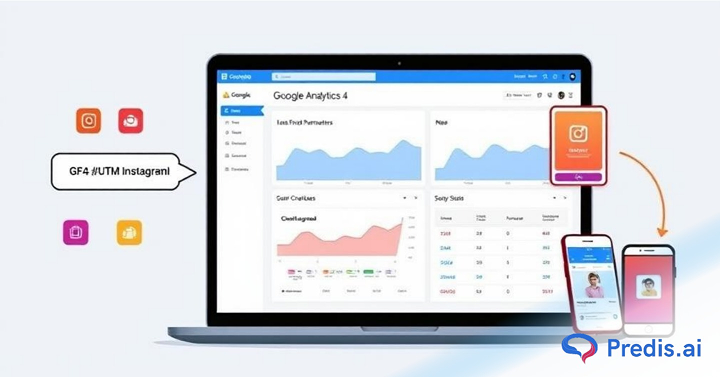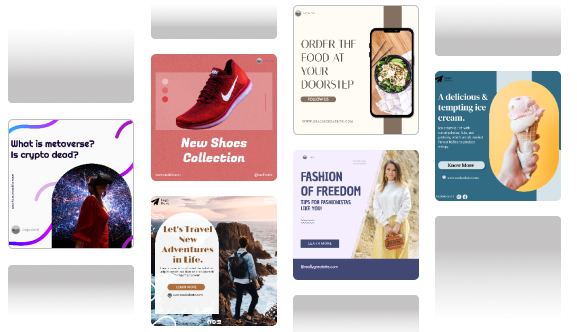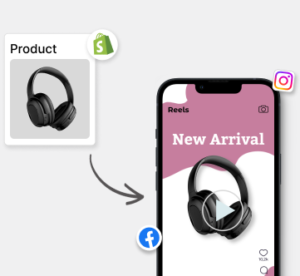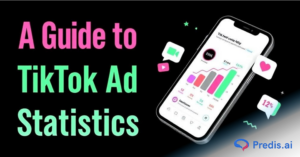If you spend time and money on Instagram ads but don’t track them effectively, you’re missing out on important information. UTM parameters, when combined with Google Analytics 4 (GA4), show you exactly where your traffic is coming from, which ad creatives are effective, and how to optimize for better performance. Learn how to leverage Instagram ad traffic tracking in GA4, decipher user behavior, and exactly investigate conversions by means of this blog post on using UTMs to track Instagram ad traffic in GA4. For freelancers, marketers, and business owners trying to learn how to utilize data to make smarter decisions, this guide is a must read!
What Are UTM Parameters?
Text snippets that are added to the end of a URL are known as UTM parameters, which stand for Urchin Tracking Module. More information about the origin of your website’s traffic is provided to Google Analytics by them.
- This is an example of a normal URL that has been tagged with UTM:
- https://yourwebsite.com/landingpage?utm_source=instagram&utm_medium=paid_social&utm_campaign=spring_sale&utm_content=carousel1
Important UTM Tags to Be Aware Of:
- utm_source: Gives the name of the platform (for example, Instagram).
- utm_medium: Identifies the sort of traffic (for example, paid social traffic).
- utm_campaign: is a name that identifies the particular campaign (for example, spring_sale_2025)
- utm_content: Sets apart several advertising creatives, such as carousel1 and video_b, among others.
Why the UTM Parameters Are Important?
- Help track return on investment (ROI) from advertising initiatives on Instagram
- Separate the traffic based on the source, the campaign, and the content.
- Targeting can be improved by learning what succeeds.
How to Track Instagram Ad Traffic in GA4 Without UTMs (and Why That’s a Problem)?
However, GA4 does not always correctly recognize Instagram traffic, despite the fact that it automatically tracks incoming sessions automatically. It is difficult to precisely credit results since Instagram traffic frequently appears as “Direct” or “Referral,” which makes it tough to track accurately.
The utilization of UTMs is beneficial to GA4:
- Distinguish between bought and organic traffic on Instagram.
- Determine the advertising campaigns and creatives that are doing the best.
- The reporting and tracking of conversions could be made more comprehensive.
How to Create UTM Parameters for Instagram Ads (Step-by-Step)?
Step 1: Use Google’s Campaign URL Builder
Visit the Campaign URL Builder.
Fill in the following fields:
- Website URL: Paste your landing page link
- utm_source: instagram
- utm_medium: paid_social
- utm_campaign: Use a clear campaign name (e.g. spring_sale_2025)
- utm_content: Optional but useful for identifying different creatives (e.g. carousel_1, story_ad)
Click “Copy URL” and save it for your campaign.
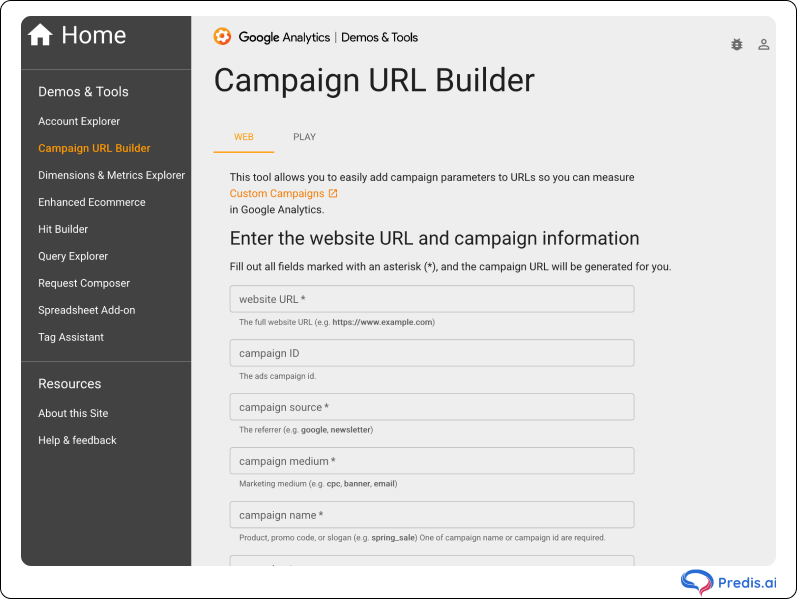
Step 2: Use Consistent Naming Conventions
To keep your data clean and easy to analyze:
- Use lowercase for all values
- Avoid spaces; use underscores or hyphens
- Be consistent across campaigns
- Maintain a shared spreadsheet of your UTM links
Step 3: Add the UTM Link to Your Instagram Ad
If you’re using Meta Ads Manager:
- Go to the Ad level
- In the Website URL section, paste your full UTM-tagged link
If you’re using a third-party scheduler like Predis AI, Buffer or Later, ensure the UTM parameters are added manually.
How to Track Instagram Ad Traffic in GA4 Using UTMs?
Step 1: Check Traffic Acquisition Report
- Open GA4 and go to Reports > Acquisition > Traffic Acquisition.
- Filter by Session source/medium to locate instagram / paid_social.
- Analyze metrics such as sessions, conversions, bounce rate, and engagement.
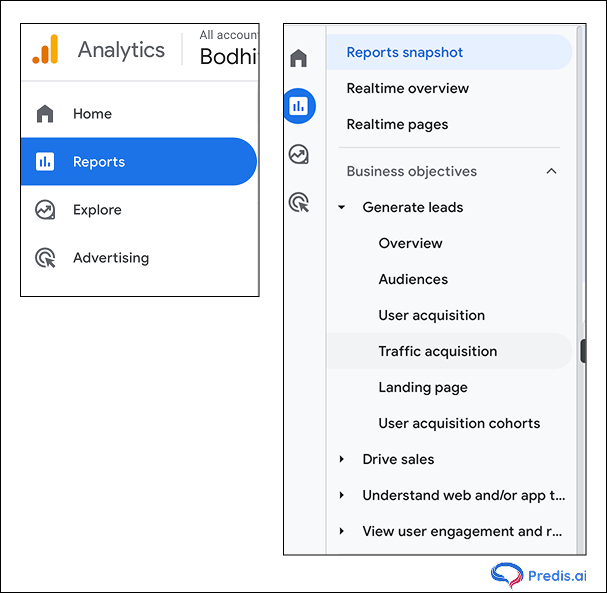
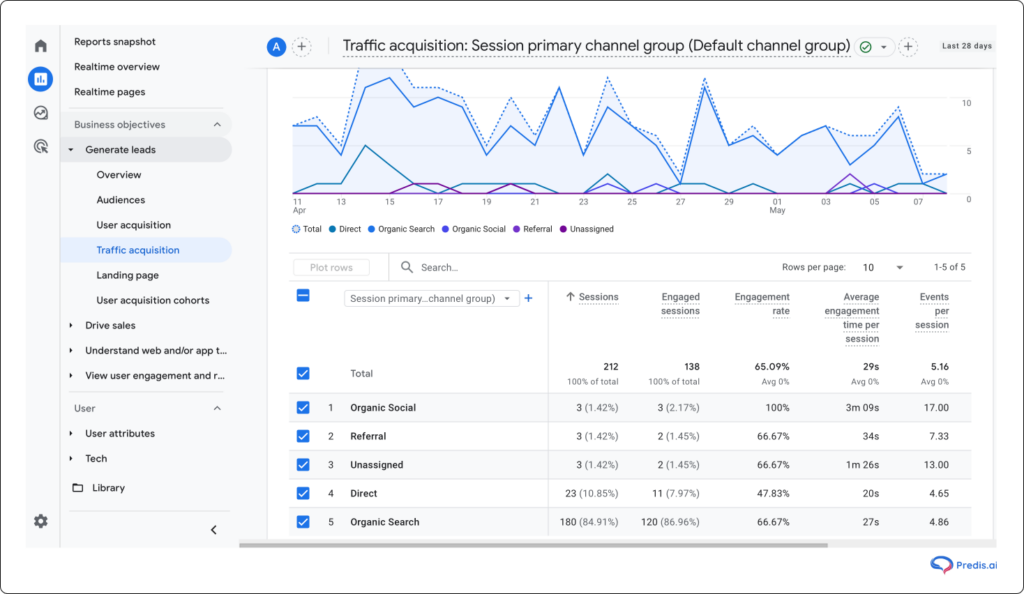
Step 2: Create Custom Explorations
To dive deeper:
- Go to Explore > Blank Exploration
- Add dimensions like Session source, Medium, Campaign, Content
- Add metrics like Sessions, Conversions, Engaged sessions
This lets you analyze data specific to each campaign or creative variant.
Step 3: Build Comparison Segments
Use comparisons to:
- Compare performance by creative (utm_content)
- Separate paid and organic traffic
- Measure conversion paths and user behavior for each campaign
Best Practices for Using UTMs in GA4
1. Use Standard Naming
For accurate data analysis, UTM parameter nomenclature must be consistent. By setting utm_source=instagram across all campaigns, GA4 collects Instagram traffic under one source. Changing names like Instagram, IG, or insta can fragment your data, making performance evaluation difficult.
To standardize campaigns, create a naming convention document and share it with your marketing team.
2. Clean and simplify UTM parameters
Avoid complicated UTM parameters. Each parameter needs a clear purpose:
- utm_source: Identifies the platform (e.g., Instagram).
- utm_medium: Describes the marketing medium (paid_social).
- utm_campaign: Names the specific campaign (e.g., spring_sale_2025).
- utm_content: Distinguishes ad creatives (carousel1, video_b).
Using unnecessary or confusing parameters might clutter data and impede analysis.
3. Tag Links Always
Make sure your Instagram ads’ links have UTM parameters. Untagged links can cause GA4 to misclassify traffic as “Direct” and this can lead to inaccurate reporting and analysis.
Implement a checklist for campaign launches that includes UTM tagging as a mandatory step.
4. Frequently check GA4 reports
Check GA4 reports regularly to ensure traffic classification. This approach helps you find and fix UTM parameter issues early.
Tip: Create GA4 dashboards to track UTM parameters and campaign performance.
Common Mistakes to Avoid
1.Omitting UTM Parameters
Failing to include UTM parameters in your URLs can lead to traffic being labeled as “Direct” in GA4, obscuring the true source of your visitors. This misattribution hampers your ability to assess the effectiveness of your Instagram ad campaigns.
Solution: Always use tools like Google’s Campaign URL Builder to generate UTM-tagged URLs for your campaigns.
2. Inconsistent UTM Parameter Naming
Using different names for the same parameter (e.g., utm_source=Instagram vs. utm_source=instagram) can fragment your data, making it difficult to aggregate and analyze. GA4 treats these as distinct sources, leading to potential confusion.
Solution: Adopt a standardized, lowercase naming convention for all UTM parameters and ensure adherence across all campaigns.
3. Incorrect URL Formatting
Improperly formatted URLs, such as missing ampersands (&) between parameters or using incorrect parameter names (e.g., utm-source instead of utm_source), can prevent GA4 from correctly parsing your UTM data.
Solution: Double-check your URLs for correct syntax and consider testing them before deployment to ensure accurate tracking.
4. Overcomplicating UTM Parameters
Including too many or overly complex UTM parameters can make your data difficult to interpret and manage. Stick to essential parameters that provide meaningful insights into your campaign performance.
Solution: Focus on the core UTM parameters (utm_source, utm_medium, utm_campaign, utm_content) and only add additional parameters when they serve a specific analytical purpose.
5. Using UTM Parameters on Internal Links
Applying UTM parameters to internal links within your website can overwrite the original source data, leading to inaccurate attribution in GA4. This practice can disrupt the tracking of user journeys and campaign effectiveness.
Solution: Reserve UTM parameters for external links directing traffic to your site. For internal tracking, consider using other methods like event tracking or custom dimensions.
By adhering to these best practices and avoiding common pitfalls, you can ensure that your UTM parameters provide accurate and valuable insights into your Instagram ad traffic within GA4. This will enable you to make informed decisions and optimize your marketing strategies effectively.
Conclusion
UTM parameters and GA4 are the ultimate duo for Instagram ad tracking. Once set up properly, they provide clarity on where your traffic is coming from, how your ads are performing, and what adjustments you need to make to improve ROI.
So go ahead—tag your next Instagram ad with UTMs, set up your GA4 reports, and start making data-backed decisions.