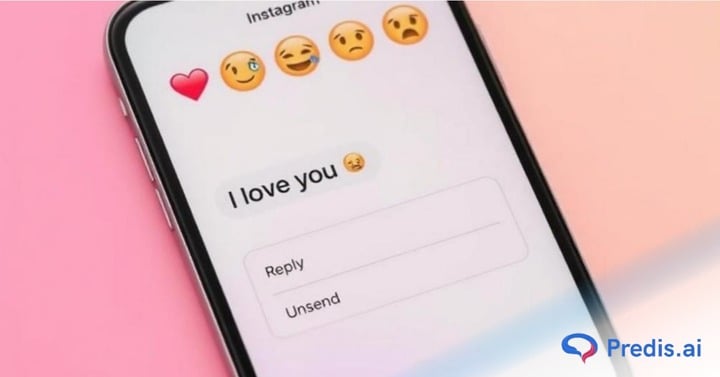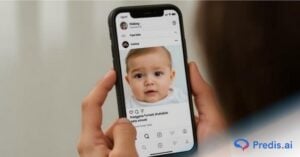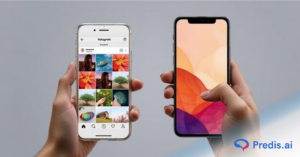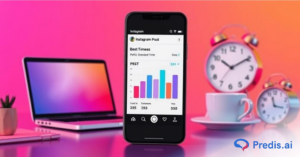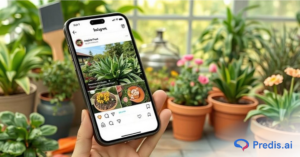Ever sent a message on Instagram you instantly regretted? Or maybe your DM inbox is overflowing with old conversations you’d rather not see again. Whatever the reason, knowing how to delete Instagram messages can help you maintain privacy, reduce clutter, and stay in control of your digital footprint.
Instagram’s messaging feature has evolved significantly, allowing users to unsend individual messages, delete entire conversations, or manage messages across connected devices. Whether you’re cleaning up for personal clarity or safeguarding sensitive information, this step-by-step guide will walk you through everything you need to know.
From deleting messages permanently to understanding what happens when you unsend something, we’ve covered all the essential details—clearly, simply, and with the latest 2025 updates.
Let’s dive in.
How to Delete Individual Instagram Messages?
Using Instagram’s Unsend feature, you can remove any message from any discussion you’ve had with any user on the network, much like you can delete individual Facebook messages. This feature removes the selected message from both your and the recipient’s accounts.
From Phone
- To remove a single message from an Instagram discussion on your iPhone or Android phone, open the Instagram app.
- Select the message icon in the top-right corner of the Instagram app.
- The “Chats” screen will appear. Tap the discussion from which you wish to remove a message. Then locate the message to be deleted.
- Tap and hold that message, then pick “Unsend” from the choices that appear on your screen.

Instagram will delete the chosen message from both your message history and the account of the receiver. It will look as though you never sent the message at all.
From Computer
- Begin by opening a web browser on your computer and going to the Instagram website. Click the message icon in the top-right corner of the webpage.
- There will be a “Chats” page. Select the discussion in which you wish to delete a message from the sidebar on the left.
- Then, in the right pane, locate the message to be deleted, hover over it, and click the three dots underneath it.
- Select “Unsend” from the three-dot menu that appears.
- Click “Unsend Message” in the “Unsend Message” window.

How to Delete Entire Instagram Conversations?
If you want to erase whole chats on Instagram, you can, but there is a catch. When you delete whole chats, they are solely gone from your Instagram account. The recipient’s account still has these “deleted” communications. If you simply want to clear the conversations screen in your account, this is the approach to utilize.
From Phone
- Select the message icon in the top-right corner of the Instagram app.
- On the “Chats” page, find the chat to delete on the page that appears. Then, on iPhone, swipe left on the chat and choose “Delete.”
- On Android, touch and hold the chat, then choose “Delete” from the menu.
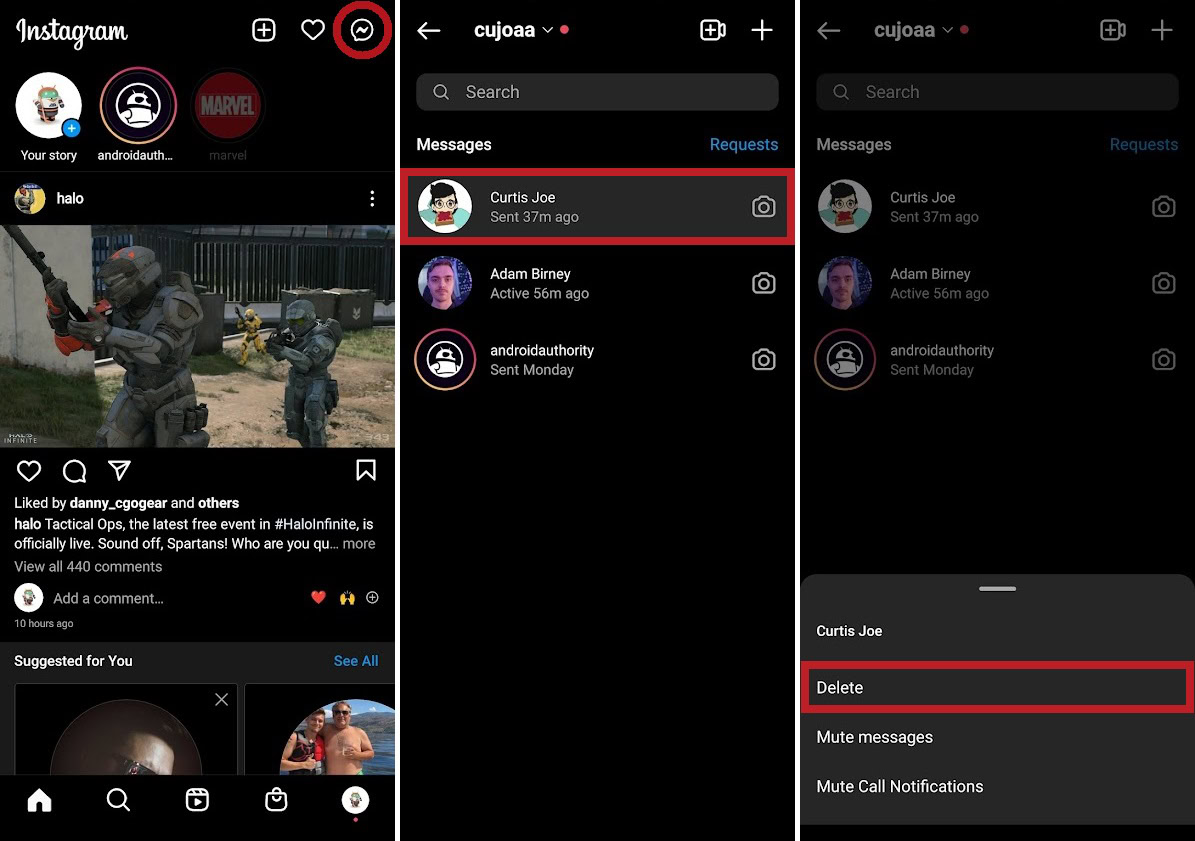
And Instagram will delete the chosen conversation history from your account without prompting.
From Computer
- Launch a web browser on your PC and go to the Instagram website. Select the message icon from the site’s top-right corner.
- Select the discussion to delete from the sidebar on the left of the “Chats” page.
- Click the ” i ” symbol in the top-right corner of the discussion window on the right.
- The “Details” window will appear. Click the “Delete Chat” button here.
- Select “Delete” from the “Delete Chat” window that appears.

And your chosen chat discussion has been removed from your Instagram account. You’re ready to go.
Does blocking someone on Instagram delete all messages?
Blocking someone on Instagram can feel like a clean break—but what actually happens to your message history once you hit that block button? If you’re wondering whether blocking someone will automatically delete all past conversations or remove your messages from their inbox, you’re not alone. In this section, we’ll clarify what really happens to your chats when you block someone on Instagram, whether the messages remain visible, and how to fully manage your message privacy even after a block.

Blocking Instagram users has nothing to do with messages sent. If you choose to block someone on Instagram and then return to their message thread, the option to “Delete” will display. If you opt to delete the communications, they will be erased exclusively on your end. The other user can still view all of your messages.
Un-sending messages from someone else’s account is the only method to erase them, but they must not have seen them yet. Open Instagram Direct Messages, touch on their message thread, and long-press each message you’ve sent before tapping “Unsend Message.” This might take a long time, depending on your resolve to erase every communication you’ve sent to the user, but it’s a useful function.
Can you delete all Instagram DMs at once?
Unfortunately, Instagram does not allow you to delete all of your messages at once, even when utilizing third-party DM erasing programs. Unless you use a program that automates clicks, such as AutoClicker, you must delete each chat one by one.
Regardless of such limitations, you can erase complete discussions at once. This option requires you to repeat the deleting procedure just once per discussion rather than once every message. It’s still inconvenient, but it’s a lot better than doing it one message at a time.
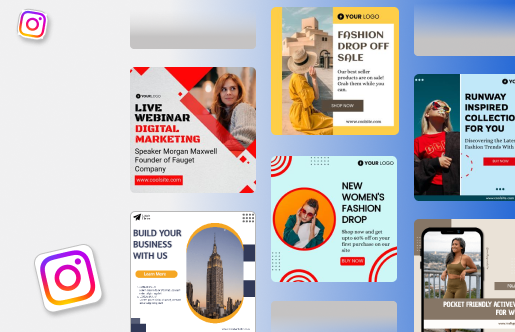
Wrapping It Up
DMs are one of Instagram’s finest features, allowing users to send messages to others as well as share images, videos, audio, and text messages.
There are some legitimate reasons to delete Instagram messages. However, if you don’t want to receive messages from a certain individual or are irritated by too many message alerts, there are a few alternatives to deleting conversations. You may block an account if you don’t want them to be able to contact you in any manner.
You can also mute an Instagram conversation if you wish to avoid messages from a certain person or group. If you wish to be absolutely unavailable through IG conversations, you should also log out.
However, keeping track of all your communications is critical for business accounts if you don’t want to lose out on converting a prospective client or follower. Efficient Instagram Direct administration is critical to your brand’s Instagram growth journey.