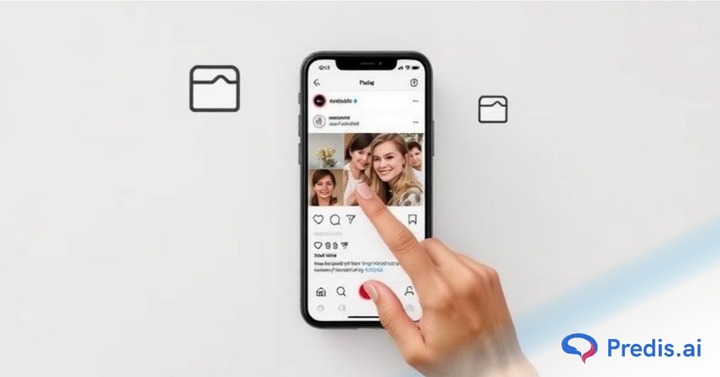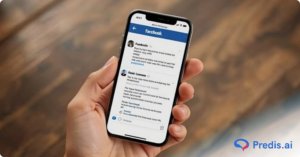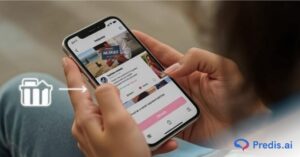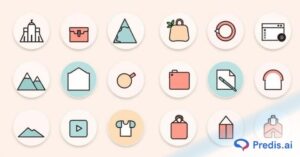Ever since Instagram rolled out its Story feature in 2016, users and businesses alike have been obsessed with it. And why wouldn’t they be? It is easy to create, and fun to work with, and has so many cool, interactive elements that allow interaction with the viewer. But the catch? It only lasts for 24 hours. But worry not, with these Instagram story saving techniques, we will help you keep yours (or others) Instagram stories forever.
So let us begin!
Saving Your Instagram Story – 5 Easy Methods
If it is your Instagram story that needs to be saved, here are 5 ways in which you can get it done:
1. Save Your Current Instagram Story
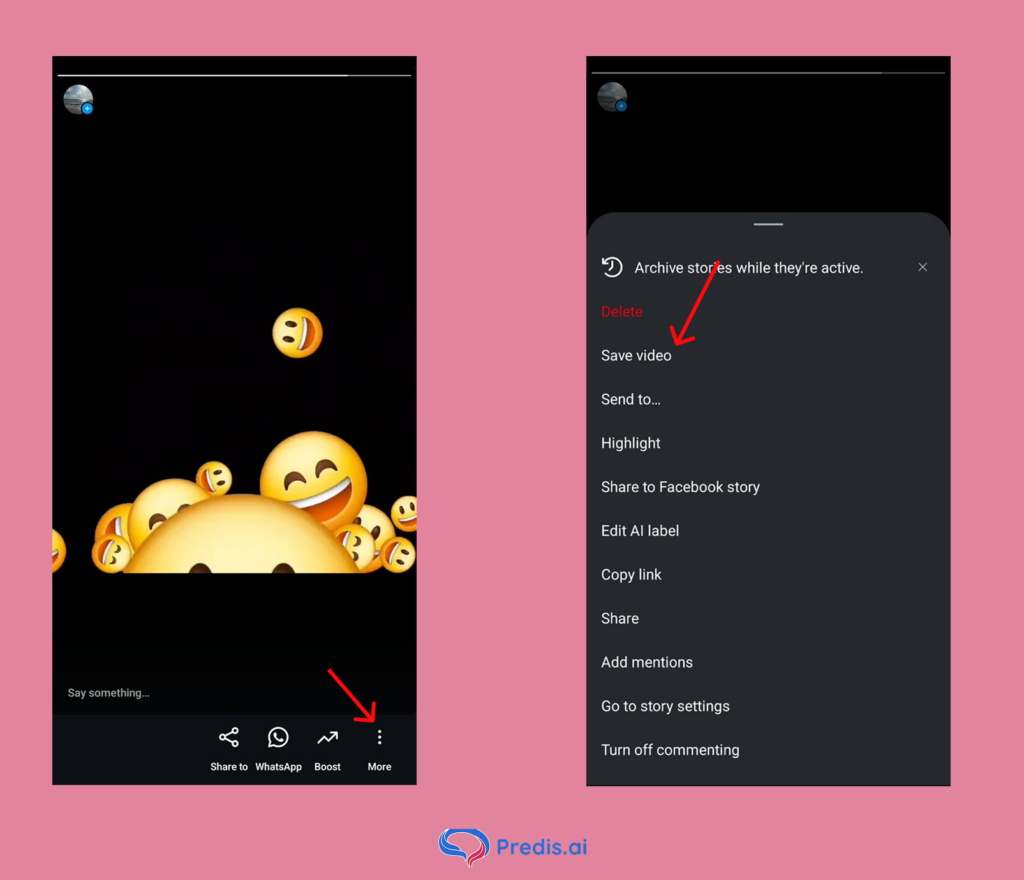
- Saving your current Instagram story is quite straightforward. All you have to do is click on your story.
- Hit the “More” button.
- And click “Save video/image”. And the story will be automatically saved to your camera roll.
2. Save as a Highlight
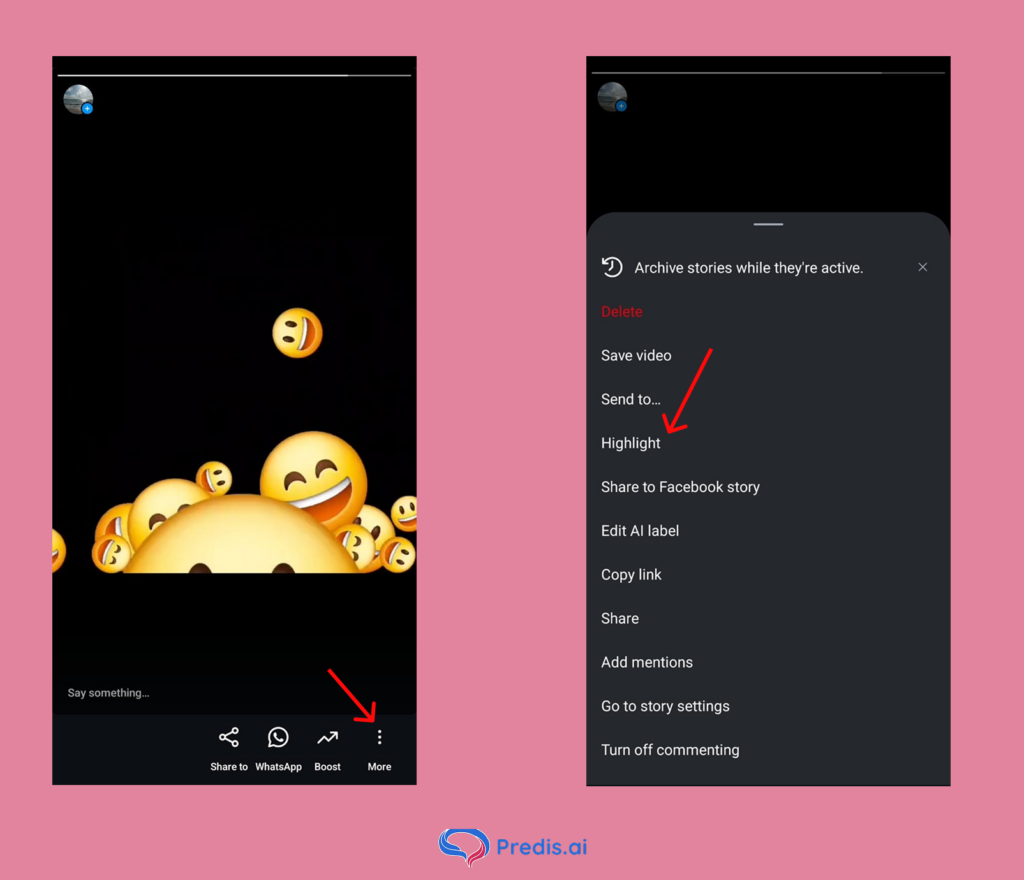
- If you want to save your Instagram story in-app, then highlights are the way to go. To save your story as highlights, click on the “More” button.
- Select the “Highlight” option.
- Choose the highlight you want to add it to, or create a new one. And you are done.
3. Save an Old story
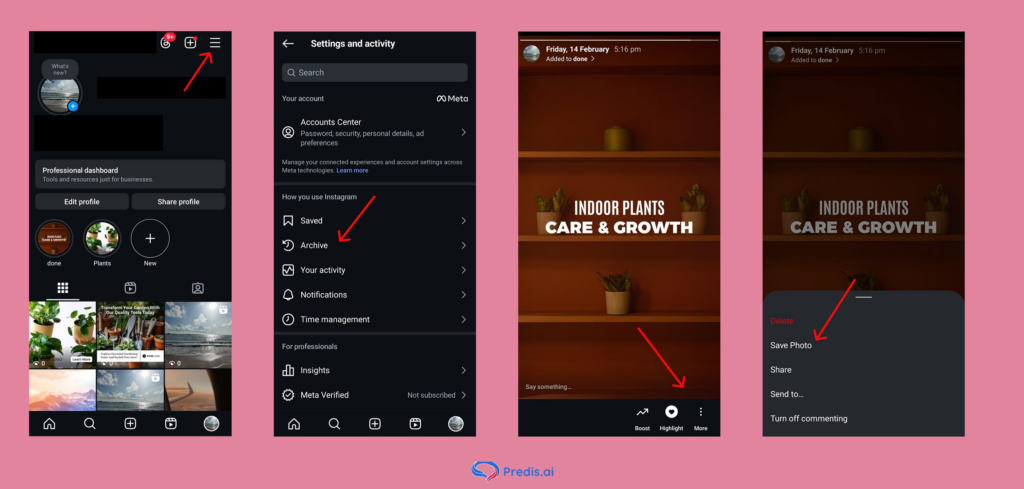
- If you want to save a story that is not available at the moment, follow these steps. Navigate to your profile and click on the “Hamburger” option.
- Choose the “Archive” option.
- Browse through and find the story that you want to save. Once found, click on it.
- Then hit the “More” button and click “Save Photo” if you want to save it to your camera roll.
- Or hit the “Highlight” button to save the story as Highlights.
4. Save Instagram Story Before Posting
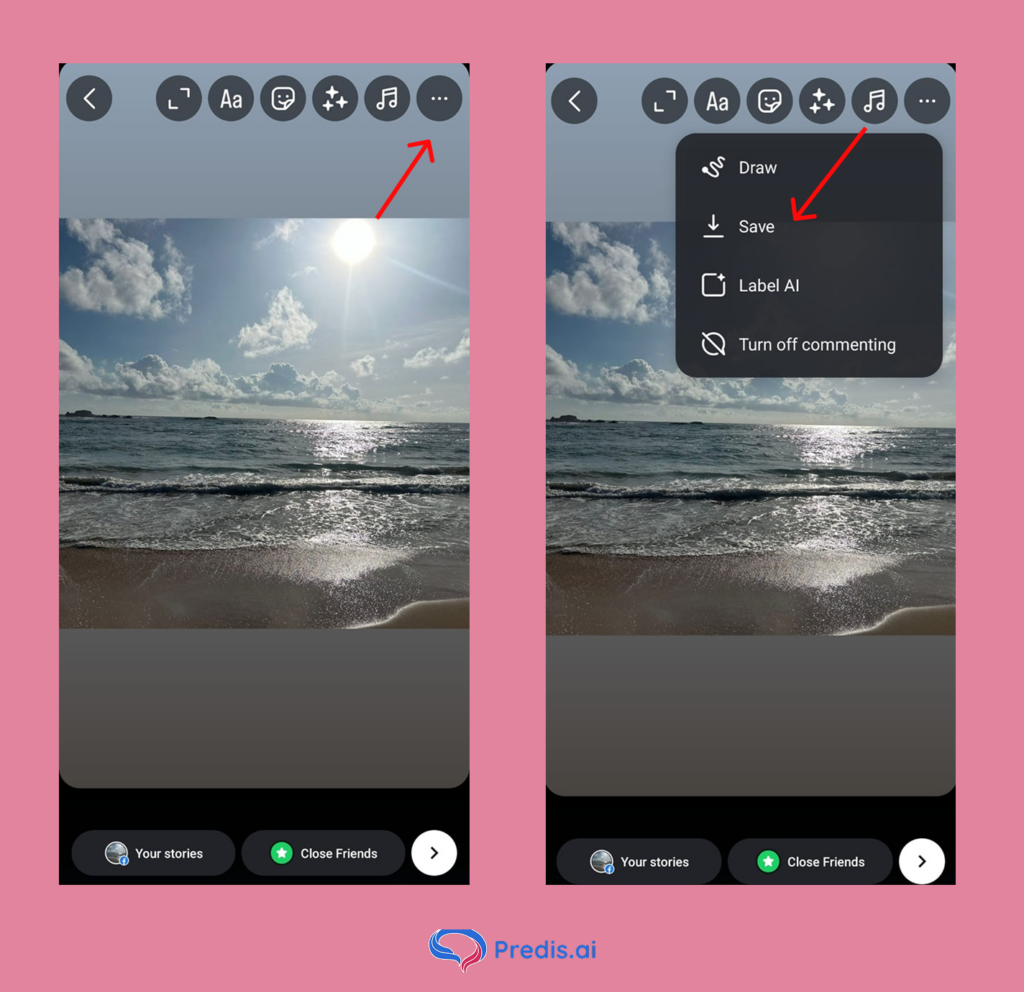
- If you want to save your Instagram story even before you post it, then Instagram has just the feature for you. To avail this, first start creating a story.
- Make the necessary changes as you please.
- Once you are done, click on the “three dots” button in the top right and then hit the “Save” option.
Note: If you want music to be included in this saved video, then make sure to add the music before you click “Save”.
5. Get Your Stories Saved Automatically
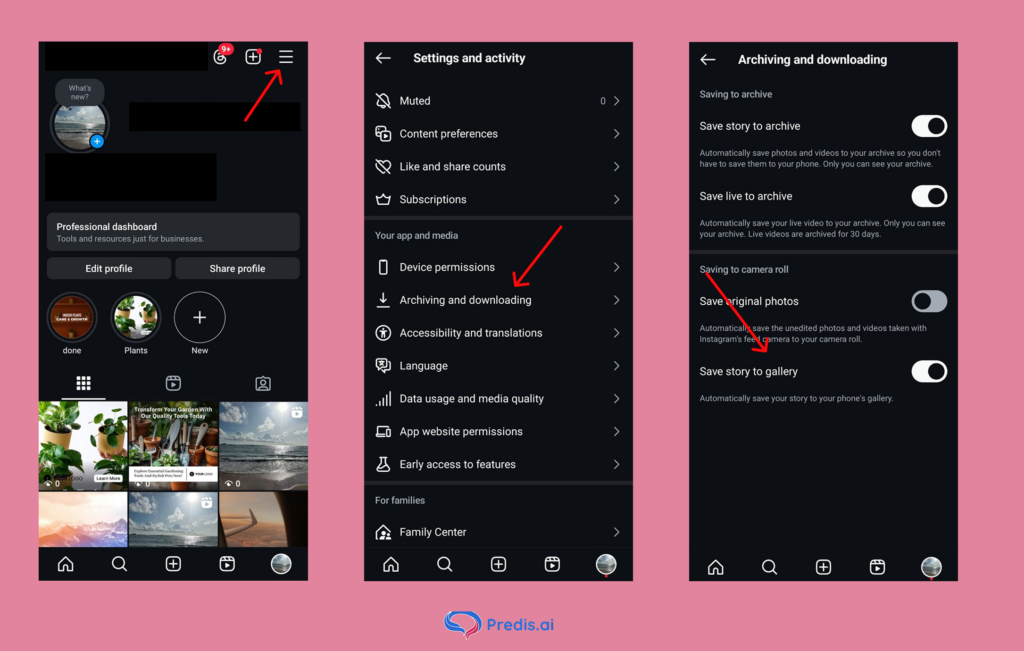
- If you don’t want the hassle of manually saving your stories every time you post one, here is a simple hack for you. Simply, navigate to your profile and click on the “Hamburger” option.
- When in Settings, scroll down to find “Archiving and Downloading” and click on it.
- Now, toggle the “Save story to Gallery” option, and voila, all your stories will be automatically saved in your camera roll.
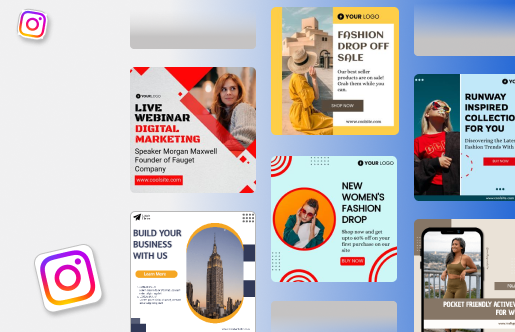
Saving Others’ Instagram Story – 5 Easy Methods
If you want to save others’ Instagram stories, it is a bit tricky, but it can be done. And here is how you can do it:
1. Use third-party apps and websites
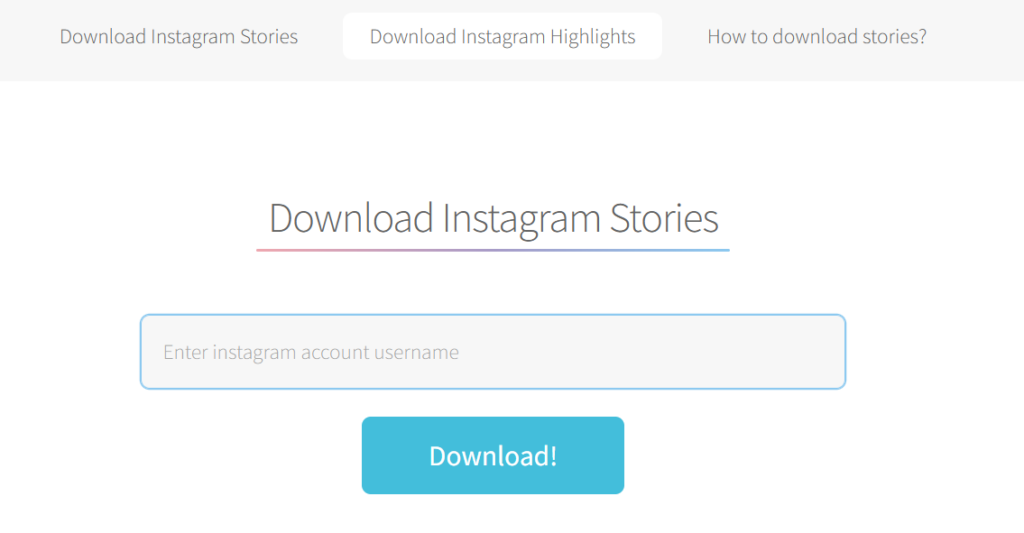
- Instagram does not allow you to download others’ Instagram stories. This is why we have to depend on other third-party applications to get the job done. One such example is storysaver.net, which allows you to download others’ stories.
- To do that, first visit their website and enter the Instagram username of the person whose story you want to download.
- Storysaver automatically finds their profile and shows the story they have posted.
- If it is the right video and username, then go ahead and click “Save as video”, and you are done.
2. Download a story from someone’s highlights
- Storysaver also offers you a way if you want to download a story from someone’s highlights. To do that, simply click on the “Download Instagram Highlights” option.
- Write the person’s Instagram username in the box below and click “Download”.
- Click “Show #Highlights” and all their highlights will be displayed one below one.
- Pick the highlight you wanted and click “Show highlight”.
- All the stories within the highlight will be displayed, pick the one of your choice, and hit “Save as video”, and you are done.
Note that these websites will only be able to provide you with stories of public accounts.
3. Download with a screen recorder app
As mentioned above, third-party apps work best when used on public accounts. If you want to save a story from a client’s private account or simply do not want to use third-party apps, then screen recording is the best option.
Many Androids and iPhones come with an in-built screen recording option. But if your phone does not have one, then you can find many apps in the app store for this exact purpose.
Having Trouble Saving Your Instagram Stories? – 6 Ways To Troubleshoot
There are a few reasons why you might not be able to save your Instagram story to your device. This can be rectified with the following methods:
- Check if your app is updated. Instagram rolls out new updates every now and then, which fix bugs in the app. If your app is not updated, you might have missed out on this fix.
- Have you granted Instagram access to your photos and videos? If not, these strict restrictions are what might be causing you trouble when you are saving your stories.
- Check if your device has storage issues. If your phone memory has run out, then you might have some issues saving stories.
- Sometimes, too much cache and data accumulation can make your Instagram app misbehave. You can rectify this by heading to your phone settings and clearing the cache of the app.
- If you are still running into issues with saving your stories, try saving them in a different location, such as an external SD card.
- If every other step failed to give you results, then it is time to report it to the Instagram customer support. And you can do that in the app itself without much of a hassle. To do that, head to the settings again and scroll down until you find the “Help” button. After which, click “Report a Problem”. Instagram will then ask you to go to the problematic screen and shake your phone. This way, you can easily register a complaint.

Final Thoughts
Saving a story is pretty easy, but making content that makes users want to save – now that is a challenge. Having a team work on social media creatives day in and day out is a pretty laborious and time-intensive process.
But what if we say we have an AI-based solution that allows you to automate these tasks and help you get your social media calendar sorted for the whole month in a few minutes? Intrigued? Welcome to Predis AI!
With Predis AI, you can generate your social media and ad creatives or edit pre-made templates to make it much quicker. Get caption, image suggestions, collaborate with your team, visualise your content calendar, and schedule your content all in one place.
If this sounds amazing to you, then our free account will excite you even more! Sign up today and check it out!