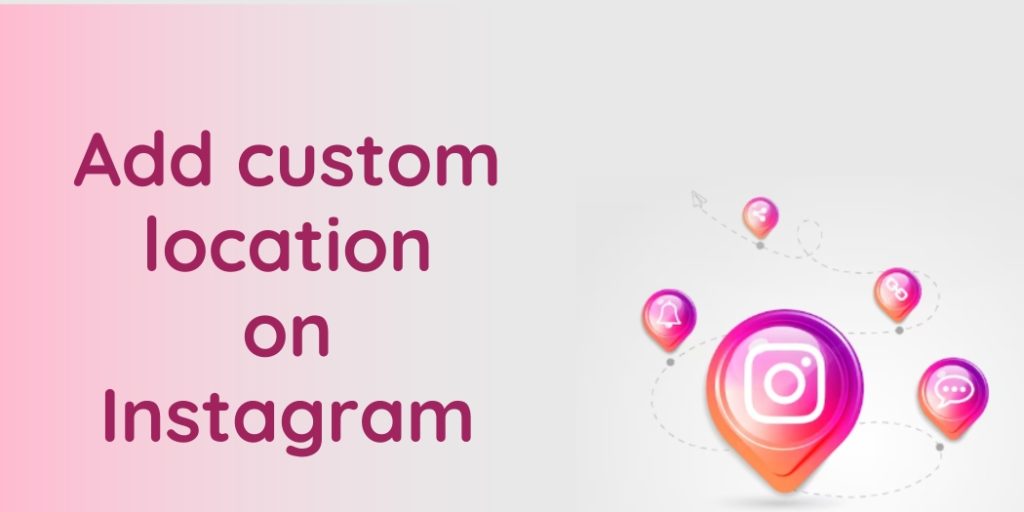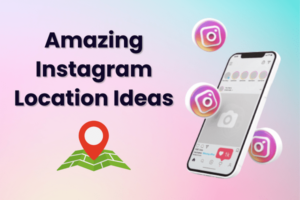Have you ever been to a unique and fascinating location that you just can’t wait to share on Instagram? Perhaps it’s a hidden gem, a local hot spot, or a scenic place that you want to share on your Instagram feed.
Alternatively, maybe you have just set up a new business. It could be a restaurant, a store, or an office space out of which your business operates. Besides printing the address on your business card and website, it also makes sense to add a location to your business page on Instagram.
But when you try to add the location to your Instagram post, you can’t do it. Frustrating, isn’t it?
This blog will help you to learn how to create a new location on Instagram.
How Does Adding Locations On Instagram Help?
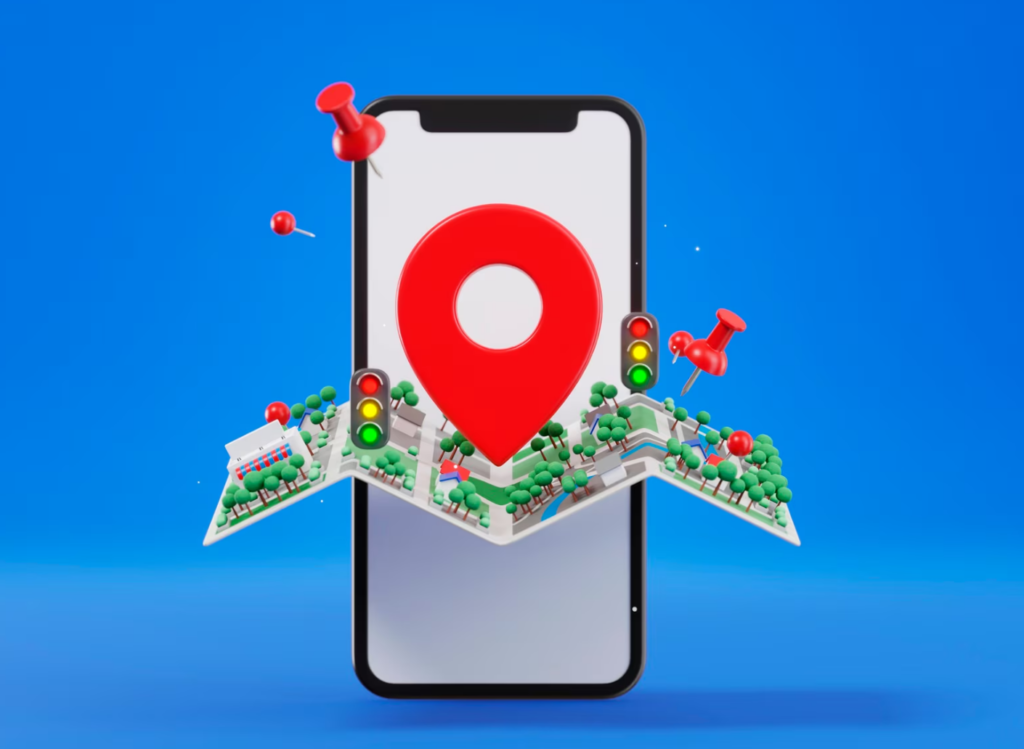
Just like in the real world, knowing the location influences our decisions. From picking a restaurant to finding a vacation destination, understanding the “where” is key. This is why adding locations to your Instagram posts can be a game-changer, especially when paired with engaging content.
Most of the content creators will affirm how beneficial it is for your growth. Here are some of the benefits:
- Boosts Engagement: Adding a location tag grabs attention and sparks interest in your content.
- Increases Discoverability: Location tags help people find your content through search, making it easier for potential customers to discover your brand.
- Builds Trust: Letting people know where you’re located fosters a sense of legitimacy and transparency.
- Improves Local SEO: For local businesses, location tags are essential for ranking higher in local search results.
- Airbnb Success: If you manage an Airbnb, location is crucial for attracting guests searching for specific areas. Whether it’s a charming city escape or a remote cabin retreat, tagging your location helps the right audience find your listing.
Beyond Local Appeal
Location tags can also enhance your brand’s overall search engine visibility:
- SEO Benefits: Adding locations to your photo descriptions, particularly those related to your branded services, can improve search engine trust and ranking.
- Making it Easy for People to Find You: Your location will be prominently displayed at the top of each post, right below your username or brand name. Ensuring your location is accurate is vital for discoverability. Your Instagram insights will show the positive impact of proper location tagging.
Are you still not convinced about adding location to your posts?
We ask you to check the stats after adding an Instagram location to your post. Every business wants that customers can easily find the business.
How to Add Your Custom Location on Instagram?
Location tags on Instagram are powerful tools, but they can be more than just pinpointing your physical address. Here’s what you need to know:
- Customizing Your Location Tag: Instagram allows users to create custom locations. This means you can tag your business location, or even your website (though it won’t create a clickable link). This is a creative way to get users to see your website address and potentially explore your content further.
- Sparking Interest with Playful Tags: Location tags can also be a bit of fun. You can create tags for fictional places like “Home Sweet Home” or “Paradise.” While users know these locations aren’t real, these lighthearted tags can still spark curiosity and draw attention to your posts.
Here is a step-by-step guide on how to add a custom location on your Instagram.
Step 1: Go To Your Facebook Account and Check-in
If you didn’t already know, Instagram is owned by Meta (originally Facebook), which also owns Instagram, Whatsapp, and Messenger. You can not create a custom location from Instagram directly.
- To create a location through Facebook, you must register first.
- Go to your Facebook homepage and click on the “Create new account” button under the status bar.
- If you already have an account, you can start by creating a post.
- While creating a post, tap on “Check-In.”
Step 2: Check If Your Location Services Enabled
For creating a custom location, it is essential to enable the location services on your device. So, make sure location services are enabled to create a custom location.
Location permissions aim to prevent the device from determining your location without your consent.
Just let the Facebook app know where you are by going to Settings > Privacy > Location Services.
Step 3: Add Your Location
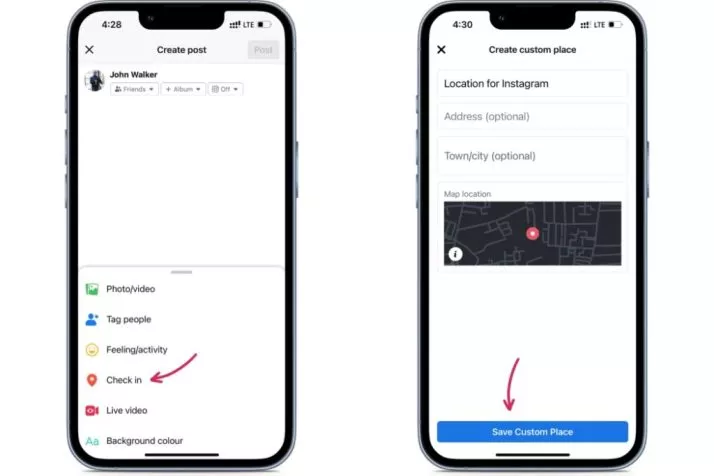
- Enable GPS. This helps pinpoint the exact location on the map.
- Find the “+” icon. It’s typically located at the bottom of the screen, but the placement might vary slightly depending on your device and app version. Look for something that indicates “Add Your New Custom Location” when you tap it.
- Craft Your Custom Tag. Don’t worry about duplicates! You can create a unique tag even if someone else has already used a similar name.
- Fill in the Details Accurately. Provide a clear Place Name, Address, and City. Double-check the map to ensure the chosen location corresponds to your information. Accuracy is key here. Typos and errors can reflect poorly on your brand, so take a moment to review everything before saving.
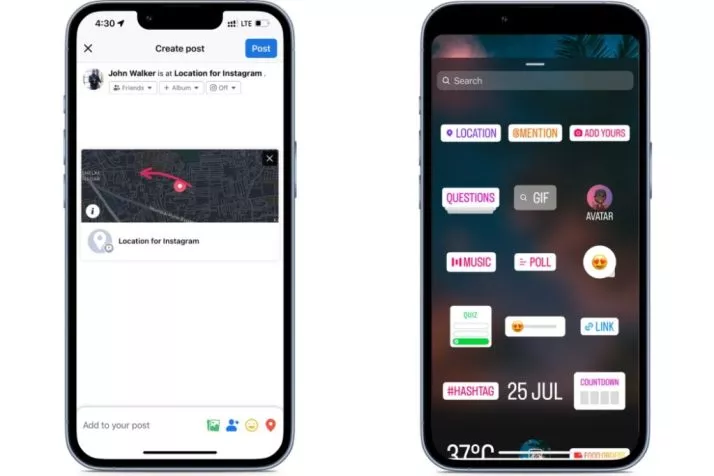
Step 4: Claim Your Custom Location
The final step in adding a custom location to your post is to approve the location.
After creating a location, search for it on Facebook by typing it into the search bar at the top of your Facebook page.
Once found, you will be taken to a page where you can click “Claim this location.”
Step 5: Tagging locations on Instagram posts
Now that you know how to create a location on Instagram, go ahead and get the job done. But your work does not end her. The next step is to populate your Instagram posts by tagging them, and nudge your followers to do the same.
When your image/ video post, reel, or story is ready, tag your custom location and then proceed to post.
Remember, your location may have a similar name to other locations. So, be sure to double-check that it is correctly tagged and not some other location.
Get creative with your storytelling, and connect your Instagram narratives to your custom location based on the nature of the location, which could be an eatery, a store, your office space, or your home.
With Predis.ai's AI generator for social media, effortlessly create compelling posts that resonate with your audience.
Can I Create a Location on Instagram without Facebook?
While you can’t create custom locations directly on Instagram anymore, you can still leverage location tags to your advantage. Here’s the breakdown:
- Existing Locations Only: Currently, you can only tag locations that Instagram already suggests. This means using existing, pre-created places.
- Help from Others: The good news is that many brands and users create interesting and relevant locations you can take advantage of. Keep an eye out for these when tagging your posts.
- Business Profiles: If you have an Instagram business profile, you can directly add your address to your profile. This makes it easier for people to find your physical location.
- Reporting Incorrect Tags: Someone can’t remove a location from Facebook itself, but you and others can report it if it’s wrong or violates Instagram’s terms.
- Patience with Appearance: Location tags typically show up on both Facebook and Instagram right away, but there might be a short delay in some cases.
- Choosing the Right Category: For easier search, pick the most relevant category for your location. For example, a cafe would choose “restaurant.”
- Precise Location Selection: When tagging your location, accuracy is key. Ideally, do this while you’re physically at the location you want to tag.
What To Do When You Can’t Establish a New Location on Instagram
Normally, when you create a location, it becomes accessible on Facebook and Instagram instantly. However, there are times when it may take a while or not show up at all. But don’t worry! Here are some solutions for you.
Wait for the new location to appear on Instagram. Sometimes, it takes a bit of time for tags to become visible. For instance, when we tested this, it took four days for a location we created to show up on Facebook and Instagram. However, if your custom location hasn’t appeared yet, you can try the following solutions:
1. Disable location settings on your phone
Facebook might restrict the creation of new location tags for places far from your actual location. If you need to create a tag for a different place, try turning off location settings on your phone.
2. Enable location settings on your phone if you can’t see nearby locations on Instagram
When browsing Instagram, you typically see locations close to your current location. If you’re unable to see nearby locations, ensure that location settings are enabled on your phone.
3. Publish a post with your custom location tag
Posting on Facebook with your custom location tag isn’t necessary to make it available on Instagram’s location list. However, it could help if your geotag isn’t appearing.
4. Assign a category to your Instagram location
When creating or editing your new location, specifying a category may help it appear on Instagram and assist users in finding you. For example, if your tag is for a shop named “Pinpay,” specifying that you sell clothes could improve visibility when users search for clothing.
Untagged locations often get rejected. To add a category, create a tag and post something with it first.
- Select the created location.
- Access the three-dot menu.
- Choose “Suggest Edits.”
- Click on “+Add category” in the Category section.
- Select a category from the suggested list. Click Save.
Include a custom location in your Instagram bio While waiting for your address to appear on the list, you can add a location to your Instagram bio. You can almost freely choose the location you want and include a ZIP code or your company name.
This custom location will be a clickable link that Instagram users can follow. However, it will redirect them to a map app, not to a page with posts. Although it operates differently from creating a custom location for posts or stories, it serves as a viable option while waiting.
Wrapping It Up
Whether you’re a traveler, a foodie, or simply someone who loves to explore new places, adding custom locations on Instagram can help you share your experiences and connect with like-minded individuals.
The only way to create an Instagram location is through Facebook. Follow the steps mentioned, and use locations to improve your visibility.
Building engaging content 24/7 on a dynamic platform like Instagram can be a challenging feat. If you need support in building powerful content for your personal or professional Instagram account, check out Predis.ai for content and ideas that help boost engagement on your page. Sign up for free today!
Follow our blog for more tips and strategies on how to build an effective Instagram marketing strategy and accelerate business growth.
FAQs
What is a custom location on Instagram?
This is a location created from scratch by a user, which can be connected to their business or personal spaces such as a home.
Can I create a custom location on Instagram?
Unfortunately no. You cannot add a new location to Instagram but will need to create a custom location via your Facebook account. Once you have created the custom location on Facebook, you can tag it to your Instagram account.
How is a custom location beneficial?
Location tagging is beneficial to drive SEO and discoverability for your personal or professional brand.
You may also like,
Set up auto reply on Instagram
Create an Instagram brand identity
Instagram content ideas for makeup