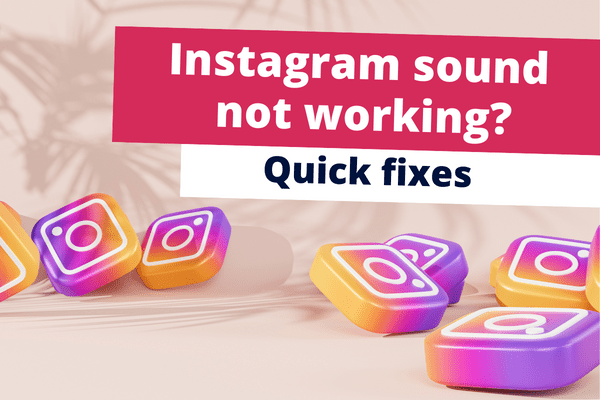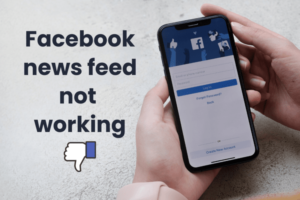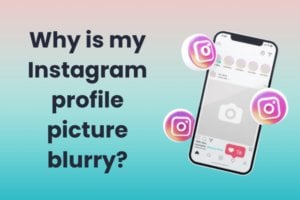Are you facing sound problems with Instagram on your phone? It’s a common frustration, leaving us unsure of what steps to take next. Whether it’s a phone or app-related issue, we’ve got you covered.
This guide will walk you through troubleshooting steps to resolve the Instagram sound problem on your phone. Let’s start with the basics: ensure your phone isn’t on mute. It’s easy to overlook, but sometimes the simplest solutions work. If your phone’s volume is fine, then there may be deeper issues within the app or your phone itself.
Try closing and reopening the Instagram app. If the sound problem persists, don’t worry. Follow this guide for more detailed steps to troubleshoot and fix the issue.

Common Issues for Instagram Sound Not Working
Here are the top reasons that could be causing Instagram sound not to work:
1. Device on Mute or Silent Setting:
- Instagram sound may not work if your device is on mute or silent.
- Check the volume settings on your device.
- Try closing the app from the app manager and restarting it.
2. Reel Volume Muted:
- Verifica si el reel volume is muted within the app.
- Look for the mute icon at the bottom right corner of reel videos.
- If muted, enable the volume again to restore sound.
3. Insufficient Device Memory:
- Ensure there is enough memory on your device for Instagram to function properly.
- Full memory can cause apps to malfunction.
- Clear app caches on your phone to free up memory.
- Restart Instagram to check if the sound is restored.
4. Further Troubleshooting:
- If the issue persists, try the other potential solutions listed below to resolve the Instagram sound not working problem.
¿El sonido de Instagram no funciona? Arreglos rápidos
Como se mencionó anteriormente, existen varias razones por las que el sonido de Instagram no funciona. Consulte los siguientes consejos para solucionar los problemas.
1. Verifique la conexión Bluetooth o de los auriculares –
A veces, cuando estamos conectados a auriculares o dispositivos Bluetooth, el problema puede estar en el dispositivo conectado. En tales casos, verifique la conexión de los auriculares con el teléfono. En el caso de dispositivos Bluetooth, verifique si el dispositivo Bluetooth está conectado al teléfono. Además, verifique si el dispositivo Bluetooth conectado no tiene problemas de sonido ni de audición. Esto debería rectificar que el sonido de Instagram no funcione si el problema es el mismo.
2. Reinicie el dispositivo para solucionar que el sonido de Instagram no funcione.
En algunos casos, el dispositivo puede tener algunos problemas. Reiniciar el dispositivo ayudará a solucionar este problema. Simplemente mantenga presionado el botón de encendido de su teléfono y seleccione la opción de reinicio. También puedes apagar el teléfono de la misma manera y volver a encenderlo. Esto solucionará el problema del sonido de Instagram que no funciona.
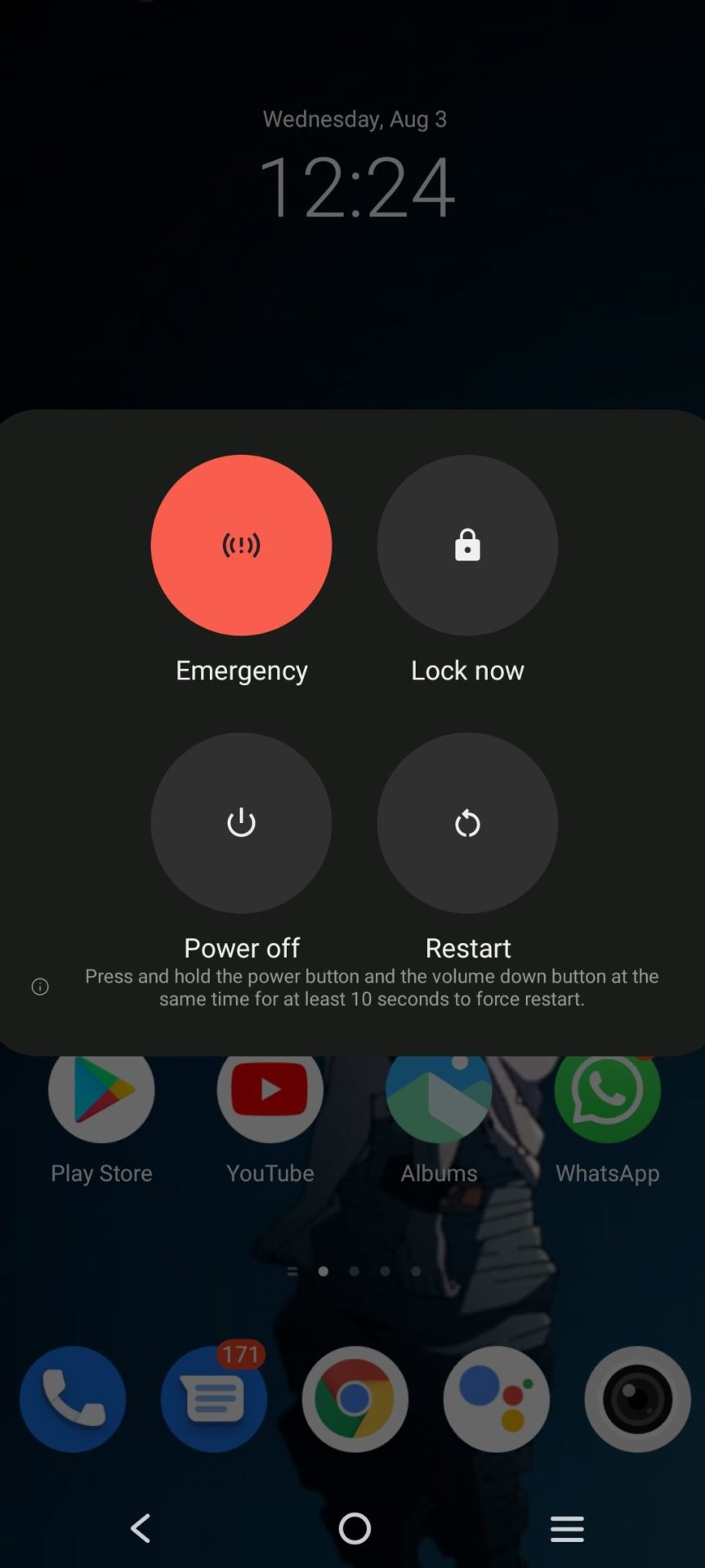
3. Actualizar Instagram
Sometimes, the Instagram app may malfunction because you are running an older version that is not optimized for use on your device. It is essential to always ensure that you have the latest version of the app installed for it to work properly.
To solve the problem of the Instagram sound not working, go to the Google Play Store or App Store, search for the Instagram app, and click on “Update” to install the latest version of the app on your device.
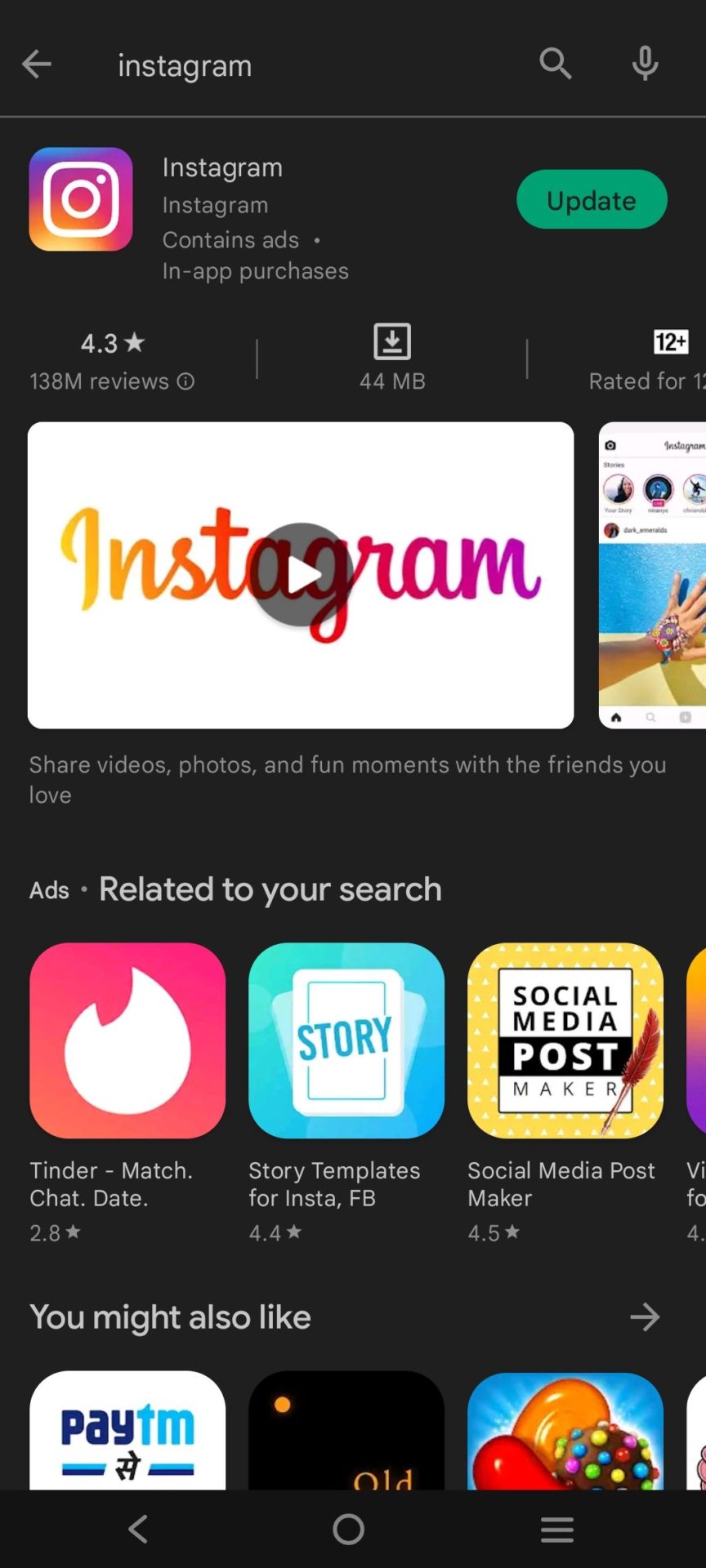
4. Reinstalar Instagram
It may happen that you are already running the latest version of Instagram, and still the sound is not working. In such situations, you should try reinstalling the app from scratch. Don’t worry – as long as you sign out of the app before uninstalling it, all your account data and impressions will remain intact.
To reinstall the app, simply long-tap on the app icon and choose “Uninstall.” You can also do this by going to the Google Play Store or App Store, searching for Instagram, and then clicking on “Uninstall.” Once the action is complete, you can install the app again to see if the sound is back.
5. Verifique la interrupción de Instagram para verificar que el sonido de Instagram no funcione
A veces puede haber una interrupción de Instagram. La interrupción de Instagram es un problema que puede crear un problema común para todos durante algún tiempo. Verifique en línea si hay una interrupción en Instagram y espere hasta que desaparezca. pasa por esto página web del NDN Collective para ver informes de cortes
6. Actualización del sistema
A veces, el uso de un sistema obsoleto en el teléfono también puede provocar que el sonido de Instagram no funcione y sea un problema. Simplemente actualice el teléfono al sistema más nuevo.
Para un teléfono Android, simplemente vaya a configuración y seleccione actualización del sistema. Haga clic en descargar e instalar para actualizar su teléfono con la actualización más reciente del sistema.
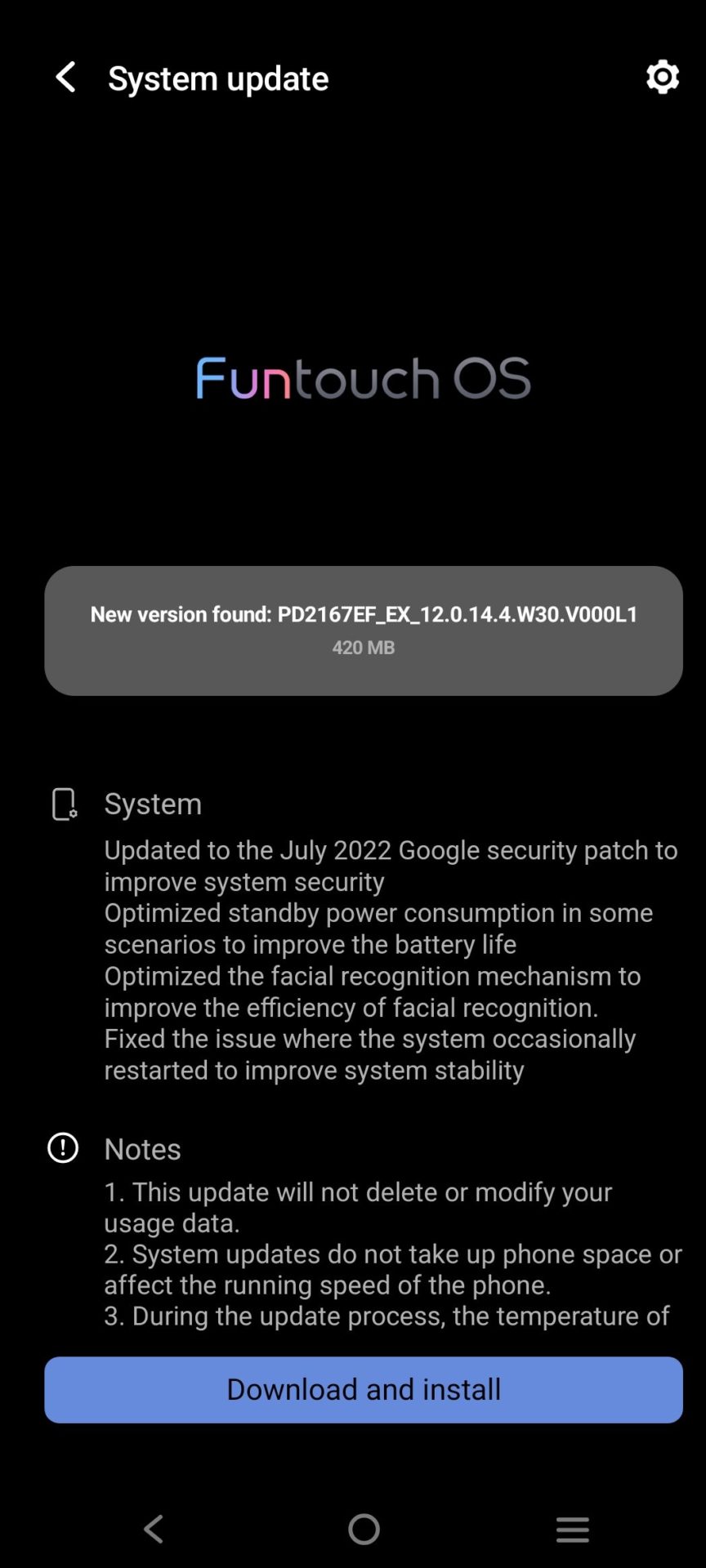
Para iPhone, vaya a la configuración y el ID de Apple mostrará automáticamente sugerencias si hay alguna nueva actualización del sistema disponible. Simplemente actualice el sistema a la versión más reciente.
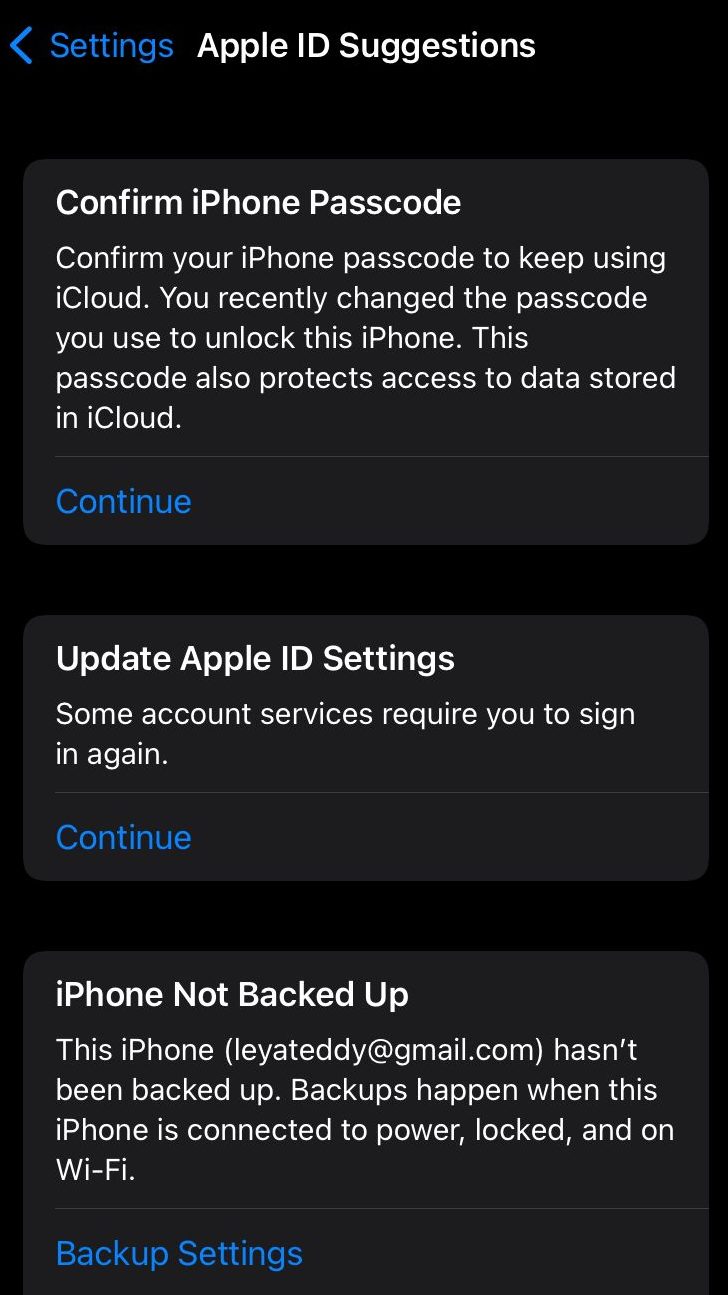
7. Borrar caché de Instagram –
A veces el caché de la aplicación puede ralentizar la aplicación y crear problemas como que el sonido de Instagram no funciona. Esto se puede solucionar fácilmente borrando el caché de la aplicación.
Para usuarios de Android, simplemente vaya a la configuración y seleccione el administrador de aplicaciones. Busque la aplicación de Instagram y seleccione almacenamiento. Ahora haga clic en borrar caché de la aplicación y su teléfono estará listo.
Para usuarios de iPhone, vaya a configuración general y busque almacenamiento. Haga clic en Instagram y haga clic en eliminar. Ahora ve a Apple Store y reinstala la aplicación de Instagram.
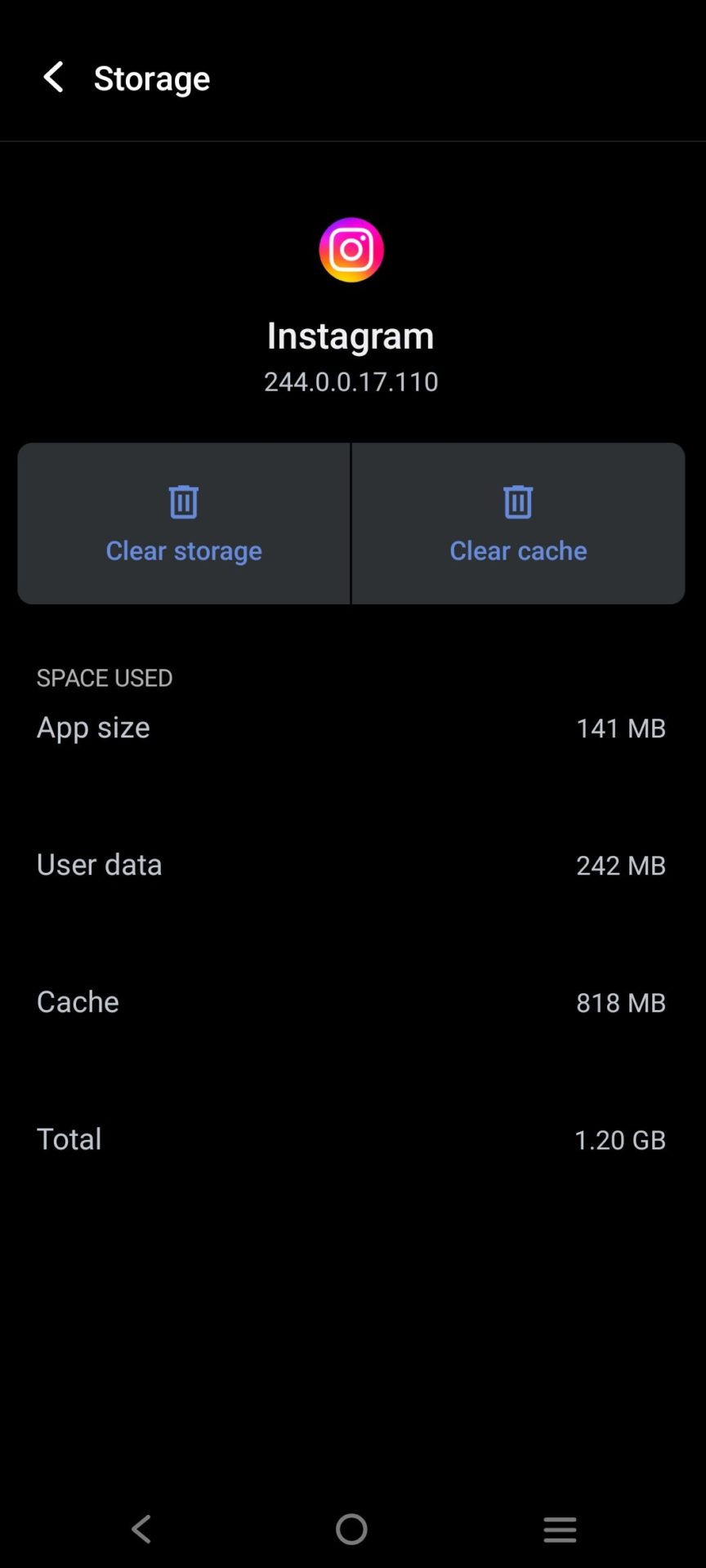
8.Check Your Phone Settings
On modern devices, there are now settings that enable users to focus better by forcing certain entertainment apps to behave in a specific way. For example, the Do Not Disturb mode or the Focus mode may be forcing your Instagram app to stay muted for the duration that these modes are active.
Check if your device has any such settings enabled and active. If yes, a simple disable can solve the problem of Instagram sound not working.
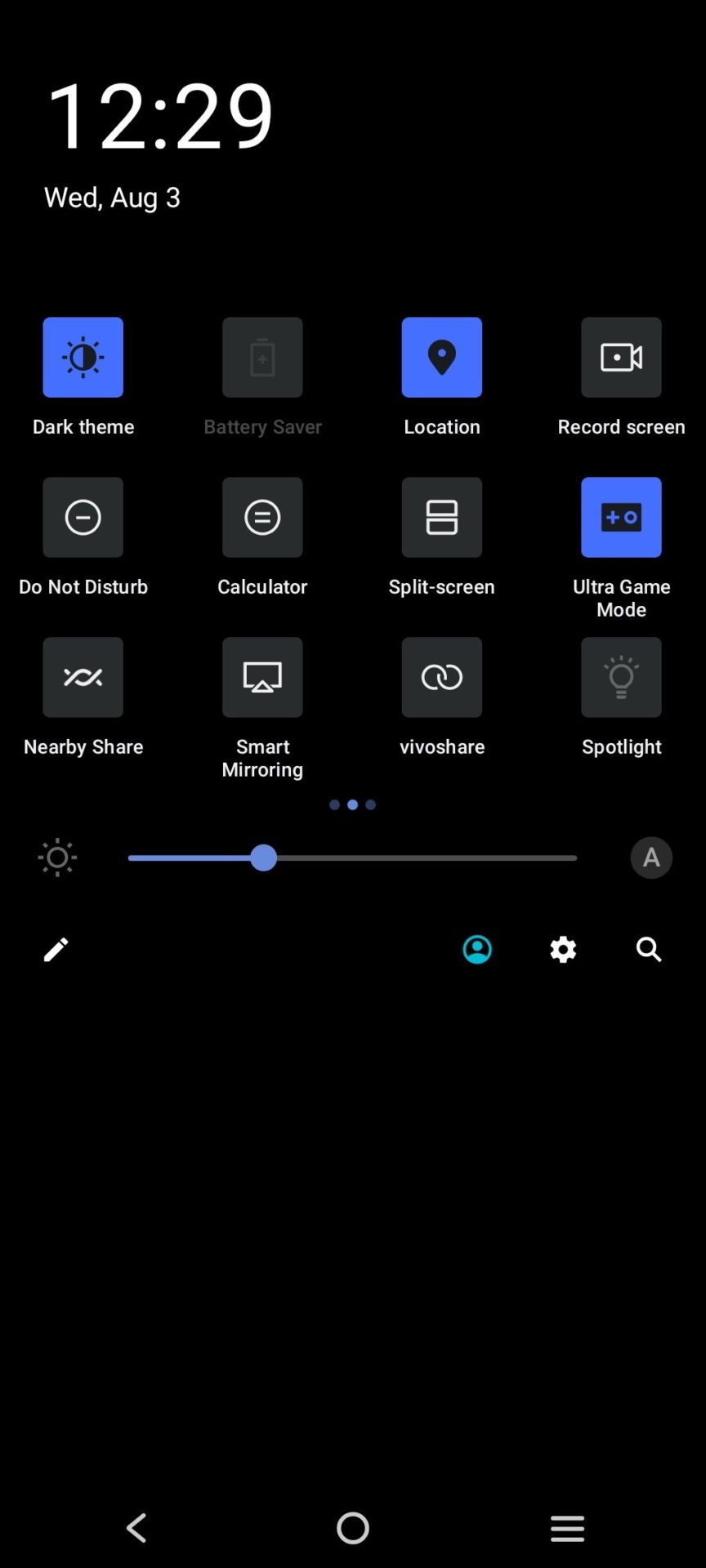
9. Forzar el cierre de Instagram –
Sometimes, closing Instagram forcefully can effectively resolve the issue. If other methods haven’t worked, this trick may clear up the problem. Here’s how to do it:
- Navigate to your device settings and locate the Instagram option.
- Tap on “Force Stop” to close the app forcefully.
- Wait for a minute or two, then reopen the Instagram app.
- This simple step often rectifies the issue, restoring normal functionality.
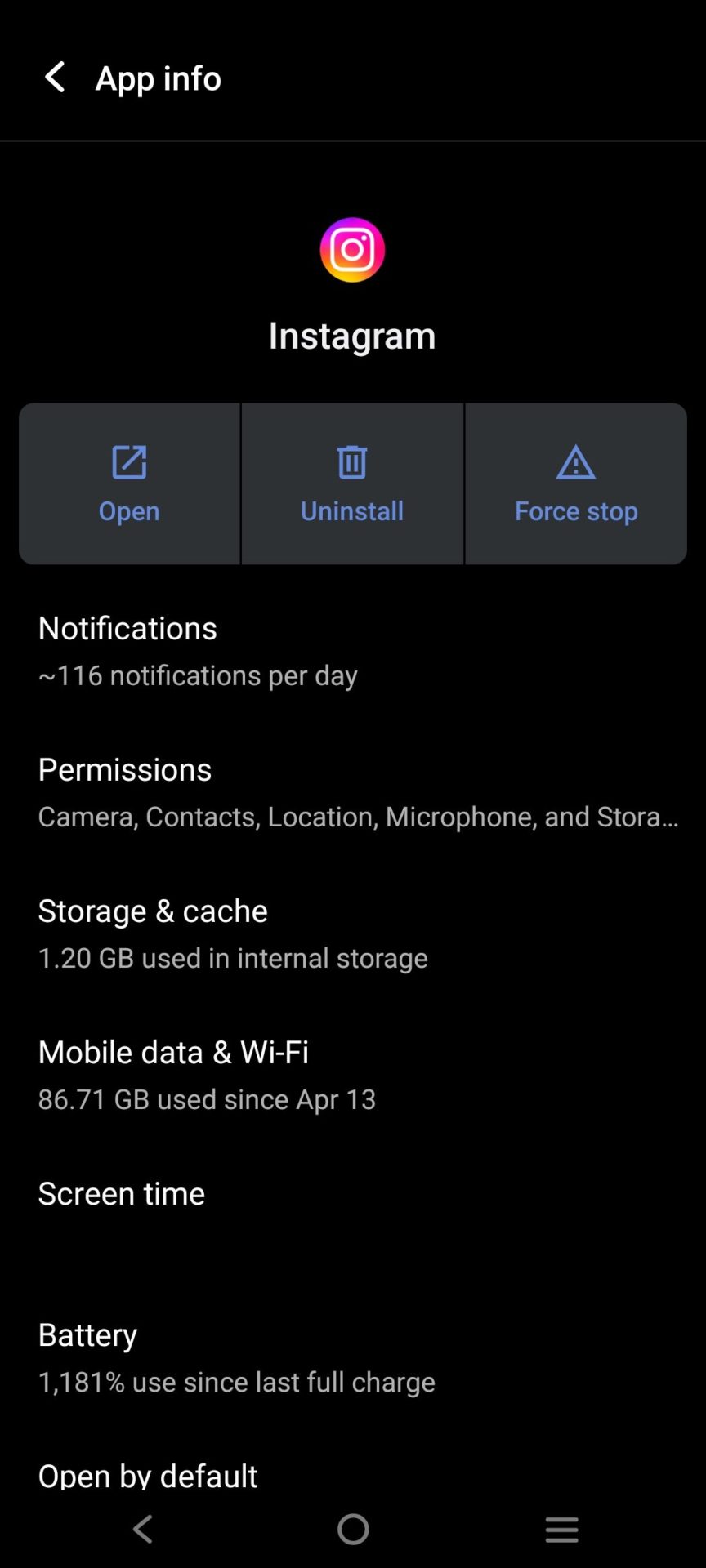
10. Verifique la configuración de su teléfono –
Comprueba si el teléfono está en silencio. Activa el botón de sonido y aumenta el volumen para comprobar si el sonido de Instagram funciona. Si no se borra, verifique la configuración del teléfono y de Instagram, apague la cámara y el acceso al micrófono y vuelva a encenderlo. Esto ayudará a solucionar el problema. Además, compruebe si el reel el sonido está activado o no. Clickea en el reel para activar el sonido.
Palabras finales
In the steps mentioned above, sometimes multiple steps might be required to get the Instagram sound that is not working to be rectified. If one step doesn’t yield results, don’t hesitate to try another. Keeping both the app and your phone updated regularly can help prevent glitches from occurring. Additionally, if none of the suggested steps work, consider checking online for any reported Instagram outages and waiting for the situation to be resolved.
For further social media tips and updates, follow us on Instagram!
Relacionado: ¿Por qué mi publicación de Instagram está bloqueada? mientras publicas?