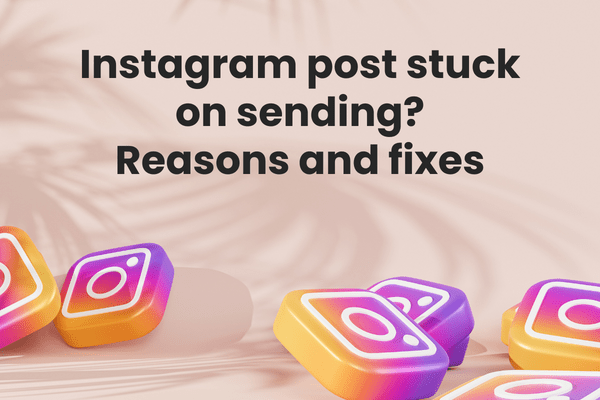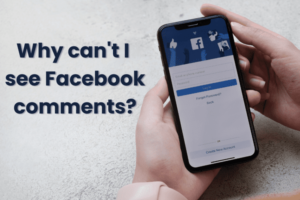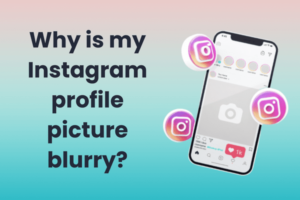Instagram is a photo and video-sharing social networking service owned by Facebook, Inc. It was created by Kevin Systrom and Mike Krieger and launched in October 2010. Instagram has become one of the most popular social networking platforms, with over 2 milijarde aktivnih korisnika mjesečno od 2024.
The app is available in more than 32 jezika and has been used by celebrities and everyday people alike to share photos and videos of their everyday lives. Although Instagram has a lot of features there might be some issues like Instagram posts stuck on sending.
Let’s explore some of the commonly witnessed reasons behind Instagram posts stuck on sending and quick tips to fix each one of them.
Instagram postovi
There are some things to keep in mind when posting on Instagram.
- First, remember that Instagram is a public platform. Anything you post can be seen by anyone, so be mindful of what you share.
- Second, be aware of the platform’s terms of service. Don’t post anything that violates Instagram’s rules, or you could get your account suspended.
- Finally, remember that your postovi treba dodati vrijednost platformi. Nemojte samo objavljivati nasumične fotografije ili videozapise; umjesto toga, podijelite nešto što će zainteresirati ili zabaviti vaše pratitelje.
Evo nekoliko savjeta i ideja kako da se vaše objave na Instagramu istaknu među ostalima.
- Get creative with your captions: Your naslov je jednako važan kao i vaša fotografija ili video, stoga svakako razmislite o tome. Pametan ili duhovit natpis može utjecati na to hoće li vaša objava biti primijećena ili ne.
- Koristite hashtagove: Hashtags odličan su način da vašu objavu primijete ljudi koji vas već ne prate. Ali pazite da ih ne koristite previše jer će vaš post izgledati neželjeno.
- Use filters sparingly: Too many filters can make your photos look fake and overdone. Use them sparingly, or better yet, not at all.
- Post-quality content: This should go without saying, but it’s important to remember that quality trumps quantity when it comes to Instagram. It’s better to post one amazing photo than ten mediocre ones.
- Make use of post templates: You are more than welcome to upload a simple picture to the Feed. In fact, you ought to occasionally! Providing variety in your posts is what matters most. Include borders, images, and text in your post to make it appear more polished.
Slijedeći ove savjete, sigurno ćete učiniti da se vaši Instagram postovi ističu od ostalih.
🔥 Revolucionirajte svoju društvenu prisutnost s Predis.ai 🔥
🚀 Sadržaj izrađen umjetnom inteligencijom u tren
🕒 Besprijekorno zakazivanje na više platformi
📈 Povećajte angažman, vidljivost do neba
Instagram Post Stuck on Sending? Reasons and Fixes:
Sometimes, when you are trying to post a picture, you might find the Instagram post stuck on sending. There are many reasons why this occurs. But there is always a solution to this.
Go through the following reasons to know why your Instagram post is stuck on sending with fixes to the various issues.
1. Internetska povezanost:
When posting something on Instagram, always make sure that your internet connectivity is good. If not there are chances you might have an Instagram post stuck on sending.
Popravak – Vratite internetsku vezu
To solve this issue, turn your phone to airplane mode and switch it off after a few seconds. This will help in restoring the internet connection. If still not helping, restart your device.
If you are using Wi-Fi, then check its connection. Provjerite usmjerivač i ispravite ako je veza slaba.
2. Image Violating Instagram Policy:
If your picture is getting stuck while posting despite having good internet connectivity and an updated app, then there might be a problem with the picture you have chosen to post.
Normally, you can post images, but they get taken down later after posting. But there is a high chance that it might be violating Instagram policy, and that is why it is getting stuck.
Popravak – Provjerite sliku prije objavljivanja
Check the image that you’re trying to upload. If it does not match the Instagram guidelines, then try changing the image and uploading something that matches the Instagram guidelines.
Provjeri Smjernice Instagram zajednice ako imate problema s učitavanjem više slika.
3. Using Outdated Instagram Version:
If you are using an old version of the Instagram app, there is a high chance that you will have a problem while using the app. It can cause problems like Instagram posts getting stuck while posting.
Popravi – ažuriraj Instagram
To solve this, simply update the Instagram app. If you are an Android user, update it as follows.
- Otvorite Google Trgovina Play.
- Tap on the Menu icon (three horizontal lines)
- Tap on My apps & games
- Under ‘Updates Available,’ tap Update next to Instagram
- Kada ažuriranje završi s preuzimanjem, dodirnite Otvori za pokretanje ažurirane aplikacije.
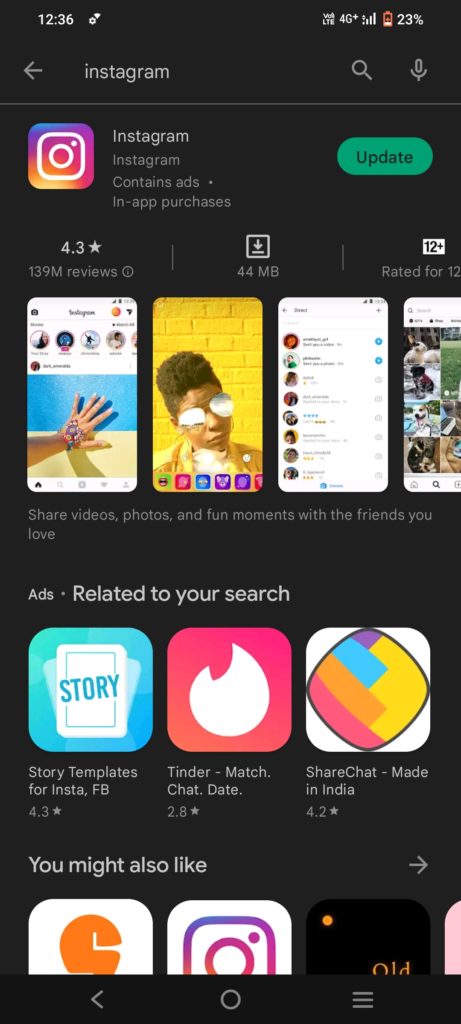
Također možete jednostavno pretražiti aplikaciju Instagram i kliknuti opciju ažuriranja pored aplikacije Instagram.
Ako koristite iPhone, svoju aplikaciju Instagram možete ažurirati tako da odete na Trgovina aplikacijama.
- Otvorite App Store.
- Dodirnite karticu Ažuriranja.
- Find the Instagram app in the list of updates and tap the Update button next to it.
- Kada ažuriranje završi s preuzimanjem, možete otvoriti aplikaciju i početi je koristiti.
4. Having a Lot of App Cache on the Phone:
Ako imate puno neočišćene predmemorije aplikacije iz aplikacije, vrlo je moguće usporiti aplikaciju. To će ometati korištenje Instagrama i uzrokovati probleme prilikom objavljivanja slika. Clearing the Instagram cache will clear many things; check them first.
Popravak – Izbrišite predmemoriju aplikacije Instagram
Clearing the app cache will make the app more efficient and faster. If you are using an Android phone, clear the app cache through these instructions.
- Otvorite aplikaciju Postavke na svom telefonu i dodirnite ‘Apps.’
- Pronađite i dodirnite Instagram na popisu aplikacija.
- Slavina "Skladištenje".
- Slavina 'Očisti predmemoriju'.
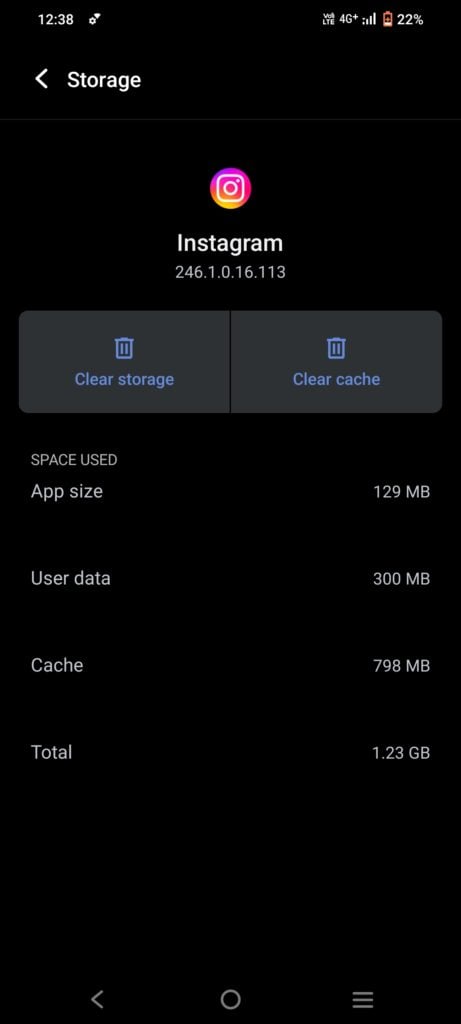
If you are an iPhone user, clear the app cache as follows:
- Go to the Instagram app,
- Izbrišite aplikaciju. Ovo će izbrisati predmemoriju za aplikaciju Instagram. Ponovno preuzmite aplikaciju iz trgovine aplikacija.
5. Instagram App Glitch:
Many times, there could be a problem with the Instagram app, or there might be an Instagram outage. The Instagram outage is not a common issue, but you can always look for an Instagram outage online if your post isn’t uploading without any reason.
Ako se radi o problemu s Instagramom, jednostavno pričekajte da se riješi ili pošaljite pritužbu putem aplikacije. Također možete ponovno instalirati aplikaciju kako biste ispravili sve greške.
Popravak – ponovno instalirajte aplikaciju kako biste riješili problem slanja objave na Instagramu
If you have an Android phone, you can follow these steps to reinstall the Instagram app:
- Go to the Google Play Store and search for Instagram.
- Dodirnite gumb za deinstalaciju.
- Once the uninstallation is complete, tap on the install button.
- This will Install the app again.
- Once the app is installed, sign in with your Instagram username and password.
- You are now ready to use Instagram without any issues with the music option.
Koraci za ponovno instaliranje aplikacije Instagram na iPhoneu:
- Otvorite App Store na svom iPhoneu.
- Tap the search icon in the bottom right corner of the screen.
- Type in ‘Instagram’ in the search bar and tap the search icon again.
- Find the Instagram app in the search results and tap ‘uninstall.’
- If prompted, enter your Apple ID password.
- Once the app is uninstalled, the ‘Get’ option will appear.
- Click on it to reinstall the app on your iPhone.
Popravak – prisilno zaustavite aplikaciju Instagram
On Android phones, to force stop Instagram,
- Idite na Postavke
- Otvorite aplikacije
- Otvorite Instagram
- Tap on Force Stop. You’ll be prompted to confirm that you want to stop the app, so tap OK.
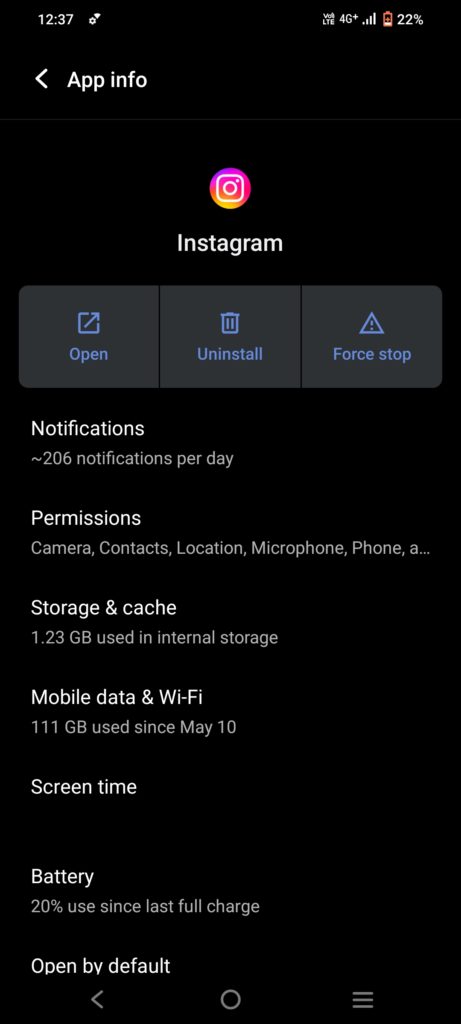
Da biste prisilno zaustavili aplikaciju Instagram na iPhoneu,
Jedan od načina je otići u App Store i pronaći "Instagram app.’ Once you have found it, tap on the 'X' za brisanje aplikacije. To će uzrokovati prestanak rada aplikacije.
Drugi način da prisilno zaustavite aplikaciju je da odete u Postavke svog uređaja i dodirnete ‘General.’ Zatim dodirnite ‘Background App Refresh.’ Vidjet ćete popis aplikacija kojima je dopušteno osvježavanje u pozadini. Isključite prekidač pored "Instagram ''to force stop the app.
Fix- Check for the latest Instagram updates
Verify if there needs to be an update for the Instagram app. Instagram updates its software frequently to improve its speed and overall usability. But, when a new version is released, the older versions cease to function after a couple of weeks. You need to update Instagram if you haven’t done so in a while. The steps are as follows:
In the case of Android:
- Pokrenite Trgovinu Play.
- Click the top result after searching Instagram.
- You will find two options- Update and uninstall. Press the latter.
- Occasionally, your internet speed will determine whether or not your Instagram application is updated.
Za korisnike iOS-a:
- Launch the App Store
- Look up Instagram and click on it
- Press the Update button
A little delay is recommended before opening the Instagram app after it has been updated. Try uploading a post once you open the updated app to check if you are still having trouble uploading or if the glitch has been solved.
6. Using Data Saver:
Ukoliko imate čuvar podataka on, either on your phone or the Instagram app, then it will cause trouble in using Instagram, including posts not uploading. To solve this, turn the data saver off on the phone.
Fix – Turn the data saver off
Data saver mode can block a lot of features in the Instagram app as it might demand high data usage. Simply turn off the data saver mode on the phone and try uploading the images again. If you have a data saver mode on in the Instagram app, turn it off.
- Idi na ‘Instagram settings.’
- Kliknite na ‘Account settings.’
- Idi na ‘Cellular data usage.’
- Okrenite ‘Data saver off.’
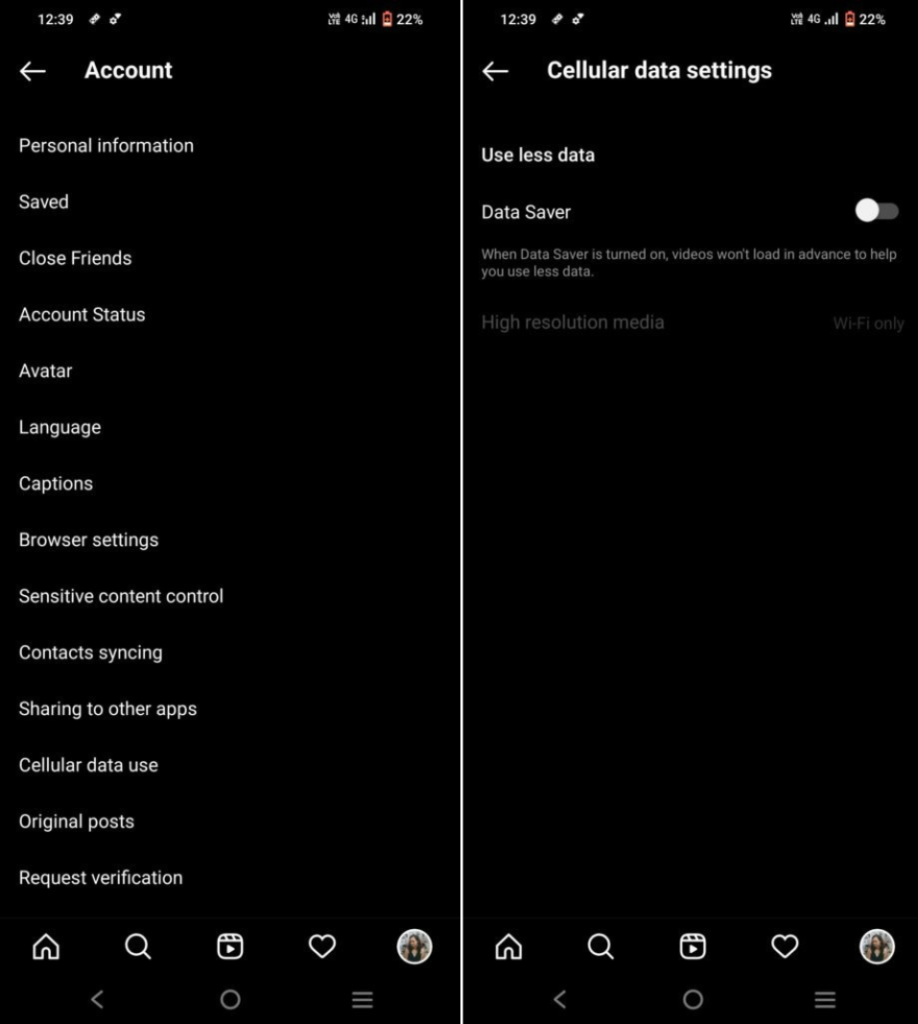
7. An Issue With The Phone:
To se može dogoditi kada je aplikacija Instagram usporena zbog previše pohrane na telefonu. Očistite pohranu telefona i Instagram će funkcionirati bolje. Također možete pokušati ponovno pokrenuti uređaj ili ponovno pokrenuti uređaj.
Fix – Restart the phone to solve the Instagram post stuck on sending the problem
For Android phones, long-press the power button and select Switch off or Reboot the phone. In an iPhone, long-press the power button, switch off the phone, and switch it back on, or simply restart the phone.
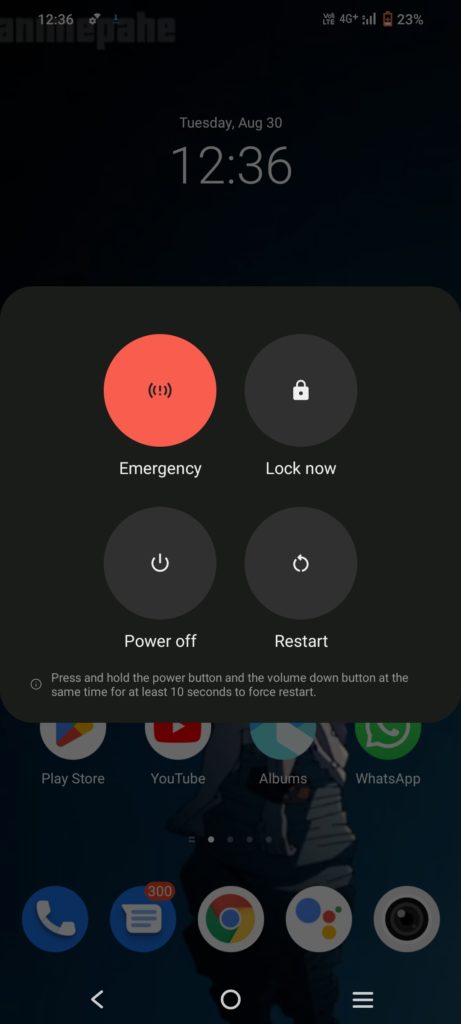
8. Instagram Data Setting
Instagram’s data usage limit can be changed to restrict what you can upload, how frequently you post your images or videos, and how much data you use. A problem with an excessively low data limit could be the reason why your Instagram post is taking forever to send.
Fix- Simply increasing the data limit may help you deal with the issue
Here are a few easy steps to do so:
- Navigate to “Profile” in the Instagram app
- Select “Account” after going to “Settings”
- Locate “Mobile/Cellular Data Usage” by scrolling down
- Select media with high resolution to increase the data limit
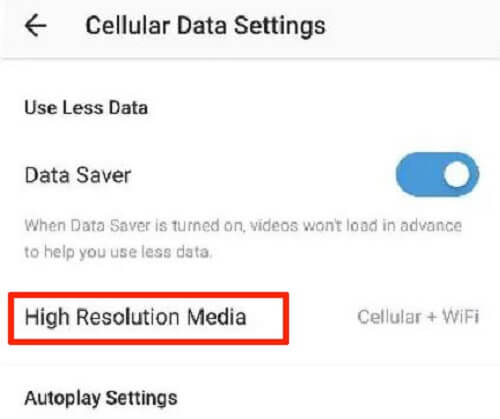
9. Unsupported File Format
Instagram posts that are stuck in the sending process can also be caused by uploading content in an unsupported format. Instagram only supports JPG, JPEG, PNG, BMP, GIF, and MP4 file types for content uploads; no other formats are supported.
Fix- Make sure that the image or video format you are using can be uploaded here; if not, use a conversion tool to change your intended content’s format to one that is approved.
10. Revise the Time and Date
If the date and time on your iPhone are outdated, Instagram posts will become inactive. The SIM network you supply ought to automatically update the time and date by default. However, the scenario mentioned above will happen if some individuals disable the automatic time synchronization.
Fix- To have your iPhone effortlessly match the date and time over the network, go to Settings > General > Date & Time > Set Automatically.
Završavajući It Up
Objava na Instagramu zaglavljena pri slanju uobičajena je značajka s kojom se mnogi ljudi mogu susresti dok koriste Instagram. Ako ste suočeni s istim problemom, ovaj blog bi mogao biti koristan za rješavanje tih problema. Jednostavno slijedite rješenja na ovom blogu i vaša će objava prijeći iz objave na Instagramu koja je zapela pri slanju u objavu prenesenu na Instagram!
Looking for more inspiration on how to boost Instagram post engagement? Head out to Predis.ai. After analyzing your input, our AI generates custom innovative captions for Instagram posts, selects appropriate post templates, and comes up with suggestions for Instagram posts to maximize engagement.
Budući da smo ovdje, tražite li nešto puno revolucionarnije što će vam čak pomoći da napravite sadržaj!
Prijavite se za Predis.ai danas! Upravljajte svojim kanalima društvenih medija i također poboljšajte angažman dizajnom interaktivnih objava u nekoliko klikova.