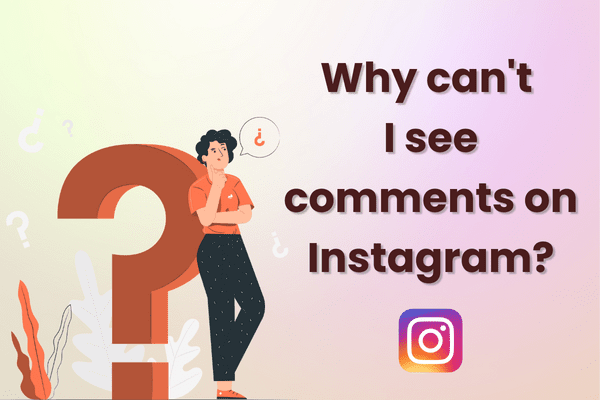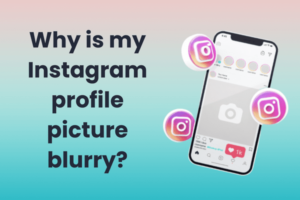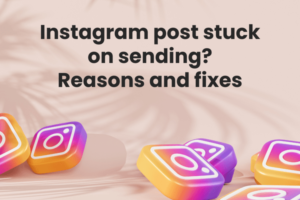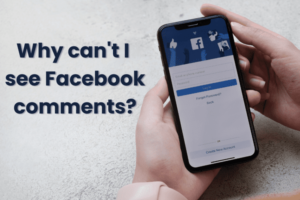Instagram is a photo and video-sharing social networking service owned by Meta (formerly Facebook). It was created by co-founders Kevin Systrom and Mike Krieger and launched in October 2010 exclusively on iOS. A version for Android devices was released a year and a half later, in April 2012.
A feature-limited website interface followed this in November 2012, and apps for Windows 10 Mobile and Windows 10 in April 2016 and October 2016, respectively.
By 2025, Instagram is projected to have 1.44 milliarder månedlige aktive brugere, which would account for 31.2% of global internet users. The platform originally distinguished itself by only allowing content to be framed in a square aspect ratio with 640 pixels.
However, today, the app allows users to upload photos, videos, reels, and interactive stories, which can be edited with filters and organized by using tags and location information to enable seamless discoverability. Users can also browse other users’ content, share, like, and comment on all types of content.
However, despite being a vibrant, intuitive app, Instagram is known to experience some glitches now and then. For instance, you may have asked the question – why can’t I see kommentarer på Instagram at some point or the other.
Let’s understand why this is the case and what you can do about the problem to address it, irrespective of whether you use an Android or iPhone.
Instagram kommentarer
Using Instagram’s comments feature is a great way to connect with your friends and followers. While it’s great to have likes on your page, a higher number of comments indicates that your followers and fans want to engage with you, know more, and share their views.
Højere engagement is an important metric, especially when you are looking to monetize your content on a platform like Instagram. For instance, Instagram’s average engagement rate for accounts with between 10K to 100K followers was around 6.89 %. Comments play an important role in raising engagement rates.
🔥 Revolutionér din sociale tilstedeværelse med Predis.ai 🔥
🚀 AI-lavet indhold på et øjeblik
🕒 Sømløs planlægning af flere platforme
📈 Forstærk engagement, skyrocket synlighed
Today, Instagram has made it easy to manage comments on your page as per your preferences. For instance, when you post a photo, video, reel, or story, you can choose to allow comments from anyone or just your friends. Alternatively, you can turn comments off altogether.
To manage comments on your posts, go to your profile and tap the three dots in the top right corner. Then, select “Turn Off Comments” or “Manage Comments”. If you choose to allow comments from anyone, you can still delete any comments that you don’t like. Just tap the “X” next to the comment.
You can also report comments that violate Instagram’s Community Guidelines. When you report a comment, it gets sent to Instagram’s team of moderators for review. When you find a post you want to comment on, tap below the post. Type your comment and tap Post. You can also tap and hold the comment to delete it.
Despite all your efforts at increasing comments on your page, at times you may notice that you cannot see comments. Let’s understand why and how to solve the issue.
Why Can’t I See Comments on Instagram? Top Reasons and Fixes:
There are times when even a well-designed platform like Instagram can have glitches. For instance, you might have trouble with seeing comments or commenting on someone else’s post.
The obvious question that arises is, “Why can’t I see comments on Instagram?”. You can follow the steps below to solve this problem, restore, and then view all the comments on Instagram.
1. Dårlig internetforbindelse
When posting a comment or trying to read comments on Instagram, always make sure that your internet connectivity is good. Check your internet speed her. If the internet connectivity is low, there is a high chance for the comments not to be visible.
Fix – Restore Internet Connectivity
To solve this issue, turn your phone to airplane mode and switch it off after a few seconds. This will help in restoring the internet connection.
If still not helping, restart your device. If you are using a Wi-Fi connection, then check the connectivity. Tjek din router and restart if the connection is weak.
2. Comments Might Not Be Posted
It is possible that the post you are looking at does not have any comments posted. Therefore, there will be no comments visible.
Once you open the post, the comments section usually displays the remark “no comments” on it. If this is not the case, then follow other steps in this blog to answer your question: “Why can’t I see comments on Instagram?”.
3. You Are Using An Outdated Version Of Instagram
If you are using an old version of the Instagram app, there is a high chance that you will have a problem seeing the comments on various Instagram-indlæg.
Fix – Opdater Instagram
For at løse dette skal du blot opdatere Instagram-appen. Hvis du er Android-bruger, skal du opdatere den som følger.
1. Åbn Google Play Store.
2. Tryk på knappen Menuikon (tre vandrette linjer)
3. Trykke på Mine apps og spil
4. under ‘Updates Available,’ tryk 'Opdater' ved siden af Instagram
5. Once the update has finished downloading, tap Open to launch the updated app.
You can also simply search for the Instagram app and click on the update option next to the Instagram app.
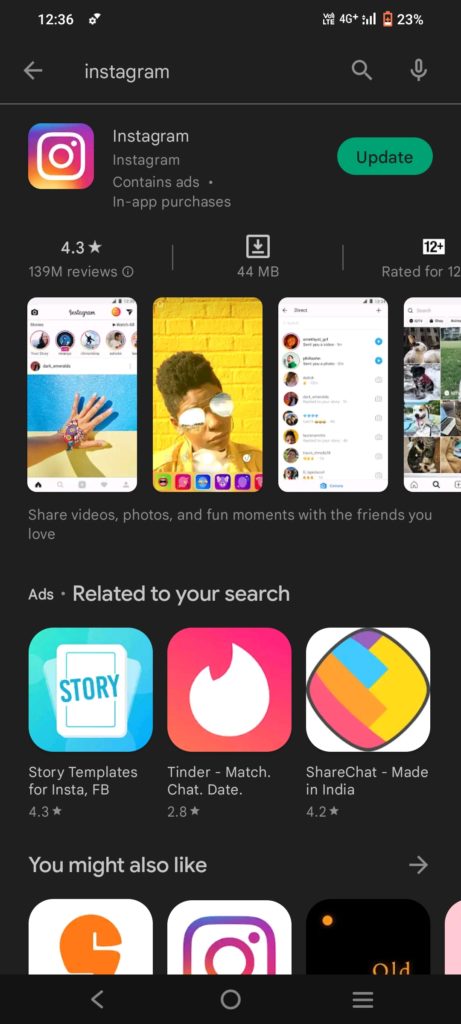
Hvis du bruger en iPhone, kan du opdatere din Instagram-app ved at gå til App butik.
1. Åbn App Store.
2. Tryk på opdateringer fane.
3. Find Instagram-appen på listen over opdateringer, og tryk på Opdatering knappen ved siden af den.
4. Når opdateringen er færdig med at downloade, kan du åbne appen og begynde at bruge den.
4. Instagram glitches
Der kan være forskellige fejl i Instagram af forskellige årsager. Løs blot problemet med "hvorfor kan jeg ikke se kommentarer på Instagram?" ved at følge nedenstående tricks i rettelserne. Du kan enten rydde app-cachen eller tvinge appen til at afhjælpe dette problem.
Fix 1 – Ryd Instagram app cache
Rydning af app-cachen vil gøre appen mere effektiv og hurtigere. Hvis du bruger en Android-telefon, rydder appens cache gennem denne vejledning.
- Åbn appen Indstillinger på din telefon, og tryk på 'Apps'.
- Find og tryk på Instagram på listen over apps.
- Tryk på 'Opbevaring'.
- Tryk på 'Ryd cache'.
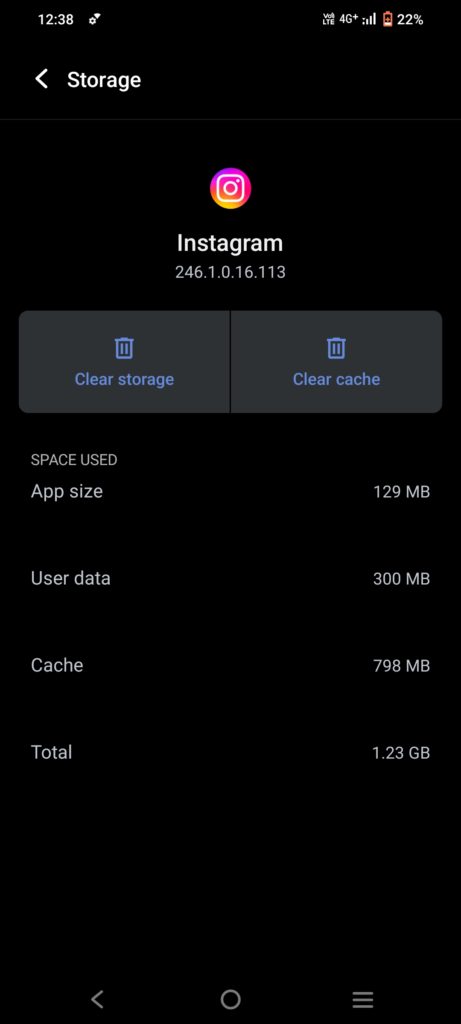
Hvis du er en iPhone-bruger, rydder app-cachen som følger
1. Gå til Instagram-appen,
2. Slet app. Dette vil rydde cachen for Instagram-appen. Gendownload appen fra app-butikken.
If you are using a Chrome browser to access the Instagram platform, clear the app cache as follows:
- Åbn Chrome-browseren
- Tap on the top three dots on the top right
- Tap History tab
- Tap on ‘Clear browsing data’
- Vælg tidsinterval
- Next, check boxes next to ‘Cookies and site data’ and ‘Cached images and files’
- Tap on ‘Clear data’
Fix 2 – Geninstaller appen for at løse problemet
Hvis du har en Android-telefon, kan du følge disse trin for at geninstallere Instagram-appen:
1. Gå til Google Play Store og søg efter Instagram.
2. Tryk på knappen Afinstaller .
3. Når afinstallationen er fuldført, skal du trykke på Installer .
4. Dette vil installere appen igen.
5. Når appen er installeret, skal du logge ind med din Instagram brugernavn og adgangskode.
6. Du er nu klar til at bruge Instagram uden problemer.
Trin til, hvordan du geninstallerer Instagram-appen på en iPhone:
1. Åbn App Store på din iPhone.
2. Tryk på søgeikonet i nederste højre hjørne af skærmen.
3. Indtaste 'Instagram' i søgefeltet, og tryk på søgeikonet igen.
4. Find Instagram-appen i søgeresultaterne, og tryk på 'Afinstaller'.
5. Indtast din Apple ID-adgangskode, hvis du bliver bedt om det.
6. Når appen er afinstalleret, vil den 'få' valgmulighed vises.
7. Klik på den for at geninstallere appen på din iPhone.
Fix 3 – Tving til at stoppe Instagram-appen
På Android-telefon, for at tvinge Instagram til at stoppe,
1. Gå til Indstillinger
2. Åbent Applikationer
3. Åbent Instagram
4. Tryk på Tving stop. Du bliver bedt om at bekræfte, at du vil stoppe appen, så tryk på OK.
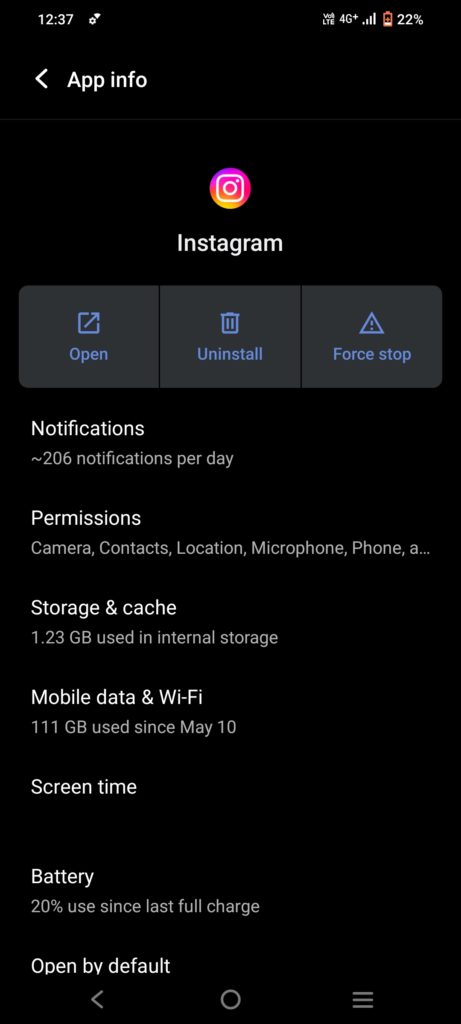
For at tvinge til at stoppe Instagram-appen på en iPhone,
En måde er at gå til App Store og finde 'Instagram app'. Når du har fundet det, skal du trykke på 'X' for at slette appen. Dette vil få appen til at stoppe med at køre.
En anden måde at tvinge appen på er at gå til din enheds indstillinger og derefter trykke på 'Generel'. Tryk derefter på 'Opdatering af baggrundsapp'. Du vil se en liste over apps, der har tilladelse til at opdatere i baggrunden. Sluk kontakten ved siden af 'Instagram' for at tvinge til at stoppe appen
5. telefon glitches
Nogle gange efter at du har prøvet alt inklusive internetforbindelsen, bliver problemet med "hvorfor kan jeg ikke se kommentarer på Instagram" muligvis ikke rettet. Det skyldes simpelthen, at der er fejl i telefonen. Vær opmærksom på rettelserne nedenfor for at afhjælpe dette problem ved at genstarte telefonen eller rydde telefonens lager.
Fix 1 – Genstart telefonen
For Android-telefoner skal du trykke længe på tænd/sluk-knappen og vælge sluk eller Genstart telefonen. På en iPhone skal du trykke længe på tænd/sluk-knappen og slukke telefonen og tænde den igen, eller blot genstarte telefonen.
Fix 2 – Ryd telefon/ Instagram-lagerplads
Nogle gange er det muligt, at telefonen har for meget lagerplads, og det kan gøre telefonen langsommere. Dette vil igen have effekter på Instagram-appens ydeevne og kan forårsage en fejl med kommentarer. Ryd blot det uønskede lager på telefonen.
6. Turn the Data Saver Off
If you have a data saver on, either on your phone or the Instagram app, then it may cause trouble when using Instagram. The data saver mode is a feature on Android phones that limits the amount of data apps like Instagram can use in the background when your phone is consuming mobile data, not Wi-Fi.
This feature aims to save on data consumption. However, a side effect is that it can also interfere with comments when you’re not connected to Wi-To solve this by turn the data saver mode off on the phone.
Fix – Slå databesparelse fra
Datasparetilstand kan blokere en masse funktioner i Instagram-appen, da det kan kræve et højt dataforbrug. Sluk blot datasparetilstanden på telefonen og prøv at indlæse kommentarerne igen. Hvis du har en datasparetilstand aktiveret i Instagram-appen, skal du slukke for den.
1. Gå til ‘Instagram indstillinger’.
2. Klik på 'Bruger indstillinger'.
3. Gå til "Mobildatabrug".
4. Drej 'Dataspare fra'.
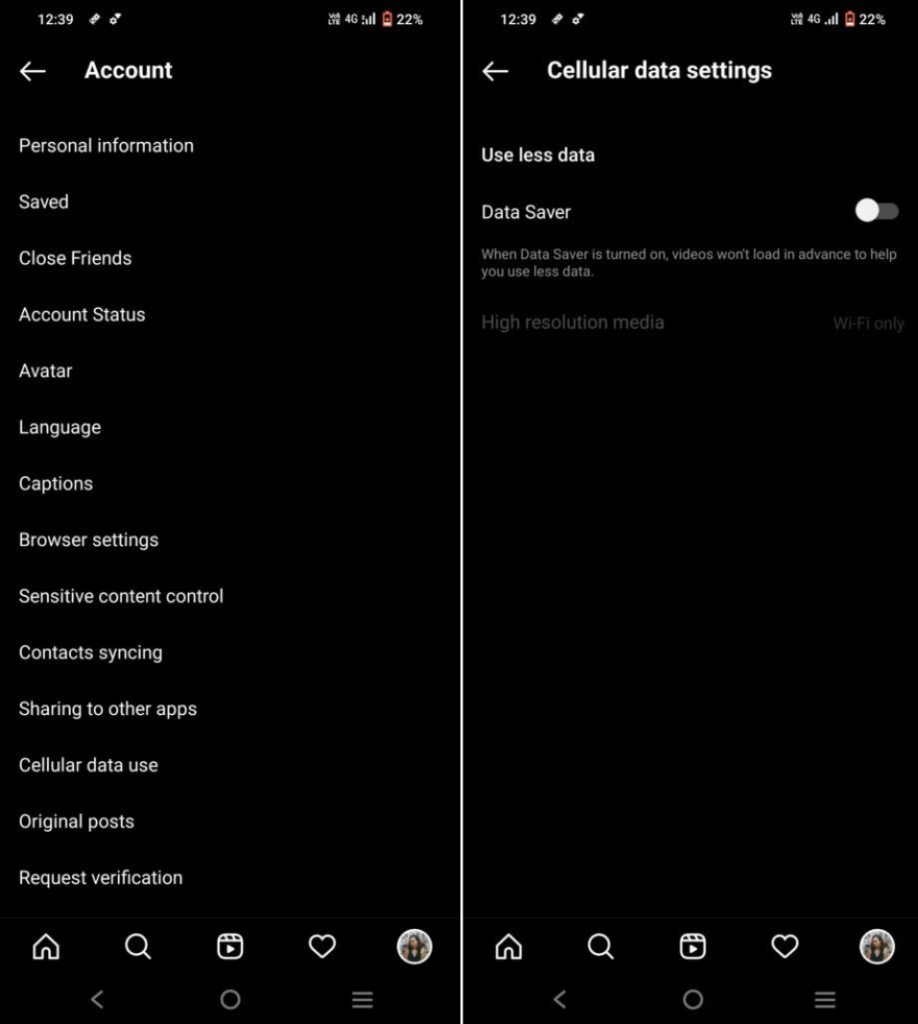
7. Comments Might Be Filtered
Various features on Instagram enable users to filter or restrict the number of comments. For instance, a user can turn the comments option off; this action blocks comments completely, hence, no one can post comments to your page.
In this case, you will not be able to view any comments on such posts. Another feature is where a user can restrict or filter the comments and allow only a limited number of comments on the posts. In such a scenario, fewer comments will be visible on the post.
8. Your Account Might Be Blocked or Restricted
Instagram has put in place stringent usage guidelines to make the app a safe, positive space for all its users.
If you post a picture, reel, video, story, or comment that goes against these guidelines, then the platform may restrict your account from liking or commenting on posts. This action can also make it difficult to view all comments on Instagram.
Rette op -
Unfortunately, you will need to wait for your account to be free from restrictions. Consider making a formal complaint or sending an email to Instagram mentioning the issues faced by you.
Sometimes, the restrictions are automated, and the issue can be solved through some real-time intervention by the platform.
Indpakning det
Comments play an extremely important role in helping Instagram users express themselves, connect with other users, and build high-quality engagement on their pages. Not being able to view or post comments is a setback for any users.
However, by using the quick fixes mentioned in this blog, you can not only answer the question, “Why can’t I see comments on Instagram?” but you can also take affirmative steps to solve the issue. By troubleshooting systematically, you can ensure that your comments are always visible and add value to your social pages.
Building a business, creator, or social influencer profile on Instagram requires creativity, strategy, high-quality content, and access to quality data insights. Predis.ai’s AI-powered content generation capabilities and data-driven analytical approach are enabling businesses of all sizes and scales to get more strategic and blow up their social pages, including Instagram.
Tilmeld dig Predis.ai i dag! Administrer dine sociale mediekanaler effektivt og effektivt, og forbedre engagementet ved at designe interaktive indlæg inden for få klik.
Da vi er her, leder du efter noget meget mere revolutionerende, som endda vil hjælpe dig med at lave indhold!
Tilmeld dig Predis.ai i dag! Administrer dine sociale mediekanaler og øg også engagementet ved at designe interaktive indlæg inden for få klik.