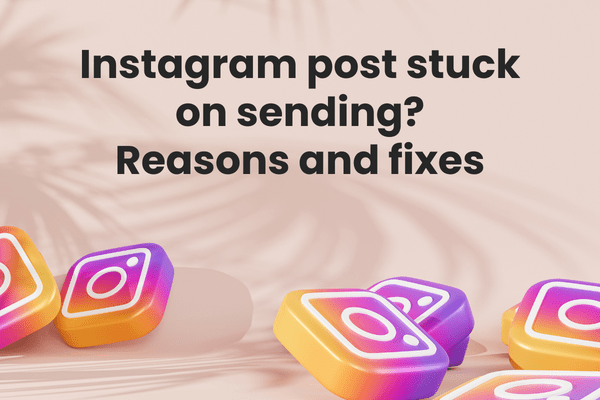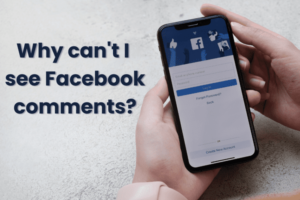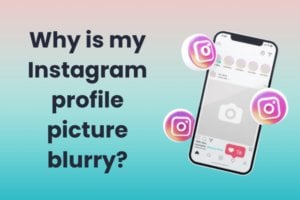Instagram is a photo and video-sharing social networking service owned by Facebook, Inc. It was created by Kevin Systrom and Mike Krieger and launched in October 2010. Instagram has become one of the most popular social networking platforms, with over 2 milliarder månedlige aktive brugere fra 2024.
The app is available in more than 32 sprog and has been used by celebrities and everyday people alike to share photos and videos of their everyday lives. Although Instagram has a lot of features there might be some issues like Instagram posts stuck on sending.
Let’s explore some of the commonly witnessed reasons behind Instagram posts stuck on sending and quick tips to fix each one of them.
Instagram-indlæg
There are some things to keep in mind when posting on Instagram.
- First, remember that Instagram is a public platform. Anything you post can be seen by anyone, so be mindful of what you share.
- Second, be aware of the platform’s terms of service. Don’t post anything that violates Instagram’s rules, or you could get your account suspended.
- Finally, remember that your indlæg skal tilføje værdi til platformen. Post ikke bare tilfældige billeder eller videoer; del i stedet noget, der vil interessere eller underholde dine følgere.
Her er nogle tips og ideer til, hvordan du får dine Instagram-opslag til at skille sig ud fra resten.
- Get creative with your captions: Your billedtekst er lige så vigtig som dit billede eller din video, så sørg for at tænke lidt over det. En smart eller sjov billedtekst kan gøre hele forskellen for, om dit indlæg bliver bemærket eller ej.
- Brug hashtags: Hashtags er en fantastisk måde at få dit opslag bemærket af folk, der ikke allerede følger dig. Men pas på ikke at bruge for mange, ellers vil dit indlæg se spamagtigt ud.
- Use filters sparingly: Too many filters can make your photos look fake and overdone. Use them sparingly, or better yet, not at all.
- Post-quality content: This should go without saying, but it’s important to remember that quality trumps quantity when it comes to Instagram. It’s better to post one amazing photo than ten mediocre ones.
- Make use of post templates: You are more than welcome to upload a simple picture to the Feed. In fact, you ought to occasionally! Providing variety in your posts is what matters most. Include borders, images, and text in your post to make it appear more polished.
Ved at følge disse tips er du sikker på at få dine Instagram-opslag til at skille sig ud fra resten.
🔥 Revolutionér din sociale tilstedeværelse med Predis.ai 🔥
🚀 AI-lavet indhold på et øjeblik
🕒 Sømløs planlægning af flere platforme
📈 Forstærk engagement, skyrocket synlighed
Instagram Post Stuck on Sending? Reasons and Fixes:
Sometimes, when you are trying to post a picture, you might find the Instagram post stuck on sending. There are many reasons why this occurs. But there is always a solution to this.
Go through the following reasons to know why your Instagram post is stuck on sending with fixes to the various issues.
1. Internetforbindelse:
When posting something on Instagram, always make sure that your internet connectivity is good. If not there are chances you might have an Instagram post stuck on sending.
Fix – Gendan internetforbindelse
To solve this issue, turn your phone to airplane mode and switch it off after a few seconds. This will help in restoring the internet connection. If still not helping, restart your device.
If you are using Wi-Fi, then check its connection. Tjek routeren og udbedre hvis forbindelsen er svag.
2. Image Violating Instagram Policy:
If your picture is getting stuck while posting despite having good internet connectivity and an updated app, then there might be a problem with the picture you have chosen to post.
Normally, you can post images, but they get taken down later after posting. But there is a high chance that it might be violating Instagram policy, and that is why it is getting stuck.
Fix – Tjek billedet, før du sender det
Check the image that you’re trying to upload. If it does not match the Instagram guidelines, then try changing the image and uploading something that matches the Instagram guidelines.
Tjek Instagram community retningslinjer hvis du har problemer med at uploade flere billeder.
3. Using Outdated Instagram Version:
If you are using an old version of the Instagram app, there is a high chance that you will have a problem while using the app. It can cause problems like Instagram posts getting stuck while posting.
Fix – Opdater Instagram
To solve this, simply update the Instagram app. If you are an Android user, update it as follows.
- Åbne Google Play Butik.
- Tap on the Menu icon (three horizontal lines)
- Tap on My apps & games
- Under ‘Updates Available,’ tap Update next to Instagram
- Når opdateringen er færdig med at downloade, skal du trykke på Åbn for at starte den opdaterede app.
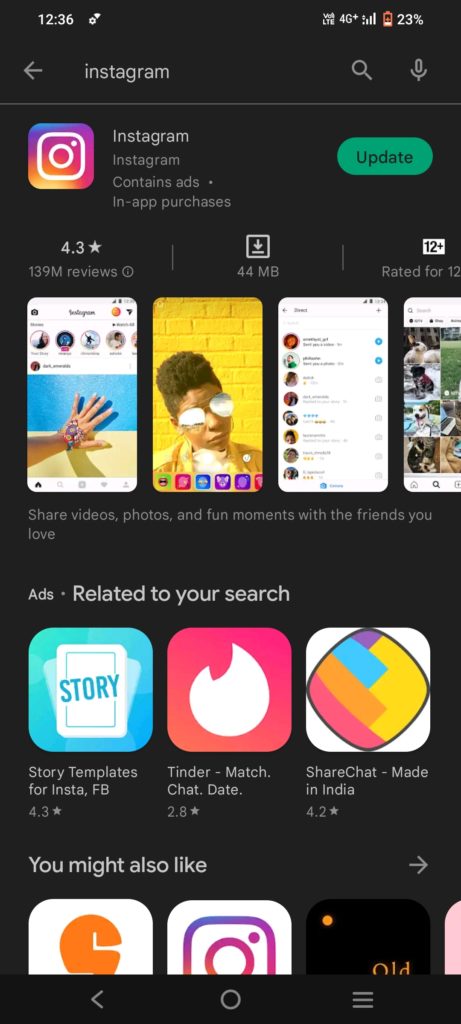
Du kan også blot søge i Instagram-appen og klikke på opdateringsmuligheden ved siden af Instagram-appen.
Hvis du bruger en iPhone, kan du opdatere din Instagram-app ved at gå til App butik.
- Åbn App Store.
- Tryk på fanen Opdateringer.
- Find the Instagram app in the list of updates and tap the Update button next to it.
- Når opdateringen er færdig med at downloade, kan du åbne appen og begynde at bruge den.
4. Having a Lot of App Cache on the Phone:
Hvis du har en masse app-cache fra appen, der ikke er ryddet, så er det meget muligt at bremse appen. Det vil forstyrre Instagram-brug og forårsage problemer, mens du poster billeder. Clearing the Instagram cache will clear many things; check them first.
Fix – Ryd Instagram app cache
Clearing the app cache will make the app more efficient and faster. If you are using an Android phone, clear the app cache through these instructions.
- Åbn appen Indstillinger på din telefon, og tryk på ‘Apps.’
- Find og tryk på Instagram på listen over apps.
- Tryk på 'Opbevaring'.
- Tryk på 'Ryd cache'.
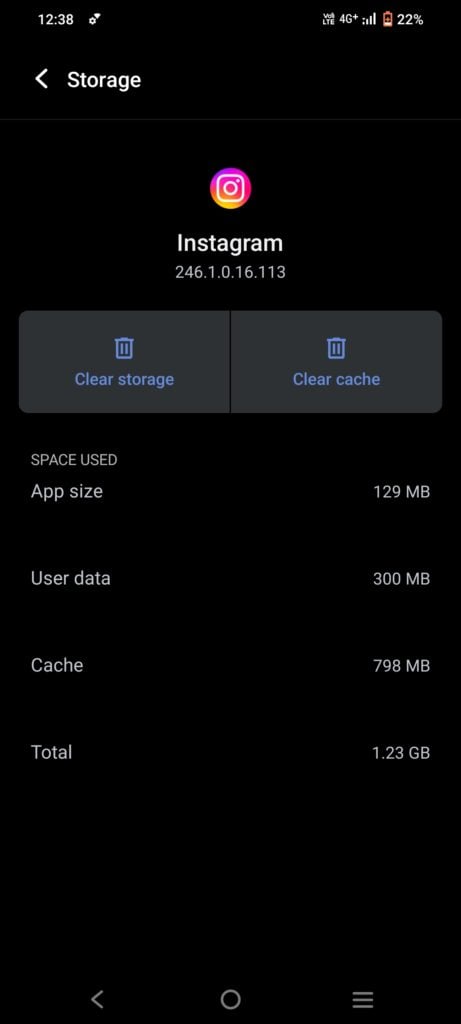
If you are an iPhone user, clear the app cache as follows:
- Go to the Instagram app,
- Slet appen. Dette vil rydde cachen for Instagram-appen. Gendownload appen fra app-butikken.
5. Instagram App Glitch:
Many times, there could be a problem with the Instagram app, or there might be an Instagram outage. The Instagram outage is not a common issue, but you can always look for an Instagram outage online if your post isn’t uploading without any reason.
Hvis det er et Instagram-problem, skal du blot vente til det er løst eller sende en klage via appen. Du kan også geninstallere appen for at rette eventuelle fejl.
Fix – Geninstaller appen for at løse Instagram-indlæg, der sidder fast ved afsendelsesproblemet
If you have an Android phone, you can follow these steps to reinstall the Instagram app:
- Go to the Google Play Store and search for Instagram.
- Tryk på afinstaller -knappen.
- Once the uninstallation is complete, tap on the install button.
- This will Install the app again.
- Once the app is installed, sign in with your Instagram username and password.
- You are now ready to use Instagram without any issues with the music option.
Trin til, hvordan du geninstallerer Instagram-appen på en iPhone:
- Åbn App Store på din iPhone.
- Tap the search icon in the bottom right corner of the screen.
- Type in ‘Instagram’ in the search bar and tap the search icon again.
- Find the Instagram app in the search results and tap ‘uninstall.’
- If prompted, enter your Apple ID password.
- Once the app is uninstalled, the ‘Get’ option will appear.
- Click on it to reinstall the app on your iPhone.
Fix – Tving til at stoppe Instagram-appen
On Android phones, to force stop Instagram,
- Gå til Indstillinger
- Åbn applikationer
- Åbn Instagram
- Tap on Force Stop. You’ll be prompted to confirm that you want to stop the app, so tap OK.
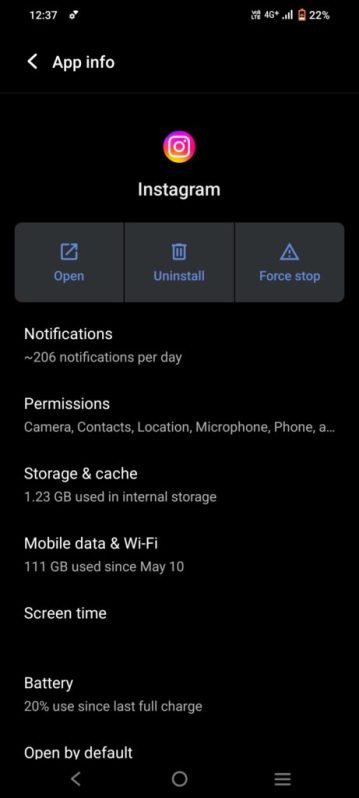
For at tvinge til at stoppe Instagram-appen på en iPhone,
En måde er at gå til App Store og finde 'Instagram app.’ Once you have found it, tap on the 'X' for at slette appen. Dette vil få appen til at stoppe med at køre.
En anden måde at tvinge appen på er at gå til din enheds indstillinger og trykke på ‘General.’ Tryk derefter på ‘Background App Refresh.’ Du vil se en liste over apps, der har tilladelse til at opdatere i baggrunden. Sluk kontakten ved siden af 'Instagram ''to force stop the app.
Fix- Check for the latest Instagram updates
Verify if there needs to be an update for the Instagram app. Instagram updates its software frequently to improve its speed and overall usability. But, when a new version is released, the older versions cease to function after a couple of weeks. You need to update Instagram if you haven’t done so in a while. The steps are as follows:
In the case of Android:
- Start Play Butik.
- Click the top result after searching Instagram.
- You will find two options- Update and uninstall. Press the latter.
- Occasionally, your internet speed will determine whether or not your Instagram application is updated.
For iOS-brugere:
- Launch the App Store
- Look up Instagram and click on it
- Press the Update button
A little delay is recommended before opening the Instagram app after it has been updated. Try uploading a post once you open the updated app to check if you are still having trouble uploading or if the glitch has been solved.
6. Using Data Saver:
Hvis du har en databesparelse on, either on your phone or the Instagram app, then it will cause trouble in using Instagram, including posts not uploading. To solve this, turn the data saver off on the phone.
Fix – Turn the data saver off
Data saver mode can block a lot of features in the Instagram app as it might demand high data usage. Simply turn off the data saver mode on the phone and try uploading the images again. If you have a data saver mode on in the Instagram app, turn it off.
- Gå til ‘Instagram settings.’
- Klik på ‘Account settings.’
- Gå til ‘Cellular data usage.’
- Drej ‘Data saver off.’
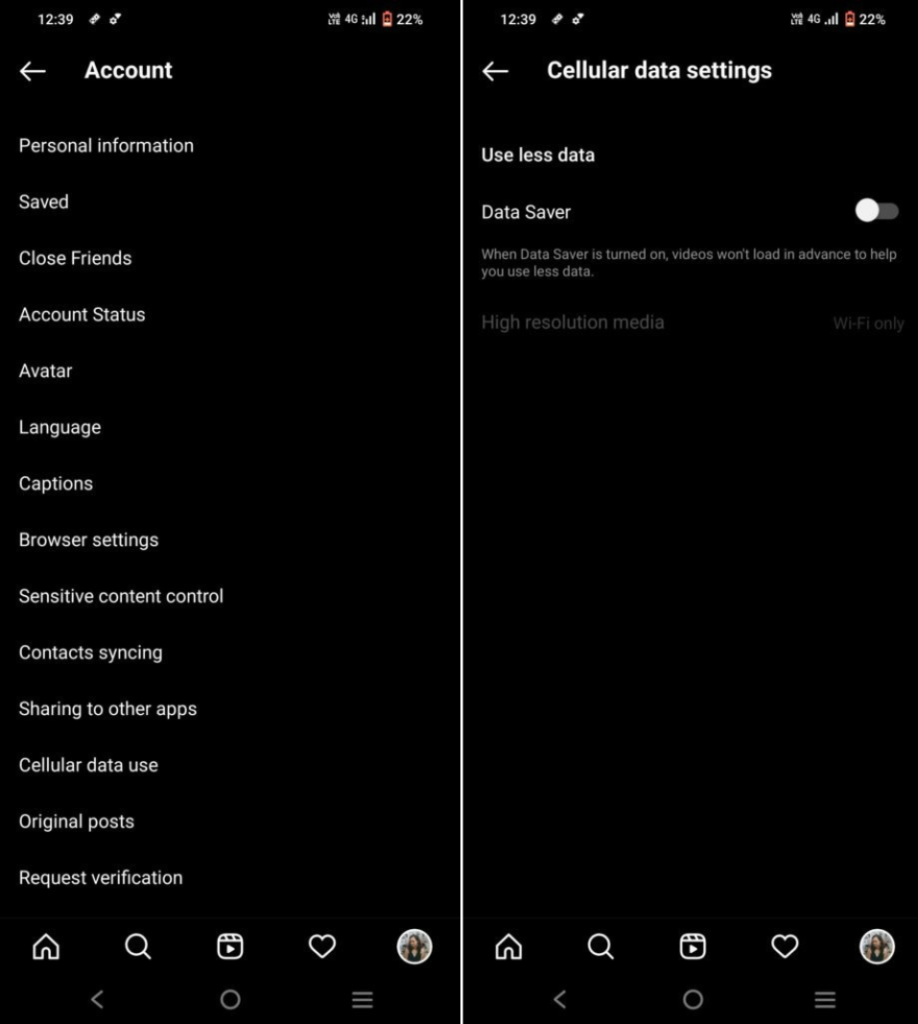
7. An Issue With The Phone:
Dette kan forekomme, når Instagram-appen er langsommere på grund af for meget lagerplads på telefonen. Ryd dit telefonlager, og Instagram-funktionen bliver bedre. Du kan også prøve at genstarte din enhed eller genstarte din enhed.
Fix – Restart the phone to solve the Instagram post stuck on sending the problem
For Android phones, long-press the power button and select Switch off or Reboot the phone. In an iPhone, long-press the power button, switch off the phone, and switch it back on, or simply restart the phone.
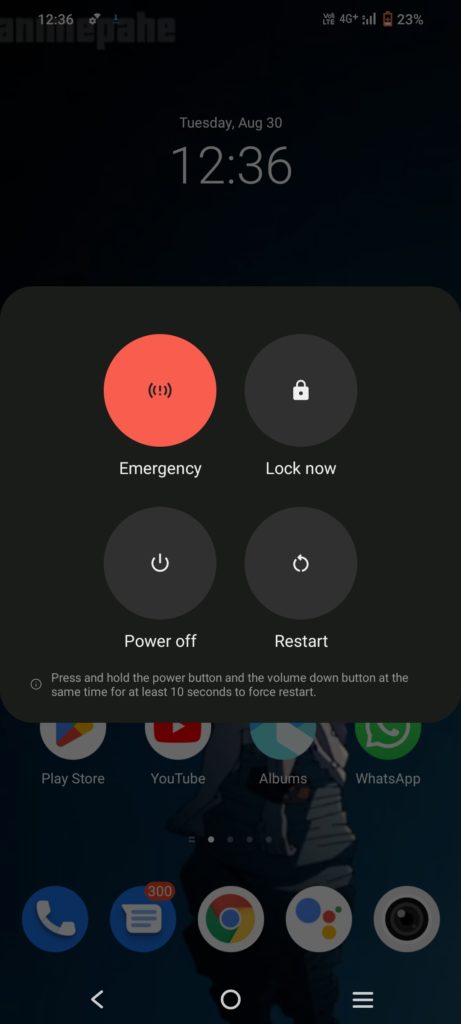
8. Instagram Data Setting
Instagram’s data usage limit can be changed to restrict what you can upload, how frequently you post your images or videos, and how much data you use. A problem with an excessively low data limit could be the reason why your Instagram post is taking forever to send.
Fix- Simply increasing the data limit may help you deal with the issue
Here are a few easy steps to do so:
- Navigate to “Profile” in the Instagram app
- Select “Account” after going to “Settings”
- Locate “Mobile/Cellular Data Usage” by scrolling down
- Select media with high resolution to increase the data limit
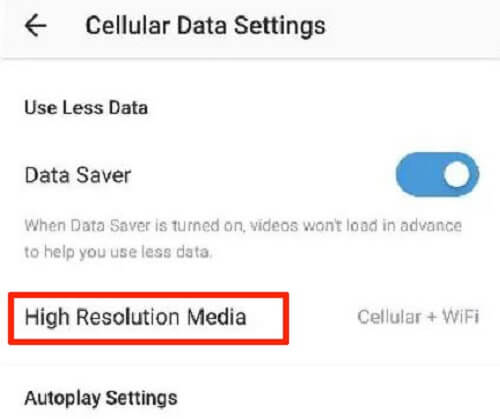
9. Unsupported File Format
Instagram posts that are stuck in the sending process can also be caused by uploading content in an unsupported format. Instagram only supports JPG, JPEG, PNG, BMP, GIF, and MP4 file types for content uploads; no other formats are supported.
Fix- Make sure that the image or video format you are using can be uploaded here; if not, use a conversion tool to change your intended content’s format to one that is approved.
10. Revise the Time and Date
If the date and time on your iPhone are outdated, Instagram posts will become inactive. The SIM network you supply ought to automatically update the time and date by default. However, the scenario mentioned above will happen if some individuals disable the automatic time synchronization.
Fix- To have your iPhone effortlessly match the date and time over the network, go to Settings > General > Date & Time > Set Automatically.
Indpakning It Up
Instagram-opslag, der sidder fast ved afsendelse, er en fælles funktion, som mange mennesker kan møde, mens de bruger Instagram. Hvis du står over for det samme problem, kan denne blog have været nyttig til at rette op på disse problemer. Følg blot løsningerne i denne blog, og dit indlæg vil gå fra Instagram-post, der sidder fast ved afsendelse, til opslag uploadet på Instagram!
Looking for more inspiration on how to boost Instagram post engagement? Head out to Predis.ai. After analyzing your input, our AI generates custom innovative captions for Instagram posts, selects appropriate post templates, and comes up with suggestions for Instagram posts to maximize engagement.
Da vi er her, leder du efter noget meget mere revolutionerende, som endda vil hjælpe dig med at lave indhold!
Tilmeld dig Predis.ai i dag! Administrer dine sociale mediekanaler og øg også engagementet ved at designe interaktive indlæg inden for få klik.