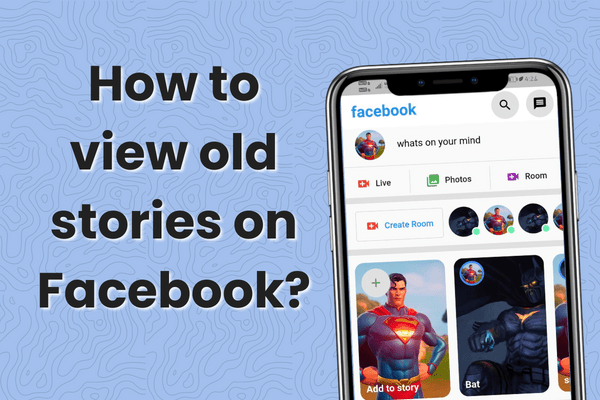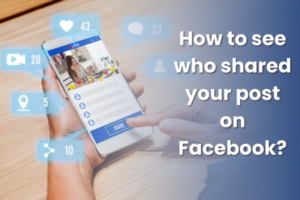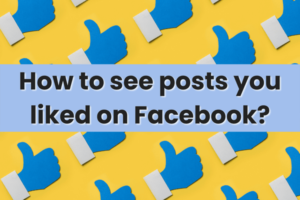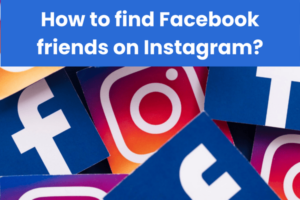Are you looking for that fascinating old Facebook story? You’ve come to the right place if you want to learn how to view old stories on Facebook (even after 24 hours). With the evolution of social media, Facebook has become a treasure trove of memories, and accessing these memories can sometimes feel like navigating a labyrinth.
We’ll go over how to access the Facebook stories that you’ve created, whether you’re using Facebook in Mobile or Desktop. According to Facebook’s default settings, any Facebook story you make and share is only available for 24 hours. These suggestions apply whether you’re using Facebook on Android or iPhone.
Facebook may be a bit of a maze, and nothing is ever as simple as it appears. But knowing the route makes the process faster. Again, this becomes hard when Facebook’s design evolves, and you must remember the steps.
As Facebook continuously updates its features, staying informed about these changes is crucial for a seamless experience. A Facebook-historien er et brukergenerert, bite-sized innhold som inkluderer fotografier, videoer eller innlegg.
How to View Your Old Facebook Stories?
It’s difficult to find your previous Facebook stories. According to the default settings, stories are temporary resources that should only be seen for 24 hours. But Facebook’s Archive feature comes to your rescue!
Facebook intuitively archives your stories, making them accessible beyond their initial 24-hour lifespan. This automatic feature ensures that your digital memories are preserved and ready to be revisited or repurposed at your convenience.
You’ll be glad that the story archiving option is still enabled on your Facebook account by default. This ensures that your digital footprint, encapsulated through stories, remains accessible to you, serving as a personal diary of digital memories.
Follow the steps below to learn how to use Facebook’s archive function to view before-posted stories:
Using Mobile Application:
På grunn av grensesnittet er Facebook-mobilapplikasjonen en av de mest praktiske måtene å bruke den på. Du kan legge ut historier og samhandle med dine venner som bruker Facebook mobilapp.
Additionally, the mobile app often receives feature updates sooner than the desktop version, making it a prime choice for accessing the latest functionalities. Here’s how to use a mobile app to view old stories:
- Åpne profilen din ved å trykke på profilbilde på Facebook-appens hjemmeside.
- For å få tilgang til profilinnstillinger, klikk på tre horisontale prikker under profilbildet ditt.
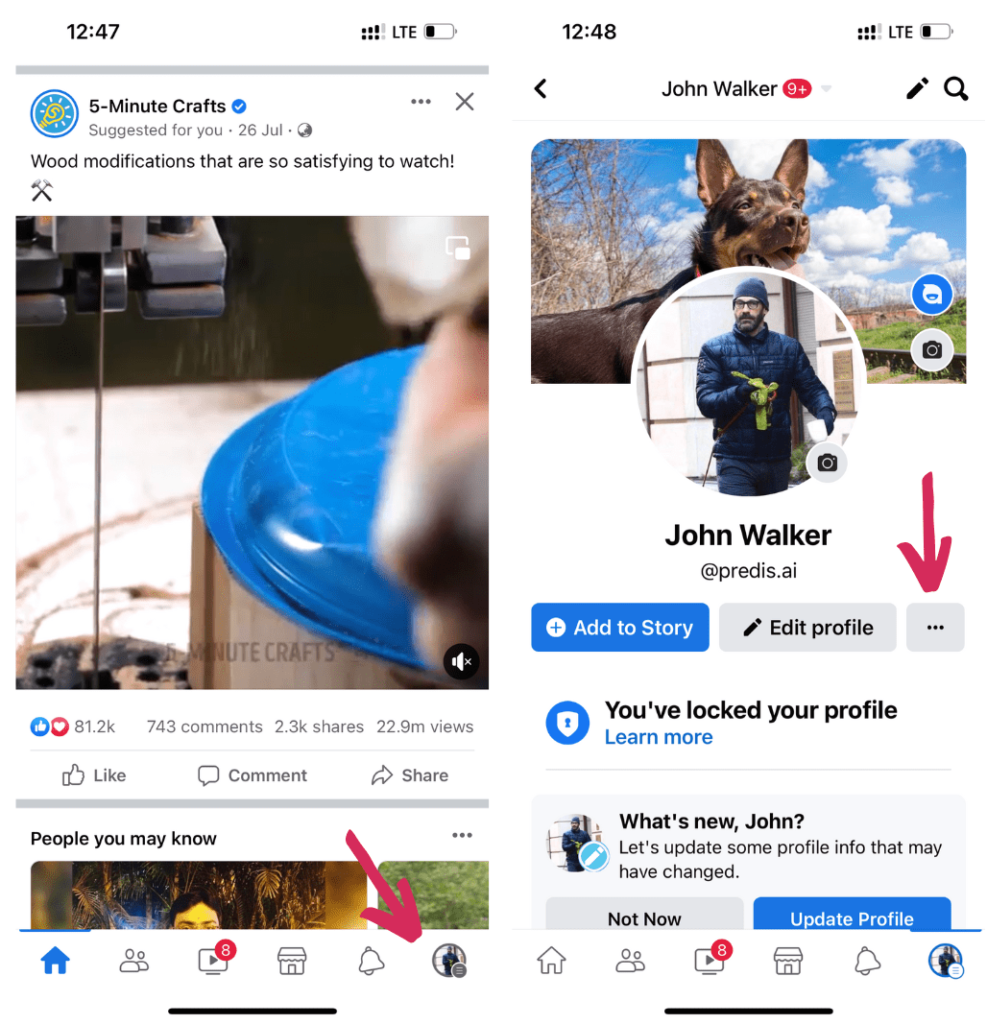
- Choose “Archive” (Box icon) from the menu.
- Tap on the Story Archives tab.
- You will be shown all your previous stories in chronological order, from newest to older. This chronological arrangement not only makes it easier to navigate through your stories but also offers a nostalgic journey through your shared moments.
- You can access the “Story Archives” section on the Facebook Lite App ved å følge de samme trinnene.
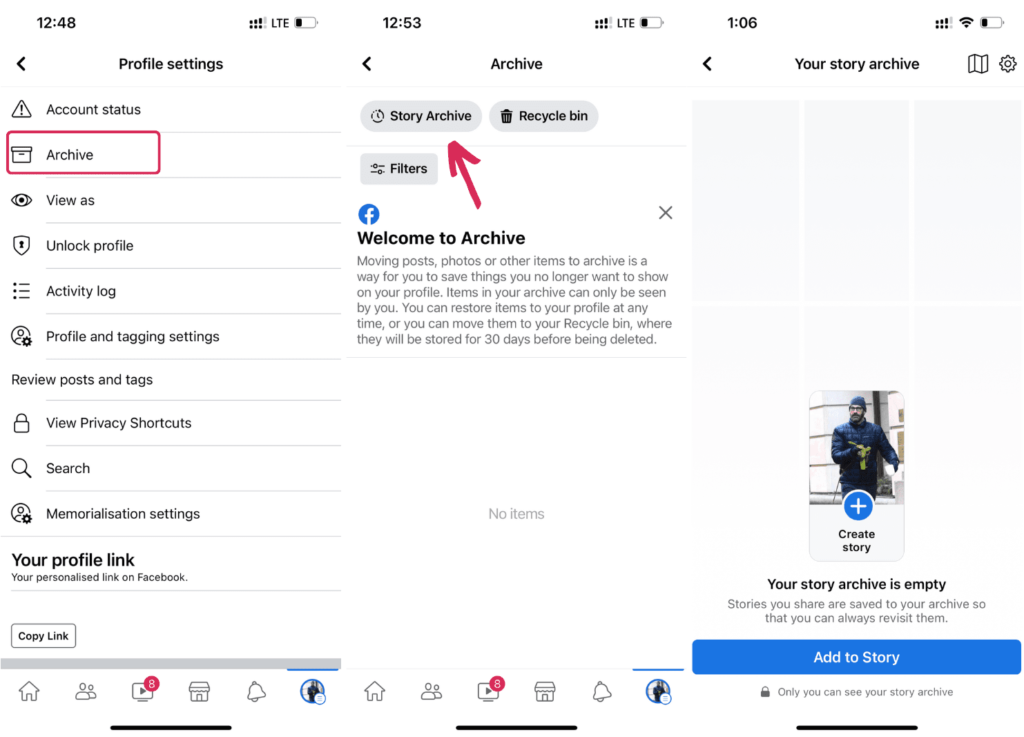
🔥 Revolusjoner din sosiale tilstedeværelse med Predis.ai 🔥
🚀 AI-laget innhold på et blunk
🕒 Sømløs planlegging av flere plattformer
📈 Forsterk engasjement, skyrocket synlighet
Bruke skrivebordet:
Det er også mulig å se gamle Facebook-historier on a desktop. You can access your old stories from the Facebook website with the following steps:
- Start en nettleser på din Windows- eller Mac-datamaskin.
- Gå til Facebooks nettsted og logg på kontoen din.
- Trykk på Profilbilde øverst på skjermen. Se etter tre-prikket ikon på profilsiden din og klikk på den.
- Velg Arkiv alternativet fra menyen.
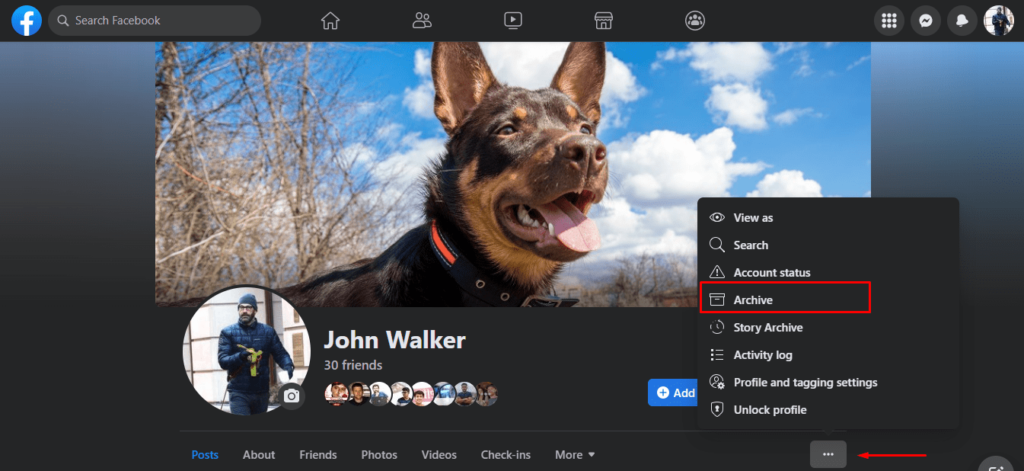
- Velg i venstre rute Arkiv og deretter Historiearkiv from the drop-down menu. The user interface on the desktop offers a broader view, making it easier to browse through your stories and relive those moments on a larger screen.
- Du kan finne alle historiene du har lagt ut til nå.
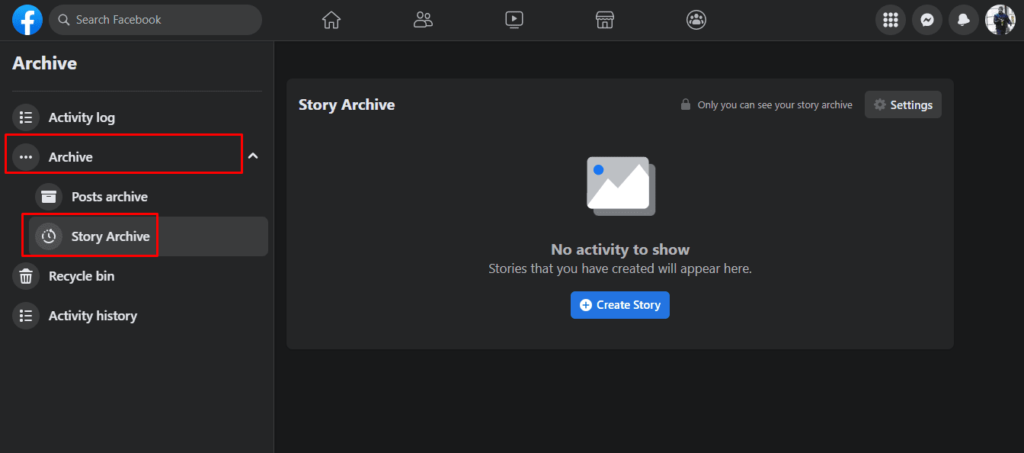
Hvordan se en venns gamle Facebook-historie?
Hvis du vil se tilbake på en gammel Facebook story from a friend, you’re in luck! Furthermore, Facebook offers the option to save these temporary moments for future enjoyment.
This feature not only fosters a sense of community by sharing memories but also bridges the gap between past and present interactions. In this guide, we’ll provide a straightforward explanation of how to view a friend’s previous Facebook story:
- Visit the Target Profile: To view an old story from a friend on Facebook, start by visiting their profile. Simply search for their name in the Facebook search bar and click on their profile to access the desired story. This direct approach simplifies the process, making it user-friendly and efficient.
- View Story Highlights: If your friend has chosen to save their stories as highlights, indicated by a star emoji usually located on the bottom left corner of their profile picture, you’re in for a treat! Unlike regular stories that disappear after 24 hours, highlights are preserved indefinitely. This acts as a curated collection of their most memorable moments, readily available for you to explore.
- Click and Save: To view a story highlight, simply click on the desired highlight, and it will appear on your screen. You can even provide it with a title to make it easier to find later. Once you’ve done that, save the story highlight, and you can revisit it whenever you please. This interactive element adds a dynamic layer to your browsing experience. Once you have done that, save the story highlight, and you can revisit it whenever you please.
Hvordan lagre innlegg fra dine gamle historier til enheten din?
Preserving your favorite memories from past Facebook stories and saving them on your device is actually quite simple. This functionality underscores Facebook’s commitment to user content ownership and control, empowering you to keep what matters most.
Moreover, to help you out, here is a step-by-step guide on how to save posts from your old stories onto your device:
- Click on Your Archives: To access your story archives, begin by opening the Facebook app. Then, tap on your profile picture or navigate to your profile on the website.
- Click on a Story: To access your story archives, begin by opening the Facebook app. Then, tap on your profile picture or navigate to your profile on the website. To access your archives, simply scroll through your collection of old stories and choose the one you want to save. Just click on that specific story to open it. The ease of accessing your archives highlights the platform’s user-friendly design, tailored to enhance your content retrieval experience.
- Lagre historie: To save the open story, simply look for the option to save it to your device. Click on “Save Story,” and it will be stored in your device’s photo gallery. This ensures that your moments are not only digitally preserved but also physically accessible.
By following these straightforward steps, you can securely save your cherished memories from old Facebook stories onto your device, allowing you to revisit them whenever desired.
Hvordan se gamle historier på en Facebook-bedriftsside?
For businesses, Facebook stories are a dynamic tool for engagement and brand storytelling. Accessing old stories on your Facebook Business Page can offer insights into past engagement trends and content performance.
If you want to revisit previous stories on a Facebook Business Page, it’s actually quite simple. This capability is invaluable for businesses looking to analyze past engagements or repurpose content for marketing strategies.
Here is a step-by-step guide that will show you how to view old stories on your page:
- Go to Your Page: To access your Facebook Business Page, begin by logging into your Facebook account. Once logged in, click on your profile picture or name to open the menu options. From there, select your desired Page from the list of Pages you manage. This direct access is a testament to Facebook’s integrated approach, catering to both personal and professional use.
- Click on the Story Archive: Navigating to the “Story Archive” is a straightforward process, reflecting Facebook’s emphasis on user experience and content preservation. To access your Business Page’s past stories, navigate to the “Story Archive” option. You can typically find this option in the “More” tab located within your Page’s menu.
- View Story: This functionality not only enhances content management for businesses but also facilitates a historical overview of their storytelling journey. Within the Story Archive, you will find a compilation of your previous stories. Simply select the story you wish to revisit, and it will open, enabling you to immerse yourself once again in its content and engagement.
Pakke opp
Facebook is a platform for interacting with your audience, and the story feature is one of the best aspects for sharing your life with your friends. Going through old stories can bring up a lot of memories.
As we navigate through the digital age, these stories become digital milestones, marking our journey through life. If you didn’t know how to view old Facebook stories, you now do. Facebook stories, both personal and professional, are more than just temporary posts. They are chapters of our digital storybooks, offering a rich tapestry of memories, engagements, and insights.
By accessing and utilizing old stories, we can reflect on our journey, engage with our audience on a deeper level, and strategically enhance our online presence. Remember, every story you share is a building block of your digital legacy, so curate and revisit them with purpose.
So make sure you have the “Story Archive” option enabled so you can always go back and watch those old Stories you created. The only way to see a Friend’s previous story is if the Friend has stored it on Highlights and granted access to all Friends. You can also request that they re-share from their “Story Archive” if it is enabled at their end.
For flere sosiale medier tips og oppdateringer, følg oss på vår Instagram!
1. Hvordan finner jeg et gammelt Facebook-innlegg?
Du kan få tilgang til tidligere innlegg fra arkivdelen av Facebook-kontoen din.
Det er noen mulige forklaringer på hvorfor historien din kan ha forsvunnet fra Facebook. Historien din kan ha blitt fjernet av Facebook fordi den brøt med nettstedets retningslinjer for fellesskapet. Et annet alternativ er at vennene dine har blokkert historien din fra å vises i nyhetsfeedene deres.
Arkiv-alternativet finner du i Facebook-kontoens profilinnstillinger.
Ja, du kan søke på Facebook etter gamle historier. For å gjøre det, åpne Facebook og gå til profilen din. Gå til profilinnstillinger og åpne Arkiv. Velg Historiearkiv for å se gamle historier.
Du kan gå til profilinnstillingene dine for å åpne Arkiv. Velg Historiearkiv for å se alle gamle historier.
To ensure your Facebook stories are saved automatically, go to your Facebook settings, then to the Story settings section. Make sure the “Save shared stories to Archive” option is turned on. This will automatically save all your stories to the Archive after they disappear from your profile.
No, others cannot see your archived Facebook stories. The Archive is private and only accessible to you. You can choose to share a story from your Archive if you wish, but by default, no one else can view the stories you’ve saved there.
If you deactivate your Facebook account, your archived stories are temporarily inaccessible. However, upon reactivation of your account, you should regain access to your Archive, including all previously saved stories.
To delete a story from your Facebook Archive, go to your Archive by following the steps to view your old stories. Find the story you wish to delete, open it, and look for a deletion option, usually represented by a trash can icon. Confirm the deletion to remove the story from your Archive.
Yes, you can download stories from your Facebook Archive. To do this, open the story you want to download from the Archive and look for a download or save option. This will allow you to save the story directly to your device’s storage.
Siden vi er her, ser du etter noe mye mer revolusjonerende som til og med vil hjelpe deg med å lage innhold! Melde seg på Predis.ai i dag! Administrer sosiale mediekanaler og forbedre engasjementet ved å designe interaktive innlegg innen få klikk.
Du kan like,
Hvordan legge til høydepunkter på Facebook?