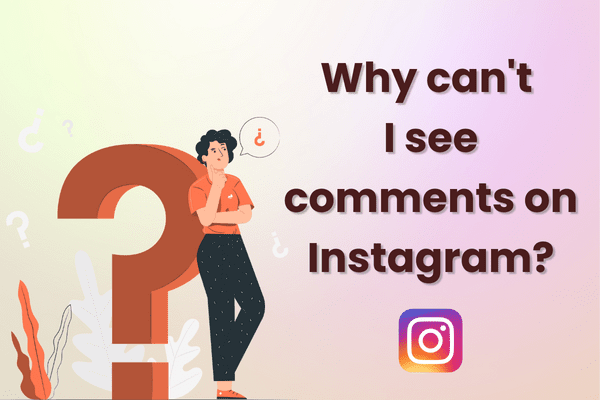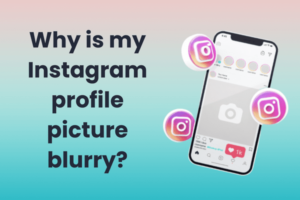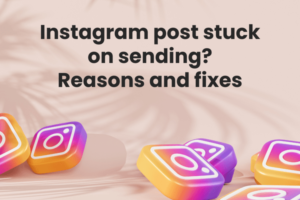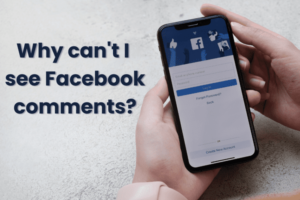Instagram is a photo and video-sharing social networking service owned by Meta (formerly Facebook). It was created by co-founders Kevin Systrom and Mike Krieger and launched in October 2010 exclusively on iOS. A version for Android devices was released a year and a half later, in April 2012.
A feature-limited website interface followed this in November 2012, and apps for Windows 10 Mobile and Windows 10 in April 2016 and October 2016, respectively.
By 2025, Instagram is projected to have 1.44 miljardia kuukausittaista aktiivista käyttäjää, which would account for 31.2% of global internet users. The platform originally distinguished itself by only allowing content to be framed in a square aspect ratio with 640 pixels.
However, today, the app allows users to upload photos, videos, reels, and interactive stories, which can be edited with filters and organized by using tags and location information to enable seamless discoverability. Users can also browse other users’ content, share, like, and comment on all types of content.
However, despite being a vibrant, intuitive app, Instagram is known to experience some glitches now and then. For instance, you may have asked the question – why can’t I see kommentteja Instagramissa at some point or the other.
Let’s understand why this is the case and what you can do about the problem to address it, irrespective of whether you use an Android or iPhone.
Instagram-kommentit
Using Instagram’s comments feature is a great way to connect with your friends and followers. While it’s great to have likes on your page, a higher number of comments indicates that your followers and fans want to engage with you, know more, and share their views.
Suurempi sitoutuminen is an important metric, especially when you are looking to monetize your content on a platform like Instagram. For instance, Instagram’s average engagement rate for accounts with between 10K to 100K followers was around 6.89%. Comments play an important role in raising engagement rates.
🔥 Mullista sosiaalinen läsnäolosi Predis.ai 🔥
🚀 Tekoälyllä valmistettu sisältö hetkessä
🕒 Saumaton usean alustan ajoitus
📈 Vahvista sitoutumista, räjähdysmäistä näkyvyyttä
Today, Instagram has made it easy to manage comments on your page as per your preferences. For instance, when you post a photo, video, reel, or story, you can choose to allow comments from anyone or just your friends. Alternatively, you can turn comments off altogether.
To manage comments on your posts, go to your profile and tap the three dots in the top right corner. Then, select “Turn Off Comments” or “Manage Comments”. If you choose to allow comments from anyone, you can still delete any comments that you don’t like. Just tap the “X” next to the comment.
You can also report comments that violate Instagram’s Community Guidelines. When you report a comment, it gets sent to Instagram’s team of moderators for review. When you find a post you want to comment on, tap below the post. Type your comment and tap Post. You can also tap and hold the comment to delete it.
Despite all your efforts at increasing comments on your page, at times you may notice that you cannot see comments. Let’s understand why and how to solve the issue.
Why Can’t I See Comments on Instagram? Top Reasons and Fixes:
There are times when even a well-designed platform like Instagram can have glitches. For instance, you might have trouble with seeing comments or commenting on someone else’s post.
The obvious question that arises is, “Why can’t I see comments on Instagram?”. You can follow the steps below to solve this problem, restore, and then view all the comments on Instagram.
1. Huono Internet-yhteys
When posting a comment or trying to read comments on Instagram, always make sure that your internet connectivity is good. Check your internet speed tästä. If the internet connectivity is low, there is a high chance for the comments not to be visible.
Fix – Restore Internet Connectivity
To solve this issue, turn your phone to airplane mode and switch it off after a few seconds. This will help in restoring the internet connection.
If still not helping, restart your device. If you are using a Wi-Fi connection, then check the connectivity. Tarkista reititin and restart if the connection is weak.
2. Comments Might Not Be Posted
It is possible that the post you are looking at does not have any comments posted. Therefore, there will be no comments visible.
Once you open the post, the comments section usually displays the remark “no comments” on it. If this is not the case, then follow other steps in this blog to answer your question: “Why can’t I see comments on Instagram?”.
3. You Are Using An Outdated Version Of Instagram
If you are using an old version of the Instagram app, there is a high chance that you will have a problem seeing the comments on various Instagram-viestit.
Korjaa - Päivitä Instagram
Voit ratkaista tämän päivittämällä Instagram-sovelluksen. Jos olet Android-käyttäjä, päivitä se seuraavasti.
1. Avaa Google Play Store.
2. Napauta painiketta Valikkokuvake (kolme vaakasuoraa viivaa)
3. Näpäytä Omat sovellukset ja pelit
4. Alla ‘Updates Available,’ napauttaa 'Päivittää' Instagramin vieressä
5. Once the update has finished downloading, tap Open to launch the updated app.
You can also simply search for the Instagram app and click on the update option next to the Instagram app.
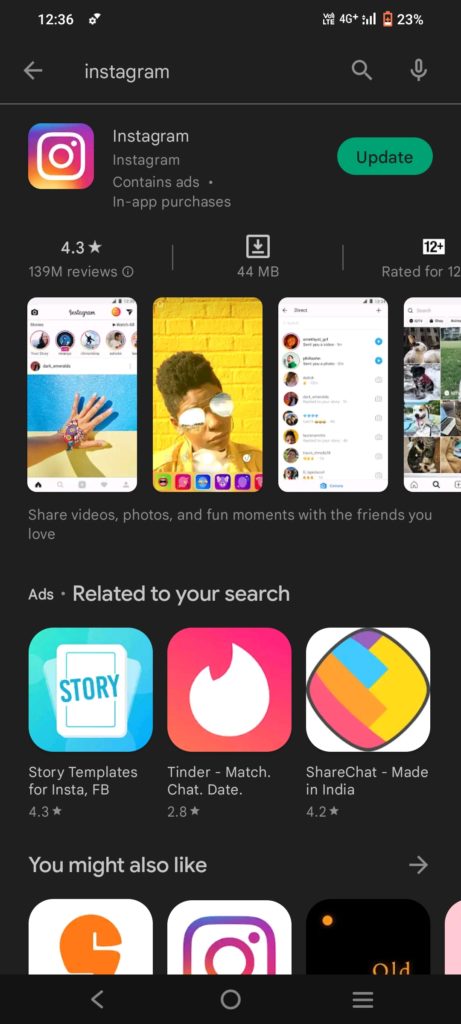
Jos käytät iPhonea, voit päivittää Instagram-sovelluksesi menemällä osoitteeseen Sovelluskauppa.
1. Avaa App Store.
2. Napauta Päivitykset Tab.
3. Etsi Instagram-sovellus päivitysluettelosta ja napauta Päivitykset -painiketta.
4. Kun päivitys on ladattu, voit avata sovelluksen ja aloittaa sen käytön.
4. Instagram Glitches
Instagramissa voi olla erilaisia häiriöitä useista syistä. Ratkaise yksinkertaisesti ongelma "miksi en näe kommentteja Instagramissa?" seuraamalla alla olevia temppuja korjauksissa. Voit joko tyhjentää sovelluksen välimuistin tai pakottaa sovelluksen pysäyttämään tämän ongelman.
Korjaus 1 - Tyhjennä Instagram-sovelluksen välimuisti
Sovelluksen välimuistin tyhjentäminen tekee sovelluksesta tehokkaamman ja nopeamman. Jos käytät Android-puhelinta, tyhjennä sovelluksen välimuisti näiden ohjeiden avulla.
- Avaa Asetukset-sovellus puhelimessasi ja napauta "Sovellukset".
- Etsi ja napauta Instagram sovellusluettelosta.
- Napauttaa "Säilytys".
- Napauttaa 'Tyhjennä välimuisti'.
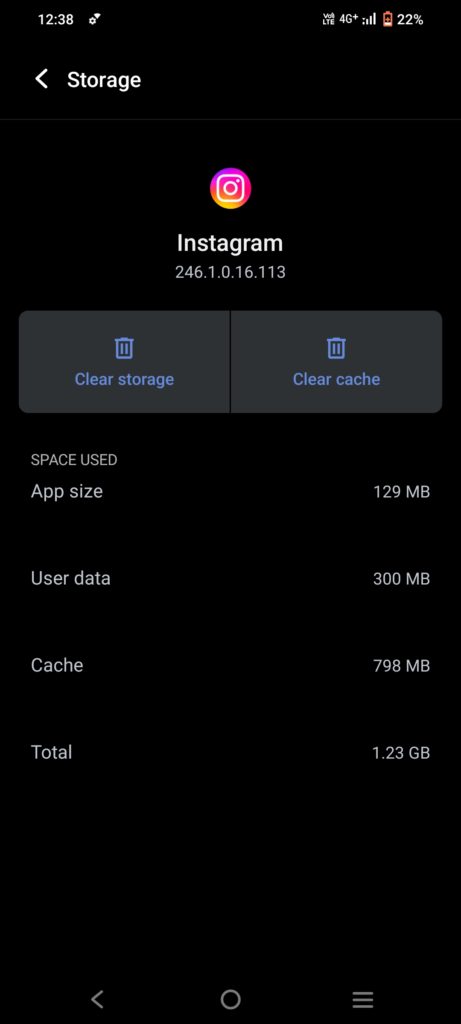
Jos olet iPhone-käyttäjä, tyhjennä sovelluksen välimuisti seuraavasti
1. Siirry Instagram-sovellukseen,
2. Poista sovellus. Tämä tyhjentää Instagram-sovelluksen välimuistin. Lataa sovellus uudelleen sovelluskaupasta.
If you are using a Chrome browser to access the Instagram platform, clear the app cache as follows:
- Avaa Chrome-selain
- Tap on the top three dots on the top right
- Tap History tab
- Tap on ‘Clear browsing data’
- Valitse aikaväli
- Next, check boxes next to ‘Cookies and site data’ and ‘Cached images and files’
- Tap on ‘Clear data’
Korjaus 2 – Ratkaise ongelma asentamalla sovellus uudelleen
Jos sinulla on Android-puhelin, voit asentaa Instagram-sovelluksen uudelleen seuraavasti:
1. Siirry Google Play Store ja etsi Instagram.
2. Napauta painiketta Uninstall painiketta.
3. Kun asennuksen poisto on valmis, napauta install painiketta.
4. Tämä asentaa sovelluksen uudelleen.
5. Kun sovellus on asennettu, kirjaudu sisään tunnuksellasi Instagram-käyttäjänimi ja salasana.
6. Olet nyt valmis käyttämään Instagramia ilman ongelmia.
Vaiheet Instagram-sovelluksen uudelleenasentamiseksi iPhoneen:
1. Avaa App Store iPhonessasi.
2. Napauta hakukuvaketta näytön oikeassa alakulmassa.
3. Kirjoita 'Instagram' hakupalkissa ja napauta hakukuvaketta uudelleen.
4. Etsi Instagram-sovellus hakutuloksista ja napauta "Poista".
5. Anna pyydettäessä Apple ID -salasanasi.
6. Kun sovellus on poistettu, 'saada' vaihtoehto tulee näkyviin.
7. Napsauta sitä asentaaksesi sovelluksen uudelleen iPhoneen.
Korjaus 3 – Pakota Instagram-sovellus lopettamaan
Jos haluat pakottaa lopettamaan Instagramin Android-puhelimella,
1. Mene Asetukset
2. Avata Sovellukset
3. Avata Instagram
4. Paina Pakota pysäytys. Sinua pyydetään vahvistamaan, että haluat lopettaa sovelluksen, joten napauta OK.
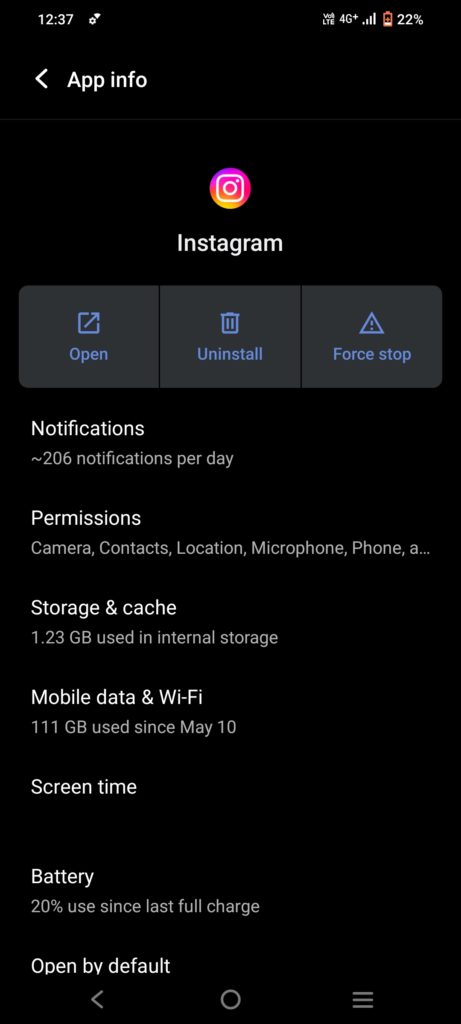
Jos haluat pakottaa pysäyttämään Instagram-sovelluksen iPhonessa,
Yksi tapa on mennä App Storeen ja etsiä "Instagram-sovellus". Kun olet löytänyt sen, napauta 'X' poistaaksesi sovelluksen. Tämä saa sovelluksen pysähtymään.
Toinen tapa pakottaa sovellus pysäyttämään on siirtyä laitteesi asetuksiin ja napauttaa sitten "Kenraali". Napauta sitten 'Sovelluksen päivitys taustalla'. Näet luettelon sovelluksista, jotka saavat päivittää taustalla. Sammuta kytkin "Instagram" pakottaaksesi sovelluksen pysäyttämään
5. Puhelin Glitches
Joskus sen jälkeen, kun olet kokeillut kaikkea, mukaan lukien Internet-yhteys, ongelmaa "miksi en näe kommentteja Instagramissa" ei ehkä korjata. Tämä johtuu yksinkertaisesti siitä, että puhelimessa on vikoja. Korjaa tämä ongelma kiinnittämällä huomiota alla oleviin korjauksiin käynnistämällä puhelin uudelleen tai tyhjentämällä puhelimen tallennustila.
Korjaus 1 – Käynnistä puhelin uudelleen
Android-puhelimissa paina virtapainiketta pitkään ja valitse sammuta tai Käynnistä puhelin uudelleen. Paina iPhonessa virtapainiketta pitkään ja sammuta puhelin ja käynnistä se uudelleen tai käynnistä puhelin uudelleen.
Korjaus 2 - Tyhjennä puhelin / Instagram-tallennustila
Joskus on mahdollista, että puhelimessa on liikaa tallennustilaa, mikä saattaa hidastaa puhelimen toimintaa. Tämä puolestaan vaikuttaa Instagram-sovelluksen suorituskykyyn ja voi aiheuttaa häiriön kommenteissa. yksinkertaisesti tyhjennä puhelimen ei-toivottu tallennustila.
6. Turn the Data Saver Off
If you have a data saver on, either on your phone or the Instagram app, then it may cause trouble when using Instagram. The data saver mode is a feature on Android phones that limits the amount of data apps like Instagram can use in the background when your phone is consuming mobile data, not Wi-Fi.
This feature aims to save on data consumption. However, a side effect is that it can also interfere with comments when you’re not connected to Wi-To solve this by turn the data saver mode off on the phone.
Korjaa – Poista tiedonsäästö käytöstä
Tiedonsäästötila voi estää monia Instagram-sovelluksen ominaisuuksia, koska se saattaa vaatia suurta tiedonsiirtoa. Sammuta vain puhelimen tiedonsäästötila ja yritä ladata kommentit uudelleen. Jos sinulla on tiedonsäästötila käytössä Instagram-sovelluksessa, poista se käytöstä.
1. Siirry "Instagram-asetukset".
2. Valitse 'Tilin asetukset'.
3. Mene "Mobiilidatan käyttö".
4. Käännä "Data Saver pois päältä".
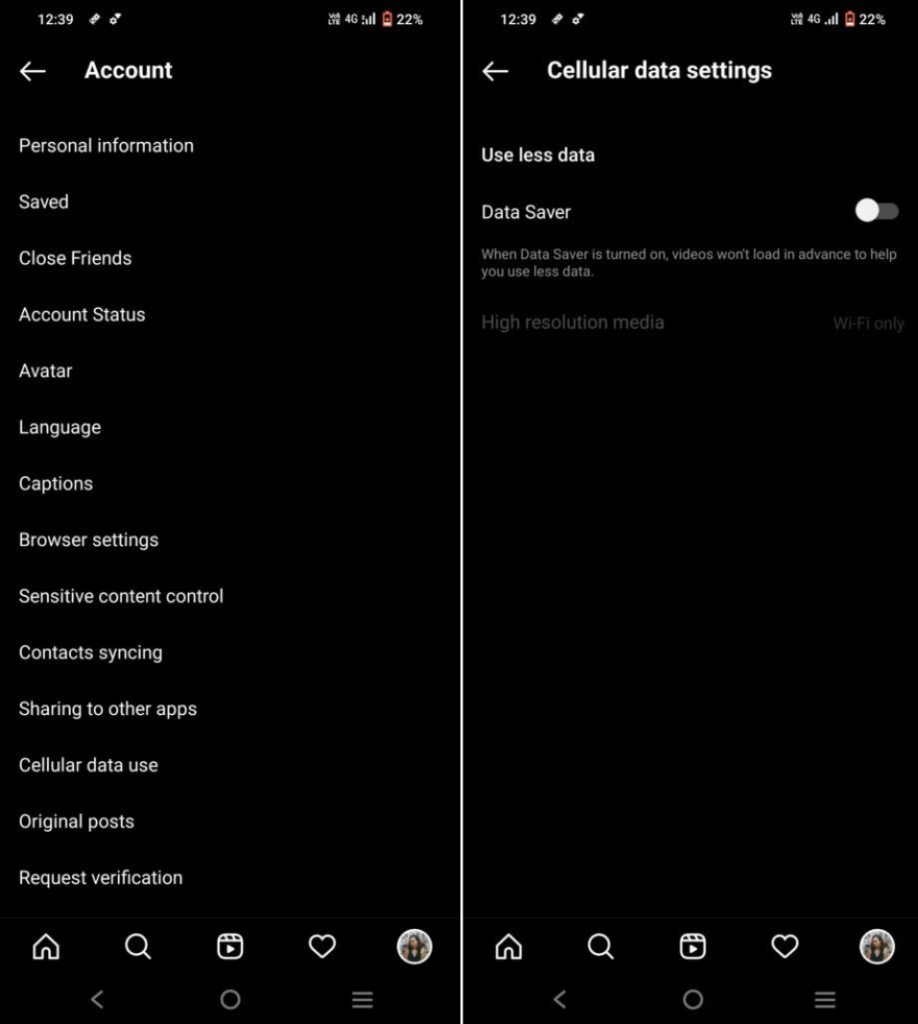
7. Comments Might Be Filtered
Various features on Instagram enable users to filter or restrict the number of comments. For instance, a user can turn the comments option off; this action blocks comments completely, hence, no one can post comments to your page.
In this case, you will not be able to view any comments on such posts. Another feature is where a user can restrict or filter the comments and allow only a limited number of comments on the posts. In such a scenario, fewer comments will be visible on the post.
8. Your Account Might Be Blocked or Restricted
Instagram has put in place stringent usage guidelines to make the app a safe, positive space for all its users.
If you post a picture, reel, video, story, or comment that goes against these guidelines, then the platform may restrict your account from liking or commenting on posts. This action can also make it difficult to view all comments on Instagram.
Korjaa -
Unfortunately, you will need to wait for your account to be free from restrictions. Consider making a formal complaint or sending an email to Instagram mentioning the issues faced by you.
Sometimes, the restrictions are automated, and the issue can be solved through some real-time intervention by the platform.
Kääritään se ylös
Comments play an extremely important role in helping Instagram users express themselves, connect with other users, and build high-quality engagement on their pages. Not being able to view or post comments is a setback for any users.
However, by using the quick fixes mentioned in this blog, you can not only answer the question, “Why can’t I see comments on Instagram?” but you can also take affirmative steps to solve the issue. By troubleshooting systematically, you can ensure that your comments are always visible and add value to your social pages.
Building a business, creator, or social influencer profile on Instagram requires creativity, strategy, high-quality content, and access to quality data insights. Predis.ai’s AI-powered content generation capabilities and data-driven analytical approach are enabling businesses of all sizes and scales to get more strategic and blow up their social pages, including Instagram.
Rekisteröidy PredisAi tänään! Hallitse sosiaalisen median kanaviasi tehokkaasti ja paranna sitoutumista suunnittelemalla interaktiivisia julkaisuja muutamalla napsautuksella.
Koska olemme täällä, Etsitkö jotain paljon vallankumouksellisempaa, joka jopa auttaa sinua luomaan sisältöä!
Rekisteröidy PredisAi tänään! Hallitse sosiaalisen median kanaviasi ja paranna sitoutumista suunnittelemalla interaktiivisia julkaisuja muutamalla napsautuksella.