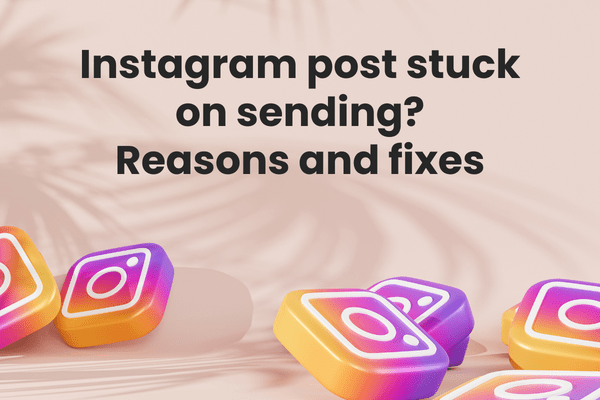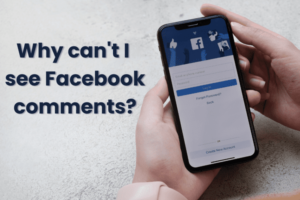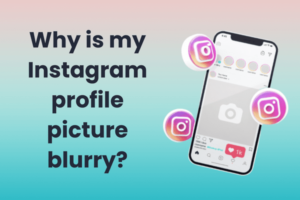Instagram is a photo and video-sharing social networking service owned by Facebook, Inc. It was created by Kevin Systrom and Mike Krieger and launched in October 2010. Instagram has become one of the most popular social networking platforms, with over 2 miliardy aktivních uživatelů měsíčně od roku 2024.
The app is available in more than Jazyky 32 and has been used by celebrities and everyday people alike to share photos and videos of their everyday lives. Although Instagram has a lot of features there might be some issues like Instagram posts stuck on sending.
Let’s explore some of the commonly witnessed reasons behind Instagram posts stuck on sending and quick tips to fix each one of them.
Instagramové příspěvky
There are some things to keep in mind when posting on Instagram.
- First, remember that Instagram is a public platform. Anything you post can be seen by anyone, so be mindful of what you share.
- Second, be aware of the platform’s terms of service. Don’t post anything that violates Instagram’s rules, or you could get your account suspended.
- Finally, remember that your Příspěvků: by měl platformě přidávat hodnotu. Nezveřejňujte jen náhodné fotografie nebo videa; místo toho sdílejte něco, co vaše sledující zaujme nebo pobaví.
Zde je několik tipů a nápadů, jak zajistit, aby vaše příspěvky na Instagramu vynikly od ostatních.
- Get creative with your captions: Your titulek je stejně důležitá jako vaše fotografie nebo video, takže se nad tím zamyslete. Chytrý nebo vtipný titulek může mít zásadní vliv na to, zda si vašeho příspěvku všimnou či nikoli.
- Použijte hashtagy: Hashtags jsou skvělým způsobem, jak dosáhnout toho, aby si vašeho příspěvku všimli lidé, kteří vás ještě nesledují. Dejte si ale pozor, abyste jich nepoužili příliš mnoho, jinak bude váš příspěvek vypadat spamově.
- Use filters sparingly: Too many filters can make your photos look fake and overdone. Use them sparingly, or better yet, not at all.
- Post-quality content: This should go without saying, but it’s important to remember that quality trumps quantity when it comes to Instagram. It’s better to post one amazing photo than ten mediocre ones.
- Make use of post templates: You are more than welcome to upload a simple picture to the Feed. In fact, you ought to occasionally! Providing variety in your posts is what matters most. Include borders, images, and text in your post to make it appear more polished.
Pokud se budete řídit těmito tipy, budete si jisti, že vaše příspěvky na Instagramu vyniknou od ostatních.
🔥 Proveďte revoluci ve své sociální přítomnosti s Predis.ai 🔥
🚀 Obsah vytvořený umělou inteligencí v mžiku
🕒 Bezproblémové plánování na více platformách
📈 Zesílit zapojení, raketově stoupat viditelnost
Instagram Post Stuck on Sending? Reasons and Fixes:
Sometimes, when you are trying to post a picture, you might find the Instagram post stuck on sending. There are many reasons why this occurs. But there is always a solution to this.
Go through the following reasons to know why your Instagram post is stuck on sending with fixes to the various issues.
1. Připojení k internetu:
When posting something on Instagram, always make sure that your internet connectivity is good. If not there are chances you might have an Instagram post stuck on sending.
Oprava – Obnovení připojení k internetu
To solve this issue, turn your phone to airplane mode and switch it off after a few seconds. This will help in restoring the internet connection. If still not helping, restart your device.
If you are using Wi-Fi, then check its connection. Zkontrolujte router a opravte, pokud je připojení slabé.
2. Image Violating Instagram Policy:
If your picture is getting stuck while posting despite having good internet connectivity and an updated app, then there might be a problem with the picture you have chosen to post.
Normally, you can post images, but they get taken down later after posting. But there is a high chance that it might be violating Instagram policy, and that is why it is getting stuck.
Oprava – Před odesláním zkontrolujte obrázek
Check the image that you’re trying to upload. If it does not match the Instagram guidelines, then try changing the image and uploading something that matches the Instagram guidelines.
Zkontrolovat Pokyny pro komunitu na Instagramu pokud máte problém s nahráním více obrázků.
3. Using Outdated Instagram Version:
If you are using an old version of the Instagram app, there is a high chance that you will have a problem while using the app. It can cause problems like Instagram posts getting stuck while posting.
Oprava – Aktualizujte Instagram
To solve this, simply update the Instagram app. If you are an Android user, update it as follows.
- Otevřete Google Obchod Play.
- Tap on the Menu icon (three horizontal lines)
- Tap on My apps & games
- Under ‘Updates Available,’ tap Update next to Instagram
- Po dokončení stahování aktualizace spusťte aktualizovanou aplikaci klepnutím na Otevřít.
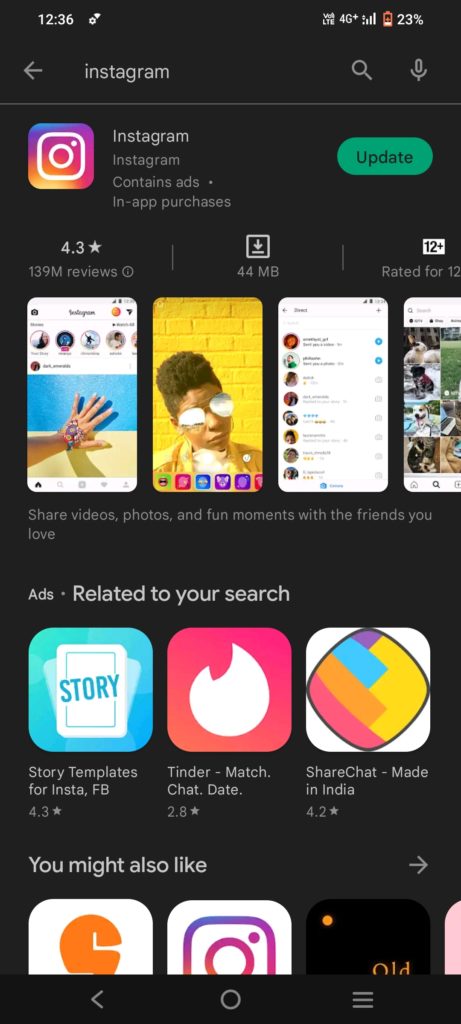
Můžete také jednoduše vyhledat aplikaci Instagram a kliknout na možnost aktualizace vedle aplikace Instagram.
Pokud používáte iPhone, můžete aktualizovat aplikaci Instagram tak, že přejdete na stránku Obchod s aplikacemi.
- Otevřete App Store.
- Klepněte na kartu Aktualizace.
- Find the Instagram app in the list of updates and tap the Update button next to it.
- Po dokončení stahování aktualizace můžete aplikaci otevřít a začít ji používat.
4. Having a Lot of App Cache on the Phone:
Pokud máte nevyčištěnou mezipaměť aplikace z aplikace, je velmi možné aplikaci zpomalit. Bude to narušovat používání Instagramu a způsobovat potíže při zveřejňování obrázků. Clearing the Instagram cache will clear many things; check them first.
Oprava – Vymažte mezipaměť aplikace Instagram
Clearing the app cache will make the app more efficient and faster. If you are using an Android phone, clear the app cache through these instructions.
- Otevřete v telefonu aplikaci Nastavení a klepněte na ‘Apps.’
- Najděte a klepněte na Instagram v seznamu aplikací.
- Využít 'Úložný prostor'.
- Využít 'Vyčistit mezipaměť'.
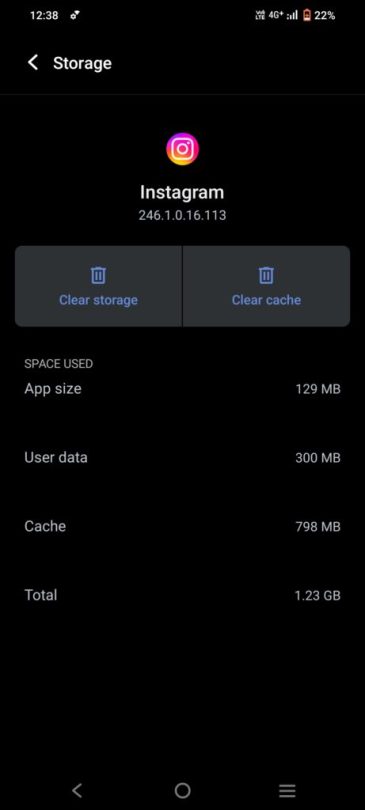
If you are an iPhone user, clear the app cache as follows:
- Go to the Instagram app,
- Smažte aplikaci. Tím se vymaže mezipaměť aplikace Instagram. Znovu si stáhněte aplikaci z obchodu s aplikacemi.
5. Instagram App Glitch:
Many times, there could be a problem with the Instagram app, or there might be an Instagram outage. The Instagram outage is not a common issue, but you can always look for an Instagram outage online if your post isn’t uploading without any reason.
Pokud se jedná o problém s Instagramem, jednoduše počkejte, až bude vyřešen, nebo odešlete stížnost prostřednictvím aplikace. Aplikaci můžete také přeinstalovat a opravit tak případné závady.
Oprava – Přeinstalujte aplikaci, abyste vyřešili problém s odesláním příspěvku na Instagramu
If you have an Android phone, you can follow these steps to reinstall the Instagram app:
- Go to the Google Play Store and search for Instagram.
- Klepněte na tlačítko odinstalovat.
- Once the uninstallation is complete, tap on the install button.
- This will Install the app again.
- Once the app is installed, sign in with your Instagram username and password.
- You are now ready to use Instagram without any issues with the music option.
Kroky, jak přeinstalovat aplikaci Instagram na iPhone:
- Otevřete App Store na svém iPhone.
- Tap the search icon in the bottom right corner of the screen.
- Type in ‘Instagram’ in the search bar and tap the search icon again.
- Find the Instagram app in the search results and tap ‘uninstall.’
- If prompted, enter your Apple ID password.
- Once the app is uninstalled, the ‘Get’ option will appear.
- Click on it to reinstall the app on your iPhone.
Oprava – Vynutit zastavení aplikace Instagram
On Android phones, to force stop Instagram,
- Jdi do nastavení
- Otevřete aplikace
- Otevřete Instagram
- Tap on Force Stop. You’ll be prompted to confirm that you want to stop the app, so tap OK.
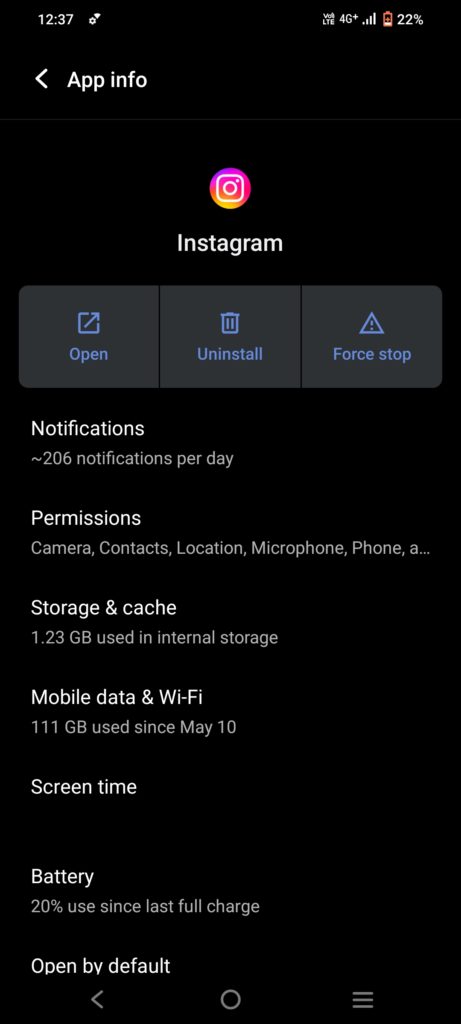
Chcete-li vynutit zastavení aplikace Instagram na iPhonu,
Jedním ze způsobů je přejít do App Store a najít „Instagram app.’ Once you have found it, tap on the 'X' pro smazání aplikace. To způsobí zastavení aplikace.
Dalším způsobem, jak vynutit zastavení aplikace, je přejít do Nastavení zařízení a klepnout na 'Všeobecné.' Poté klepněte na ‘Background App Refresh.’ Zobrazí se seznam aplikací, které se mohou obnovovat na pozadí. Vypněte přepínač vedle „Instagram''to force stop the app.
Fix- Check for the latest Instagram updates
Verify if there needs to be an update for the Instagram app. Instagram updates its software frequently to improve its speed and overall usability. But, when a new version is released, the older versions cease to function after a couple of weeks. You need to update Instagram if you haven’t done so in a while. The steps are as follows:
In the case of Android:
- Spusťte Obchod Play.
- Click the top result after searching Instagram.
- You will find two options- Update and uninstall. Press the latter.
- Occasionally, your internet speed will determine whether or not your Instagram application is updated.
Pro uživatele iOS:
- Spusťte App Store
- Look up Instagram and click on it
- Press the Update button
A little delay is recommended before opening the Instagram app after it has been updated. Try uploading a post once you open the updated app to check if you are still having trouble uploading or if the glitch has been solved.
6. Using Data Saver:
Pokud máte spořič dat on, either on your phone or the Instagram app, then it will cause trouble in using Instagram, including posts not uploading. To solve this, turn the data saver off on the phone.
Fix – Turn the data saver off
Data saver mode can block a lot of features in the Instagram app as it might demand high data usage. Simply turn off the data saver mode on the phone and try uploading the images again. If you have a data saver mode on in the Instagram app, turn it off.
- Přejít na ‘Instagram settings.’
- Klikněte na ‘Account settings.’
- Jít do ‘Cellular data usage.’
- Otočte ‘Data saver off.’
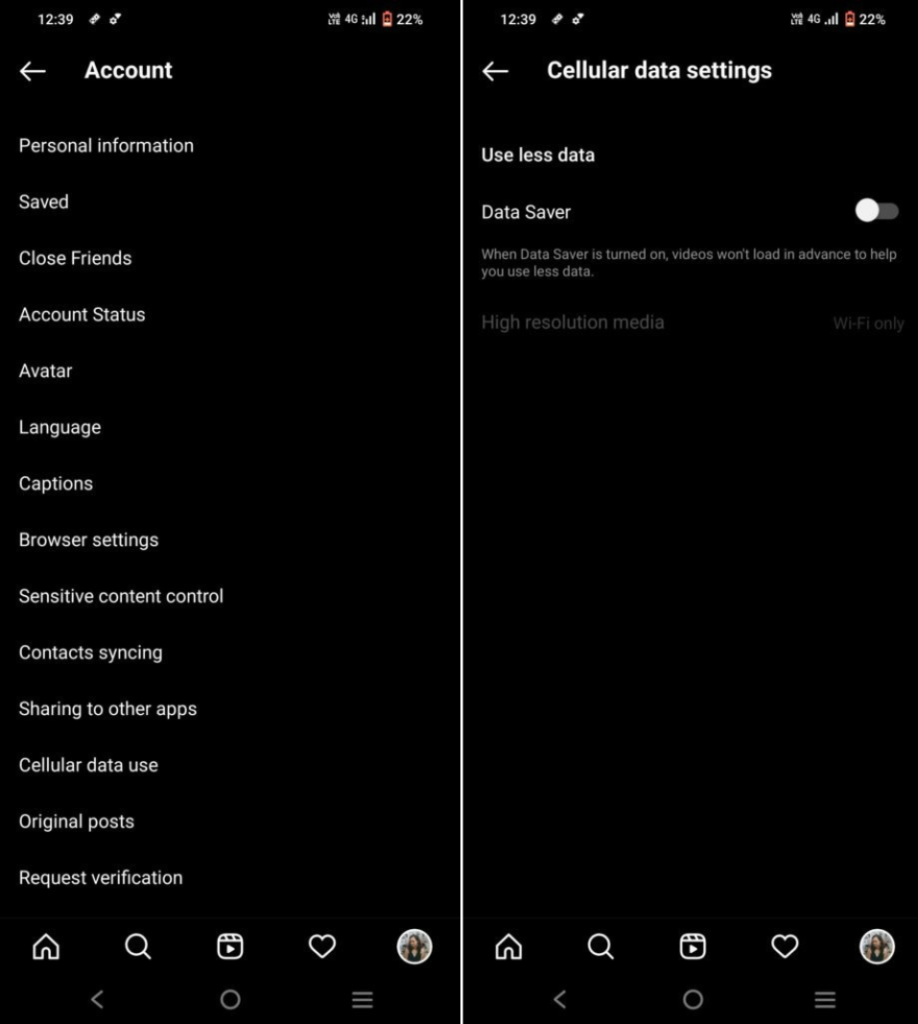
7. An Issue With The Phone:
K tomu může dojít, když je aplikace Instagram zpomalená kvůli příliš velkému úložišti v telefonu. Vymažte úložiště telefonu a fungování Instagramu se zlepší. Můžete také zkusit restartovat zařízení nebo restartovat zařízení.
Fix – Restart the phone to solve the Instagram post stuck on sending the problem
For Android phones, long-press the power button and select Switch off or Reboot the phone. In an iPhone, long-press the power button, switch off the phone, and switch it back on, or simply restart the phone.
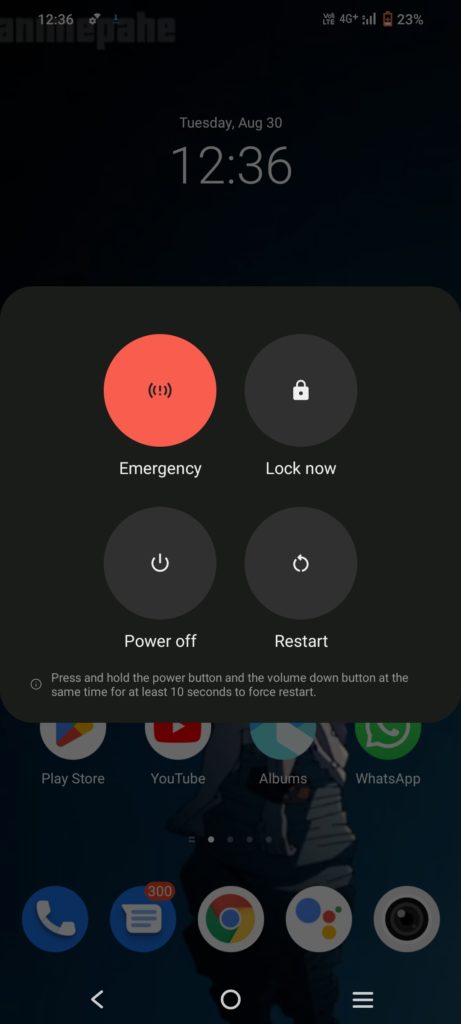
8. Instagram Data Setting
Instagram’s data usage limit can be changed to restrict what you can upload, how frequently you post your images or videos, and how much data you use. A problem with an excessively low data limit could be the reason why your Instagram post is taking forever to send.
Fix- Simply increasing the data limit may help you deal with the issue
Here are a few easy steps to do so:
- Navigate to “Profile” in the Instagram app
- Select “Account” after going to “Settings”
- Locate “Mobile/Cellular Data Usage” by scrolling down
- Select media with high resolution to increase the data limit
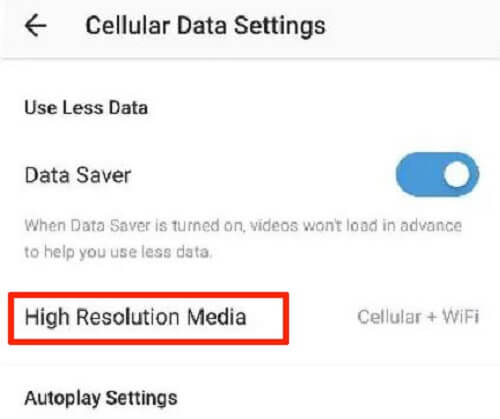
9. Unsupported File Format
Instagram posts that are stuck in the sending process can also be caused by uploading content in an unsupported format. Instagram only supports JPG, JPEG, PNG, BMP, GIF, and MP4 file types for content uploads; no other formats are supported.
Fix- Make sure that the image or video format you are using can be uploaded here; if not, use a conversion tool to change your intended content’s format to one that is approved.
10. Revise the Time and Date
If the date and time on your iPhone are outdated, Instagram posts will become inactive. The SIM network you supply ought to automatically update the time and date by default. However, the scenario mentioned above will happen if some individuals disable the automatic time synchronization.
Fix- To have your iPhone effortlessly match the date and time over the network, go to Settings > General > Date & Time > Set Automatically.
Balicí It Up
Příspěvek na Instagramu zaseknutý při odesílání je běžnou funkcí, se kterou se mnoho lidí může setkat při používání Instagramu. Pokud se potýkáte se stejným problémem, tento blog mohl být užitečný k nápravě těchto problémů. Jednoduše postupujte podle řešení v tomto blogu a váš příspěvek přejde z příspěvku Instagramu přilepeného při odeslání na příspěvek nahraný na Instagram!
Looking for more inspiration on how to boost Instagram post engagement? Head out to Predis.ai. After analyzing your input, our AI generates custom innovative captions for Instagram posts, selects appropriate post templates, and comes up with suggestions for Instagram posts to maximize engagement.
Když už jsme tady, hledáte něco mnohem revolučnějšího, co vám dokonce pomůže vytvořit obsah!
Zaregistrujte se Predis.ai dnes! Spravujte své kanály sociálních médií a také vylepšete zapojení tím, že vytvoříte interaktivní příspěvky během několika kliknutí.